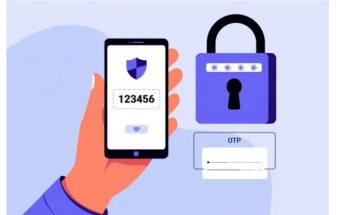Docx and doc are two common formats of text documents created on Microsoft Word. Knowing how to convert docx to doc will help you read these documents on all Word versions. If you don’t know how to change the extension from docx to doc, don’t miss the following article by Softbuzz. We will guide you on quick and easy conversion methods.
Let’s explore right now.
Understanding docx and doc
Before learning how to convert docx to doc, let’s understand a bit about these two formats. Why convert from docx to doc?
If you are a regular user of Word or work with Photocopy, you’re probably familiar with the two formats docx and doc. These are both popular formats for Microsoft Word documents. The doc format is used by Microsoft Word 2003, while docx is used from Word 2007 onwards.
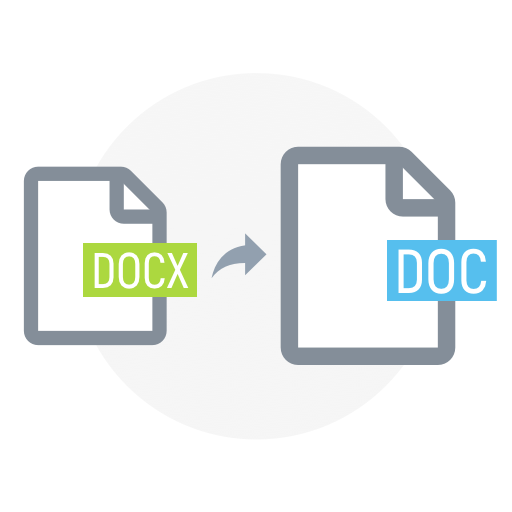
For Word Office 2007 and later versions, documents are saved by default in the docx format, which cannot be viewed in Word 2003. That version only supports the doc format. For older users accustomed to Word 2003, adapting to newer versions might be challenging. Therefore, if you want to view docx documents in Word 2003, you need to convert docx to doc. If you don’t own the official Office package, don’t miss this.
Now you know how to change the extension from docx to doc. Stay tuned for more.
How to convert docx to doc in Microsoft Word
When you need to convert from docx to doc to read a document, you can directly use Microsoft Word for format conversion.
You might be interested in
Line spacing in Word
Select the Word file you want to convert. Choose File from the toolbar in Word.
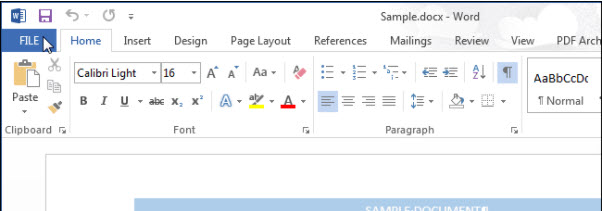
This will bring up a selection box, then click on Save As from the list shown on the left.
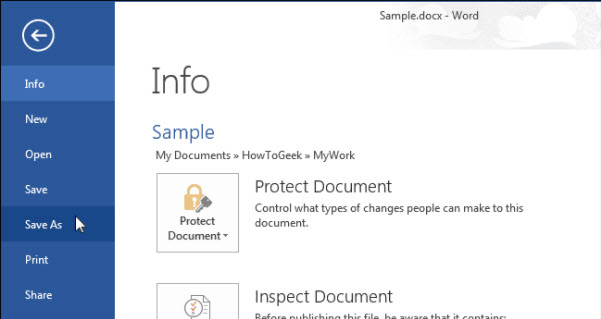
Choose the location where you want to save the Word document. For Word 2013 and later, you can select Current Folder, Recent Folder, or click Browse to find your desired folder.
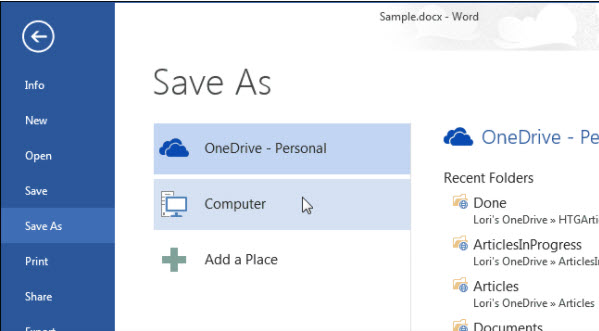
After selecting, a dialog box will appear for Save as type, which means choosing your preferred storage format. Click the downward arrow icon to find and select Word 97-2003 Document (*.doc), which is the doc format.
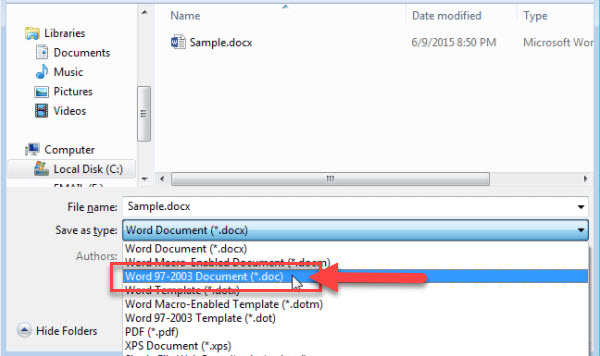
Now you just need to rename the file if you wish, then click Save.
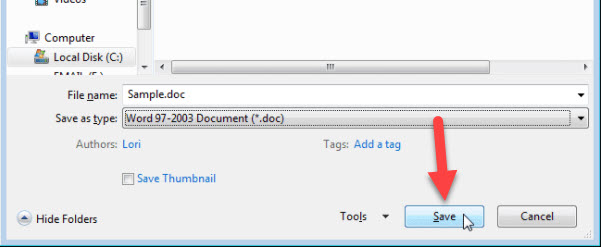
The Microsoft Word Compatibility Checker dialog appears, with a notification that saving in Word 2013 format will no longer be possible if saved in the Word 2003 doc format. Select Continue to proceed with saving the document in doc format. This completes the quick and easy process of converting docx to doc.
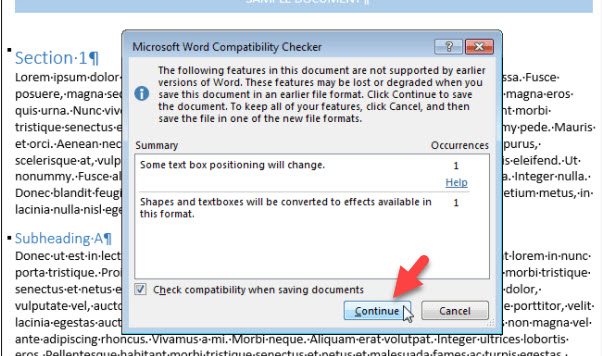
The Compatibility Checker dialog will appear each time you change from docx to doc. If you often convert files, you can tick the box under the Use button with the line “Check compatibility when saving documents” to disable this dialog from showing every time.
Your Word document when saved in Word 2010, 2007, or 2003 in doc format will include a Compatibility Mode indicator next to the file name on the title bar.
Online methods to change docx to doc
The simplest way to convert docx to doc is directly within Word, but if you don’t have Word 2010 or later, or can’t get help from others, online tools are essential. Follow along as we explore some popular online options.
Using Convertio to convert docx to doc
Visit the Convertio homepage for file conversion here.
Once there, upload your file and click Convert. The tool will automatically convert your docx to doc. Finally, click Download to get the converted document.
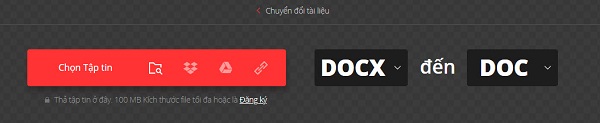
Converting Word extension online at onlineconvertfree
This is another online tool for converting docx to doc. Visit https://onlineconvertfree.com/convert-format/docx-to-doc/, select your file, and click Convert. After the process completes, download your converted file.
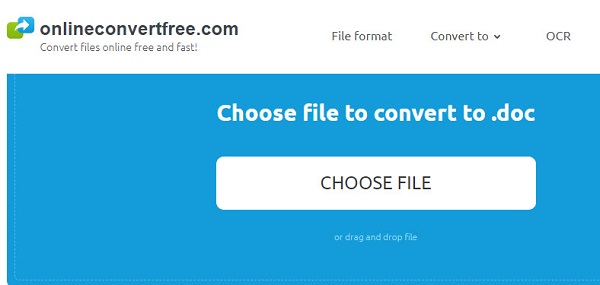
Using Zamzar online tool to change docx to doc
Similar to the above tools, visit https://www.zamzar.com/convert/docx-to-doc/ to upload your files, which can be multiple at once. Click Convert, then download your file once conversion is complete.
Final thoughts
Softbuzz has shown you how to easily and quickly convert docx to doc. You can perform the conversion yourself following these steps. If you know other methods or tools, share your tips below for everyone to learn.
Wishing you successful conversions! Thanks for reading!