Using social media is an indispensable source of entertainment for everyone today. One of the most popular global social networks in Vietnam is Facebook. However, some users still encounter Facebook access issues on various browsers on phones and computers. So what are the solutions for this basic problem? Let’s explore in the following article.
Troubleshooting Facebook Access on Mobile Phones
Before proceeding with troubleshooting steps on your phone, check your internet speed. Poor WiFi or 4G signals can slow down your Facebook usage or cause login errors. If your internet connection is fine but you still can’t access Facebook, you may try two solutions below:

Reset your phone and close background apps
Running too many apps simultaneously can cause conflicts, affecting your Facebook browsing experience. This may lead to Facebook not opening properly. The best way to fix this is to close all background apps on your device and reopen Facebook. You can do this in your phone’s settings.
You can also restart your device. This is the quickest method to turn off and restart the system efficiently.
Fix login issues by changing DNS
Open your WiFi settings and select: Modify network -> Show advanced options. Tap on DNS1 – DNS2. Enter one of the following DNS addresses:
- 8.8.8.8 – 8.8.4.4
- 208.67.222.222 – 208.67.220.220
Finally, press Save to complete the setup. Restart your WiFi and reconnect to Facebook on your phone.
How to bypass Facebook restrictions on PC
Restart your computer
If you can’t log into Facebook on your PC, try disconnecting from the Internet and restarting your PC. This simple and quick fix can sometimes be surprisingly effective :))).
More helpful links:
If restarting your PC doesn’t help, try the other solutions below:
Use Cốc Cốc browser
Cốc Cốc is a Vietnamese browser that supports fast, simple, and convenient Facebook browsing. Just install it on your PC, and your Facebook experience will be optimized, ensuring fast performance without network congestion. If you don’t know where to download Cốc Cốc, visit their official website at:
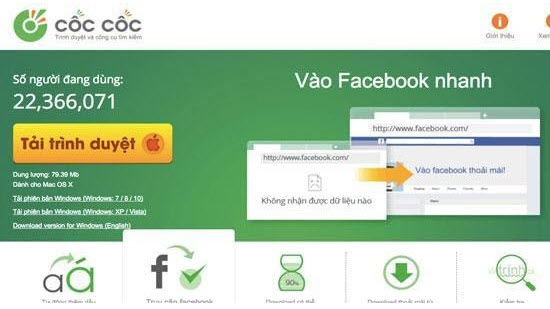
Using browser Add-ons
You can install the AnonymoX extension on Firefox to access Facebook quickly and conveniently. After installation, click on “Add to Firefox” to install it and restart the browser for the extension to work. Available at:
For Chrome, install the Stealthy extension. Once installed, click its icon (a red spaceship) and turn it green to access Facebook without restrictions. Download Stealthy from:
https://chrome.google.com/webstore/detail/stealthy/ieaebnkibonmpbhdaanjkmedikadnoje
Fix Facebook access issues by changing DNS on Windows
This is an easy method that can be applied on any Windows machine. Follow these steps:
Step 1: Open the Network and Sharing Center.
- For Windows 7: Right-click the Network icon on the desktop and choose Open Network and Sharing Center.
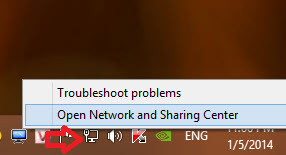
- For Windows 10: Right-click the network icon on the desktop -> select Open Network & Internet settings -> choose Network and Sharing Center in the new window.
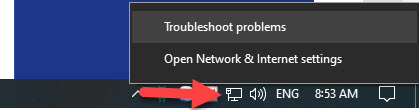
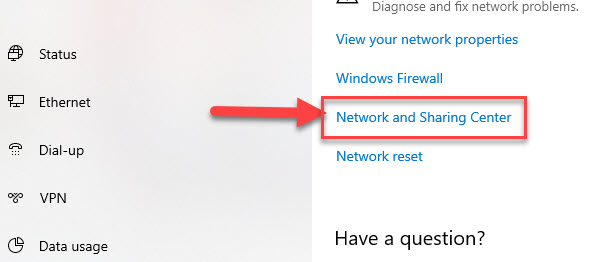
Step 2: In the Network and Sharing Center, select Change adapter settings on the left panel.
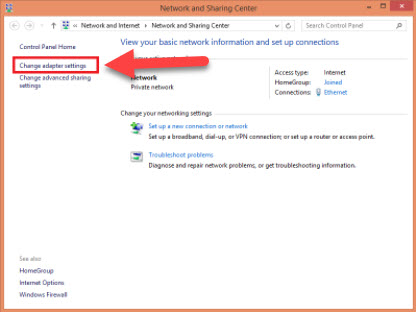
Step 3: Right-click your active network (Ethernet or Wi-Fi) -> select Properties.
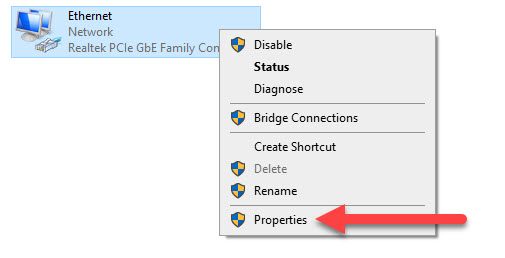
Step 4: Select Internet Protocol Version 4 (TCP/IPv4) -> Properties.
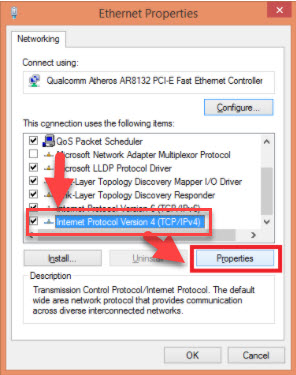
Step 5: Choose “Use the Following DNS server addresses” and enter one of the IP addresses below:
Preferred DNS server: 8.8.8.8
Alternate DNS server: 8.8.4.4
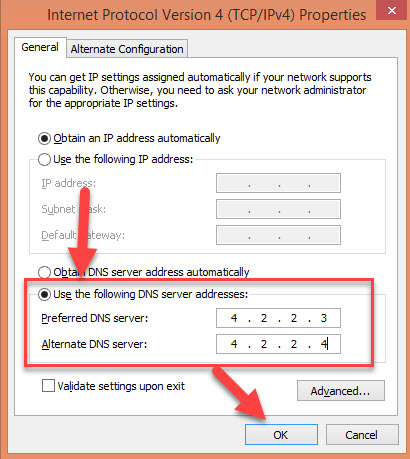
Click OK to save. Try accessing Facebook again to see if it works.
Use VPN software to access Facebook
Currently, VPN supports Facebook login via Ultrasurf, which you can download for free. It helps you access content blocked by the network provider, such as Facebook. However, UltrSurf has the downside of relatively slow speeds. Remember to turn off the app after use and restart it when needed. Download it from:
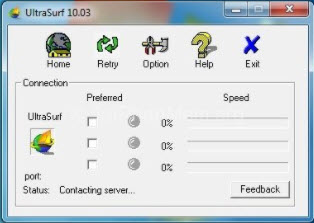
Besides Ultrasurf, you can consider Betternet, which works on both computers and phones.
Fix Facebook access via Host file
Step 1: Press Windows + R to open the Run dialog -> type “C:\Windows\System32\Drivers\etc” -> click OK.
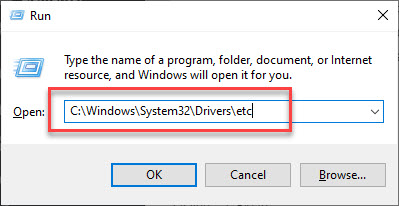
Step 2: Right-click on the Hosts file -> Properties -> Security tab -> select your user account -> Edit -> check Full Control -> OK -> Yes.
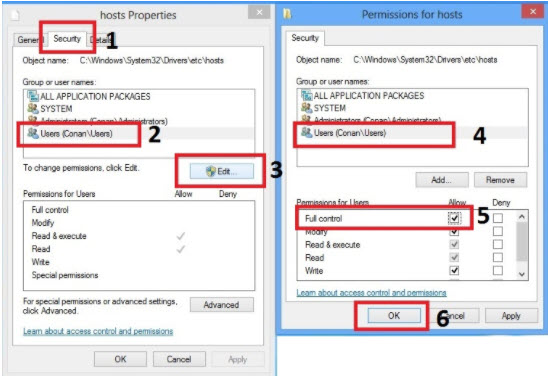
Step 3: Right-click the Hosts file -> Open with -> Notepad.
Step 4: Append the following IP addresses at the end of the Hosts file and save:
173.252.120.68 facebook.com 173.252.120.68 www.facebook.com 173.252.120.68 login.facebook.com 173.252.120.68 www.login.facebook.com 173.252.120.68 register.facebook.com 173.252.120.68 upload.facebook.com 173.252.120.68 register.facebook.com 173.252.120.68 bigzipfiles.facebook.com 173.252.120.68 pixel.facebook.com 173.252.120.68 logins.facebook.com 173.252.120.68 bigzipfiles.facebook.com 173.252.120.68 vi-vn.connect.facebook.com 173.252.120.68 graph.facebook.com 173.252.120.68 vi-vn.facebook.com 173.252.120.68 static.ak.connect.facebook.com 173.252.120.68 apps.facebook.com 173.252.120.68 developers.facebook.com 173.252.120.68 error.facebook.com 173.252.120.68 graph.facebook.com 173.252.120.68 developers.facebook.com 173.252.120.68 channel.facebook.com 173.252.120.68 connect.facebook.com 173.252.120.68 channel.facebook.com 173.252.120.68 register.facebook.com 173.252.120.68 bigzipfiles.facebook.com 173.252.120.68 pixel.facebook.com 173.252.120.68 error.facebook.com 173.252.120.68 register.facebook.com 173.252.120.68 blog.facebook.com
If all else fails, consider reinstalling Windows or check your WiFi card.
Conclusion
Overall, Softbuzz has provided simple, effective, and easy-to-implement solutions for Facebook access issues. If Facebook is currently inaccessible, you now have methods to troubleshoot. Wishing you success! Feel free to explore other tech tips at our website: https://softbuzz.net/



