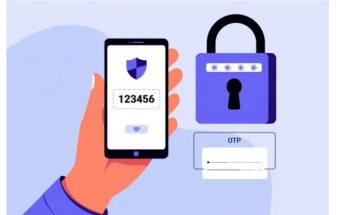Are you familiar with the quickest way to test a laptop keyboard currently? Don’t miss this article from Softbuzz, where I will share the most effective methods for checking your computer keyboard.
The laptop keyboard is one of the most important components of a computer. It helps you perform daily work, study, and entertainment activities. However, you may encounter some issues with the keyboard during use. Knowing how to test the laptop keyboard will help you identify errors and find the optimal troubleshooting methods. Let’s explore now.
Keyboard Testing Software for Laptops
How to check your laptop keyboard using Control panel
This software helps you test the keyboard simply without needing an internet connection. It is available in the Windows Control Panel, so there is no need to download it like other online software.
Additionally
![[Test Keyboard] The Fastest Way to Test Laptop Keyboard 2020 [Test Keyboard] The fastest way to test laptop keyboard 2020](https://softbuzz.net/wp-content/uploads/2020/08/cach-test-ban-phim-laptop-nhanh-nhat-2020_softbuzz.jpg)
To proceed with testing the keyboard through this software, simply follow these steps:
- Right-click on This PC (or My Computer) icon on your Desktop or in Windows Explorer → Select Manage.
![[Test Keyboard] The Fastest Way to Test Laptop Keyboard 2020 2 [Test Keyboard] The Fastest Way to Test Laptop Keyboard 2020 1](https://softbuzz.net/wp-content/uploads/2020/08/cach-test-ban-phim-laptop-nhanh-nhat-2020_softbuzz_2.jpg)
- Choose Device Manager → right-click on Keyboard → Select Scan for Hardware Changes (If an error icon appears, simply right-click the Keyboard again and choose Properties for specific error information).
![[Test Keyboard] The Fastest Way to Test Laptop Keyboard 2020 4 [Test Keyboard] The Fastest Way to Test Laptop Keyboard 2020 3](https://softbuzz.net/wp-content/uploads/2020/08/cach-test-ban-phim-laptop-nhanh-nhat-2020_softbuzz_1.jpg)
With these simple steps, Device Manager will help you quickly check your computer or laptop keyboard.
Testing your computer keyboard with Keyboardtest software
Unlike Control Panel, Keyboardtest is not pre-installed in Windows. Therefore, you need to download it first. This is a very useful software for checking the keyboard. This method will help you determine whether your keyboard is functioning normally.
If you haven’t got this tool yet, you can download the latest version from the official Keyboardtest website at.
The usage of this software is also quite simple. Just download and follow the instructions in the software to use it. Your task is to tap each key on the laptop keyboard. The way to recognize keyboard faults when checking with KeyboardTest will correspond to the colors below.
- Green: Your key is working normally and has no errors.
- Red: Your keyboard has a stuck key.
- No color: Your keyboard has no response or dead keys.
With just a few simple steps, you can quickly and easily check if your laptop keyboard has dead or stuck keys or other errors.
![[Test Keyboard] The Fastest Way to Test Laptop Keyboard 2020 6 [Test Keyboard] The Fastest Way to Test Laptop Keyboard 2020 5](https://softbuzz.net/wp-content/uploads/2020/08/cach-test-ban-phim-laptop-nhanh-nhat-2020_softbuzz_3.jpg)
However, to use this keyboard testing software, you must pay a fee. Initially, you might be allowed to use it for free for a certain period. After that, you need to pay to continue using it. This is considered one of the best software for keyboard testing today.
Testing your laptop keyboard with Aqua Keytest
This is considered the simplest and most lightweight keyboard testing software. It can identify all LED indicators: Num Lock, Caps Lock, Scroll Lock whether they are functioning correctly. If you prefer simplicity, Aqua Keytest is a suitable choice to try.
Additionally, Aqua Keytest is highly rated for safety and does not pose any risks to your applications or software.
![[Test Keyboard] The Fastest Way to Test Laptop Keyboard 2020 8 [Test Keyboard] The Fastest Way to Test Laptop Keyboard 2020 7](https://softbuzz.net/wp-content/uploads/2020/08/cach-test-ban-phim-laptop-nhanh-nhat-2020_softbuzz_4.jpg)
3 Online Methods to Quickly Test Your Keyboard
Checking your laptop’s keyboard online is not much different from using software. It is a convenient method that requires no installation and is free.
The first requirement for this method is that your computer must have an internet connection. Many websites are available for online keyboard testing. Here are some websites you can try.
Testing with Keyboardtester.com
This is considered one of the best online keyboard test tools. It helps make the process of testing your keyboard online faster and more accurate than traditional methods.
With this website, you don’t need to install anything. Just visit the website and type on your keyboard. For the best testing results, use an English keyboard.
The indicator for a functioning keyboard is the color of the key. If the key turns green, it is functioning normally; if there is no color change, the key might be faulty.
You can visit the Keyboardtester website at.
Image: ![[Test Keyboard] The Fastest Way to Test Laptop Keyboard 2020 10 [Test Keyboard] The Fastest Way to Test Laptop Keyboard 2020 9](https://softbuzz.net/wp-content/uploads/2020/08/cach-test-ban-phim-laptop-nhanh-nhat-2020_softbuzz_5.jpg)
Alternative Web Tool: en.key-test.ru – Stylish and User-Friendly Interface
This website offers a modern, visually appealing, and simple interface, unlike the traditional style of other keyboard testing tools. It brings a fresh experience to users.
Similar to Keyboardtester.com, you just need to visit the site and press each key. Keys that turn white are functioning properly; faulty keys will not change their color. This easy recognition method helps you quickly identify issues.
Test your laptop keyboard at.
Image: ![[Test Keyboard] The Fastest Way to Test Laptop Keyboard 2020 12 [Test Keyboard] The Fastest Way to Test Laptop Keyboard 2020 11](https://softbuzz.net/wp-content/uploads/2020/08/cach-test-ban-phim-laptop-nhanh-nhat-2020_softbuzz_6.jpg)
Web keyboardchecker.com – Save Time
The common advantage of online testing is that it is quick. Just visit keyboardchecker.com and press the keys to test. For example, the indicator colors for a normal keyboard are a blue border in keyboardtester.com, white in en.key-test.ru, and green in keyboardchecker.com.
Image: ![[Test Keyboard] The Fastest Way to Test Laptop Keyboard 2020 14 [Test Keyboard] The Fastest Way to Test Laptop Keyboard 2020 13](https://softbuzz.net/wp-content/uploads/2020/08/cach-test-ban-phim-laptop-nhanh-nhat-2020_softbuzz_7.jpg)
Conclusion
Above are some methods to test your keyboard that we want to introduce. We hope the above information will help you easily detect any keyboard faults and find the best solutions quickly. What software do you use to check your laptop’s keyboard? Share with everyone to know!