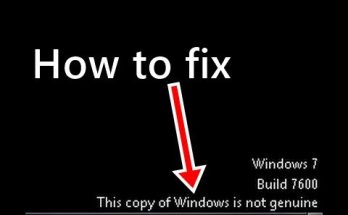Hello tech enthusiasts! When it comes to virtual machines, the market has no shortage of options, but Vmware Workstation 15 still remains the most talked-about name, especially among programmers and network administrators. With 10 years of coding experience abroad, I find this to be the true “favorite” in terms of stability and features. It not only helps create virtual environments for testing code and software but is also a very powerful tool for many other complex tasks. If you are looking for a great virtualization solution, don’t miss this article as I will share everything about Vmware Workstation 15, from new features to detailed installation instructions.
Virtualization Software VMware Workstation 15.5 Pro: The ‘Big Boss’ of Virtualization
Simply put, Vmware Workstation 15 Pro is a leading virtual machine creation software in the world. Initially just a Pro player and standard desktop virtualization, but over the years of development, it has transformed into a powerful platform that allows you to run multiple operating systems and multiple virtual machines simultaneously on your PC.
For programmers or sysadmins, Vmware Workstation 15 is like a mini playground. You can freely build complex virtual infrastructures, experiment with server-layer applications, or tweak network configurations without affecting your physical machine. It acts as an intermediary bridge, managing and sharing your physical hardware resources (hard drives, USB, CD ROM, network…) seamlessly across your virtual machines. First launched in 1998, VMware has continuously improved, delivering remarkable stability and performance. This 15.5 version inherits and enhances those strengths, truly being a helpful assistant.
![VMWare Workstation 15: Ultimate Virtual Machine Experience [Complete Guide 2021] Main interface of VMware Workstation 15 Pro](https://softbuzz.net/wp-content/uploads/2020/07/cach-tai-vmware-workstation-15-full-key-moi-nhat-2020_softbuzz.jpg) Main interface of VMware Workstation 15 Pro
Main interface of VMware Workstation 15 Pro
Discover the ‘Money-Making’ Features of VMWare Workstation 15
Compared to previous versions or other virtualization software, Vmware Workstation 15 (specifically version 15.5) has many valuable improvements that make it more attractive. Here are the most worthwhile features I see:
New REST API: Automation for Developers
This is a highly valuable update for programmers and sysadmins. The new REST API, similar to that on Fusion 10, allows remote automation of VM management tasks. Imagine replacing manual clicks with scripts to start, shut down, snapshot, or configure networks for numerous VMs. This significantly speeds up development, testing, and application deployment. With nearly 20 control options for the host, automation potential is substantial.
![VMWare Workstation 15: Ultimate Virtual Machine Experience [Complete Guide 2021] 1 Highlighting new features in VMware Workstation 15](https://softbuzz.net/wp-content/uploads/2020/07/cach-tai-vmware-workstation-15-full-key-moi-nhat-2020_softbuzz_.jpg) Highlighting new features in VMware Workstation 15
Highlighting new features in VMware Workstation 15
Enhanced 3D Graphics with High Performance
The interface of Vmware Workstation 15 has also been refreshed to look more premium. It better supports high-resolution displays like 4K UHD (3840 x 2160) and QHD+ (3200 x 1800), with sharper icon designs. More importantly, 3D graphics performance has been significantly improved thanks to support for DirectX 10.1 and OpenGL 3.3. This means you can run graphic-intensive applications, games, or 3D design software in the virtual machine more smoothly, which was quite challenging before.
Powerful Virtual Network Improvements
The virtual network customization has always been a strength of Vmware, and version 15 takes it further. You can easily create complex virtual networks using both IPv4 and IPv6 for your VMs. It is even possible to integrate with third-party tools to simulate complex enterprise network topologies. Features like network latency simulation, packet loss, or bandwidth limiting are also improved, very useful for testing application’s fault tolerance under imperfect network conditions.
Quick Cloning and Duplication
This is a feature I love because it saves a lot of time. When you need to quickly create multiple identical virtual machines (e.g., testing software on multiple environments), you can use the Clone feature. There are two options:
- Linked Clones: Create