Are you looking for the fastest and simplest way to download YouTube videos to your computer right now? Do you want to download educational, entertainment, or gaming videos from YouTube to watch during your free time without Internet access? You might not know how since YouTube does not provide an inbuilt feature for downloading videos to your PC.
Softbuzz will guide you on how to download YouTube videos quickly. This will be very helpful if you’re wondering how to download YouTube videos.
The simplest way to download YouTube videos to your computer
YouTube is one of the most popular sites globally for sharing and uploading videos. These include educational tutorials, entertainment, animal videos, and more.
If you do not know how to download Facebook videos to your computer, don’t miss this article.
You cannot watch favorite videos, movies, or listen to music on YouTube if your network is slow, disconnected, or offline. You want to download your favorite videos to your PC so you can watch them with friends or family during free time or offline. Knowing how to save videos from YouTube to your PC will be very beneficial for you.

You should not upload videos to your YouTube channel to avoid deletion due to copyright violations. Instead, you can share with friends or relatives via chat applications, messages, or Gmail.
Let’s get started now.
#1 Save YouTube videos to your PC using SaveFrom
This method helps users easily download YouTube videos online. Let’s start now.
Change the word youtube in the Video URL to ssyoutube.
For example:
- Before change: https://www.youtube.com/watch?v=Tr-Sly8lxyY.
- After change: https://www.ssyoutube.com/watch?v=Tr-Sly8lxyY.
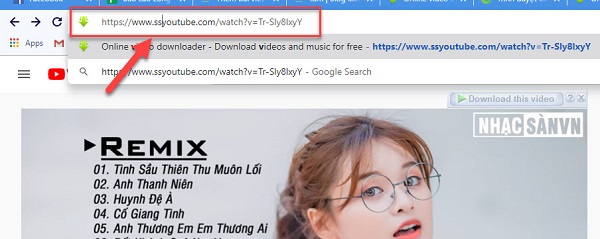
Select More. Then choose video format (MP4, MP3, WEBM, 3GP) and quality.
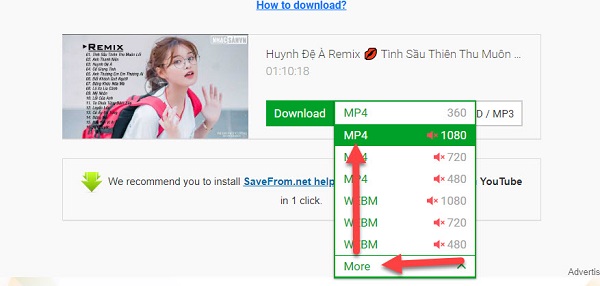
Click the three-dot icon as shown below.

Select Download -> choose the save location for the downloaded video if available. patiently wait for the download to complete.

#2 Download YouTube videos using Youtube Downloader HD
Youtube Downloader HD is one of the world’s top YouTube video download software. Just follow the steps below.
Download and install Youtube Downloader HD. If you don’t have it, you can download it for free at.
Right-click on the YouTube video. Select Copy video URL.
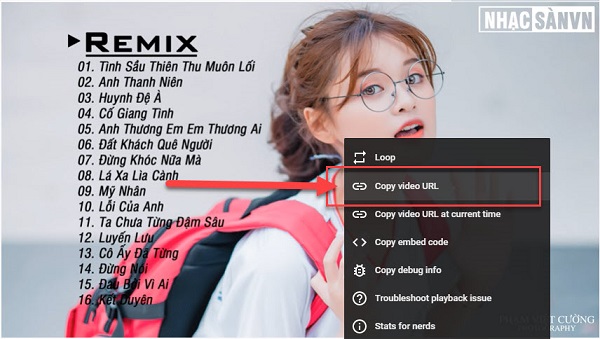
Open Youtube Downloader HD.
Choose video format (FLV, MP4, MP3, 3GP, MKV) and quality (HD, Full HD) in the Video Quality section -> Paste the YouTube Video URL in the Video URL box -> select the save location for the video in Save to -> click Download.
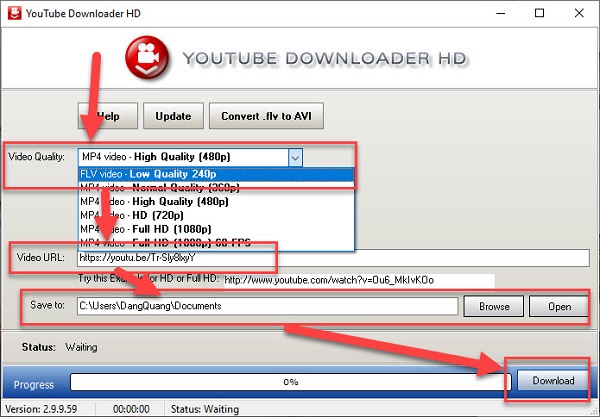
Wait and verify the result.
#3 Download YouTube videos to your PC using IDM
IDM is one of the leading YouTube video download tools today. Just download and install Internet Download Manager on your PC. It will automatically integrate the IDM extension into your web browsers like Google Chrome, Mozilla Firefox, Opera, and more.
If you do not own the latest IDM software supporting the best YouTube video download, you can download it for free at Softbuzz.
Latest IDM
Select the YouTube video you want to download to your PC -> select the IDM download pop-up window (Download this video) that appears at the top corner of the YouTube video -> choose the desired video format and quality (avoid MKV format as it cannot be played on common media players like KMPlayer, VLC …)
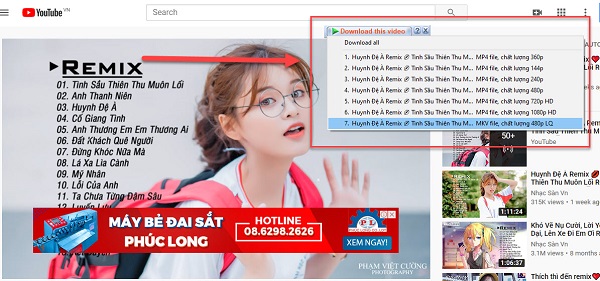
Choose the save location for YouTube videos after downloading to your laptop -> click Start Download.

Wait for the YouTube video to finish downloading and enjoy your content.
#4 Save YouTube videos to your laptop using Cốc Cốc
Cốc Cốc is a popular web browser developed in Vietnam. It comes with built-in tools that help users easily and quickly download movies, music, and MVs from YouTube to their laptops.
The Cốc Cốc browser is a useful tool when you want to quickly and efficiently download YouTube videos. It can be easily installed on Windows and MacOS. Just follow a few simple steps.
Select the video quality displayed above the video -> click the download button next to it -> wait for the download to complete -> enjoy your video.
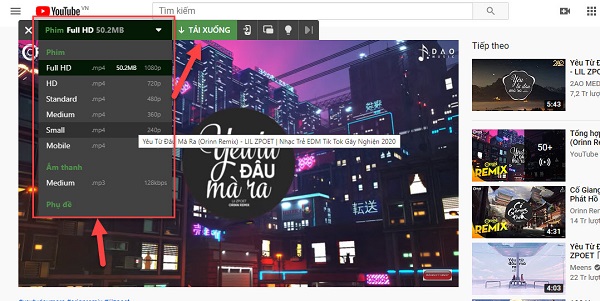
Conclusion
Softbuzz has demonstrated the simplest and fastest methods to download YouTube videos to your computer. Just a few clicks are enough to get your desired videos from YouTube. It’s that simple. Give it a try.
Don’t forget to share this article with your friends if you found it useful. Thank you for following.



