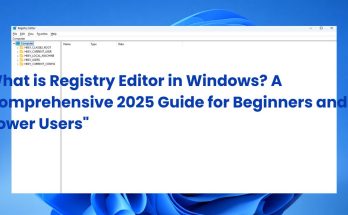What Is Disk Cleanup Utility? In 2025, maintaining your PC’s performance remains crucial, especially as modern applications and multimedia files continue to demand more storage space. Disk Cleanup Utility, a built-in Windows tool that has been trusted for decades, plays a vital role in managing and freeing up disk space efficiently. Whether you’re a beginner or an advanced user, understanding how to use this utility can prevent slowdowns, reduce system errors, and optimize storage on Windows 10, 11, and beyond. At Soft buzz, our mission is to empower users with clear, practical tips so in this guide, we’ll walk you through everything you need to know about Disk Cleanup Utility to keep your computer running smoothly.
What is Disk Cleanup Utility?
The Disk Cleanup utility is a built-in Windows tool designed to free up disk space and improve system performance by safely removing unnecessary files. First introduced in Windows 98, this utility has since been a staple across all major Windows versions, including the latest releases in 2025 such as Windows 11. Its core role is to scan your hard drive or SSD for redundant files, allowing users to selectively delete them without risking system stability. Unlike third-party software, Disk Cleanup comes pre-installed, requires no additional downloads, and features a straightforward interface focused on ease of use. Over time, Microsoft has enhanced its capabilities, integrating system file cleanup and expanding the categories of removable content. Below is a timeline overview of Windows versions with Disk Cleanup availability for quick reference:

Quick Facts Table:
| Windows Version | Disk Cleanup Introduced | Notable Features |
|---|---|---|
| Windows 98 | 1998 | Basic temporary file removal |
| Windows XP | 2001 | Recycle Bin cleanup, system file scan |
| Windows 7 | 2009 | More file categories, user-friendly UI |
| Windows 10 | 2015 | Integration with Storage Sense |
| Windows 11 (2025) | 2021 | Improved system file cleanup, modern UI |
This foundational knowledge establishes the Disk Cleanup utility as a trusted, native tool vital for managing disk resources effectively.
What Does Disk Cleanup Utility Do?
The primary function of the Disk Cleanup utility is to scan your system for unnecessary files and safely delete them, thereby reclaiming valuable storage space without compromising Windows operations. It targets a variety of redundant data types, helping maintain system efficiency and organization. Key file categories the utility handles include:
- Temporary internet files like browser cache
- System-generated temporary files created during routine operations
- Downloaded program files such as ActiveX controls
- Recycle Bin contents holding deleted items
- Windows update cache files that can accumulate over time
- Thumbnails and other cached system files
By carefully scanning these categories, Disk Cleanup avoids deleting critical system files or user data, protecting overall system integrity. For example, removing Windows Update files can free hundreds of megabytes, while emptying the Recycle Bin can instantly restore gigabytes of storage, especially after heavy file deletion. This targeted cleanup helps boost disk availability and maintain a responsive system.
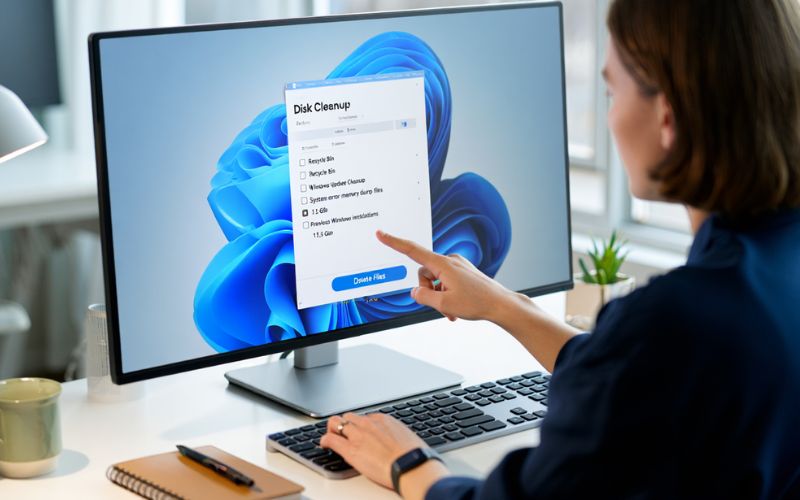
How Does Disk Cleanup Utility Work?
The Disk Cleanup utility operates through a straightforward four-step process designed for user safety and clarity:
- Scanning: Upon launch, the utility scans the selected drive for various categories of temporary and redundant files.
- Analysis: It calculates the total space occupied by these files and presents a summary categorized by file type.
- User Selection: Users choose which types of files to delete via checkboxes, allowing precise control over the cleanup.
- Execution: Once confirmed, the utility proceeds to delete the selected files safely, freeing disk space.
Users interact with a simple interface where each category includes descriptions to assist decision-making. For advanced users, options like Clean up system files enable deeper cleanup of protected components such as Windows Update leftovers. Importantly, Disk Cleanup incorporates integrity checks to prevent accidental removal of essential system files, safeguarding the operating system’s stability. For example, if a user unselects “Recycle Bin,” those files remain untouched, demonstrating granular control over the cleanup.
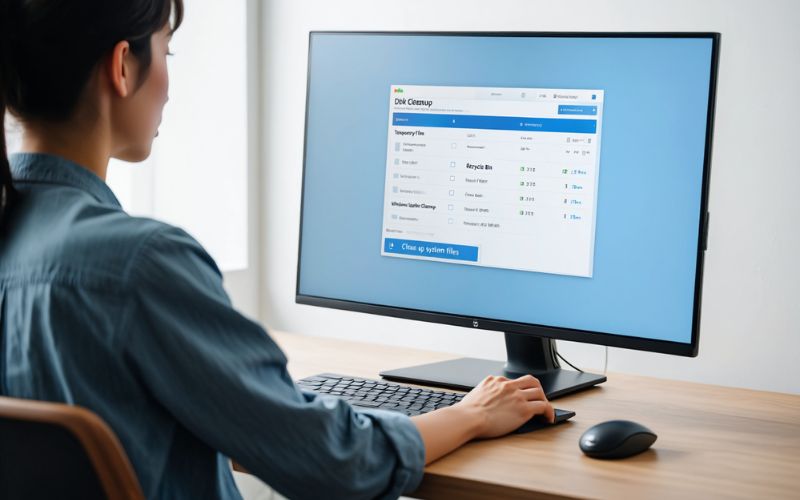
Benefits of Using Disk Cleanup Utility Regularly
Consistent use of Disk Cleanup offers numerous benefits that enhance computing experience, system health, and cost efficiency:
- Frees up valuable disk space, essential for optimal performance and storing new files.
- Improves system speed and responsiveness by reducing clutter on storage drives.
- Reduces risk of system crashes and errors caused by low or fragmented disk space.
- Extends hardware lifespan by decreasing unnecessary write and read cycles, especially beneficial for SSD health.
- Streamlines software updates and installations, minimizing interruptions due to insufficient disk space.
- Enhances file organization and system stability by clearing cache and obsolete data.
- Minimizes the need for advanced troubleshooting, saving time and IT support resources.
- User-friendly and built-in tool requiring no additional downloads or licensing, ensuring security.
- Safe operations with system file protections, reducing accidental data loss risks.
- Saves money by avoiding unnecessary hardware upgrades or external storage purchases.
In modern workflows like remote work or multimedia editing common in 2025, efficient disk maintenance is paramount. Reports suggest typical cleanup can recover several gigabytes, enhancing SSD longevity and system stability.
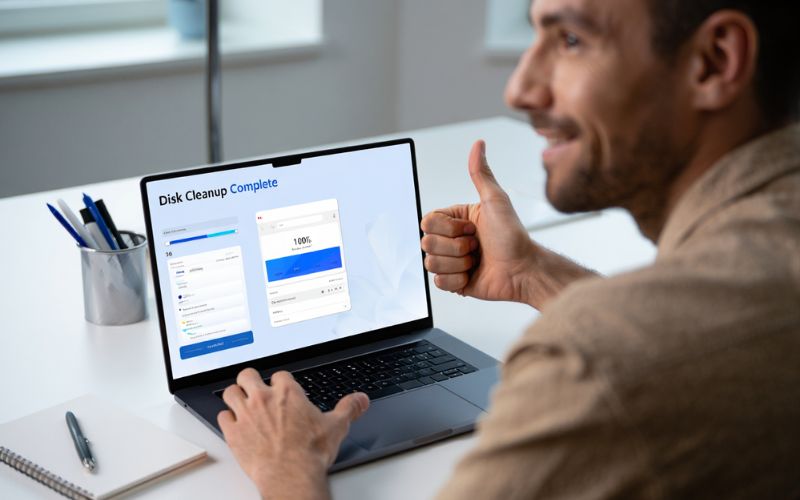
How to Use Disk Cleanup Utility: Step-by-Step Guide
Follow these precise steps to maximize the Disk Cleanup utility’s effectiveness:
- Launch Disk Cleanup: Use the Windows Search bar and type
Disk Cleanup, or pressWin + R, typecleanmgr, and hit Enter. - Select the Drive: Choose the drive you want to clean, usually
C:for the operating system partition, then click OK. - Analyze Files: The utility scans the drive, presenting a list of file categories with space occupied.
- Choose Files to Delete: Check or uncheck file types such as temporary files, Recycle Bin, or thumbnails according to your preference.
- Clean Up System Files: Click the
Clean up system filesbutton to access additional cleanup options like Windows Update Cleanup, requiring administrator rights. - Run as Administrator: For deeper cleanup, right-click Disk Cleanup in the Start menu and select
Run as administrator. - Advanced Options: For power users, invoke command-line options like
cleanmgr /sagesetto configure automated cleanup schedules or batch processing.
Pro Tip: Scheduling regular Disk Cleanup using Task Scheduler can automate this process, ensuring your system remains optimized without manual intervention.
Disk Cleanup Utility in Different Windows Versions
The Disk Cleanup utility has evolved with Windows but remains fundamentally consistent. Below is a comparison across key Windows versions as of 2025:
| Feature/Version | Windows 7 | Windows 8 | Windows 10 | Windows 11 (2025) |
|---|---|---|---|---|
| Basic disk space cleanup | Yes | Yes | Yes | Yes |
| Recycle Bin and temp files cleanup | Yes | Yes | Yes | Yes |
| System files cleanup | Limited | Improved | Advanced | Enhanced UI |
| Integration with Storage Sense | No | No | Yes | Yes |
| Scheduling and automation | Manual | Manual | Available via Task Scheduler | Improved support |
Notably, since Windows 10, Storage Sense provides an automated alternative that complements Disk Cleanup by managing storage dynamically. While Disk Cleanup remains fully supported in Windows 11 (2025), Microsoft encourages combining both tools for optimal system health. Understanding these distinctions helps users and administrators plan upgrades and maintenance strategies effectively.
Advanced Features and Customization of Disk Cleanup Utility
Beyond the basics, Disk Cleanup offers advanced options that power users and administrators can leverage to customize maintenance tasks:
- System File Cleanup: Removes obsolete Windows Update files, device driver packages, and error reporting logs to free extensive storage.
- File Compression: Compresses rarely used files, balancing space savings and accessibility.
- Shadow Copies and Restore Points: Allows removal of system restore data to reclaim space while understanding the impact on recovery options.
- Scheduled Cleanups: Using Task Scheduler, cleanups can be automated at regular intervals without user intervention.
- Batch and Automation Support: Utilize command-line switches such as
/sagerunand/sagesetto automate and customize cleanup routines across multiple systems.
For example, running cleanmgr /sageset:1 allows configuration of cleanup parameters which can later be executed via cleanmgr /sagerun:1. These features make Disk Cleanup a powerful asset in enterprise IT management.
Common Problems & Troubleshooting with Disk Cleanup Utility
Despite its reliability, users may encounter occasional issues with Disk Cleanup. Here are common problems and their solutions:
Why does Disk Cleanup freeze or stall?
Freezing is often due to conflicts with other processes or corrupted temporary files. Running Disk Cleanup in Safe Mode or rebooting before cleanup usually resolves this.
Why won’t certain files delete?
Files in use or with restricted permissions may remain. Closing related applications or adjusting permissions can help.
Why do I get ‘not enough disk space’ errors even after cleanup?
This may result from fragmented space or hidden files. Running Disk Cleanup as administrator and using defragmentation tools can alleviate this.
Can I recover files accidentally deleted by Disk Cleanup?
Generally, files deleted by Disk Cleanup are permanently removed, especially from system areas. It’s advisable to back up important data prior to cleanup.
Should I use third-party cleanup tools instead?
Only consider third-party tools if Disk Cleanup does not meet specific needs or for advanced file management. Always opt for trusted, well-reviewed software and understand potential risks.
Reference to official Microsoft documentation and Softbuzz expert guidance can provide further assistance in troubleshooting.
Disk Cleanup Utility vs. Third-Party Alternatives
Many users compare Disk Cleanup with popular third-party tools like CCleaner and BleachBit. The following table summarizes key differences:
| Criteria | Disk Cleanup | CCleaner | BleachBit |
|---|---|---|---|
| Cost | Free, built-in | Free/Paid versions | Free, open source |
| Features | Basic cleanup, system files | Advanced cleaning, registry | Deep cleaning, privacy-focused |
| Compatibility | Windows only | Windows, Mac (limited) | Windows, Linux |
| Privacy & Security | Native, trusted | Mixed reviews, data collection concerns | Open source, transparent |
| Risks | Low | Moderate, risk of over-cleaning | Low to moderate with correct usage |
Generally, Disk Cleanup is prioritized for safety and trustworthiness because it is a Microsoft-native tool designed specifically for Windows. However, third-party tools offer expanded features, such as registry cleaning or cross-platform support, suitable for users who require those capabilities. Exercising caution and understanding the specific tool’s impact remain essential.
Expert Tips for Maximizing Windows Maintenance with Disk Cleanup Utility
- Schedule Regular Cleanups: Align Disk Cleanup runs with Windows Update cycles for maximum efficiency.
- Combine with Backup Strategies: Clean before system imaging or backups to reduce backup sizes.
- Clean Before Major OS Upgrades: Ensures smoother installations by freeing necessary space.
- Integrate with Storage Sense: Use both tools to automate disk maintenance intelligently.
- Learn Keyboard Shortcuts and Hidden Options: Expedite cleanup tasks by using command-line switches and shortcuts.
Following these expert recommendations helps maintain peak system performance reliably and effortlessly.
Supplemental Content — Frequently Asked Questions About Disk Cleanup Utility
Is Disk Cleanup utility safe to use?
Yes, Disk Cleanup is a safe, Microsoft-supported tool designed to protect critical system files while removing nonessential files. It includes safeguards to prevent accidental deletion of important data.
What files should you avoid deleting?
Avoid deleting files marked as necessary by the system, such as active system restore points, program files, or user documents. The utility clearly labels file categories, helping you make informed choices.
Does Disk Cleanup free up RAM or only storage?
Disk Cleanup frees only disk storage. It does not affect RAM, which is managed separately by the operating system and applications.
Disk Cleanup Utility vs. Storage Sense: What’s the difference?
Disk Cleanup is a manual tool focusing on immediate cleanup tasks, while Storage Sense automates storage management by deleting temporary files and unused data during idle times. Both complement each other for comprehensive maintenance.
Can Disk Cleanup speed up my games or apps?
Indirectly, yes. By freeing disk space and clearing caches, Disk Cleanup can improve load times and reduce system lag, which benefits gaming and application performance.
How often should I use Disk Cleanup Utility?
It’s recommended to run Disk Cleanup at least once a month or more frequently if heavy file generation occurs, such as video editing or downloading large files. Scheduling via Task Scheduler can automate this.
More than:
- What is Excel Power Query? A Comprehensive Beginner’s Guide for 2025
- What Is Timeboxing in Productivity Software? A Complete Guide
Conclusion
What Is Disk Cleanup Utility? Disk Cleanup remains a vital, user-friendly tool built into Windows that helps users maintain optimal system performance by safely reclaiming disk space. Understanding its functions, how it works, and best usage practices can significantly improve your PC’s speed, stability, and longevity. In the 2025 technology landscape, regularly using Disk Cleanup a long side features like Storage Sense or advanced automation tools—is an indispensable health check for every Windows system. Mastering this utility helps you avoid common issues like disk clutter, system errors, and slowdowns, empowering you to take greater control of your digital environment.
Start using the Disk Cleanup Utility today to keep your computer running at its best. Don’t forget to follow the Soft Ware section on Softbuzz.net for more useful tech tips and guides!