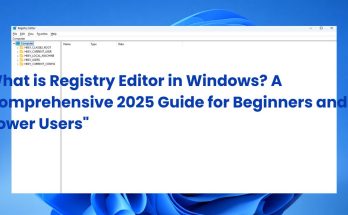What Is Command Prompt Used For? In the world of Windows computing, Command Prompt also known as CMD or cmd.exe is a powerful tool that allows users to interact with the operating system through text-based commands. While modern graphical interfaces have taken center stage, Command Prompt remains essential in Windows 10 and 11 for a wide range of tasks. From basic file management and system navigation to advanced troubleshooting, scripting, and automation, CMD continues to serve home users, IT professionals, students, and tech enthusiasts alike. Rooted in MS-DOS and continuously refined, Command Prompt in 2025 offers a reliable and efficient interface for executing system-level operations with precision and speed. This guide will dive into its key functions, core features, and practical examples to help users understand exactly what Command Prompt is used for and why it still matters today.
Quick Summary:
- CMD is a text-based interface in Windows for system commands.
- Originates from legacy DOS but remains critical in Windows 10/11.
- Used by IT pros, developers, students, and advanced users.
- Enables direct control, automation, and troubleshooting.
- Still crucial in 2025 for various technical and everyday tasks.
What Is Command Prompt? (Definition & Key Features)
Command Prompt (CMD) is a command-line interpreter built into Windows operating systems, designed for executing system commands through text-based input rather than graphical interactions. Unlike the traditional Graphical User Interface (GUI) where users click icons, the Command Line Interface (CLI) of CMD allows for direct, precise control over Windows at a deeper level. It processes commands typed by the user to interact with system files, applications, and settings.
Key features of Command Prompt include:
- Batch file and scripting support: CMD can execute batch files (.bat) to automate a series of commands.
- System interaction: It interfaces directly with Windows core functionalities for file management, network configuration, and process control.
- Automation capabilities: CMD allows repetitive tasks to be scripted, enhancing productivity.
- Diagnostics and repair: Utilities like
sfcandchkdskrun through CMD help maintain system health. - Legacy compatibility: Preserves command structures from MS-DOS days, ensuring longstanding support.
Located at cmd.exe in the system folder, CMD remains a widely used tool even as PowerShell grows in popularity. PowerShell offers advanced scripting and object-oriented features, but CMD’s simplicity and speed still suit many tasks. Below is an example of a typical CMD window where you might type commands like dir to list files.
Understanding CMD’s foundational role lays the groundwork for appreciating its wide utility in Windows environments.
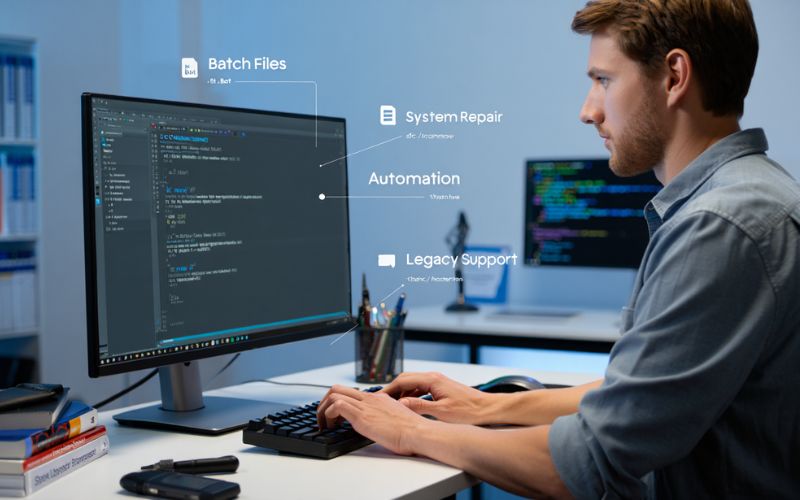
What Is Command Prompt Used For? [Core Functions & Benefits]
Command Prompt serves a myriad of essential functions that cater to users ranging from novices to IT experts. Here are its primary uses and benefits:
- Navigating files and directories swiftly: Commands like
cdanddirenable quick movement through folders without using a mouse. - Creating, deleting, moving, and renaming files/folders: Manage content efficiently using commands such as
mkdir,del,move, andren. - Running programs and opening files: Launch applications or open documents programmatically with
startor by typing executable names directly. - Automating routine tasks via batch scripts: Batch files can automate backups, updates, or repetitive workflows, saving time and reducing errors.
- Managing user accounts and administrative settings: Commands like
net userhelp admins create or modify user accounts. - Diagnosing and repairing system issues: Tools like
sfc /scannowandchkdskcheck system file integrity and disk health. - Managing network settings and troubleshooting: Utilities like
ipconfigandpingassist in resolving connectivity problems. - Viewing and controlling running processes: Commands such as
tasklistandtaskkillmonitor and terminate applications. - Software installation and environment setup: Developers often use CMD to install tools or configure environments.
- Accessing system information quickly: Retrieve hardware and OS details with commands like
systeminfo. - Troubleshooting when GUI is unavailable: In recovery or Safe Mode, CMD offers critical access to the system.
- Advanced configuration of Windows settings: Some system parameters are configurable only via CMD or scripts.
These functions enhance efficiency and control, making CMD indispensable from simple daily tasks to complex system administration. For example, typing ipconfig displays network details instantly, allowing fast troubleshooting.
Real-World Examples: How is Command Prompt Actually Used?
To better understand Command Prompt’s practical value, consider these scenarios:
- Student troubleshooting Wi-Fi connectivity: A student types
ipconfig /releasefollowed byipconfig /renewto reset their IP address, resolving intermittent network issues using CMD without reinstalling drivers. - IT administrator automating backups: An IT pro writes a batch script to run nightly backups, automating file transfers and logging outcomes, boosting reliability and saving hours of manual effort.
- Home user checking disk errors: A non-technical user runs
chkdsk /fvia CMD upon advice, repairing file system errors that improved system stability without needing professional help.
These examples showcase CMD’s accessibility and power across expertise levels. From simple network fixes to automating workflows, Command Prompt remains a vital resource for efficient Windows management.
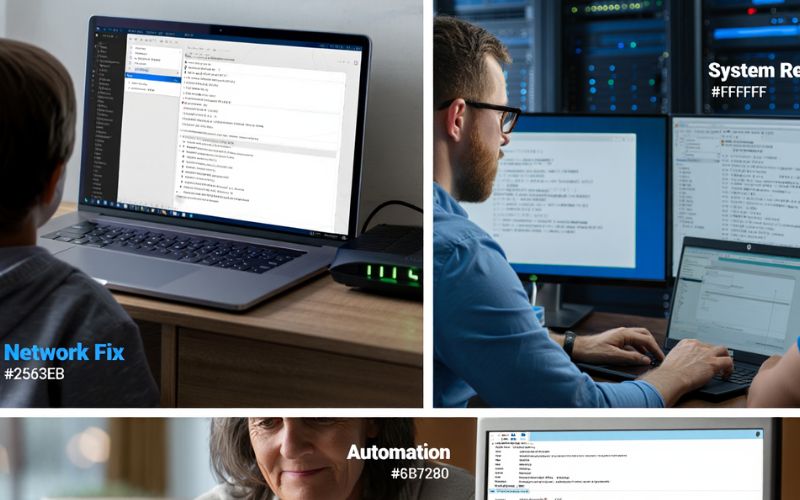
Who Uses Command Prompt and Why?
Different user groups rely on Command Prompt for specific tasks based on their technical needs and goals. Here’s a breakdown:
| User Type | Why/How They Use CMD |
|---|---|
| IT Administrators | Automation of maintenance tasks, system troubleshooting, user account management, network diagnostics. |
| Developers | Compiling code, managing runtime environments, scripting build and deployment processes. |
| Home and Curious Users | Basic file management, system checks, and learning Windows internals. |
| Educators and Students | Teaching and studying operating system concepts, scripting basics, and command-line familiarity. |
For beginners asking, “Should I use CMD?” the answer is yes, but start with simple commands and use help features like help or /? to avoid errors. As confidence grows, CMD becomes a powerful tool for enhancing productivity and technical skills.
30+ Practical Command Prompt Commands Everyone Should Know
Mastering essential CMD commands boosts efficiency in daily Windows tasks. Here is a curated list divided by function:
Navigation: cd (change directory) – Switch folders; dir – List files/folders; tree – Visual directory structure.
File Management: copy – Copy files; move – Move/rename files; del – Delete files; mkdir – Create directories; rmdir – Remove directories; ren – Rename files.
System Info & Configuration: systeminfo – Display system details; date and time – View/set system date/time; attrib – Change file attributes.
Networking: ipconfig – View IP configuration; ping – Test connectivity; netstat – Show network stats.
Troubleshooting & Diagnostics: sfc /scannow – Scan system files; chkdsk – Disk error checking; tasklist – List running processes; taskkill – Terminate processes.
Administrative: net user – Manage users; shutdown – Control system shutdown/restart.
Miscellaneous: echo – Display messages; pause – Halt batch script execution; start – Launch programs; cls – Clear screen; help – Get command assistance; exit – Close CMD window.
Sample command: ipconfig /all displays detailed IP info—a simple way to gather network data for troubleshooting. For power users, chaining commands and using redirection can automate complex workflows.
How Does Command Prompt Compare to PowerShell and Windows Terminal?
While Command Prompt remains a staple Windows utility, PowerShell and Windows Terminal offer expanded capabilities:
| Feature | Command Prompt | PowerShell | Windows Terminal |
|---|---|---|---|
| Scripting Power | Basic scripting with batch files | Advanced object-oriented scripting, Cmdlets | Not a shell itself; runs multiple shells (CMD, PowerShell, Linux) |
| Syntax | Simple, command-based | Rich, modular, uses .NET objects | Supports multiple tabs and shells |
| Compatibility | Universal across Windows versions | Requires PowerShell enabled | Requires Windows Terminal app installed |
Use CMD for quick, straightforward tasks and legacy script support. PowerShell suits users needing powerful automation and system administration. Windows Terminal acts as a modern interface hosting both with added features like tabs and customization. Choosing depends on task complexity and user expertise.
Security Considerations and Safe Use of Command Prompt
While Command Prompt is powerful, improper use—especially with administrative privileges—can cause critical system issues. Best practices include:
- Always back up important data before running system-wide commands.
- Avoid executing scripts or commands from untrusted sources.
- Be cautious with commands like
del,format, orregeditthat modify or delete files and registry entries. - Use
helpor/?to understand commands before running them. - Limit use of administrative rights to necessary situations only.
For beginners, a safe practice is experimenting with harmless commands like mkdir TestFolder and then rmdir TestFolder to learn without risk. Many managed or corporate computers restrict CMD access to prevent potential misuse, reinforcing its importance as a tool that demands respect and understanding.
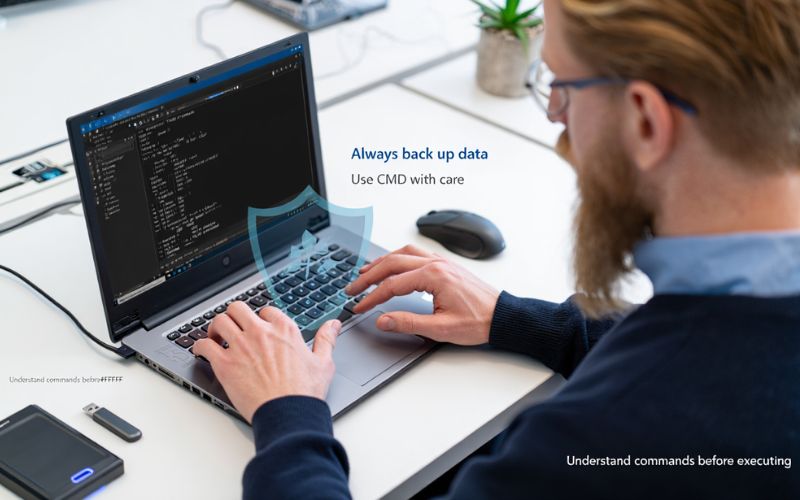
Frequently Asked Questions (FAQs) About Command Prompt
Is Command Prompt the same as DOS? No. Command Prompt builds on DOS concepts but runs within Windows and supports more modern features.
Can you use CMD on Windows 11? Yes, CMD is fully supported and included in Windows 11.
What if CMD is blocked on my PC? Access may be restricted by administrators for security; contact IT or use alternatives like PowerShell if needed.
How do I run CMD as administrator? Right-click the Command Prompt app and select “Run as administrator” to grant elevated permissions.
What does “command not recognized” mean? The command might be misspelled or unavailable in your system PATH.
Where Can I Learn More? Recommended Guides and Resources
- Microsoft Official CMD Documentation: Comprehensive, authoritative guide on CMD syntax and usage, ideal for all levels.
- Softbuzz CMD and Troubleshooting Guides: User-friendly tutorials and scripting examples tailored for beginners and intermediate users.
- Popular Video Tutorials: Platforms like YouTube host step-by-step visual guides, great for visual learners.
- Tech Forums (e.g., Stack Overflow, Reddit): Active communities for problem-solving and sharing best practices.
- Books on Windows Command Line: In-depth resources covering advanced scripting and administration for power users.
More than:
- What is Microsoft 365 Personal? 2025 Guide for Individuals
- What is Excel Power Query? A Comprehensive Beginner’s Guide for 2025
Conclusion
In summary, understanding what is Command Prompt used for is key to unlocking the full potential of your Windows system. From file management and system diagnostics to scripting and automation, Command Prompt remains a vital tool in 2025 for both beginners and IT professionals. Despite the rise of modern interfaces, CMD continues to offer unmatched speed, control, and reliability for a wide range of system tasks.
At Softbuzz, through our Software category, we’re committed to helping users confidently navigate essential tools like Command Prompt with clarity and purpose.
Ready to take control of your system like a pro?
Explore our full guide, try out the commands, and start building your command line skills today with Softbuzz.