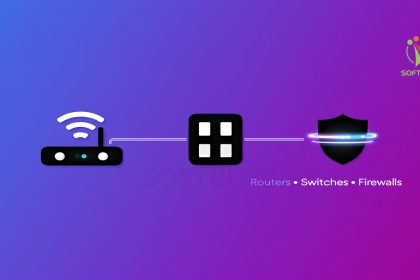Did you know that the biggest reason many Windows PCs get hacked isn’t because they lack antivirus, but because their firewall settings were weak or misconfigured? A free firewall for Windows can often be the difference between safe browsing and a costly data breach.
From my experience helping both home users and small businesses secure their PCs, I’ve seen built-in tools like Windows Defender Firewall do a decent job—but they often fall short when you need more visibility, outbound traffic control, or advanced features. That’s where third-party free firewall for Windows 10 and 11 solutions step in, giving you better customization, real-time alerts, and stronger protection without slowing your system.
In this guide, you’ll discover:
-
The best free firewall options for Windows PCs in 2025, reviewed and compared.
-
Why Windows Defender alone may not be enough for gamers, remote workers, or power users.
-
Step-by-step setup tips to configure your firewall safely and effectively.
By the end, you’ll know exactly which free firewall for Windows fits your needs and how to install it with confidence—ensuring stronger protection against today’s ransomware, phishing, and network intrusion threats.
What Is a Firewall? (Quick Definition & FAQ)
A firewall is a security system—software, hardware, or a hybrid—that monitors and filters both inbound and outbound traffic based on security rules. Think of it as a virtual barrier between your PC and the internet. Adding a free firewall for Windows gives you inbound and outbound filtering without extra cost.
-
Inbound Filtering: Stops unauthorized attempts from external sources trying to access your computer.
-
Outbound Filtering: Controls what data leaves your system, preventing malicious apps from secretly sending information out.
For a complete explanation of firewall types, history, and use cases, see our full guide on what is a firewall.
Quick FAQs:
-
Do I need a firewall if I already use Windows Defender? – Yes, because third-party firewalls often provide better customization and monitoring.
-
Can firewalls replace antivirus software? – No. A firewall manages network traffic, while antivirus scans and removes malware. The strongest protection comes from using both together.
Analogy: Imagine a gated community. The firewall acts as the checkpoint—letting trusted cars through and stopping suspicious ones before they reach your driveway.
Free Firewall for Windows: Do You Need More Than Built-in Protection?
The Windows Defender Firewall built into Windows 10 and Windows 11 already provides a reliable baseline. It blocks suspicious connections, integrates with Windows Security, and requires no extra setup. For many casual users, this level of firewall protection is enough. But many still benefit from a free firewall for Windows with more advanced controls.
But here’s the catch: relying only on the built-in firewall means giving up finer control and advanced defenses. Its main limitations include:
-
Limited app-level rules – not ideal if you want granular control over specific programs.
-
Minimal intrusion detection – advanced attacks can still slip through.
-
No sandboxing or deep logging – making it harder to analyze threats.
-
Outbound traffic monitoring is basic – reducing visibility into what apps are sending data out.
That’s why free firewall for Windows software from third-party vendors is worth considering if you:
-
Game online and want low-latency traffic filtering.
-
Run a small business and need multi-layered protection beyond Defender.
-
Work remotely on public Wi-Fi and want extra privacy.
-
Use older versions of Windows where Defender is less advanced.
-
Need better visibility with intuitive dashboards and detailed alerts.
In these scenarios, supplementing or replacing the built-in firewall with a free firewall for Windows such as ZoneAlarm, Comodo, or TinyWall can significantly improve your defense—without spending a cent.

2025’s Best Free Firewall Solutions for Windows: At-a-Glance Comparison
The best free firewall for Windows solutions in 2025 combine low system impact, ease of use, and reliable support to strengthen your firewall and antivirus protection without extra cost.
Choosing a free firewall can be tricky. Some prioritize usability, while others focus on advanced controls or visual monitoring. The comparison table below highlights the most important factors to help you pick the right tool.
Quick Comparison Table of Free Firewalls for Windows 2025
| Firewall | OS Support | System Impact | Ease of Use | Ads | Support | Best For |
|---|---|---|---|---|---|---|
| Windows Defender Firewall | Win 10, 11 | Low | Beginner | No | Official | Basic Protection |
| ZoneAlarm Free Firewall | Win 10, 11 | Medium | Intermediate | Yes | Official | Two-Way Control |
| Comodo Free Firewall | Win 7–11 | High | Advanced | No | Official | Advanced Security |
| TinyWall | Win 7–11 | Low | Beginner | No | Community | Lightweight & Minimalist |
| GlassWire Free | Win 7–11 | Medium | Beginner | Yes (Upsell) | Official | Visual Monitoring |
How to Use This Table Effectively
Use this table to quickly align your technical skills and security needs with the right free firewall.
-
Beginners may prefer Windows Defender or TinyWall for simplicity.
-
Intermediate users could choose ZoneAlarm for stronger two-way control.
-
Advanced users benefit from Comodo’s granular configurations.
-
Visual learners may find GlassWire’s traffic monitoring the most helpful.
From personal experience, many home users underestimate the value of usability. A firewall that feels overwhelming often gets disabled, leaving systems unprotected.
Limitations of Free Firewalls
Free firewalls provide solid baseline protection, but lack advanced features found in premium suites.
Common limitations include:
-
Ads or upselling to premium versions (e.g., GlassWire, ZoneAlarm)
-
Limited customer support compared to paid tools
-
Missing features like ransomware shields or built-in VPN integration
These free firewall for Windows tools are excellent entry-level defenses, but pairing them with a reliable antivirus enhances firewall and antivirus protection significantly.
Once you’ve identified the free firewall that best fits your needs, it’s worth exploring how premium solutions or all-in-one security suites compare in terms of features and long-term value.
Reviews: Top Free Firewalls for Windows in 2025
Are you using Windows but still unsure which free firewall is truly safe and effective? In 2025, choosing the right tool matters more than ever: outdated or weak firewalls leave your system exposed to phishing, ransomware, and data theft.This guide reviews the top free firewall for Windows options so you can strengthen your protection without paying extra.
Windows Defender Firewall (4/5)
Windows Defender Firewall offers seamless integration and lightweight performance for Windows 10 and 11.
Strengths:
-
Seamless OS integration with automatic updates
-
Two-way traffic filtering
-
Works smoothly with other Windows security features
-
Access to advanced firewall rules via MMC snap-in
Limitations:
-
Minimal outbound control
-
Few user alerts
-
No sandboxing or behavior monitoring
Best for: Beginners and users who prefer simplicity, while advanced users can tweak rules through Windows Firewall with Advanced Security.
ZoneAlarm Free Firewall (4/5)
ZoneAlarm Free enhances Windows security with two-way monitoring and Wi-Fi Guard.
Pros:
-
Strong inbound/outbound protection
-
User-friendly interface
-
Wi-Fi Guard for safe public hotspot use
Cons:
-
Ads and upsells to paid version
-
Some features locked behind premium tier
-
Installer bundles optional offers
Best practice: Always download from the official ZoneAlarm website, opt out of extra software, and run initial scans to configure protection.
Comodo Free Firewall (5/5)
Comodo Free is ideal for advanced users, featuring sandboxing and HIPS.
Key Features:
-
Default deny model with strict blocking
-
Virtualized environment for suspicious apps
-
Compatible with Windows 7–11
Limitations:
-
Complex UI with steep learning curve
-
Bundled offers during installation
Best for: Power users who want deep customization and aggressive blocking. Carefully review installation prompts to avoid unwanted software.
TinyWall (4/5)
TinyWall simplifies Windows Firewall with a lightweight, no-ads interface.
Benefits:
-
Minimal resource usage, great for older PCs
-
Whitelist-based management
-
No intrusive ads or pop-ups
Limitations: Inherits restrictions of Windows Firewall; lacks advanced new features.
Best for: Users who want a “set-and-forget” firewall with minimal distractions.
GlassWire Free (3/5)
GlassWire Free focuses on visual monitoring of network activity.
Advantages:
-
Real-time traffic graphs
-
Customizable alerts for new connections
-
Easy-to-use dashboard
Drawbacks:
-
Limited blocking features
-
Frequent upsells
-
Lacks deep packet inspection
Best for: Beginners or visual learners who want to see clear, graphical representations of their network.
These free options provide accessible entry-level protection. However, to maximize firewall and antivirus protection in 2025, you should compare them against premium solutions offering advanced features like ransomware shields, VPNs, and professional support.
Quick Comparison Table (Summary)
| Firewall | Rating | Highlights | Best For |
|---|---|---|---|
| Windows Defender | 4/5 | Lightweight, built-in | Beginners, simple setup |
| ZoneAlarm Free | 4/5 | Two-way + Wi-Fi Guard | Intermediate users, Wi-Fi security |
| Comodo Free | 5/5 | Sandbox + HIPS | Advanced users, IT professionals |
| TinyWall | 4/5 | Minimalist, whitelist focus | Beginners, older PCs |
| GlassWire Free | 3/5 | Graphs, visual monitoring | Visual learners, casual users |
Essential Firewall Features: What to Look For in 2025
The most effective firewall in 2025 should combine two-way protection, intrusion prevention, and ease of use — ensuring stronger firewall and antivirus protection without slowing down your system.
When evaluating a firewall in 2025, focus on features that balance security with usability. Below are the must-have capabilities every user should consider:
Two-Way Protection
A modern firewall should analyze both inbound and outbound traffic. This prevents not only unauthorized access from outside but also stops hidden malware from leaking your personal data.
Intrusion Detection and Prevention (IDS/IPS)
Advanced IDS/IPS systems can spot attack signatures or unusual behavior in real time. By automatically blocking suspicious activity, they provide enterprise-grade defense at the personal device level.
Application Control and Sandboxing
Application control lets you manage what apps connect to the internet. Sandboxing isolates unknown or untrusted software, reducing the risk of zero-day malware spreading across your system.
Stealth Mode
Stealth mode hides your device from scans on public or unsecured networks. This “invisible” layer makes it far harder for attackers to identify and target you.
Clear Notifications and Logs
User-friendly alerts and detailed logs help you understand what’s happening on your network. Clear reporting also supports troubleshooting and compliance audits.
Auto-Learning Mode
Some firewalls adapt to your behavior over time, reducing false positives and unnecessary prompts. This improves both convenience and long-term accuracy.
Minimal Performance Impact
Security should never slow you down. A lightweight firewall maintains responsiveness, even on older hardware, while still delivering effective protection.
Privacy-Focused Telemetry
In 2025, transparency matters. Firewalls should collect only essential telemetry, clearly communicate data practices, and align with privacy expectations.
From professional experience, many users abandon advanced firewalls not because of weak security, but because of confusing alerts or noticeable lag. Choosing tools that emphasize usability alongside protection ensures consistent use — and stronger firewall and antivirus protection overall.
Understanding these features makes it easier to evaluate specific products. Next, let’s review how today’s free and premium firewalls compare against these criteria.
Quick Comparison – Free vs Paid Firewalls (2025)
| Feature | Free Firewalls | Paid Firewalls |
|---|---|---|
| Two-Way Protection | Basic (ZoneAlarm, Comodo) | Advanced with granular outbound control |
| IDS/IPS | Rare, mostly absent | Standard, often integrated with live threat intelligence |
| Application Control | Limited | Deep control with AI-driven rules |
| Sandboxing | Available in Comodo Free | Advanced sandbox + behavior monitoring |
| Stealth Mode | Common in TinyWall, some others | Enhanced stealth with VPN integration |
| Notifications & Logs | Basic, sometimes visual (GlassWire) | Detailed reports, compliance-ready logs |
| Performance Impact | Generally low to medium | Optimized with hardware acceleration |
| Privacy/Telemetry | Varies; not always transparent | Clear policies, GDPR-compliant, opt-out options |
| Support | Community / limited official | 24/7 premium customer support |
In practice, free firewalls are good enough for home or casual users, but small businesses often move to paid versions for compliance, IDS/IPS, and advanced reporting. From experience, the lack of proper outbound filtering in free tools is a common blind spot hackers exploit.
How to Safely Install and Configure Free Firewalls on Windows
Safely installing a free firewall means uninstalling old ones, downloading only from official sites, and configuring rules to fit your network.
To avoid conflicts and keep your firewall and antivirus protection effective, follow these essentials:
-
Uninstall previous firewalls → running two at once weakens security.
-
Check compatibility → confirm Windows 10/11 or older support.
-
Download only from official sites (Microsoft, ZoneAlarm, Comodo).
-
Run as Administrator → decline extra offers/toolbars.
-
Restart if prompted, then choose the right network profile (private/public).
-
Configure basics → allow trusted apps, block unknown ones.
-
Enable auto-updates to stay current.
-
Review logs regularly to detect anomalies.
Tip: Windows Defender is best for beginners (built-in, simple), while ZoneAlarm and Comodo offer advanced features like Wi-Fi Guard or sandboxing for power users.
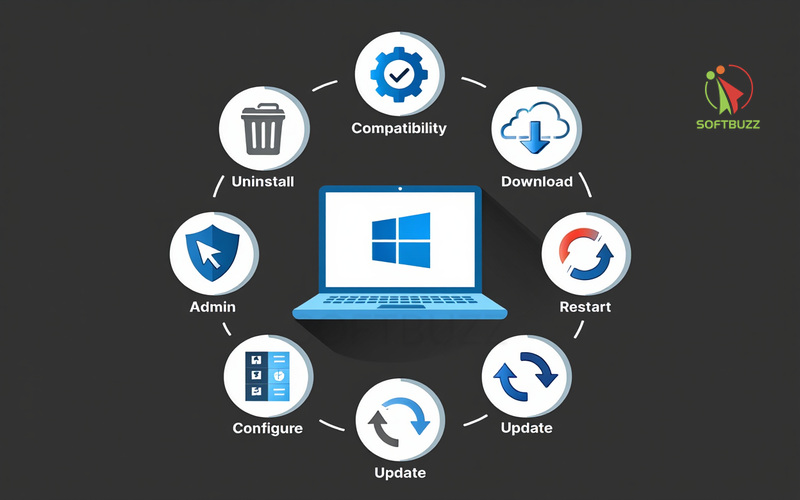
Quick Comparison
| Firewall | Ease of Use | Features | Best For |
|---|---|---|---|
| Windows Defender | Beginner | Basic rules | Everyday users |
| ZoneAlarm Free | Intermediate | Two-way + Wi-Fi Guard | Public Wi-Fi safety |
| Comodo Free | Advanced | Sandbox + HIPS | Power users |
Once set up, the next step is testing your firewall to confirm it’s blocking threats as intended.
Troubleshooting: Common Issues & Solutions with Windows Firewalls
The most common Windows firewall issues in 2025 include installation errors, app connectivity problems, and conflicts with other security software. Most can be fixed with quick adjustments.
Common Problems & Fixes
-
Installation Errors → Check Windows version; temporarily disable antivirus blocking the install.
-
Network Connectivity Problems → Review firewall rules; disable firewall briefly to test if it’s the cause.
-
Conflicts with Other Security Apps → Run only one firewall at a time to avoid crashes and lag.
-
Intrusive Notifications/False Positives → Lower alert levels or whitelist trusted apps.
-
Allowing/Blocking Apps → Create inbound/outbound rules or add to the trusted list.
Pro Tip: In practice, many users misdiagnose slow internet as a firewall issue. Testing by disabling the firewall briefly can confirm if it’s the real cause.
Security & Privacy Concerns with Free Firewall Software
Free firewalls protect your system, but may collect telemetry, show ads, or bundle risky software if downloaded from unofficial sites.
-
Some tools gather usage data; always read privacy policies.
-
Avoid unofficial third-party sites — risk of malware/adware.
-
Expect ads or upsells in free editions.
-
For business/compliance needs, premium firewalls offer guaranteed support and advanced features.
Quick Watchlist for Safer Use
| Best Practice | Why It Matters |
|---|---|
| Download only from official vendor sources | Avoid malware/adware bundles |
| Review privacy policies | Understand what data is collected |
| Monitor ads/upsells | Balance free use vs distractions |
| Enable updates for firewall + OS | Patch vulnerabilities, stay secure |
Frequently Asked Questions on Free Firewalls for Windows
These FAQs address the most common concerns about using free firewalls on Windows, from safety to performance and firewall testing.
Q1: Is it safe to use two firewalls at once?
A: No. Running multiple firewalls simultaneously creates conflicts, slows down your system, and may weaken your firewall and antivirus protection. Stick to one firewall plus a trusted antivirus.
Q2: How often should I update my firewall?
A: Regularly. Enable auto-updates to ensure the latest protection against malware, phishing, and zero-day exploits. Many free tools update silently in the background.
Q3: Will a firewall slow down my PC?
A: Most modern firewalls are optimized for minimal performance impact. However, advanced options with IDS/IPS or sandboxing may use more resources, especially on older PCs.
Q4: How do I check if my firewall is working?
A: In Windows, open Windows Security > Firewall & Network Protection to view status or run diagnostics. You can also test by attempting a controlled blocked connection to confirm rules are active.
In practice, IT admins often see users disable their firewall because they “think it slows down the PC.” In reality, issues are usually caused by outdated software or running two firewalls at once — not by the firewall itself.
Conclusion
Selecting the best free firewall for Windows in 2025 is no longer optional — it’s the foundation of safe Windows computing. Choosing the best free firewall depends on your personal security needs, device performance, and technical comfort.
Quick recap:
-
Windows Defender → simple, built-in protection.
-
ZoneAlarm → solid two-way monitoring.
-
Comodo → sandboxing + HIPS for advanced users.
-
TinyWall → lightweight, low impact.
-
GlassWire → visual network monitoring.
To stay protected, always download from official sources, enable auto-updates, and review firewall logs regularly. For more practical guidance, explore the latest tips in the software section or discover more security insights on Softbuzz.
Question for you: Which free firewall would you choose for your Windows PC in 2025, and what’s the main reason behind your choice?