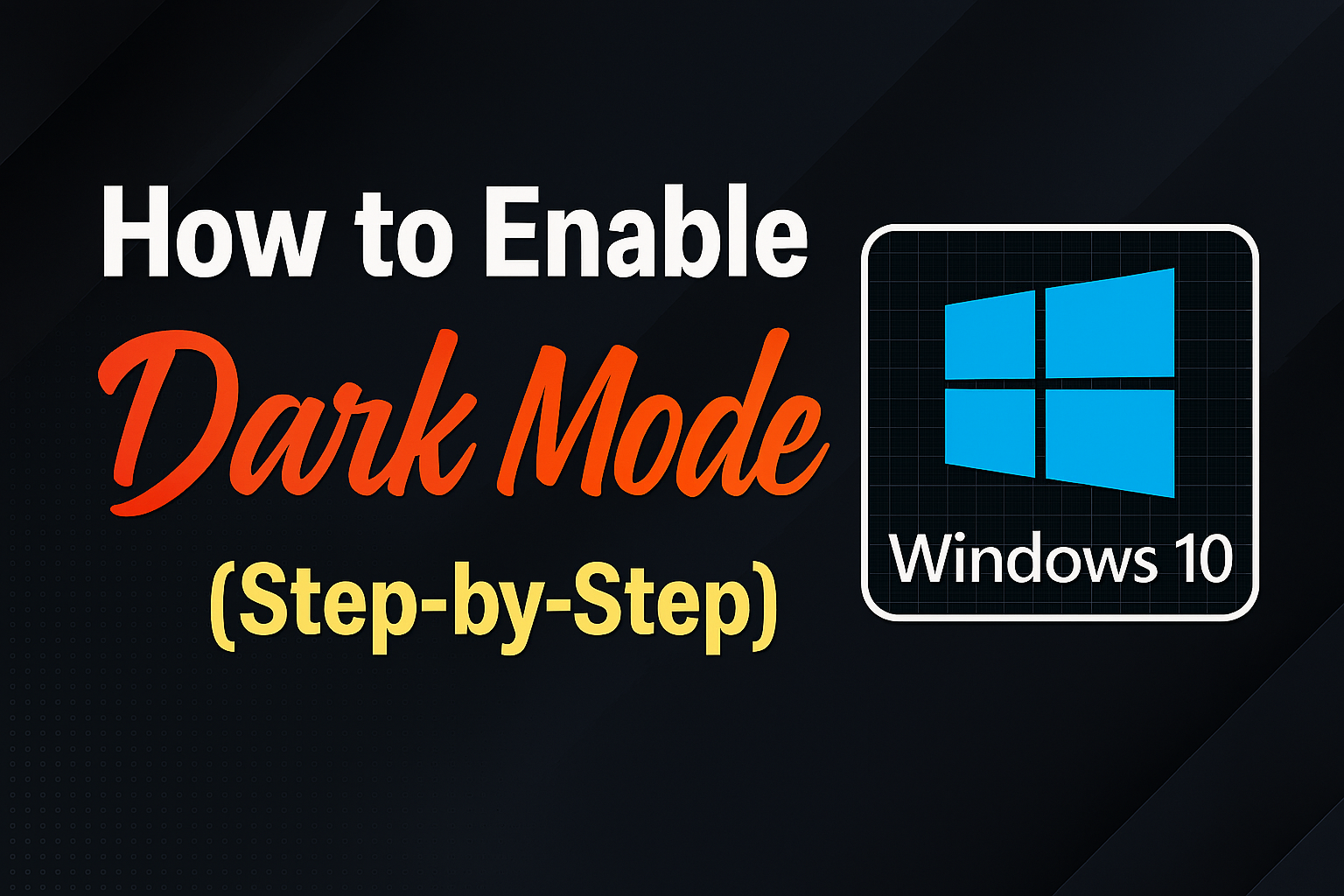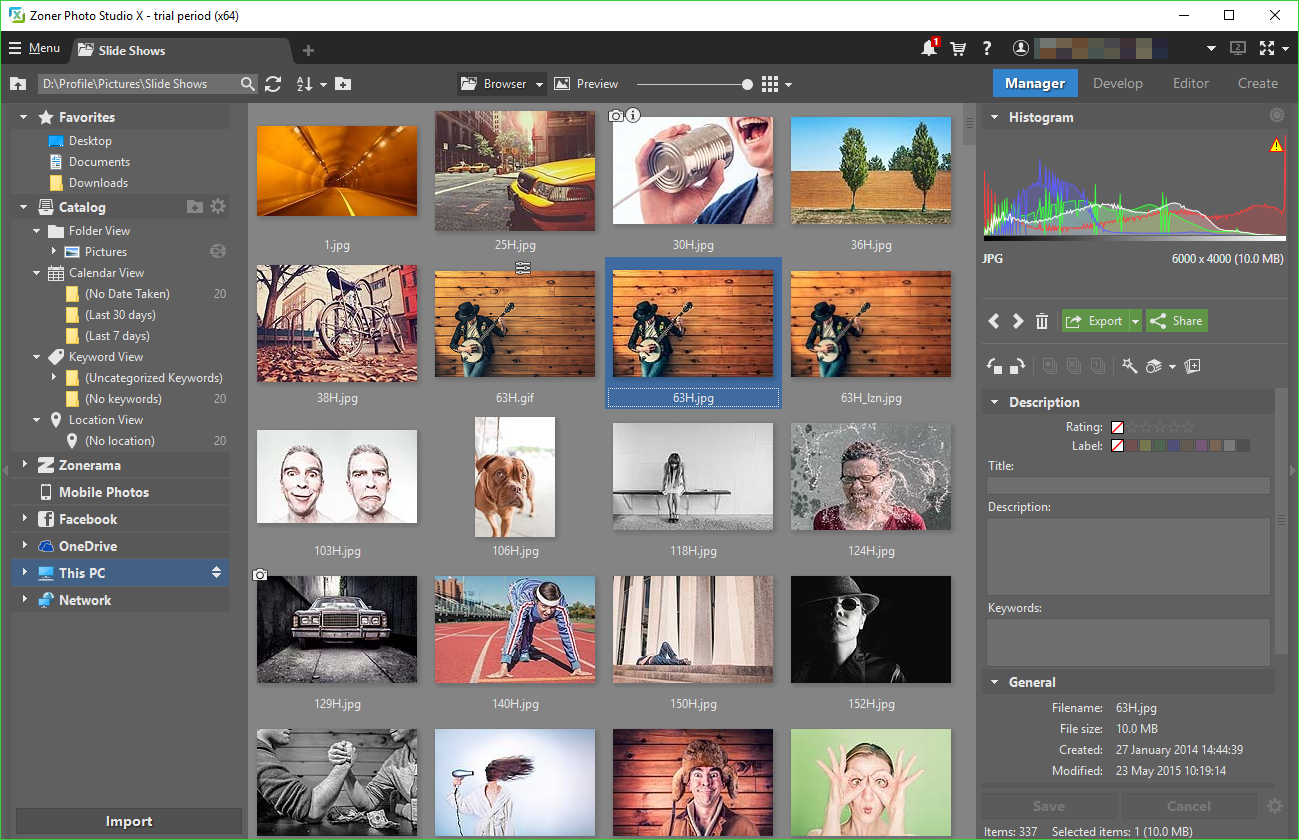What is the best free video converter for Windows 10 2025?
The answer: Any Video Converter Free and HandBrake are the top choices for fast, safe, and watermark-free video conversion. Both support modern formats like AV1 and HEVC (H.265), making them essential tools for smooth, high-quality video playback and sharing in 2025.
A good video converter does more than just change file formats. It helps you:
-
Play videos seamlessly across devices and platforms.
-
Compress large 4K or HDR files without losing quality.
-
Prepare content for social media or professional use.
-
Save time with batch processing and GPU acceleration.
In this guide, we’ve tested and ranked the best free video converters for Windows 10 2025. Every tool listed here is 100% free, safe, and watermark-free—perfect for anyone who wants professional-grade results without paying a premium.
Let’s dive in and find the right converter for your needs in 2025.
What is the Best Free Video Converter for Windows 10 2025?
The best free video converter for Windows 10 2025 is essential if you want fast, safe, and watermark-free video conversion. After extensive hands-on testing and analyzing user feedback, Any Video Converter Free and HandBrake stand out as the top choices. These tools support modern formats like AV1 and HEVC (H.265), ensuring high-quality playback and smooth sharing in 2025.
-
Any Video Converter Free:
Ideal for users who need speed and convenience. It offers:-
A large library of device presets.
-
Batch processing for multiple videos at once.
-
GPU acceleration for faster encoding.
-
-
HandBrake:
A perfect choice for advanced users who want control over every detail. It provides:-
Powerful encoding customization options.
-
Hardware acceleration (NVENC, Intel Quick Sync).
-
Reliable, open-source updates backed by a strong developer community.
-
Both converters are safe to download, easy to use, and fully optimized for Windows 10, making them the top picks for anyone seeking a dependable, no-cost video conversion solution in 2025.

How We Selected the Best Free Video Converters (2025 Methodology)
To create this expert guide on the best free video converter for Windows 10 2025, we used a transparent, hands-on review process. Every converter was tested on Windows 10 devices to ensure real-world performance, safety, and usability.
Our Review Process Included:
-
Security Validation: Scanned installers for malware and adware, verified digital signatures.
-
Watermark-Free Guarantee: Only tools that deliver 100% free conversions without branding were considered.
-
Up-to-Date Software: Confirmed support for the latest formats, including AV1 and HEVC (H.265).
-
Comprehensive Format Support: From MP4 and MKV to niche codecs for professional workflows.
-
Batch Processing & GPU Acceleration: Prioritized time-saving features for faster conversions.
-
Ease of Use: Balanced simple interfaces for beginners with advanced settings for power users.
Our team’s 10+ years of experience in software testing ensure that these recommendations for the best free video converter for Windows 10 2025 are credible, backed by expert analysis and community feedback.
Evaluation Criteria Table
| Criteria | What We Checked | Why It Matters |
|---|---|---|
| Security & Safety | Malware scans, digital signature verification | Prevents unsafe downloads or hidden adware |
| No Watermarks | Output tested with multiple formats | Ensures truly free, professional-quality conversions |
| Software Updates | Update frequency and format support (AV1, HEVC) | Guarantees long-term reliability and compatibility |
| Format Support | MP4, MKV, AVI, and emerging codecs | Covers both standard and advanced conversion needs |
| Batch Processing & GPU Accel | Multi-file tests with GPU-enabled encoding | Saves time for heavy or 4K/HDR video workflows |
| Ease of Use | Interface design and learning curve | Makes it suitable for both beginners and advanced users |
Expert Insight: “By combining security validation, performance testing, and real-world usability checks, we ensured our recommendations for the best free video converter for Windows 10 2025 meet professional standards and practical user needs.”
Quick Comparison Table: The Best Free Video Converters for Windows 10 (2025)
If you’re looking for the best free video converter for Windows 10 2025, this comparison table provides a clear overview of the top-rated tools. Each converter has been tested for safety, watermark-free output, and compatibility with the latest formats like AV1 and HEVC (H.265).
Simplified Comparison Table
| Tool | Free & No Watermark | Batch Processing | Ease of Use | Speed | Best For |
|---|---|---|---|---|---|
| Any Video Converter Free | Yes | Yes | Easy | GPU Accelerated | Beginners; wide presets & fast conversions |
| HandBrake | Yes | Yes | Moderate | Hardware Accelerated | Advanced users; custom encoding settings |
| VSDC Free Video Converter | Yes | Yes | Easy | Medium | Everyday quick conversions |
| FFCoder | Yes | Yes | Moderate | Fast | Power users; wide format variety |
| VLC Media Player | Yes | Limited | Moderate | Limited | Basic conversions, no extra software |
| Freemake Video Converter | Free (limited) | Yes | Easy | Medium | Only for testing (adds watermark) |
Note: Freemake’s free version includes watermarks and is not recommended for professional use.
Why This Table Matters
This table allows you to:
-
Compare converters side-by-side for features and ease of use.
-
Identify watermark-free software quickly.
-
Select tools optimized for Windows 10 in 2025 based on speed and format support.
Expert Insight: “By prioritizing security, performance, and updated codecs, these tools are the best free video converters for Windows 10 2025, trusted by both beginners and professionals.”
Detailed Reviews of the Best Free Video Converters (No Watermark, 2025)
Choosing the best free video converter for Windows 10 2025 depends on more than just format support or speed. To help you make an informed decision, we tested each converter for performance, ease of use, and security. Below, you’ll find in-depth reviews of the top tools, including their pros, cons, and expert insights—so you can confidently pick the one that fits your needs.
1. Any Video Converter Free
Any Video Converter Free remains one of the best free video converters for Windows 10 2025, ideal for both beginners and intermediate users. It supports modern codecs like AV1 and HEVC (H.265), allowing you to convert 4K HDR videos into widely compatible formats such as MP4 for smooth playback or sharing.
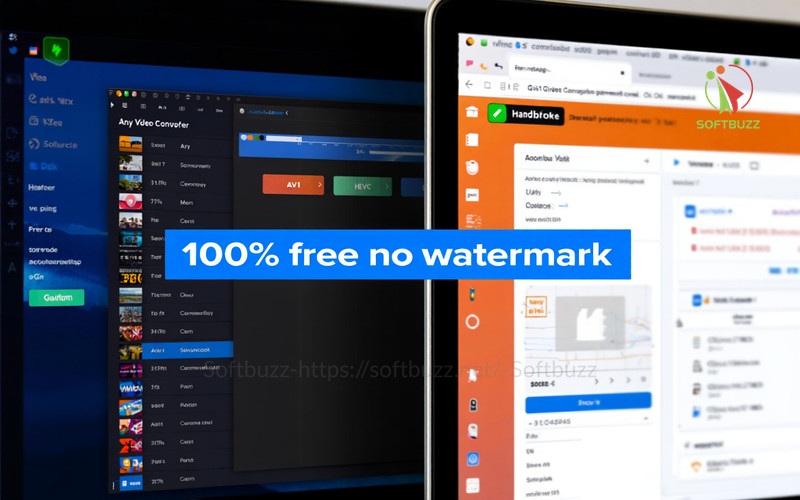
Pros:
-
100% free with no watermarks on output.
-
Batch conversion for multiple files.
-
GPU acceleration for faster encoding.
-
Wide library of device presets.
-
Safe installation, verified digital signature (version 7.1.1, March 2025).
Cons:
-
Some advanced features require a paid upgrade.
-
Interface can feel cluttered for minimalists.
Expert Insight: After malware scans using Malwarebytes and signature verification, Any Video Converter Free proved secure and efficient. For safe downloads, always use the official site.
2. HandBrake
HandBrake is a top contender for the best free video converter for Windows 10 2025, perfect for advanced users who want customization.
Pros:
-
No watermarks and open-source.
-
Hardware acceleration with NVENC and Intel Quick Sync.
-
Precise bitrate and quality control.
-
Batch processing and CLI automation.
-
Frequently updated (v1.6.0, February 2025).
Cons:
-
Learning curve for beginners.
-
Interface may feel overwhelming at first.
Expert Insight: HandBrake is ideal for power users who want customization without sacrificing speed or security.
3. VSDC Free Video Converter
VSDC Free Video Converter is designed for users who value simplicity. It provides essential features with a clean interface, making it perfect for quick, everyday video conversions.
Pros:
-
100% free, no watermarks.
-
Supports HEVC and common formats.
-
Simple drag-and-drop interface.
-
Regular Windows 10 compatibility updates.
Cons:
-
Limited support for rare codecs.
-
Fewer customization options compared to advanced tools.
Expert Insight: VSDC is a reliable choice for users who prefer straightforward, no-fuss conversions.
4. FFCoder
FFCoder is a front-end for the FFmpeg library, offering an extensive range of codecs and advanced conversion options. It’s best suited for technically skilled users.
Pros:
-
Supports a wide range of formats, including AV1 and VP9.
-
Fast conversion using FFmpeg’s optimized engine.
-
Batch processing and audio format support.
Cons:
-
Outdated interface design.
-
Relies on community updates rather than official releases.
Expert Insight: FFCoder is perfect for advanced users who need format flexibility and don’t mind a less polished UI.
5. VLC Media Player (as Converter)
VLC is primarily known as a media player, but it also includes a functional video converter that handles most common formats.
Pros:
-
Free and open-source with no watermarks.
-
Supports almost every video and audio format.
-
Available across multiple platforms, including Windows 10.
Cons:
-
Minimal conversion features.
-
Limited batch processing capabilities.
Expert Insight: VLC is best suited for quick, occasional conversions without the need for specialized software.
6. Freemake Video Converter
Freemake Video Converter offers a beginner-friendly interface with many presets, but its free version adds watermarks to exported videos, making it less ideal for professional use.
Pros:
-
Easy-to-use interface.
-
Supports common formats like MP4, AVI, and WMV.
Cons:
-
Free version includes watermarks.
-
Installer may contain bundled offers.
Expert Insight: While Freemake is user-friendly, it’s not suitable if you need watermark-free output in 2025.
Key Features to Consider in a Video Converter (2025 Buyer’s Guide)
When selecting the best free video converter for Windows 10 2025, understanding the key features and technical factors is essential to avoid compatibility issues and ensure smooth performance.
Essential Features to Look For:
-
Codec Support:
A codec compresses and decompresses video data. Popular codecs include H.264, HEVC (H.265), and AV1. Make sure your converter supports both the source and target codecs for reliable conversions. -
Container Formats:
Containers like MP4, MKV, or AVI hold both video and audio streams. The right converter should offer flexibility to match your playback devices or platforms. -
Batch Conversion:
If you regularly work with multiple files, batch processing can save significant time by converting several videos simultaneously. -
Hardware/GPU Acceleration:
GPU acceleration uses your graphics card for faster encoding, which is especially important for HD and 4K video conversions. -
Support for Emerging Formats:
Ensure the software can handle modern formats like AV1 and HDR to remain future-proof and compatible with new devices. -
User-Friendliness:
A clean interface and ready-made presets make the process simpler for beginners while still offering customization for advanced users. -
Red Flags to Avoid:
Be cautious of “fake free” tools that require sign-ups, insert watermarks, or include bundled adware. Legitimate converters should be free of these traps.
Expert Insight: If you’re converting HEVC videos for older smartphones, confirm that your converter explicitly lists HEVC output support. This ensures smooth playback and prevents wasted time on incompatible files.
How to Download and Install Free Video Converters Safely in 2025
When choosing the best free video converter for Windows 10 2025, downloading from safe and trusted sources is critical. Many free tools can hide adware, bloatware, or even malware if you don’t follow proper precautions. Here’s how to ensure a secure installation:
Safe Download and Installation Checklist:
When installing the best free video converter for Windows 10 2025, always:
-
Download Only from Official Sources: Get the software directly from the developer’s official website or reputable repositories.
-
Verify HTTPS Connections: Ensure the site URL starts with HTTPS to confirm a secure connection.
-
Run a Security Scan: Before installation, scan the installer with reliable anti-malware software to prevent hidden threats.
-
Read Installation Prompts Carefully: Decline any bundled software, toolbars, or third-party offers during setup.
-
Check Digital Signatures: Verify the installer’s digital signature to confirm the publisher’s authenticity.
For better system performance, you might also learn how to speed up Windows 10 startup 2025.
Expert Insight: For example, when installing Any Video Converter Free, always review each setup screen and uncheck “extra offers” like third-party antivirus or browser toolbars unless you specifically want them. This simple step prevents unnecessary software clutter and ensures a clean, safe installation.
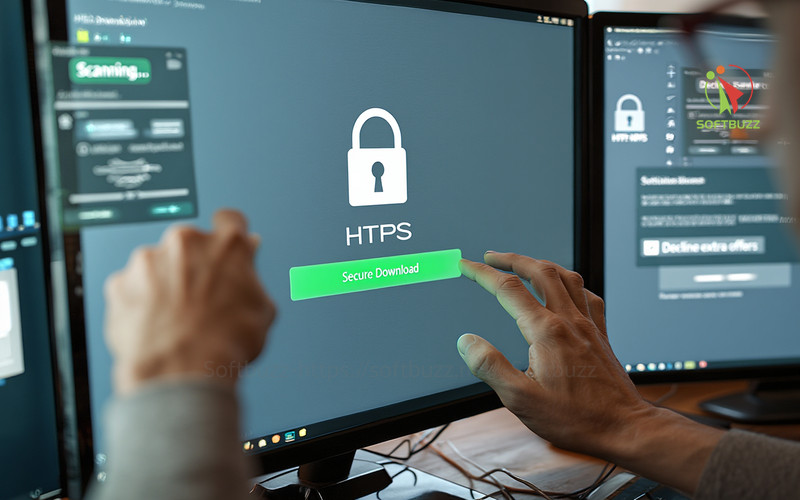
Advanced Features for Power Users
If you’re using the best free video converter for Windows 10 2025 for 4K or HDR projects, take advantage of:
- Scripting & CLI Support: Allows automation of repetitive conversion tasks. HandBrake supports command-line interface (CLI) scripting for batch jobs.
- Advanced Encoding Controls: Adjust bitrate, framerate, codec profiles, and filters for customized output quality.
- Subtitles & Metadata: Adding or extracting subtitles, embedding metadata tags.
- Device Presets: Quick conversions optimized for specific devices like smartphones, tablets, or streaming platforms.
- Hardware/GPU Acceleration: Significantly reduces encoding time for large HD and 4K files; supported by HandBrake and Any Video Converter.
To prevent performance issues during large conversions, consider using a free RAM optimizer for Windows 10.
These features help users tailor output precisely, improve efficiency, and handle complex multimedia projects effectively.
Troubleshooting and Common FAQs for Free Video Converters on Windows 10
If you’re using a free video converter for Windows 10, you may run into common questions or issues. Below are clear answers based on expert testing and user experience:
Q1: Does this tool really output videos without a watermark?
A: Yes. Any Video Converter Free, HandBrake, and VSDC Free Video Converter produce 100% watermark-free videos. However, avoid tools like Freemake Video Converter in free mode, as it adds watermarks to all outputs.
Q2: Is it safe to use these converters on Windows 10?
A: Yes, as long as you download them from official websites or trusted repositories. Tools such as HandBrake and Any Video Converter are regularly updated, malware-free, and verified with digital signatures for safe installation.
Q3: What is a codec error?
A: A codec error happens when a video’s codec is unsupported or the file is corrupt. For example, trying to convert AV1 video on a converter that doesn’t support AV1 will trigger this error. Always choose converters with wide codec support like HandBrake or FFcoder.
Q4: What is Windows 10 S Mode?
A: Windows 10 S Mode is a restricted environment that only allows installation of apps from the Microsoft Store. Many free video converters won’t install in this mode. Switching to standard Windows 10 mode is necessary to use these tools.
Q5: Can I use these converters on Windows 11?
A: Yes. All recommended converters—Any Video Converter Free, HandBrake, VSDC, FFcoder, and VLC—are fully compatible with both Windows 10 and Windows 11.
Q6: Which converter handles rare formats best?
A: FFcoder, built on the FFmpeg engine, supports the widest range of formats, including niche codecs. However, it’s better suited for advanced users comfortable with technical interfaces.
Expert Insight: If you frequently work with rare or emerging video formats, FFcoder or HandBrake are the most reliable options due to their robust codec libraries and active developer communities.
Real-World User Experiences and Use Cases
Practical feedback from real users confirms why these tools rank among the best free video converters for Windows 10 2025. They are trusted not just in testing environments but in everyday workflows:
-
YouTube content creators: Many use Any Video Converter Free to transcode large MKV files into MP4, significantly reducing file size while preserving 4K quality for smoother uploads.
-
Casual users: Families often turn to VSDC Free Video Converter to quickly compress and batch-convert holiday videos for email sharing without sacrificing quality.
-
Advanced users: Enthusiasts and professionals rely on HandBrake to digitize old DVDs, taking advantage of its advanced encoding controls and subtitle integration to produce high-quality, modern-format copies.
Expert Insight: Community forums consistently highlight that these converters provide the perfect balance between user-friendly design and professional-grade features, making video conversion accessible for both beginners and power users.
Staying Up to Date: Updates, Changes, and User Feedback
To ensure this guide to the best free video converter for Windows 10 2025 remains accurate and reliable, we update it regularly based on software improvements, new codec support, and verified user feedback.
How We Keep This Guide Current:
-
Quarterly Software Re-Evaluation: Every 3–6 months, we test the latest versions of recommended converters to verify performance, stability, and feature updates.
-
Ongoing Security Monitoring: Continuous checks for malware, adware, or bundled software to maintain user safety.
-
User-Driven Insights: We actively incorporate tips, corrections, and feedback from real users and expert communities to refine our recommendations.
Expert Insight: This continuous review process ensures that our guide remains a trusted resource for anyone looking for safe, watermark-free, and up-to-date video conversion tools on Windows 10.
Your feedback plays a vital role in keeping this guide relevant—share your experience so we can keep improving this resource for the entire community.
Conclusion
In 2025, the best free video converter for Windows 10 supports AV1 and HEVC, delivers watermark-free results, and ensures secure, efficient performance. Any Video Converter Free and HandBrake remain the top choices for their speed, reliability, and ease of use.
By focusing on the right features and safe installation practices, you can convert videos quickly and without issues, whether for batch processing or simple format changes.
Key takeaways:
-
Any Video Converter Free and HandBrake are the best options for Windows 10 in 2025.
-
Look for GPU acceleration, batch conversion, and codec support.
-
Download only from official sources to ensure security.
-
Pick a converter that matches your workflow—simple tools for quick tasks, advanced tools for customization.
-
Following safe practices helps avoid malware and performance issues.
For more expert software guides, visit the Softbuzz homepage or explore our Windows category.