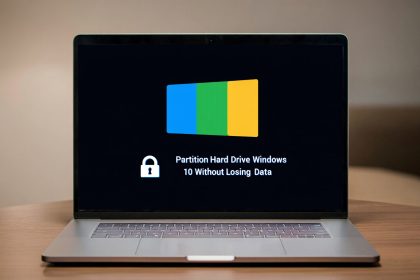To block a program in Windows Firewall, open Windows Defender Firewall with Advanced Security, create a new inbound or outbound rule, select the program’s .exe file, and choose Block the connection. This prevents the app from sending or receiving data over the internet.
Learning how to block a program firewall in Windows is one of the most common security tweaks users search for in 2025. By knowing how to properly block a program firewall, you gain control over privacy, bandwidth, and app behavior.
As a network security professional, I’ve seen many cases where users needed to block online games to avoid distractions, prevent auto-update tools from restarting systems, or stop suspicious apps from leaking data. In this guide, I’ll walk you through a clear, step-by-step method: from preparation and rule creation to testing and troubleshooting.
By following these instructions, even beginners can safely configure Windows Firewall, while advanced users will gain full confidence to tailor application access exactly to their needs.
In this guide, you’ll learn:
-
Why and when to block a program firewall in Windows.
-
How to prepare safely before making rule changes.
-
Step-by-step instructions to create inbound & outbound rules.
-
How to verify, troubleshoot, and unblock apps if needed.
-
Alternatives with third-party firewalls for advanced control.
Let’s give you full control over what goes in and out of your PC.
Understanding Firewalls and Program Control
Firewalls manage how programs connect to the internet by enforcing inbound and outbound rules, giving you the option to block a program firewall safely when needed.
Firewalls are essential tools for Windows program control, giving users the power to manage which applications can send or receive data. This section explains how firewalls work and why blocking programs can improve privacy, security, and performance.
What is a Firewall and How Does It Work?
A firewall is a security tool that filters network traffic, deciding which connections to allow or block. It can be built into the operating system, deployed at the network level, or provided by third-party software. For a full breakdown of types and functions, see our detailed guide on What is a Firewall.
Why Would You Block a Program with Your Firewall?
Blocking a program in Windows Firewall can stop data leaks, control bandwidth, and prevent suspicious apps from accessing the internet.
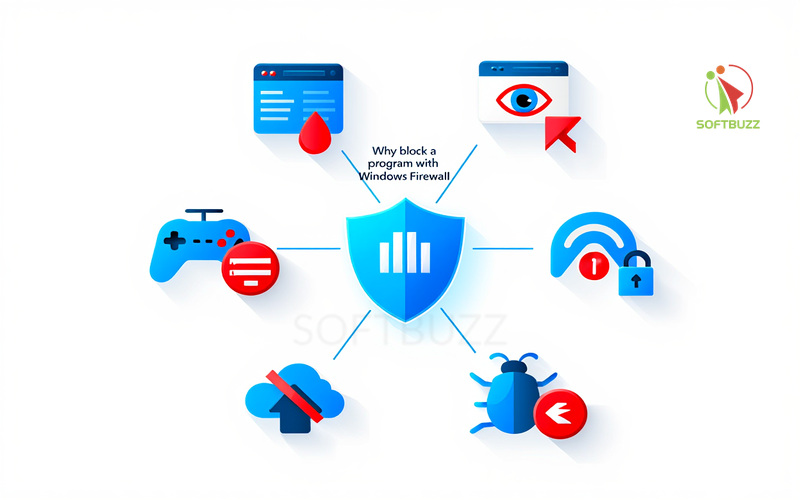
Reasons users block apps with a firewall include:
-
Preventing sensitive data leaks from unauthorized software.
-
Stopping intrusive ads or background tracking.
-
Enforcing parental controls (games, streaming services).
-
Managing bandwidth by halting background sync and updates.
-
Blocking automatic telemetry uploads.
-
Preventing malware from phoning home.
Real-world example: Parents often use firewall rules to block online games during study hours. Similarly, professionals block auto-update programs to avoid system restarts during work.
Common Targets for Program Blocking
The most common programs blocked by Windows Firewall are games, browsers with tracking, and hidden background utilities.
Typical targets include:
-
Online games – reduce distractions or enforce time limits.
-
Aggressive browsers – prevent ads and tracking scripts.
-
Background utilities – syncing or telemetry tools running silently.
Blocking these apps with Windows Firewall program control helps users balance security, privacy, and performance without uninstalling the software.
Preparation Before Blocking a Program Firewall
Before you block a program in Windows Firewall, always identify the executable file and create backups to avoid accidental disruptions.
Blocking a program requires careful preparation to ensure you don’t break essential processes or lose network functionality. Following these steps helps you apply Windows Firewall program control safely and effectively.
Identify the Program and Required Permissions
To block a program in Windows Firewall, first locate its .exe file and confirm you have administrative rights.
-
Find the program’s executable (.exe) in C:\Program Files or C:\Program Files (x86).
-
Right-click the application shortcut → choose Open file location for the exact path.
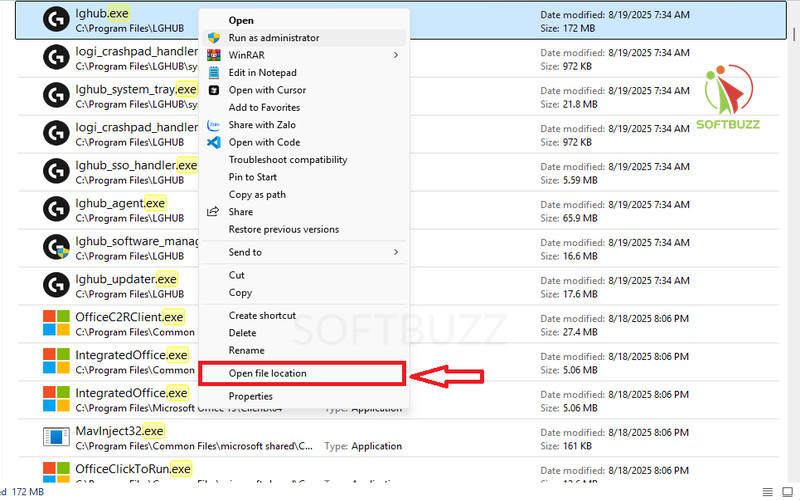
-
Confirm that your user account has administrative privileges. Without admin rights, firewall rules may not apply correctly.
According to Microsoft Security Documentation, insufficient permissions are one of the most common reasons firewall rules fail.
Back Up & Take Precautionary Steps
Always back up your system and firewall rules before blocking apps to prevent system instability.
Best practices before applying firewall rules include:
-
Create a System Restore Point → Control Panel > System > System Protection > Create.
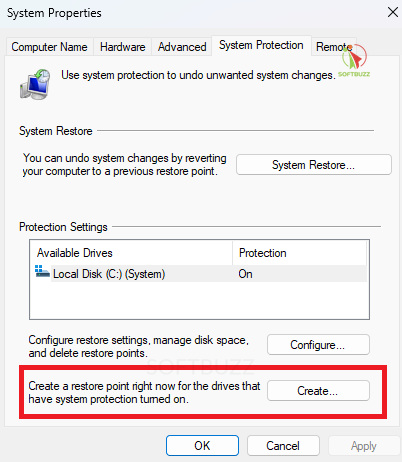
Create a System Restore Point -
Export existing firewall rules → Save current rules so you can revert if needed.
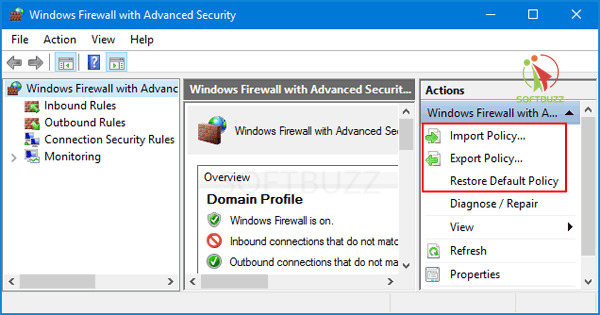
-
Avoid blocking critical processes → Double-check that the program is not required for Windows updates or security functions.
The NIST Cybersecurity Framework emphasizes that rollback planning and change management are essential when modifying firewall configurations.
How to Block a Program in Windows Firewall (Main Guide)
To block a program in Windows Firewall, open the advanced security console, create a new outbound rule, select the app’s .exe, and set it to “Block the connection.”
Blocking programs in Windows Firewall involves creating rules that control inbound and outbound traffic. Follow these steps to apply program-level control with confidence.
Open the Windows Defender Firewall Interface
The fastest way to access advanced firewall settings in Windows is by running WF.msc.
- Press Windows Key + R → type
WF.msc→ press Enter.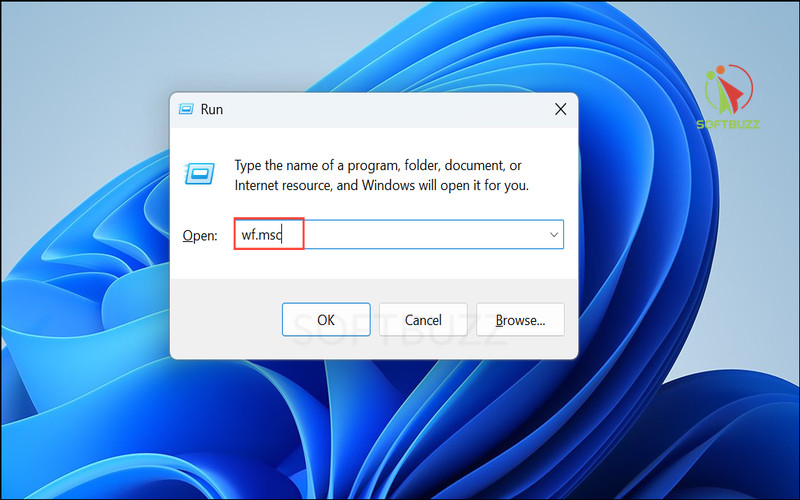
type WF.msc - This opens Windows Defender Firewall with Advanced Security, where you can create and manage rules.
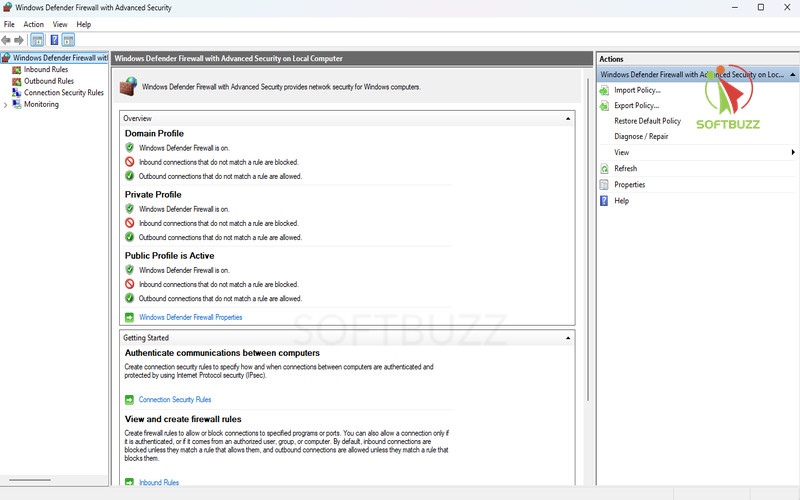
Windows Defender Firewall - Alternatively, search Windows Defender Firewall in the Start menu and choose the advanced security option.
According to Microsoft Security Docs, using the advanced console ensures accurate rule creation.
Creating a New Outbound Rule for a Program
Outbound rules stop apps from sending data out to the internet, effectively blocking online activity.
-
In the left pane, select Outbound Rules.
-
Click New Rule… in the Actions panel.
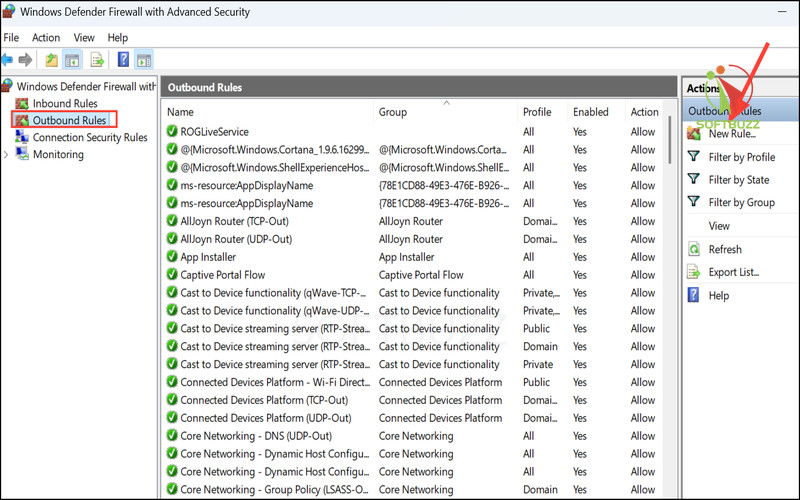
Click New Rule -
Choose Program → click Next.
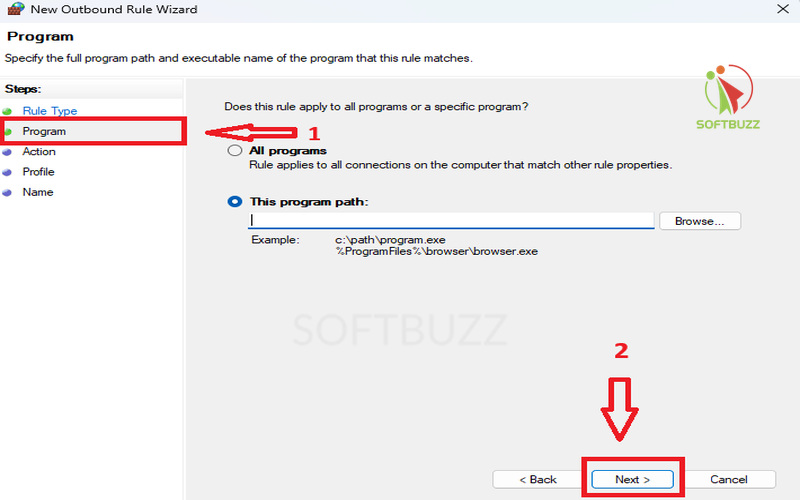
Choose Program → click Next. -
Select This program path: → Browse to the program’s executable (.exe).
Example:C:\Program Files\Google\Chrome\Application\chrome.exe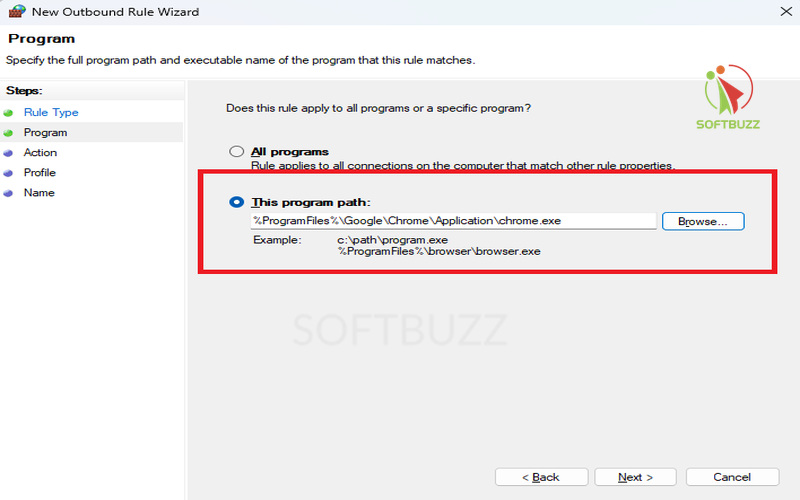
Select This program path -
Choose Block the connection → click Next.
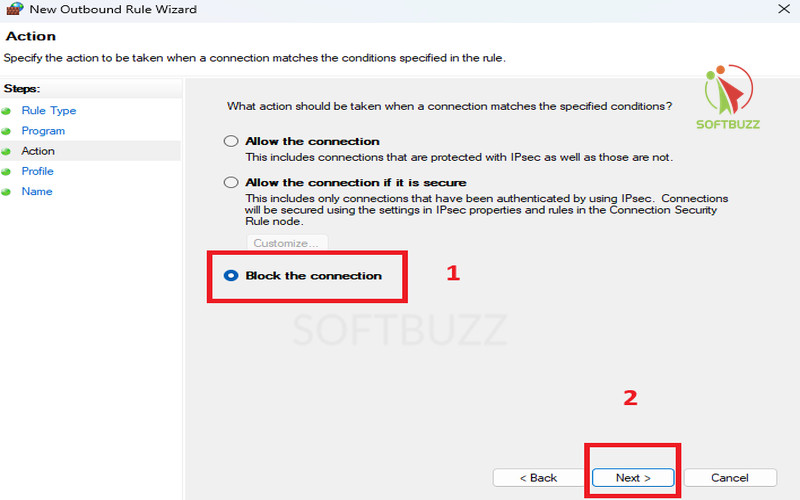
Block The Connection -
Select the profiles: Domain, Private, Public (check all for full coverage).
-
Name the rule, e.g., Block Chrome Internet Access → Finish.
Now, the program cannot send outbound traffic.
Creating an Inbound Rule (If Needed)
Inbound rules block incoming connections, preventing remote access or unsolicited data delivery.
-
Repeat the steps above, but select Inbound Rules in step 1.
-
Choose the same executable file and set the rule to Block the connection.
-
Inbound blocking is useful to stop remote access attempts or unwanted data sent to the app.
Best practice from Microsoft: Apply outbound rules first for stricter control, and inbound rules only if needed.
How to Verify if the Program Is Blocked
After creating rules, test by launching the app and monitoring its network activity.
-
Open the blocked program and check if it connects online.
-
Use Resource Monitor or Task Manager (Networking tab) to confirm traffic.
-
Enable Windows Firewall logging to review blocked connections.
Logs provide visibility and confirmation that your block a program firewall rule is working as intended.
Troubleshooting: Why Your Block a Program Firewall Rule Fails
If your attempt to block a program firewall doesn’t work, the problem is usually multiple executables, insufficient permissions, or conflicting rules.
Even with properly created rules, some apps may still connect online. This section covers common problems and advanced fixes to ensure your block a program firewall setup works as expected.
Why Blocking Sometimes Doesn’t Work (Common Problems)
The most common reasons blocking fails include multiple .exe files, lack of admin rights, or conflicting firewall rules.
-
Multiple executables: Some apps run several .exe files; you must block each one.
-
Administrative privileges: Without admin rights, rules may not apply consistently.
-
Antivirus or third-party security tools: These can override or bypass Windows Firewall rules.
-
Rule ordering conflicts: If multiple rules exist, Windows may apply the wrong priority.
According to Microsoft Security Blog, reviewing both inbound and outbound rules is essential when troubleshooting.
How to Unblock or Edit Firewall Rules
To edit or remove a firewall block, open the advanced console, locate the rule, and modify or delete it.
Steps to adjust Windows Firewall rules:
-
Open Windows Defender Firewall with Advanced Security.
-
Navigate to Outbound or Inbound Rules.
-
Find your rule in the center pane.
-
Right-click → choose Properties to edit, or Delete to remove it.
-
Changes take effect immediately.
Best practice: Always document your firewall changes. This aligns with NIST guidelines for maintaining secure and auditable configurations.
Frequently Asked Questions: Block a Program Firewall
This FAQ addresses the most common questions about blocking programs in Windows Firewall, covering rules, risks, and advanced alternatives.
Q1: Can you use third-party firewalls to block programs?
A: Yes. Tools like ZoneAlarm, Norton Firewall, or Comodo Firewall offer advanced features such as application-specific alerts, enhanced logging, and granular blocking. Advanced users or corporate environments often prefer them for more detailed control.
Q2: What are the risks of blocking programs with the firewall?
A: Blocking the wrong program can cause issues like missed Windows Updates, loss of online functionality, or app instability. According to Microsoft Security Blog, users should test changes carefully and avoid blocking essential services.
Q3: Does blocking affect the local functionality of the app?
A: No. Blocking in Windows Firewall only restricts network communication. Local features of the application usually remain intact and usable offline.
Q4: Can you batch-block multiple applications at once?
A: Windows Firewall rules are created per application, but scripting with PowerShell or third-party tools can automate batch blocking of multiple executables.
Q5: How do you know if a blocked app tries to connect?
A: Enable Windows Firewall logging under advanced settings. The log file records blocked connection attempts, allowing you to verify that your block a program firewall rule is working.
Q6: Are there differences for older Windows versions?
A: Yes. Windows 7 and 8 use similar firewall structures but with a different interface. Some features, like advanced logging and PowerShell support, are limited compared to Windows 10/11.
Q7: Can blocking a program improve privacy and security?
A: Yes. Blocking unwanted apps prevents telemetry uploads, data leaks, and suspicious software from connecting online. The NIST Cybersecurity Framework recommends outbound blocking as part of layered defense.
Q8: Is it safe to replace Windows Firewall with a third-party firewall?
A: Generally, no. Microsoft recommends keeping Windows Defender Firewall enabled for baseline protection. Third-party firewalls can complement it, but disabling the built-in firewall entirely may reduce system stability and compliance.
Conclusion
Knowing how to block a program firewall in Windows is one of the most effective ways to control your apps, protect privacy, and manage bandwidth. You don’t have to let programs connect online without your consent—Windows Firewall gives you the power to stop them.
To sum it all up, here are the key points to remember:
-
Locate the correct executable (.exe) and ensure you have administrator rights.
-
Back up your system and export firewall rules before applying changes.
-
Create outbound and inbound rules in Windows Defender Firewall for precise blocking.
-
Verify blocked connections using Resource Monitor or firewall logs.
-
Troubleshoot common issues like multiple executables or conflicting rules.
-
Explore third-party firewalls for advanced program control.
Blocking programs properly not only strengthens your Windows security but also ensures smoother performance and peace of mind.
For more expert guides, visit our Windows category or explore the latest tech tips on the Softbuzz homepage.
Your turn: Which applications have you blocked with Windows Firewall, and did it help improve your system’s performance?