Computers are indispensable devices in today’s technological life. No matter how advanced smartphones are, they cannot replace the role of a computer. After long-term use, computers often encounter some errors, and one of the most common is blue screen error. Honestly, my computer recently had this issue, so I will share some blue screen errors and quick troubleshooting methods. Don’t miss this useful article.
Causes of Blue Screen Errors on Win 10, Win 7
Blue Screen of Death (BSOD), also known as deadly blue screen, is a common error on Windows operating systems. During use, your computer often displays a blue screen with white text notifying the error. The only thing you can do is wait for your computer or laptop to restart.
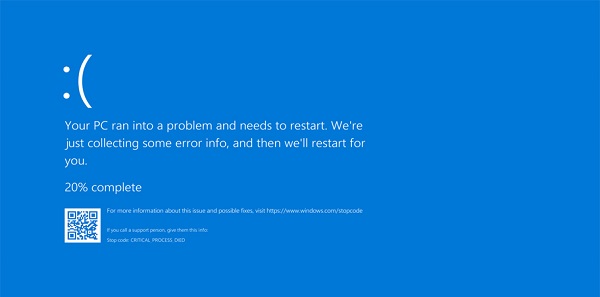
Blue screens on Win 7 or Win 10 are quite common. But do you know the causes and solutions for blue screen errors? Keep reading this article.
Blue screen errors can be caused by various reasons. Here are the main causes of blue screen errors on Win 7 and Win 10.
- Hardware errors: This is the main cause of blue screen errors on your Win 10 machine. During use, some hardware components like HDD, RAM can become dirty or faulty, and graphics cards can also cause this issue.
- Graphics driver errors: This is a common cause of fatal blue screens that you shouldn’t ignore. Conflicts, missing, or incorrect drivers, mainly graphics drivers, often cause this frustrating phenomenon on your PC.
- Windows errors: When Windows encounters security loopholes or is corrupted by viruses, it may suddenly display a blue screen during use, causing annoyance and frustration without clear reasons.
5 Effective Ways to Fix Blue Screen Errors on Win 10, Win 7
Before starting to fix the blue screen with white letters on Win 10, you need to identify the cause of the blue screen error. Here are some effective solutions that Softbuzz wants to share with you.
You might be interested
How to adjust screen brightness on Win 10
Restart your computer
Restarting your PC is the simplest way to fix a blue screen error. Usually, if your computer encounters an error, it will automatically restart. If it does not, you can force shutdown by holding the power button until it turns off or remove and reinsert the battery. :)))
After restarting, check if the annoying blue screen with white text appears again.
Check your hardware
If after restarting, the issue persists, test the health of your hard drive. Use tools like HD Sentinel to assess the HDD condition. If the HDD health is poor, it could be the cause of the Win 10 blue screen error. Consider taking your PC to a reputable repair center for replacement.
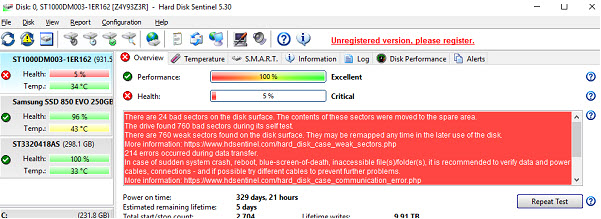
If your HDD is in good condition (health: 100%), proceed to the next step.
Use Antivirus Software
Viruses are among the main reasons for blue screen errors on Win 7 and Win 10. To fix Win 7 blue screen error, install licensed antivirus software like BKAV, Kaspersky, and others.

Scan your entire computer after installing antivirus software to check for viruses. Using antivirus software also enhances PC security. Run regular scans to keep your system clean.
After the scan completes, restart Windows and check if the BSOD error persists.
Reinstall Drivers
Uninstalling and updating to the latest drivers is an effective way to fix Windows 10 blue screen errors. This especially helps fix issues caused by graphics driver problems. If your PC encounters driver-related problems, uninstall and reinstall the appropriate drivers from the manufacturer’s official website.
Use System Restore
This is a last-resort method for fixing Win 10 blue screen errors. Performing this will restore your PC to its original state as when you first purchased it. Remember to back up important data to avoid data loss.
Conclusion
Above are some causes and effective methods to fix Win 10 blue screen errors that Softbuzz wants to share. Hopefully, after following this guide, you can quickly resolve blue screen issues at home.
If these solutions do not work, consider taking your PC to a trusted repair center for professional assistance.
Wishing you success! Thanks for reading. If you know any other effective fixes for deadly blue screens, please leave a comment below to share with everyone.










