Zalo is one of the social networking applications increasingly popular in Vietnam. During usage, users often encounter Zalo errors on computers or phones. Have you learned how to troubleshoot basic Zalo errors yet? Follow the article below to explore more with Softbuzz.
Why Does Zalo Frequently Encounter Errors
Zalo operates normally but unexpectedly encounters errors. You log in to the software but get logged out. Other actions are also not recognized by the software. Along with many other errors as mentioned above.
The reason for Zalo software on pc being error-prone is not random. Most users do not pay attention to network connection systems. Sometimes the network reports normal operation, but access to Zalo is unstable.
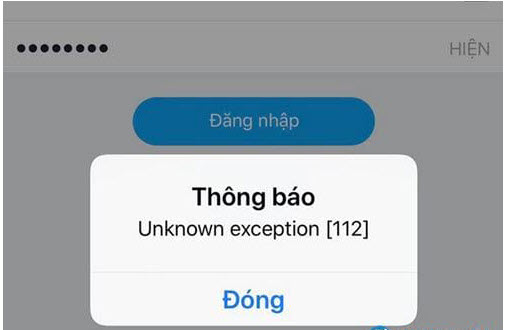
Another reason is that you have not updated to a new version for a long time. This is also a main cause of Zalo PC errors. Old versions often have issues. Not updating to the latest app version will not fix those errors. Typically, new versions are more stable and learn from older ones. So when the system prompts an update, do it immediately for the best experience.
How to troubleshoot common Zalo errors
Occasionally, minor issues occur when using Zalo social network. While they do not significantly affect use, they can be annoying and difficult to deal with. Therefore, users need to understand common Zalo errors and quick solutions to avoid wasting time troubleshooting.
Zalo date and time error
This error occurs when the date and time on your computer or phone do not match with the Zalo app.
To fix this, just set the date & time on your device to the current time. Access the Settings folder. Then set the automatic timezone.
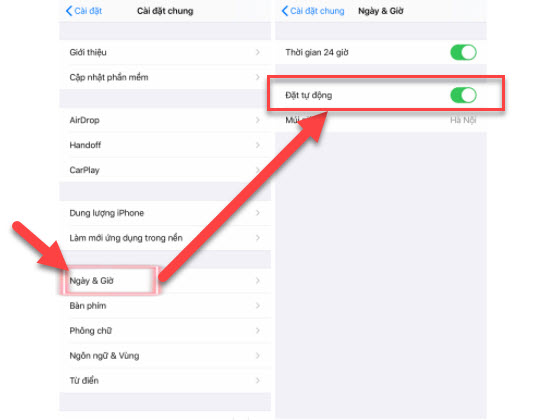
Zalo cannot call or send messages
This error frequently occurs when your device has internet connection issues or when device memory is full.
The solution is to check the internet connection, try switching to another network to see if the error persists. If the connection is fine but Zalo still has issues, then the second reason is likely. Clear unused files, images, or apps from your device. Once memory is freed up, Zalo should function normally.
Zalo cannot access
This error is caused by your Zalo app not being updated, remaining an older version.
The easiest fix is to go to your phone’s app store and update to the latest Zalo version.
Account temporarily banned
This is an error users encounter but do not know the reason for. It occurs when users violate one of Zalo’s rules. Your account may be temporarily locked.
If you face this error, contact Zalo support at: 1900 561 558. The support staff will assist with resolution.
Cannot upload images or new statuses
This might be due to issues when your Zalo account is malfunctioning during uploads. Zalo browser will block all upload actions. You cannot update your newsfeed.
To fix this, log out and then log back in. Check your network connection or if there’s any impact. Poor connectivity can cause this error.
Zalo cannot display images
Friends send images but you cannot view them. This could be due to network issues or the saved images no longer existing on your device.
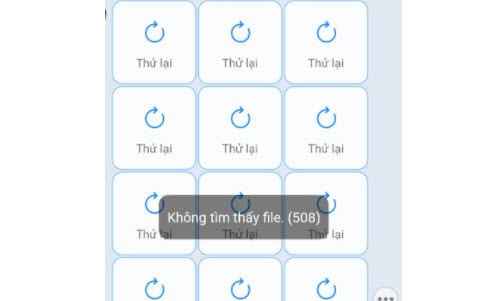
Cannot access your Photo Album
This occurs when you want to upload images from your phone to Zalo but are not allowed. The error is because you have not granted photo album access to the Zalo application.
To fix this, enable permissions for Zalo to access your photo album.
Steps to do: Go to Settings -> select Privacy.
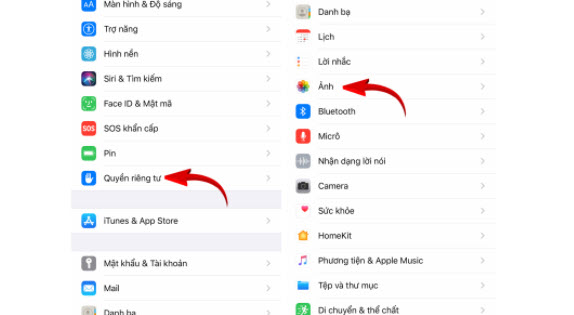
Then select Photos -> Choose the Zalo app and select Read and write.
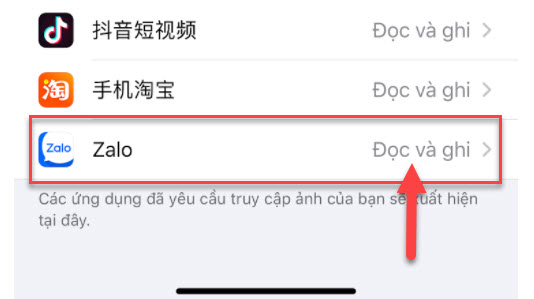
Conclusion
Above are some errors and fixes for Zalo errors on PC where it cannot access or common Zalo errors. Hopefully, with this article, if you encounter any issues, you can apply our troubleshooting methods. Rest assured you will succeed!










