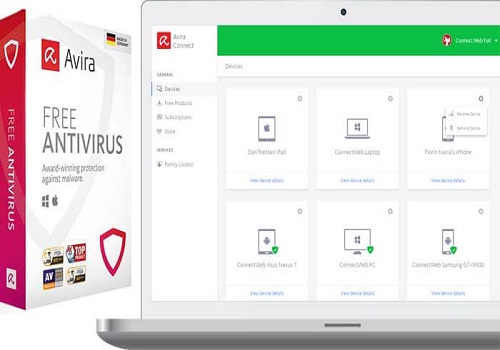How to Block an App’s Internet Access in Windows (2025)
You can block any program’s internet access by dragging it into the Firewall App Blocker interface and selecting “Block” – no tech skills required.
I used to worry constantly about apps on my computer connecting to the internet without my knowledge. A few months ago, I clicked a game launcher and—without permission—it sent data in the background. That’s when I discovered Firewall App Blocker, and it completely changed how I control software access.
In this article, I’ll walk you through how Firewall App Blocker (2025 version) works, how I’ve personally used it to block apps like Chrome, uTorrent, or even background updaters, and how you can set it up in under 2 minutes—with zero bloatware or complex setup.
Overview of Firewall App Blocker (2025 Edition)
Firewall App Blocker is a lightweight, user-friendly tool that lets you control Windows Firewall without digging into complex settings. Instead of browsing long menus, I can simply drag an app into its window to block or unblock internet access instantly.
What makes it stand out in 2025:
-
Supports all Windows versions from Vista to Windows 11 (32-bit & 64-bit)
-
No installation required – just unzip and launch
-
Works directly from the system tray for quick access
-
Lets you block both inbound and outbound traffic in one click
-
Ideal for blocking apps like game launchers, background updaters, or ad-heavy tools
I personally tested it on a low-end Windows 10 laptop, and it ran with almost zero memory usage. The entire tool weighs less than 2MB and leaves no background processes after closing. It’s now my go-to utility for machines I set up for non-tech users.
How to Download Firewall App Blocker + Full Setup Guide (2025)
To block apps from accessing the internet, just download Firewall App Blocker, extract it, and run—it works without installation.
Download and Setup Steps:
1. Get the correct version:
-
Visit the official download link below
-
Choose your system version:
-
32-bit: for older laptops or netbooks
-
64-bit: for most modern computers
-
Pro tip: If you’re setting up a clean machine, you may want to start with a lightweight, streamlined OS. I personally recommend using this Ghost Win 10 64-bit image before installing any tools—it keeps things bloat-free and stable from the start.
2. Extract the file:
-
Use WinRAR or 7-Zip to unzip the folder
-
Open the extracted folder
3. Launch the app:
-
Run
FAB.exeas Administrator -
No installation required
Personal tip: I downloaded the wrong version once, and it didn’t run. Check your system version in Control Panel > System.
How to Block Apps with Firewall App Blocker (2025)
You can block any app’s internet access in seconds using Firewall App Blocker by applying outbound and inbound rules through a simple drag-and-drop interface.
Step 1: Block Outbound Traffic
-
Launch Firewall App Blocker
-
Drag the application’s
.exefile into the main screen
(or click the plus icon and select the app manually)
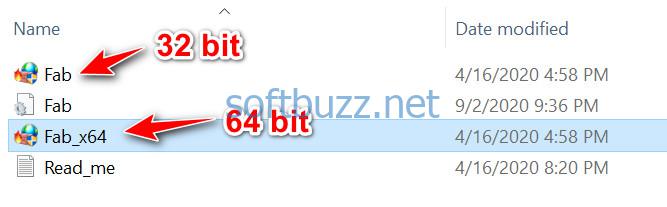
Step 2: Block Inbound Traffic
-
Open Windows Firewall > Advanced Settings > Inbound Rules
-
Manually add a new rule to block the same application
(Note: Firewall App Blocker handles outbound blocking by default; inbound must be done in Windows settings)
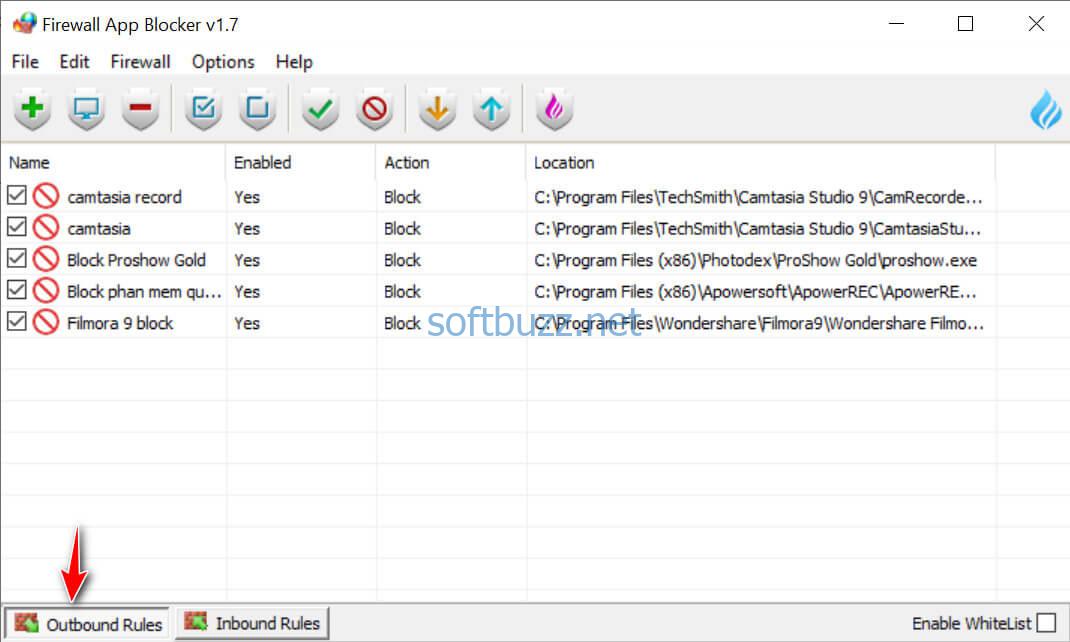
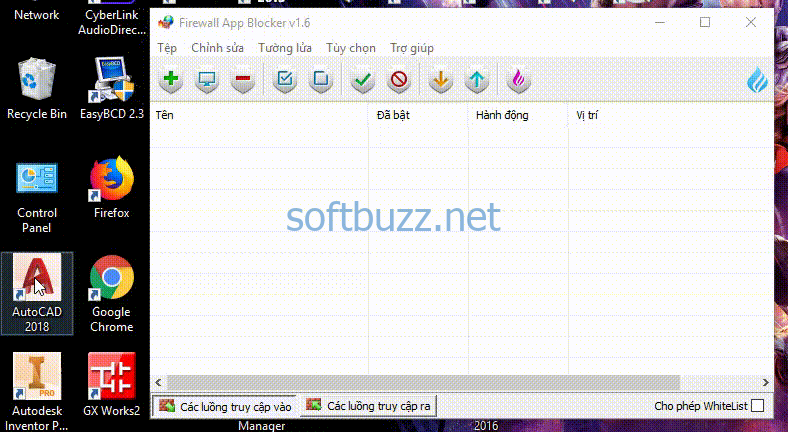
![]()
Example from my setup:
I blocked a video-editing app that kept pinging online servers without my consent. Using Firewall App Blocker, I quickly added outbound rules. For inbound control, I created a manual rule via Windows Firewall. This completely isolated the app without breaking functionality.
Important note: Avoid blocking system-critical applications like svchost.exe or your antivirus tool. Doing so can lead to system instability or lost connectivity.
If you’re looking for more system control, another step I often take is to disable automatic Windows 10 updates—especially helpful if you’re trying to reduce bandwidth usage or delay feature rollouts.
Conclusion
If you’re looking for a hassle-free way to block apps from accessing the internet, Firewall App Blocker is one of the most reliable tools available. It’s lightweight, requires no installation, and works with a simple drag-and-drop interface—even beginners can set it up in just minutes.
To sum up:
-
Firewall App Blocker allows you to control network access on a per-app basis with ease.
-
It helps reduce background data usage, enhances privacy, and minimizes security risks.
-
Compatible with Windows 7 through 11 and works well on low-end machines.
For more tips and tools to secure and optimize your system, explore our Windows category on Softbuzz—updated regularly with trusted solutions.
You can also visit the Softbuzz.net to discover even more insightful and practical content.