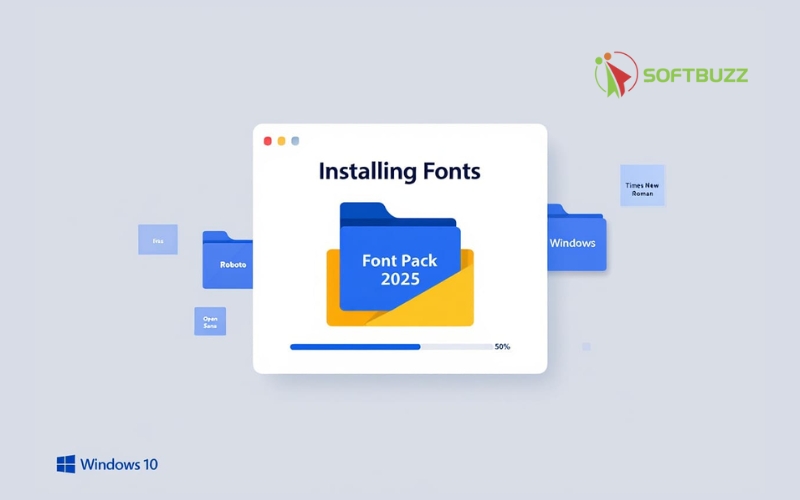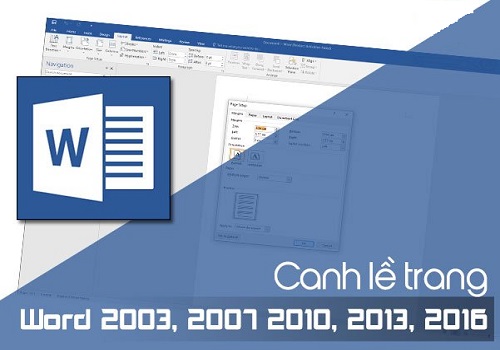To install fonts on Windows 10, you simply need to download the complete font package, extract it, and then copy all the .ttf or .otf files into the C:\Windows\Fonts folder. Windows will automatically recognize and install them, allowing you to use the fonts immediately in programs like Word, Excel, and Photoshop without display errors.
I once received a beautifully designed PowerPoint file, but when I opened it on my computer, all I saw were square boxes. The reason? My machine was missing the specialized calligraphy font. Since then, I have always installed a full font pack (including Unicode, legacy fonts, handwriting, and more) to ensure I never encounter display issues again.
In this article, Softbuzz will share:
- Where to download fonts for free.
- The fastest way to install them on Windows 10 and Win 7.
- Tips for resolving common font errors.
Whether you are an office worker or a designer, this font collection will help you work smoothly and without interruption.
What is a Font?
Font, also called typeface, includes characters like letters, numbers, punctuation, or special characters. It also encompasses formats (regular or bold), font styles (regular or italic), size, and more.
Full fonts are indispensable tools that not only help you read information on your computer but also decide your document drafting with various fonts, sizes, and formats.
Besides, beautiful fonts also help you design and create eye-catching typography.
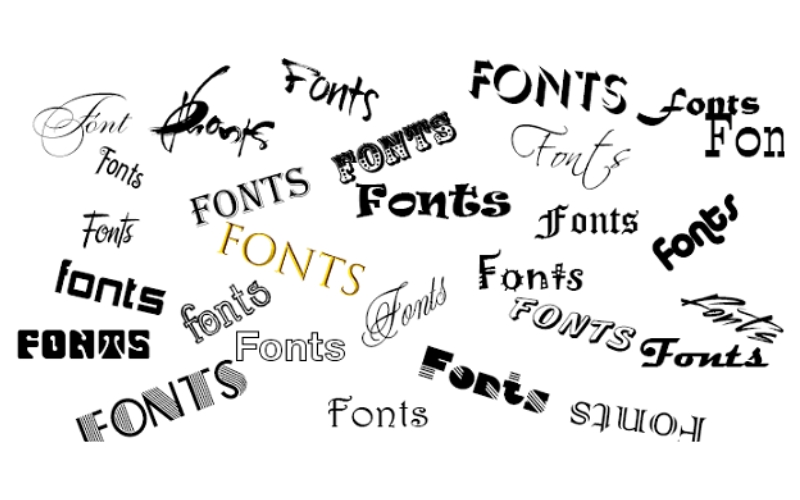
When working with Office or design software, beautiful fonts are essential tools. Beautiful fonts, handwritten fonts, calligraphy fonts, Vietnameseized fonts, and beautiful Vietnamese fonts… will help computer and laptop users easily choose more attractive fonts or design and calligraphy fonts to make their products and advertisements more eye-catching.
You can easily search and download full fonts to your computer. However, be cautious with some websites!
Common Font Errors
However, users often encounter some font errors when installing Windows operating system or during work with Office, such as missing fonts or font errors. Do you know how to recognize common font problems?
Most often, font errors appear in Word or Excel. The sign is the display of characters as square symbols or strange marks when opening a file or document in Word or Excel. You cannot recognize the content of the Word file.
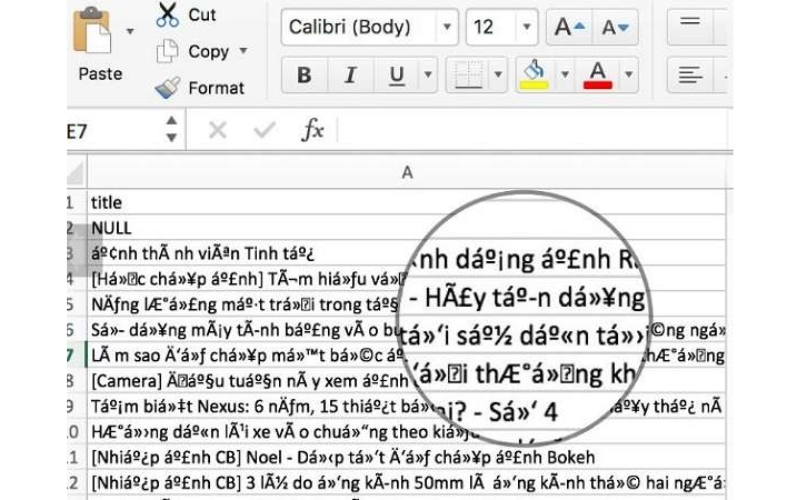
The main reason is your computer lacks fonts. To fix this, simply install full fonts on your computer.
Where to Download Fonts for Free
Before you can use new fonts, you first need to find and download them. A great, free resource is Google Fonts (https://fonts.google.com/). This is a massive collection provided by Google, ideal for both design work and text editing, and all fonts are fully compatible with your Windows 10 system.
The Google Fonts collection includes:
- Thousands of unicode fonts: The international standard, perfect for Word, Excel, and PowerPoint.
- Multi-language support: Many fonts support a wide range of languages and special characters.
- Diverse styles: Calligraphy, handwriting, and professional serif/sans-serif fonts are all available.
After selecting your fonts from Google (or any other source), you can download them. Please scroll down to the next section to see the super-fast way to install fonts on Win 10.
Quickest Way to Install Fonts on Win 10
Installing fonts on Win 7 or Windows 10 is quite simple and quick. I will guide you through two methods to install fonts on Win 7. However, Softbuzz usually uses the first method because it is fastest and simplest ^^.
#1 Install fonts using Windows Explorer
- Download the beautiful fonts for your computer.
- Unzip using WinRAR or other decompression software.
- Copy all font files from the extracted folder.
- Paste into the Fonts folder via the path: “C:\Windows\Fonts“.
- All done! Check if all fonts are properly installed on your computer!
#2 Install fonts via Control Panel
Step 1: Open Control Panel by clicking the “Start” icon => select “Control Panel“.
Or press Windows + R, then type “Control Panel”.
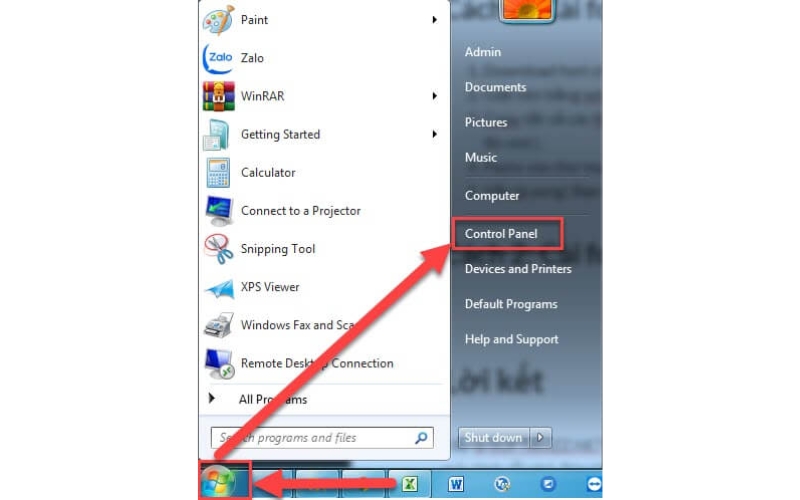
Step 2: Choose “Appearance and Personalization“.
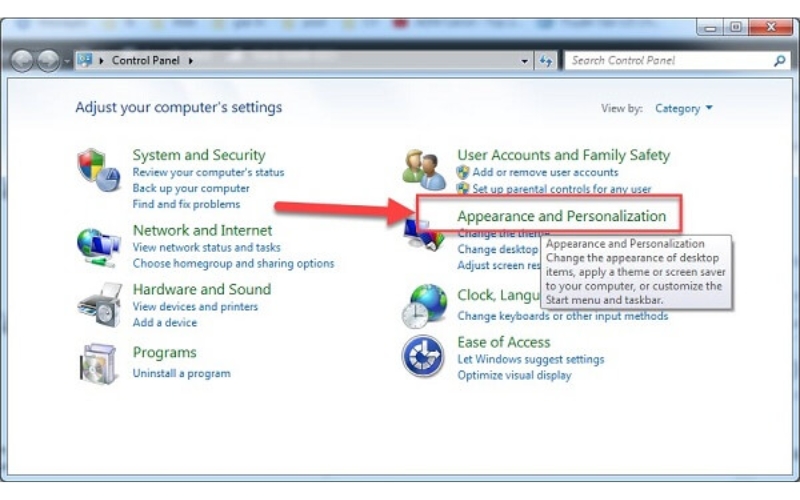
Step 3: Select “Fonts“.

Step 4: Download your desired font (full font download) -> unzip the file -> copy and paste all font files into the dialog box from step 3.

Read more:
- Features of Microsoft Excel: Beginner & Pro Guide
- How to disable spell check in word 2010, 2003, 2013, 2016
- How to convert uppercase to lowercase in Word, Excel and vice versa
FAQs
Q1: Why does my Windows 10 font display as square boxes?
This is a common error that occurs when your computer is missing the necessary font. Windows replaces the character with a square box or question mark when it cannot find the corresponding font. The solution is to install a full font pack that includes Unicode, Legacy, calligraphy, and specialty fonts to ensure accurate display.
Q2: How do Unicode and Legacy fonts differ?
- Unicode Fonts: The international standard encoding, highly compatible with modern software like Word, Excel, and PowerPoint.
- Legacy Fonts: Older encoding standards, commonly used in administrative documents or legacy files.
Depending on your purpose, you should install both to avoid font errors when opening documents from other machines.
Q3: Does installing too many fonts slow down my computer?
Yes, it can. Windows has to load all the fonts during startup and when opening text processing software. If you install thousands of fonts, your computer may start up slower, or the software might experience slight lag. You should be selective and only install the fonts you need, rather than installing all of them if you won’t use them.
Q4: How do I check if the new fonts have been successfully installed?
You can open Microsoft Word or Excel, select the font menu, and type the new font’s name to check. Alternatively, you can go to the C:\Windows\Fonts folder to see the list of installed fonts.
Conclusion
Softbuzz.net has shared the quickest methods to install & donwload fonts on your PC. By following this guide to Download fonts and install the files, you can easily resolve font issues, as the process for installing fonts on Win 7 is just as simple as on Win 10.
Don’t forget to visit the Office category on Softbuzz.net for more great software and productivity tips.
Good luck! Don’t forget to LIKE and SHARE this article if it helped you!