To download VLC Media Player 64-bit for Windows 10, visit the official VLC site, choose the Windows 64-bit version, and follow the setup instructions.
Are you tired of clunky media players that don’t support all formats or bog down your PC? I was in the same boat—until I discovered VLC Media Player. As someone who works with multimedia daily, VLC became my go-to not only for watching high-quality movies but also for recording screens and converting files.
In this guide, Softbuzz and I will take you through everything from downloading VLC Media Player 64-bit to unlocking its powerful features—based on real experience and practical usage. Whether you’re a casual viewer or a media enthusiast, VLC has something for everyone.
What is VLC Media Player?
VLC Media Player is a free, open-source multimedia player developed by the VideoLAN project. Known for its stability and compatibility, VLC supports a wide range of audio and video formats without needing additional codecs.
Key Benefits:
- Free to use, with no ads or spyware
- Compatible with Windows, macOS, Linux, Android, and iOS
- Plays DVDs, CDs, VCDs, and various streaming protocols
- Offers advanced features like subtitle synchronization, screen recording, and format conversion
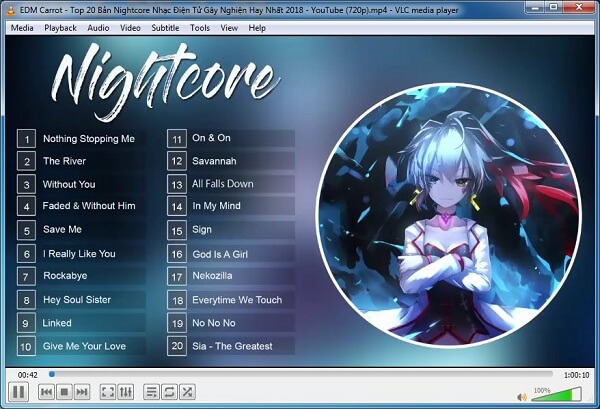
Why Choose VLC 64-bit for Windows 10?
The 64-bit version is optimized for modern PCs, offering better performance and memory handling. It’s the ideal version if you’re running a 64-bit operating system.
Supported File Formats:
- Audio: MP3, FLAC, AAC, ALAC
- Video: MP4, MKV, AVI, FLV, WMV
- Streaming: HLS, MPEG-DASH
System Requirements for VLC Media Player
Before downloading, make sure your system meets the following requirements:
- Operating System: Windows 10 (64-bit)
- Processor: Pentium 4 or later
- RAM: At least 1 GB
- Disk Space: 100 MB for installation
- Graphics: Compatible with DirectX
How to Download VLC Media Player 64-bit
Follow these steps to get the latest version of VLC:
- Visit the official VLC download page
- Choose the 64-bit version for Windows 10
- Click “Download VLC”
Alternatively, Softbuzz provides safe download links with detailed instructions.
Since this software is lightweight and does not burden your system, you can freely download and install it for an excellent entertainment experience. Therefore, you don’t need to use VLC media player portable to avoid system overload…
Installing VLC on Windows 10
- Uninstall any older version of VLC if present.
- Run the setup file:
vlc-3.0.21-win64.exe - Follow the on-screen instructions
- Click “Finish” and launch VLC
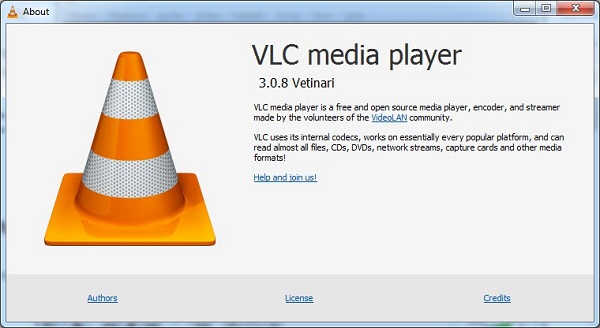
Customizing VLC: How to Change the Skin
VLC allows skin customization for a personalized interface.
Steps:
- Download VLC skin files from the official site
- Copy the skin to
C:\Program Files\VideoLAN\VLC\skins - Open VLC > Tools > Preferences > Interface
- Check “Use custom skin” and click Save
- Restart VLC
Note: Skin changes are only available on Windows.
Advanced Feature: Convert YouTube Videos to MP4
VLC also lets you convert YouTube videos easily.
Steps to Convert:
- Copy the YouTube video URL
- Open VLC > Media > Open Network Stream
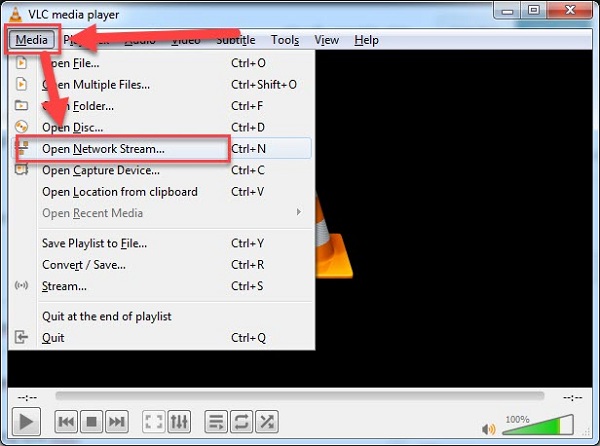
- Paste the URL and click “Play”
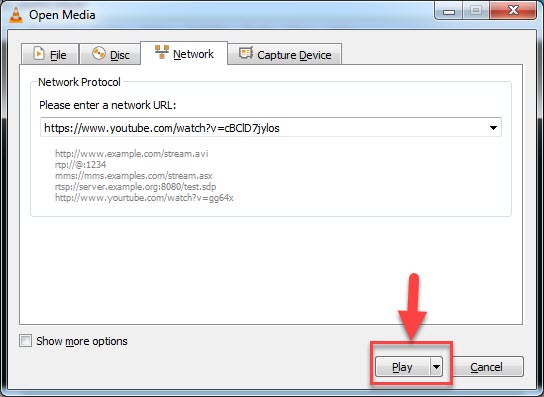
- Go to Tools > Codec Information
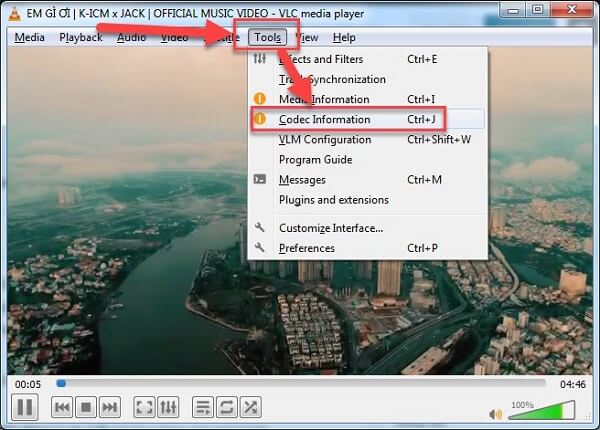
- Copy the Location URL and open it in your browser
- Right-click > Save video as MP4
Conclusion
VLC Media Player 64-bit for Windows 10 remains one of the most trusted and feature-rich media players you can install today. With its wide format support, stable performance, and lightweight design, it’s a must-have for any Windows 10 user.
Here’s a quick recap:
- Play virtually any video or audio file format
- Download, convert, and even stream YouTube videos
- Customize your player with personalized skins
For more tech guides, tips, and downloads, head to our Software section, or explore the latest updates on our Softbuzz for more exciting content.
Compiled by Softbuzz Team


