Running background applications is one of the main causes of resource drain on phones and computers, especially regarding RAM and battery. So, have you known how to turn off background applications on your computer or phone? To help answer this question, let’s explore it through the following article.
Should you turn off background applications
When you use your phone or computer, you often perform functions like: word processing, video calls, etc. After using an application, you usually return to the Home interface then use another app and forget to close the previous one. This creates background applications. Consequently, it causes overheating, lag, and even temporarily freezes the device.
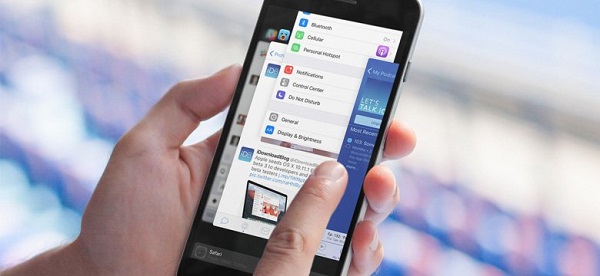
Disabling background apps on your device can make it operate more efficiently. Here are some benefits of turning off background applications that you should know.
- Limit the reduction of battery lifespan.
- Optimize the operation of your computer and phone.
- Reduce lag and jitter during use.
- Maximize battery savings.
- Accelerate the use of heavy applications.
- Avoid overheating during device usage.
With these benefits, what are you waiting for? Turn off background apps immediately. Let’s continue exploring the article.
Guide to disable background apps on your phone
How to block background apps on Android
You might be interested in:
How to fix blue screen error on Windows 10
Step 1: On the main screen, tap the multitasking button.
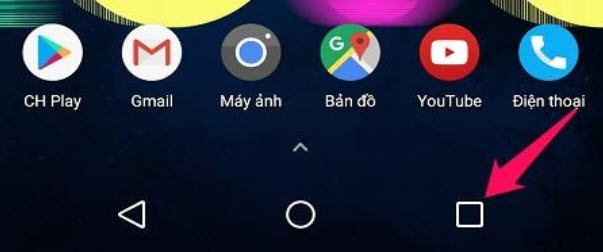
Step 2: Tap the icon (as shown in the illustration). Note that on some devices, the phrase “Clear all” will be displayed. Users can tap on it instead of swiping applications away as usual.
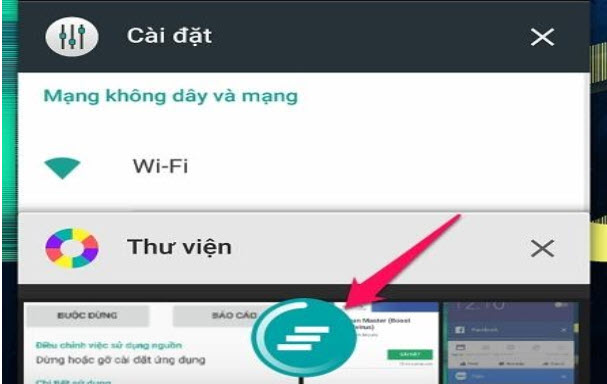
Additionally, you can download Clean Master from the CH Play store to manage and control background apps more easily.
How to disable background apps on iPhone
For iPhone 8/8 Plus and earlier, the device uses a traditional Home button, so to close background apps, you need to perform the following steps:
- Step 1: Double-click the Home button to display all open applications.
- Step 2: Swipe up to close background apps on your iPhone.
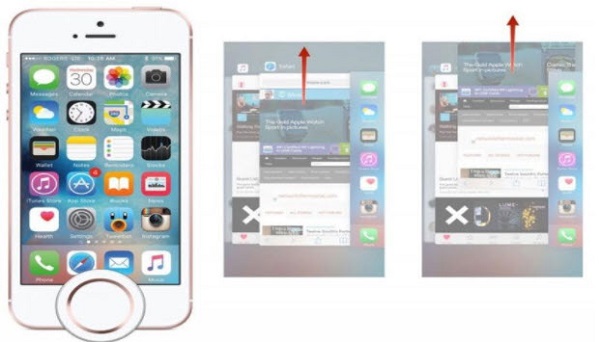
For iPhone X and later models, which do not have a traditional Home button, you should:
- Step 1: Swipe up from the bottom of the screen and hold without moving your finger for a moment.
- Step 2: Proceed to close background apps by swiping up.
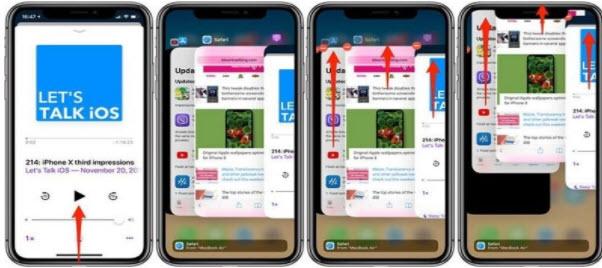
How to disable background apps on Win 10
Turn off background apps via Settings on Win 10
- Step 1: Open the Windows Settings interface by clicking the Start Menu on the taskbar, then clicking the gear icon. Alternatively, press Windows + I.
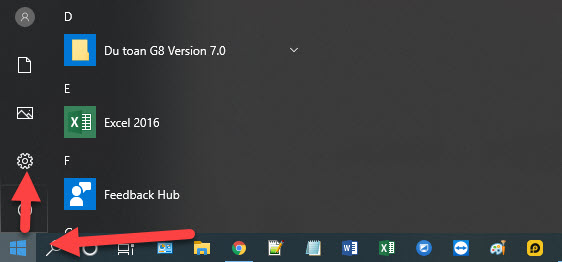
- Step 2: Select Privacy to change certain settings.
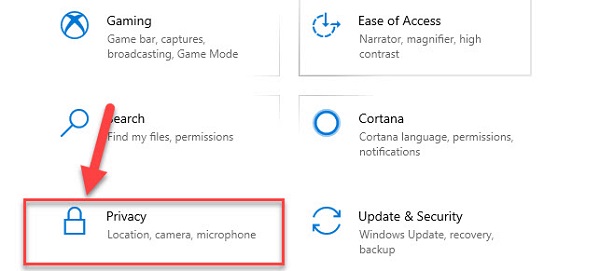
- Step 3: Choose Background. Here, you can disable Win 10 background apps by selecting Off for Let apps run in the background or turn off the specific apps you want.
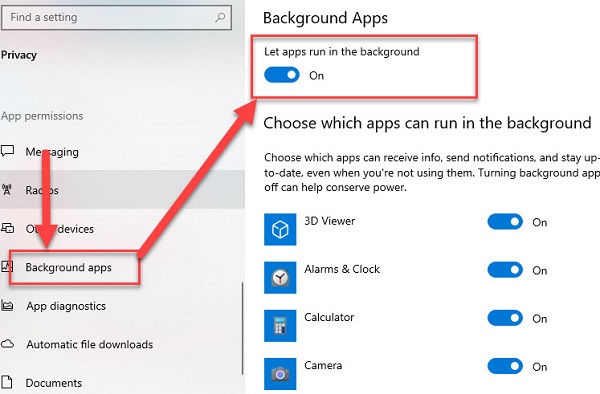
How to disable Win 10 background apps using Battery Saver Mode
- Step 1: Open Windows Settings via Start Menu, then click the gear icon. Alternatively, press Windows + I.
- Step 2: Select System.
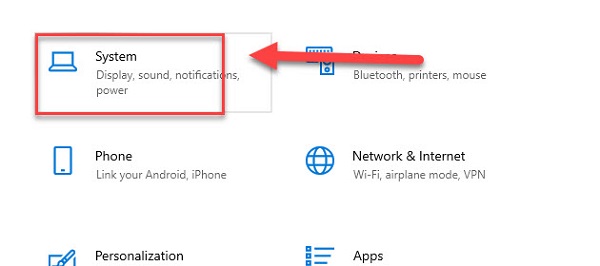
- Next, the computer will switch to a new interface. In the list on your left, select Battery settings.
- Immediately, the screen will switch to the Battery saver section. Enable ON to activate it. This is a useful power-saving mode. Furthermore, once enabled, Windows 10 will automatically turn off all background applications you have used.
Conclusion
We hope this information will help you gain more experience in disabling background apps on Win 10 or your phone. Additionally, if you have any questions or need further assistance, please leave a Comment to receive support promptly and efficiently.










