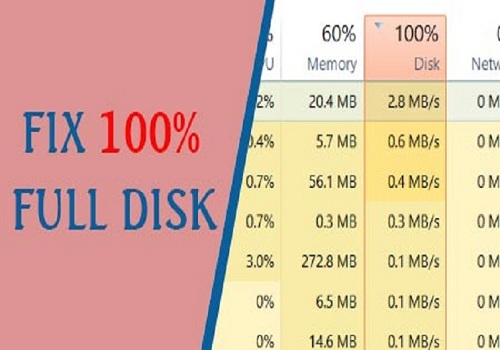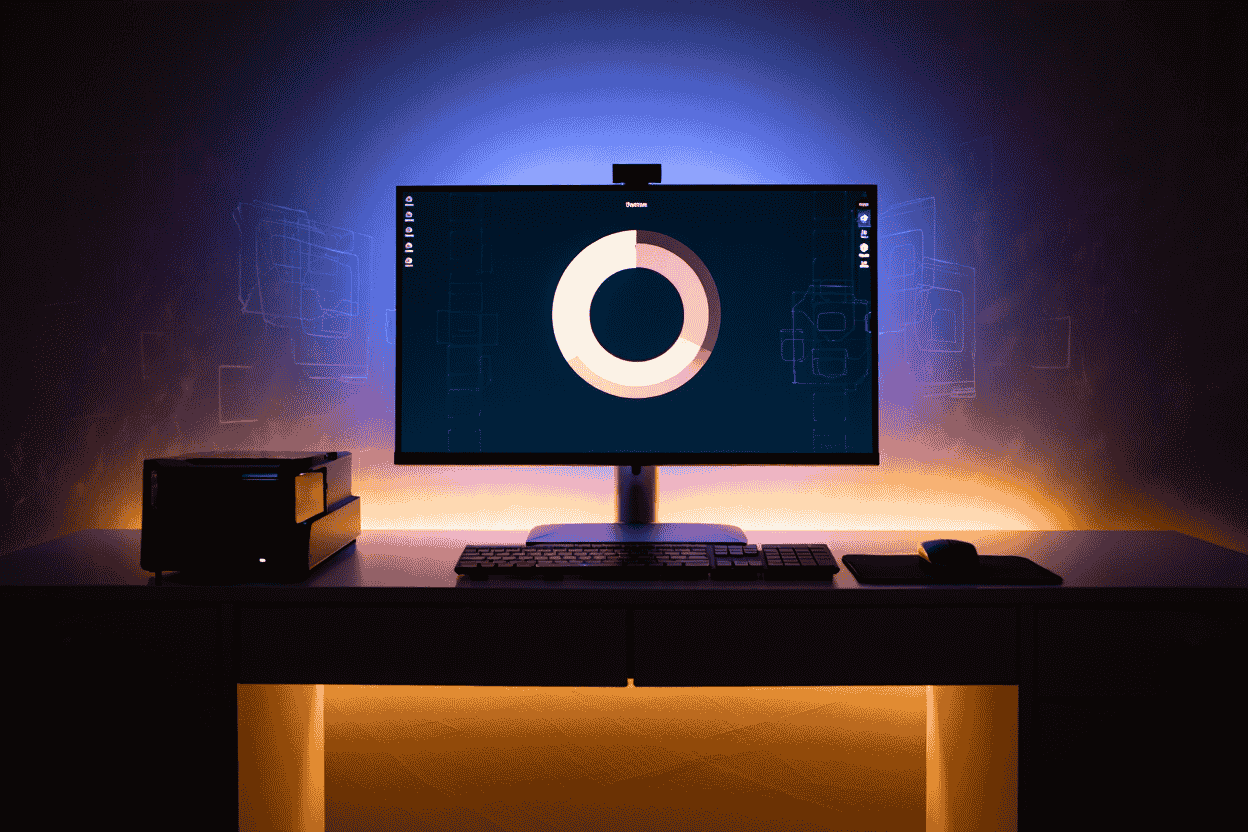Today, Softbuzz will guide you in detail on how to install win 10 using usb with the latest images of 2023. If you want to experience the latest Windows 10 operating system but don’t know how to install it, don’t miss this article.
Pay attention to the following article for more details.
Preparation Tools
The install win 10 from usb with MBR is similar to installing win 7 using usb which I have guided before.
Therefore, today I will guide you on how to install win 10 with UEFI USB. One of the latest standards that helps your computer operate stably.
To install win 10 using the UEFI standard ISO file, you need to prepare:
- A USB drive with at least 8GB capacity to install win 10.
- Software to create bootable USB: rufus.ie
- Win 10.iso image file. It is recommended to choose Windows 10 Professional for a lighter and more stable OS (I often use this version for installation). You can also choose other Windows 10 editions like: Win 10 Home, Win 10 Enterprise, Win 10 Home Single Language, Win 10 Home Country Specific, Win 10 Education…
- Unlike Windows 7, you need to download necessary drivers or Wandriver before installing. For Windows 10, drivers can be updated automatically after installation. However, it’s advisable to download essential drivers or download Wandriver.
- Using a GPT standard USB to install Windows 10 requires an empty drive partition. Therefore, you need to delete the previous Windows partition before proceeding.
- Use activate win 10 software to activate your Windows license or use a win 10 key to register your license.
Configuration Requirements
Here are some recommended PC specifications before you try Windows 10:
- Processor: equivalent to core i3 or higher.
- RAM: at least 4GB RAM.
- Display: at least 1360 x 768 resolution.
- Hard drive space: at least 25GB free for installation.
- Graphics card: No need for dedicated VGA, integrated VGA with DirectX 9 or higher.
- It is recommended to use an SSD for installation and operation.
How to create a Windows 10 installation USB using UEFI
Today, I will show you how to create a bootable USB to install win 10 using Rufus. Rufus is a useful tool that you shouldn’t miss.
Step 1: Download and install Rufus.
Step 2: Launch Rufus.
Step 3: Insert the win 10 bootable USB and format the USB.
Step 4: In the Device section, select your USB device. If you only plug in one USB, it will automatically recognize it.
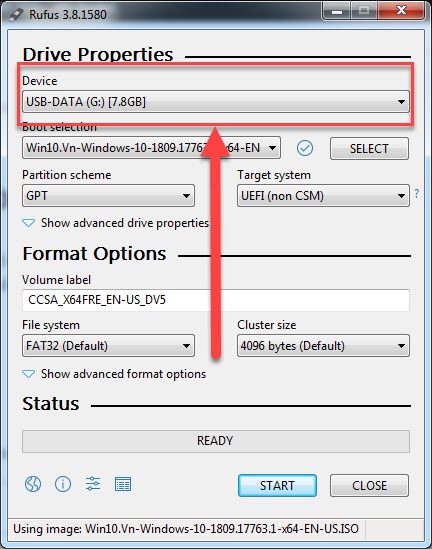
Step 5: In Boot Selection, select SELECT -> choose the win 10 iso file stored on your device.
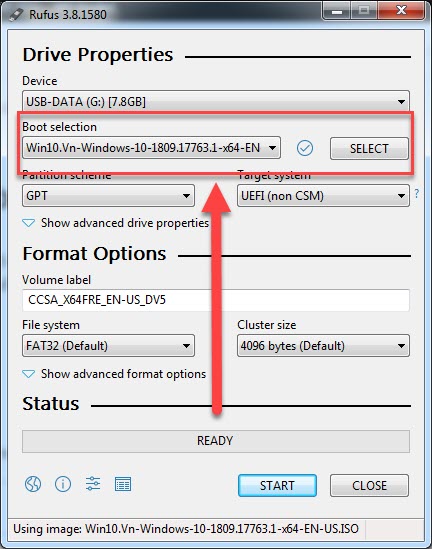
Step 6: In Partition scheme, select GPT, and in Target system, select UEFI (non CSM)
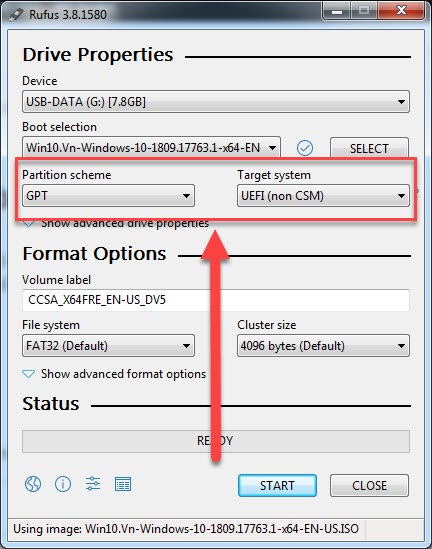
Step 7: Click START to begin creating the UEFI standard Win 10 installation USB.
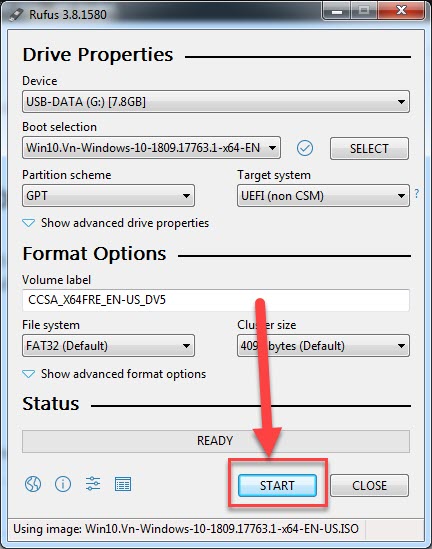

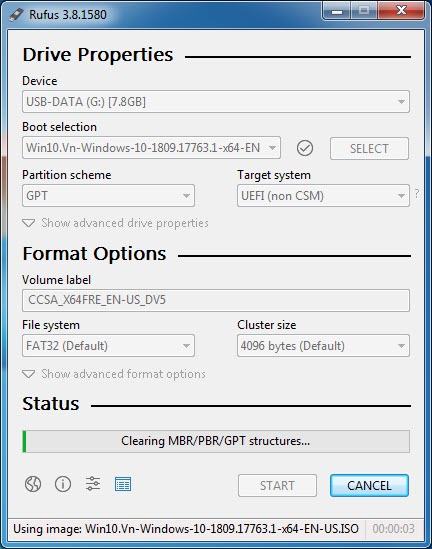
A-Z Guide to Installing Win 10 Using USB
Now, let’s start the most important part of today’s article, which is guiding how to install win 10 using usb with the GPT standard. Proceed as follows:
Step 1: Adjust BIOS settings
- Find and select Enable UEFI mode in BIOS or Disable Legacy (do not select Legacy).
- Find and select Enable Secure Boot (if secure boot is not enabled, you can still install Windows 10 without a drive normally).
- Insert the boot USB for win 10 and set it as the first boot option.
- Save the settings and exit.
Step 2: Here you can choose your Windows 10 language, then click Next to continue.
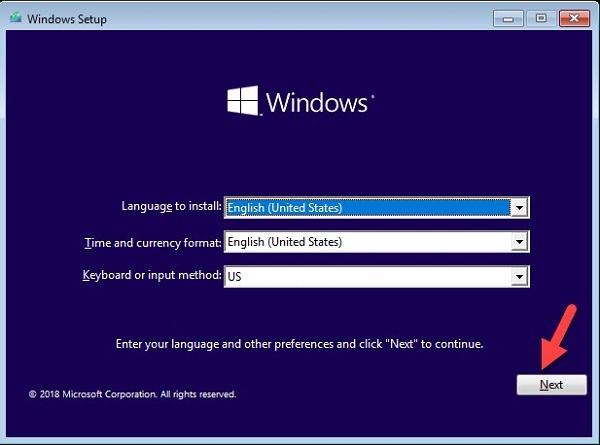
Step 3: Click Install now to start the installation of Win 10 from the USB.
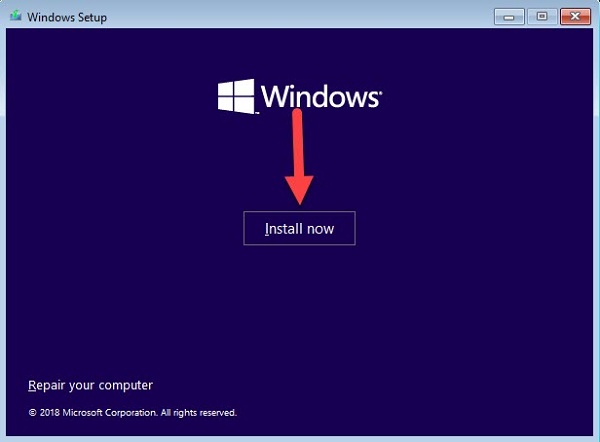
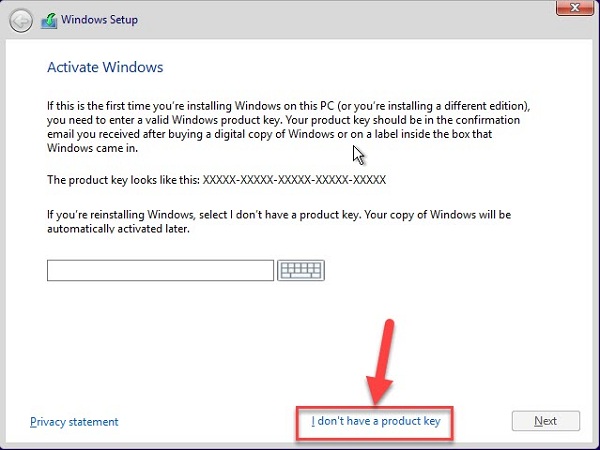
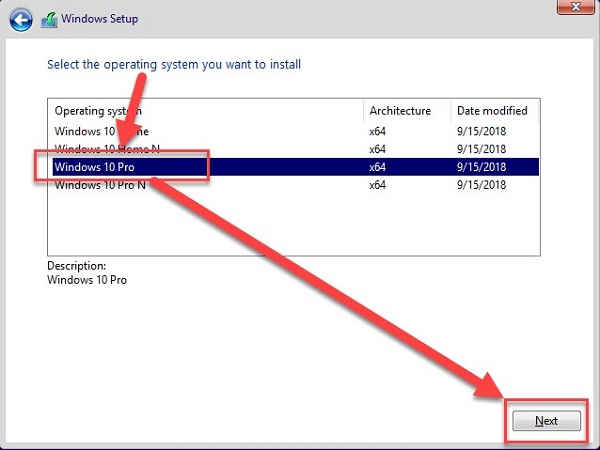
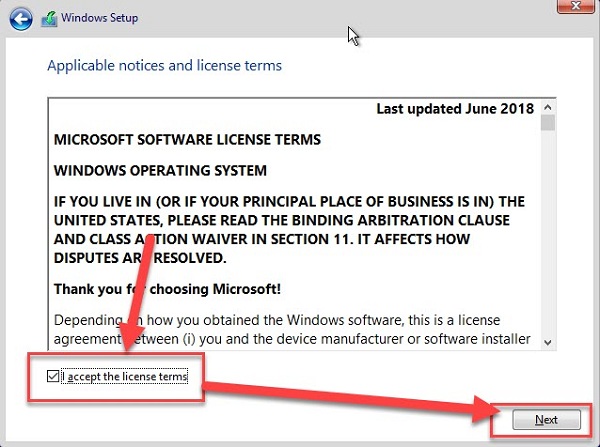
Complete guide from A-Z to install Windows 10 using USB
Now, let’s proceed with the most important tasks of today, which is guiding you on how to install win 10 using usb with the GPT standard. Do as follows:
Step 1: BIOS adjustment
- Find and select Enable UEFI mode in BIOS or Disable Legacy (do not select Legacy).
- Find and select Enable Secure Boot (if you don’t enable Secure Boot, you can still install Windows 10 normally without a disk).
- Insert the USB to boot win 10 and set it as the first boot priority.
- Save the changes and exit.
Step 2: Here you can choose your Windows 10 language, then click Next to continue.
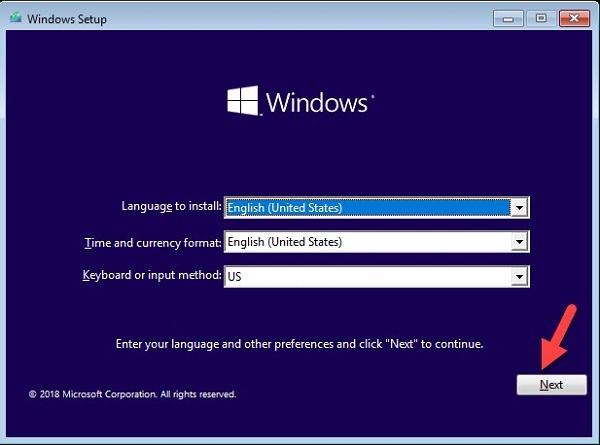
Step 3: Click Install now to proceed with Windows 10 installation from USB.
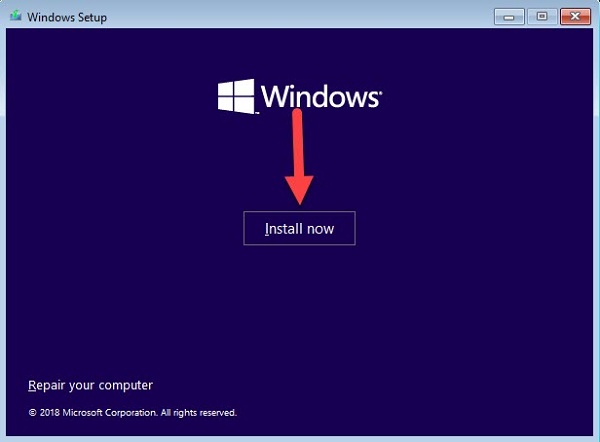
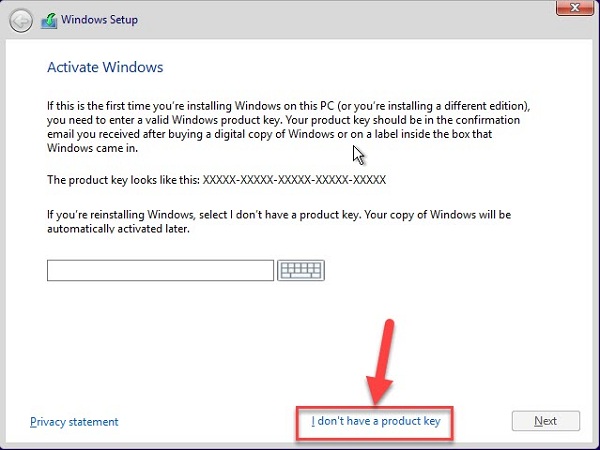
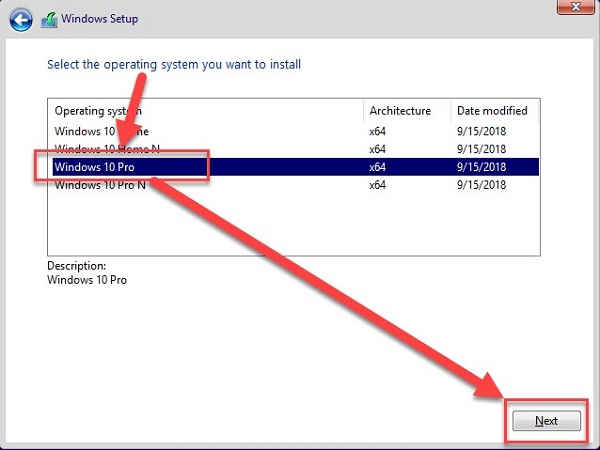
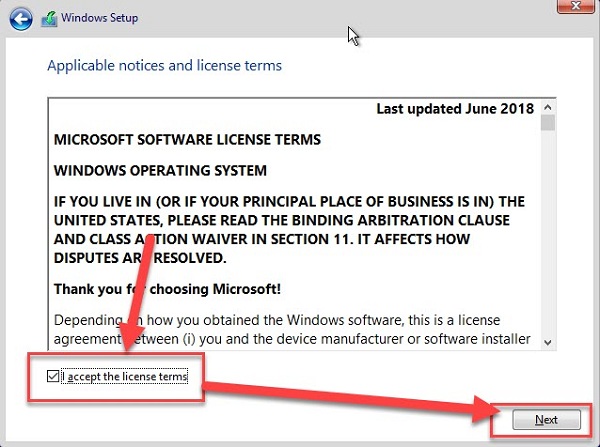








![VMWare Workstation 15: Ultimate Virtual Machine Experience [Complete Guide 2021] 50 VMWare Workstation 15: Ultimate Virtual Machine Experience [Complete Guide 2021] 49](https://softbuzz.net/wp-content/uploads/2020/07/cach-tai-vmware-workstation-15-full-key-moi-nhat-2020_softbuzz_14.jpg)