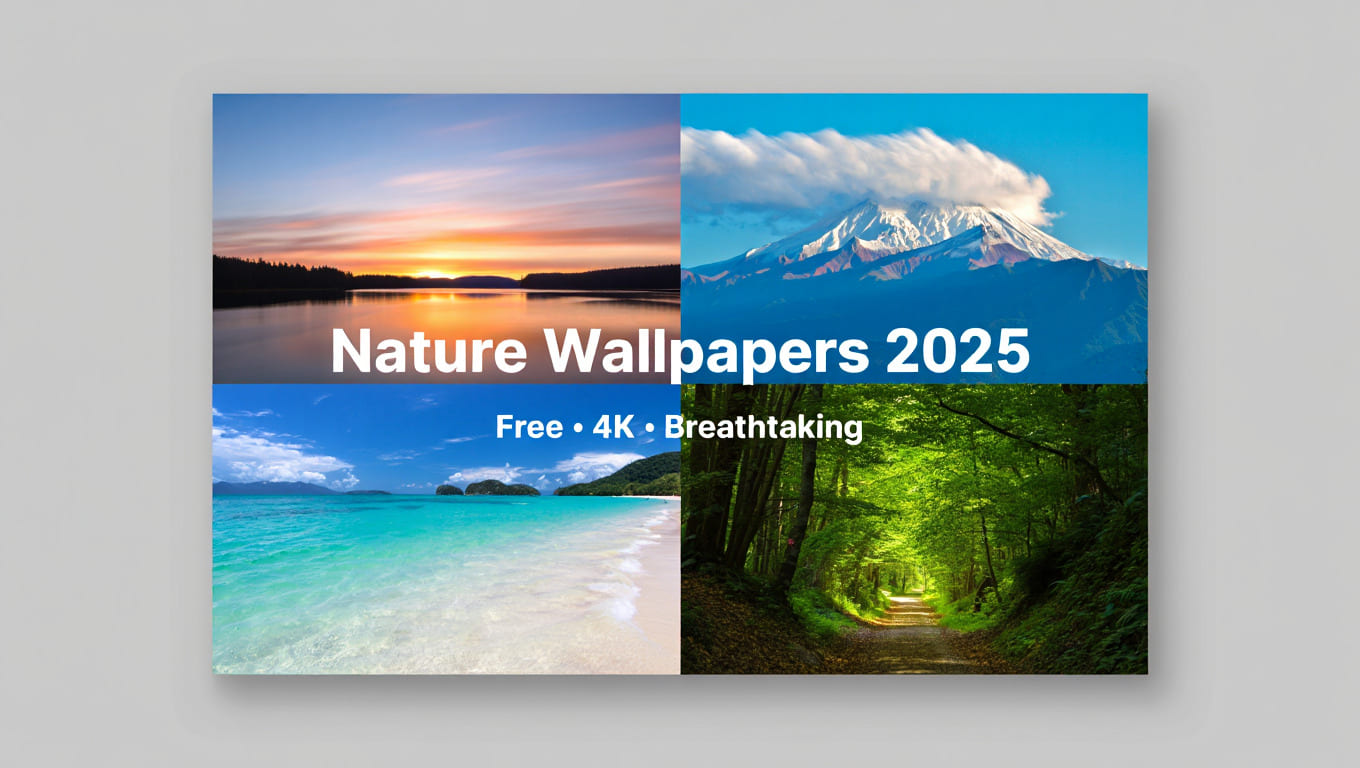Hello everyone, today I will share with you how to install IFTTT and set it up without using any plugins. This will help those who like IFTTT but find the setup process a bit complicated.
Although this is a module within the service I’m developing for Entity V2 Enterprise, I plan to gradually make it public for everyone.
What is IFTTT?
IFTTT stands for If This Then That (meaning if this happens, then do that). It is a third-party website that helps automate certain tasks to save time for users.
In website SEO, it’s useful for sharing new or updated blog posts to certain social networks automatically.
Other applications for YouTube and other uses won’t be discussed here. Feel free to explore further if interested.
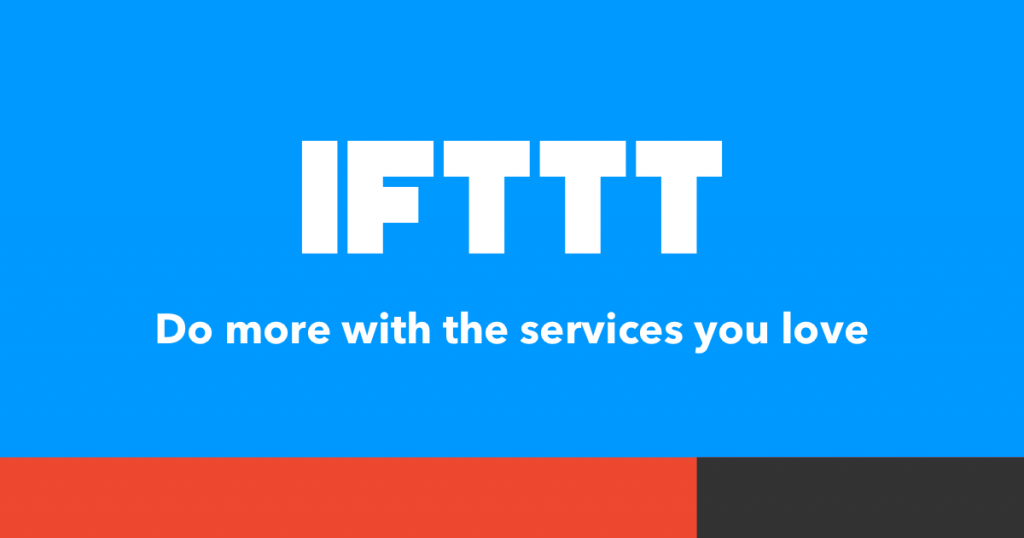
Origin of Knowing About IFTTT
I first learned about IFTTT from videos shared by Vincent Đỗ – Đỗ Anh Việt back in 2017. At that time, I was just experimenting, not doing much SEO. Watching Vincent’s tips, I applied them to SEO my website and laptop business then.
After watching many videos and liking the automation of sharing posts on social media, I experimented with a few and then developed my own method, so I don’t revisit the original once I’ve figured it out. If you haven’t seen it, check it out to understand the background of IFTTT in Vietnam. I saw it once, applied a few times, then developed my own method and didn’t look back.
Then I stopped obsessing over SEO for about 2 years. Recently, I resumed since 2019. But I find setting up IFTTT with plugin connection and configuration complicated. So I decided to test a new approach to see if it’s faster or better. That’s how I developed the method I’ll introduce below—configuring IFTTT without using plugins or memorizing complicated formulas, which is headache-inducing.
Social Networks Connected with IFTTT
Many social networks connect through IFTTT as intermediaries for websites. Here are some main ones:
-
- Pinterest (this was not available before, added later)
- Trello
- Tumblr
- Blogger
- Instapaper
- Webly
- WordPress
- Bit.ly
- Diigo
- Google Drive
- Dropbox
…
There are many other social networks. However, when configuring, I will choose the main ones to use with IFTTT, not all of them.
Note: Do not configure IFTTT with Reddit, as it may cause account issues after some links are shared (this is my experience).
Should You Use IFTTT?
The debate about whether to use IFTTT and how effective it is has lasted many years. Some say it’s very useful, others say IFTTT is spam. The real effect depends on your mindset and usage.
Good Way to Think About IFTTT
I think broadly about what makes a quality post. In my view, a quality post is one that provides value to readers and keeps them engaged (Onsite). Also, if the content is good, people might share it on other platforms, like Facebook. They may cite the source if reposted elsewhere.
Think about that for a moment. Given that, is sharing via IFTTT good or bad? It has two effects:
- Automatically sharing posts on social media enhances social interaction and recognition, as if maintained by a caring person.
- If social platforms index shared posts or URLs, it increases backlinks to your SEO target URL or website, which is beneficial.
This is the benefit when IFTTT is configured correctly. Misconfiguration may seem spammy (especially if a viral post is shared without source), which can be suspicious. But ideally, after sharing, it should include a note like original source: URL, which is better.
A More Humble Perspective
Many, including myself, have fluctuated in views about IFTTT. Sometimes using it indiscriminately, other times avoiding it completely. Now I limit my IFTTT use and don’t configure many accounts.
For websites with frequent daily updates, I believe IFTTT should not be heavily used. It can spam social media, leading to account bans (e.g., Reddit, which can quickly disable accounts when overused). Especially avoid overconfiguring IFTTT.
Prerequisites for Setting Up IFTTT
A website needs to meet three basic requirements:
- Have a well-established social system. If not, create one or hire Entity Service to do it professionally.
- Have a feed page, specifically a Feed URL. For example, see this layout: https://softbuzz.net/feed/. WordPress natively provides this, custom-coded sites should implement it too.
- An active Gmail account, preferably linked to social accounts for quick setup and less hassle.
This is enough without installing plugins that can complicate or slow down your site. Many use multiple plugins on WordPress; I recommend using Rank Math instead of Yoast SEO to reduce about 5-10 plugins. If you’re unfamiliar with Rank Math configuration, read this post: How to install Rank Math.
How to Configure IFTTT Without Plugins or Coding
With the above three elements ready, we can proceed with the setup. Let’s configure IFTTT.
Step 1: Visit IFTTT.com and Sign In. Skip Sign Up.
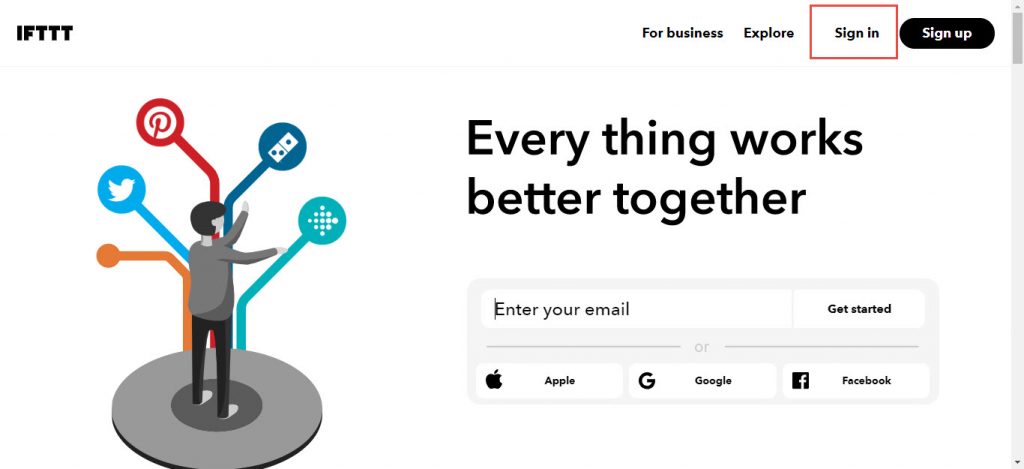
Step 2: Click Continue with Apple, Google, or Facebook
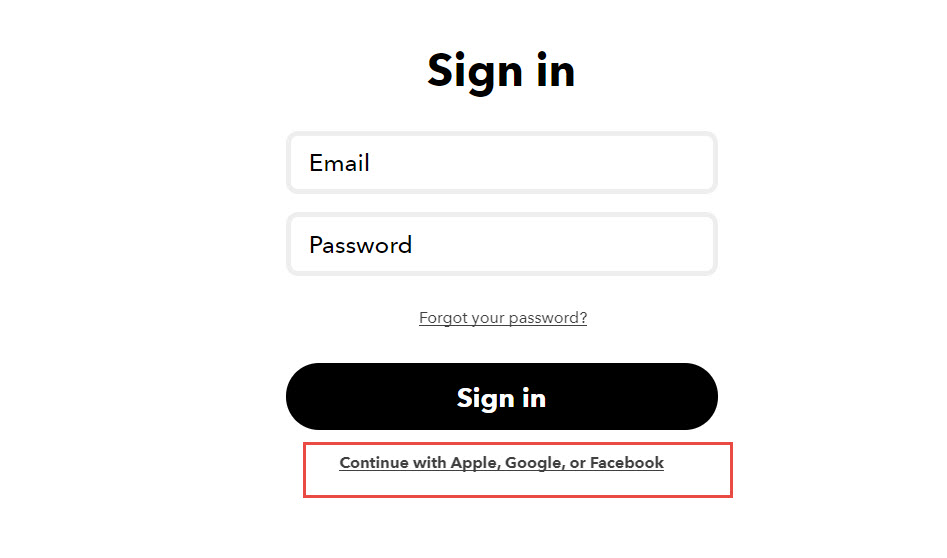
Step 3: Continue with Google to log into IFTTT via Google
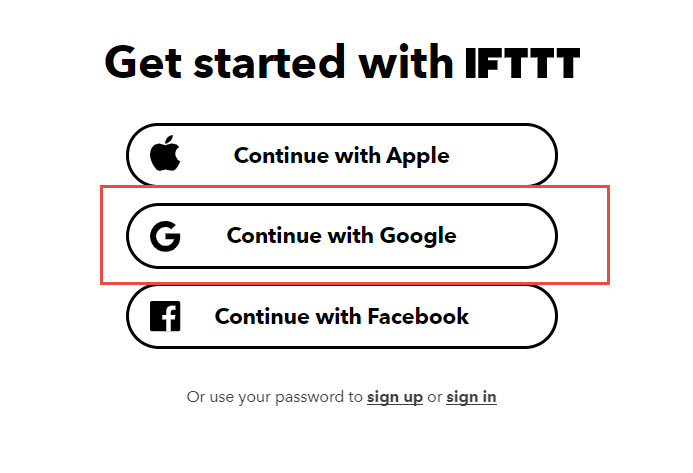
Step 4: Choose the Gmail account connected and Proceed
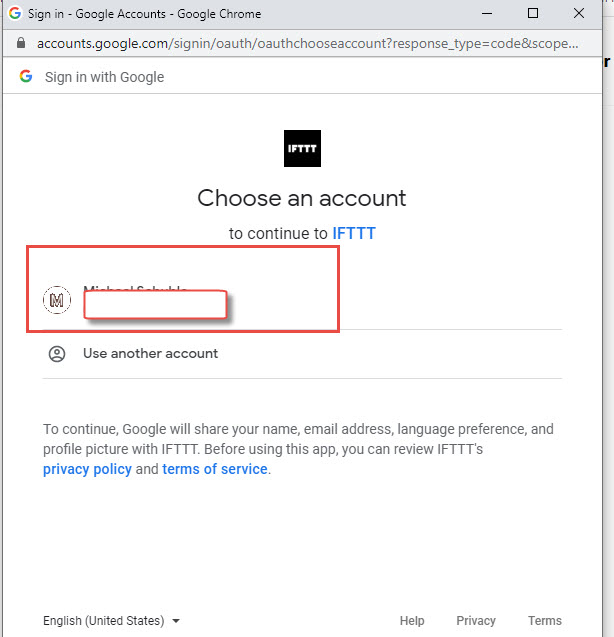
Step 5: The new account will show a welcome message. Skip it.
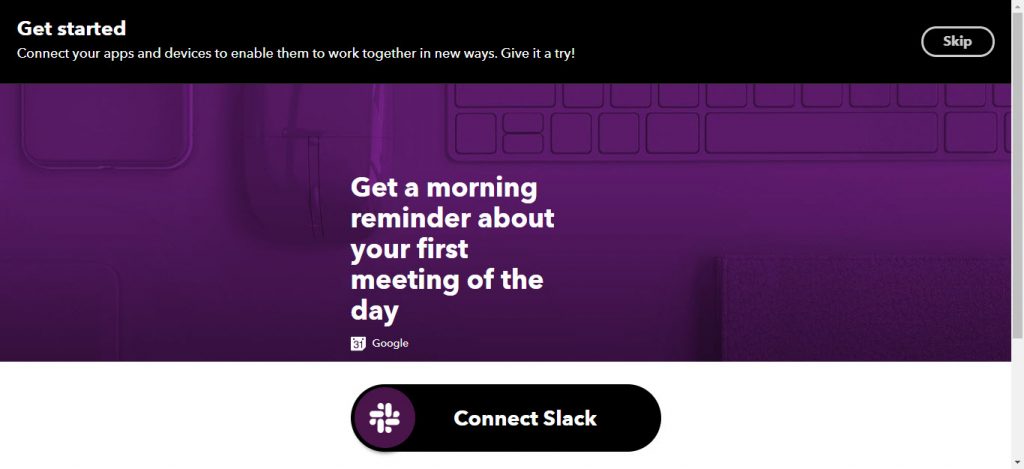
Step 6: Type RSS TO in the Search box and press Enter. This is for connecting all possible social networks with the website via RSS (Feed).
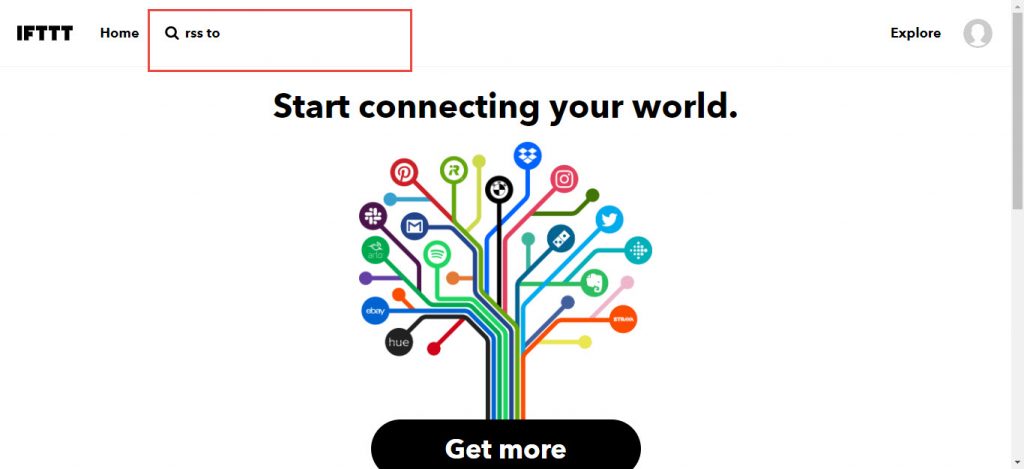
After pressing Enter for RSS TO, a list of social networks and miscellaneous links will appear. Scroll down about 5 rows to see the social networks you will configure.
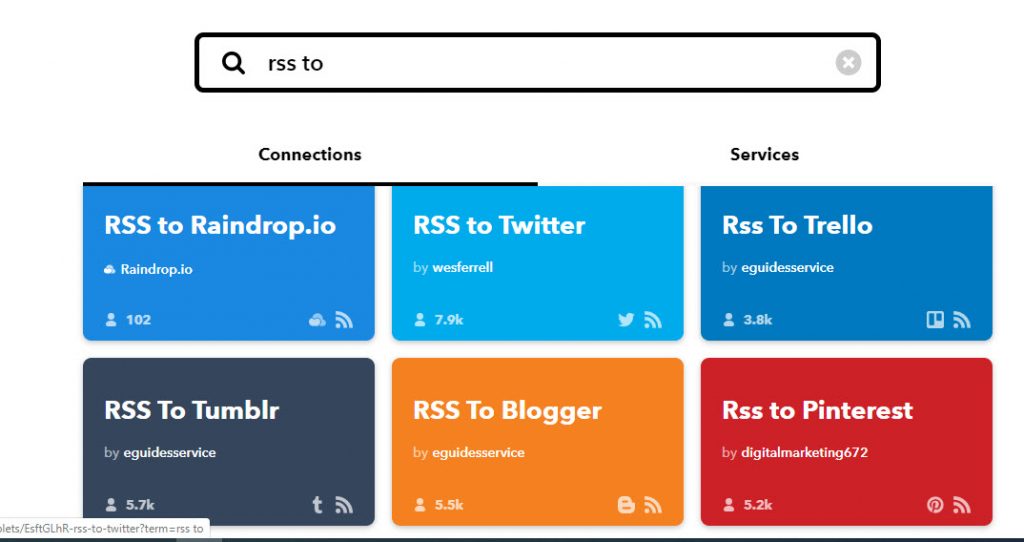
Step 7: Select which social network you want to set up for your website and click on it. My advice is to select all relevant ones simultaneously by pressing CTRL + click or using the middle mouse button for convenience rather than clicking each one individually.
For example, let me demo one. Click on RSS To Blogger and drag the connection handle from position 1 to position 2, as shown below.
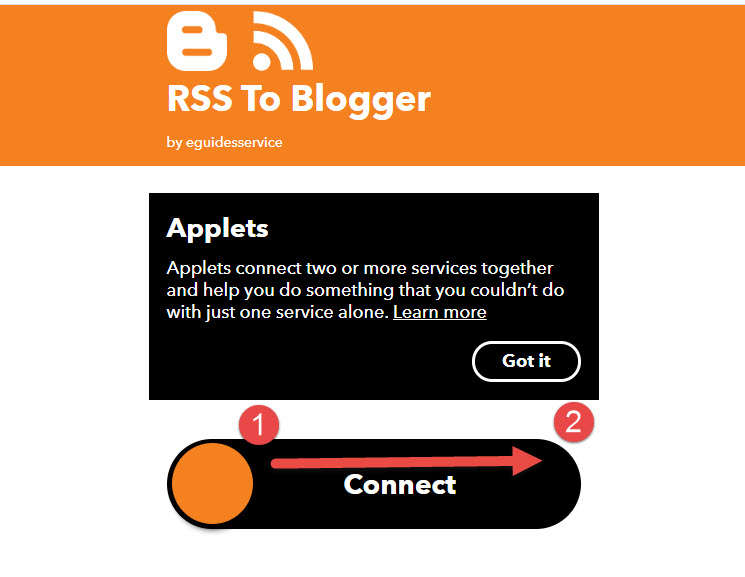
When connecting these social accounts, you need to log in to each one. For blogs, log in via Google; for bookmarks like Twitter, Trello, or Diigo, log in with your username or Gmail and password (you should keep a record of these in a secure file).
In this demo, I’m using Blogspot, so access your Google account—where your Blogger account is managed.
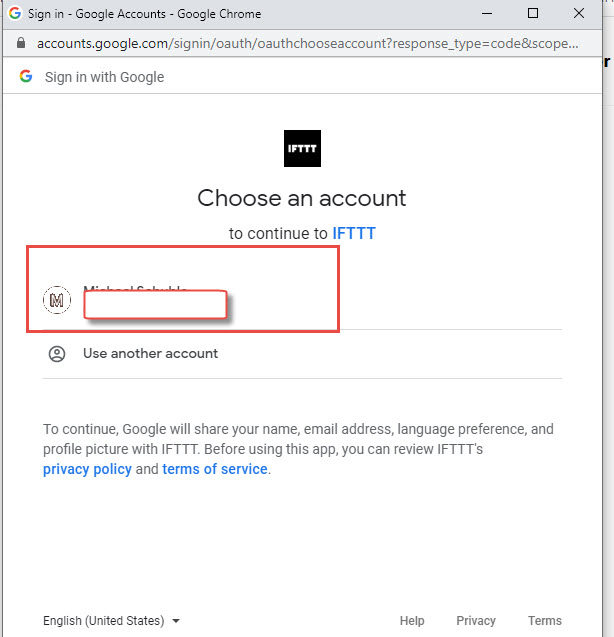
Step 9: Allow IFTTT to connect with your social system, in this demo, Blogger.
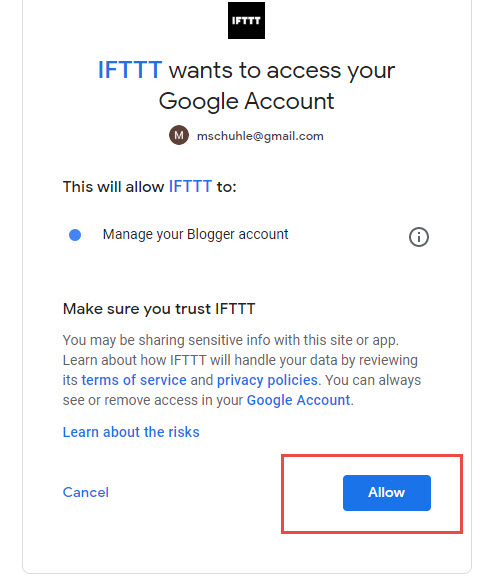
Step 10: After granting permission, the Feed configuration interface for IFTTT will appear.
Enter your Feed URL in the Feed URL box (this line applies to all social networks). Then enter your Tags or Labels (these are tags to enhance recognition and group keywords or your brand). Our entity service optimizes these elements. After filling in correctly, click Save. That completes the setup for one social network. Repeat for others.
Seeing how easy it is makes you say wow—that’s surprisingly simple, right?
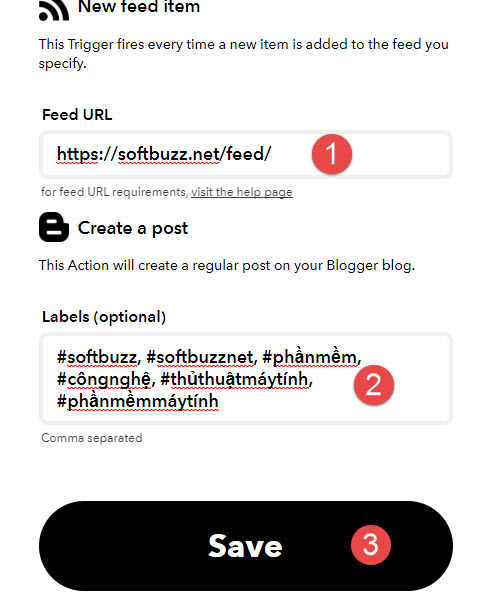
Step 11: These 10 steps complete the setup on IFTTT.com. For more advanced optimization, especially to include a source note when sharing posts—something I devised—see this step. Do not misuse this or claim it as your own if you steal my entity service content.
For Rank Math users
Open Rank Math, go to General Settings, then select the Others tab. In the RSS After Content section, input the code below. The goal here is that when posts are automatically shared on social media, they include the source URL: original article source. This helps Google differentiate original and secondary content, although secondary posts might get indexed later, the original content remains clearly identified. Very neat.
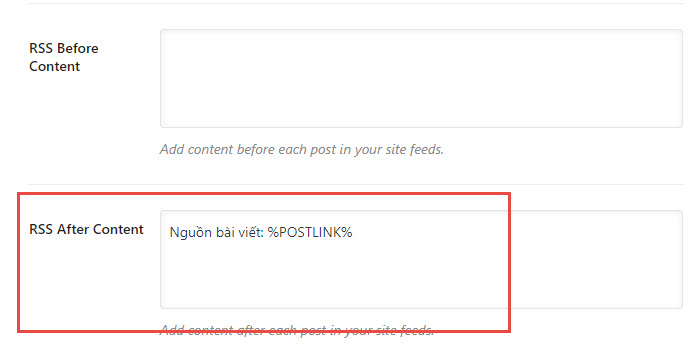
For Yoast SEO users
Similarly, go to RSS section and input as shown below. Yoast differs from Rank Math by using %%POSTLINK%% instead of %POSTLINK%. This placeholder is the post URL. Using the default in Yoast and Rank Math is okay but might not look ideal.
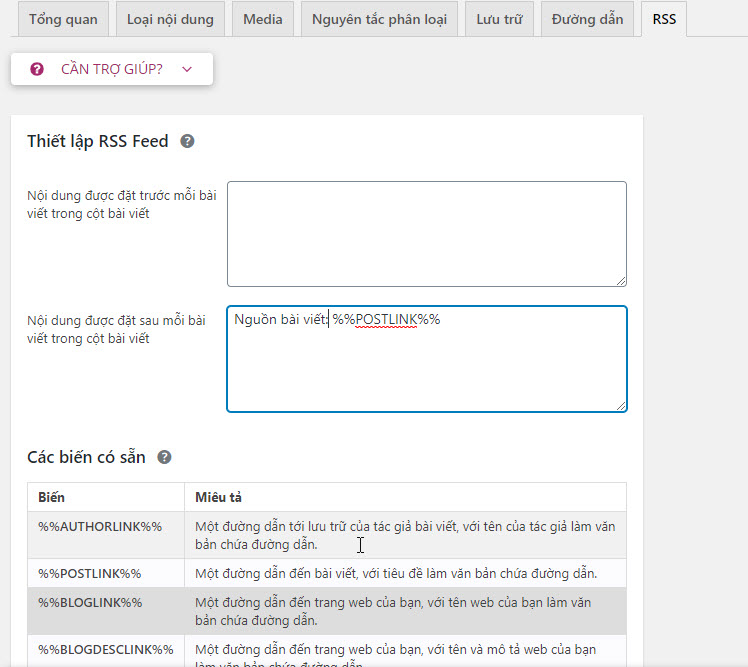
Common Errors in IFTTT Configuration
Some users may encounter the errors below, but all have solutions:
- No Feed/RSS page. Action: Request support for the fix or add it.
- Feed/RSS page exists but shows red error on Title. Cause: Missing title tag. Action: Support team to fix it.
- Connected IFTTT but some social accounts do not auto-share. Cause: Changed account password, breaking connection. Action: Reconnect.
If anything is unclear, comment below and visit this group https://www.facebook.com/groups/hotroseoentity/. I will clarify what I know about IFTTT. Tutorial videos will be made later.