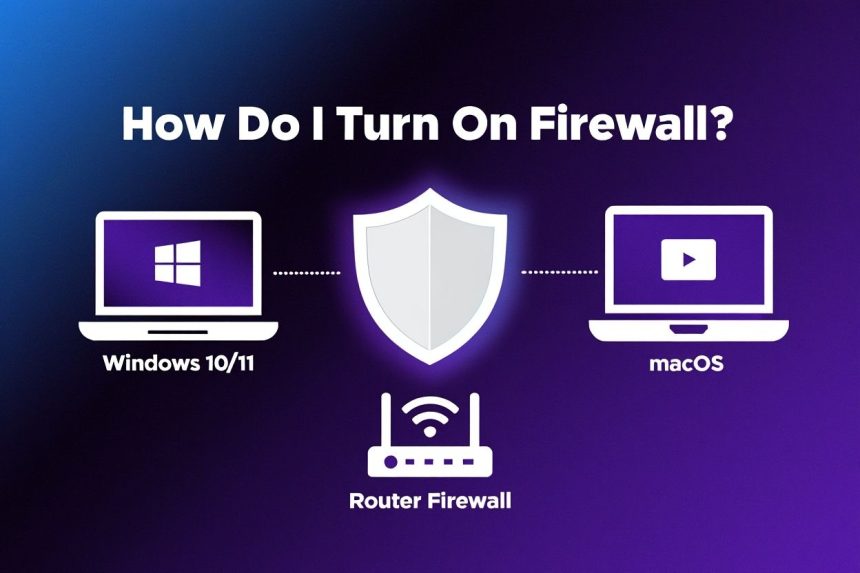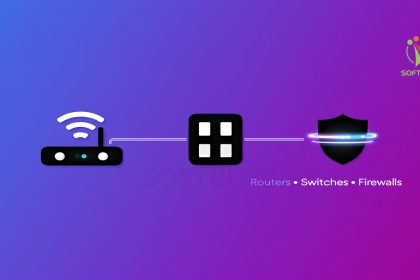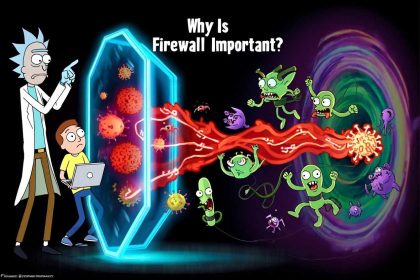How do I turn on firewall in Windows, macOS, or even at the router level? The answer is simple: by enabling your built-in firewall, you instantly create a barrier that filters harmful traffic and blocks unauthorized access.
In today’s digital landscape, cyber threats are evolving faster than ever. Remote work, cloud services, and IoT devices all increase exposure to attacks. According to leading cybersecurity reports, organizations with active firewalls see 30% fewer successful intrusions compared to those without. Without it, you risk ransomware infections, data theft, or even full system compromise.
As someone who has worked with countless users struggling to secure their devices, I can confirm that most modern operating systems (Windows, macOS) and routers already include a firewall by default—but they’re not always turned on. That’s why checking and enabling it is one of the easiest yet most effective steps you can take for digital safety in 2025.
By the end of this guide, you’ll know exactly how to:
-
Turn on firewall in Windows 7, 10, 11 (all versions).
-
Enable firewall on macOS safely.
-
Activate router-level firewall for complete home protection.
-
Troubleshoot when firewall settings are missing or disabled.
If you want a fast, reliable way to safeguard your personal and business data, keep reading—this step-by-step guide will walk you through everything.
How Do I Turn On Firewall? [Step-by-Step Instructions for Every Device]
Turning on your firewall is the fastest way to block unauthorized access and secure your data. Many users often search how do I turn on firewall in Windows, macOS, or routers to protect their devices effectively. Here’s how to enable it on Windows, macOS, and routers.
If you are asking how do I turn on firewall for Windows, macOS, or even routers, this guide covers every device in detail.
Turn On Firewall in Windows 10 & 11
The fastest way to protect your PC in Windows 10 and 11 is by turning on the built-in firewall. If you’ve ever wondered how do I turn on firewall on Windows 10 step by step, the process is simple and takes less than a minute. Here’s the step-by-step guide.
Most users searching how do I turn on firewall in Windows 11 or how do I turn on firewall in Windows 10 just need to follow these simple steps.
Step-by-step instructions:
-
Open the Start menu and go to Settings.
-
Click Privacy & Security → Windows Security.
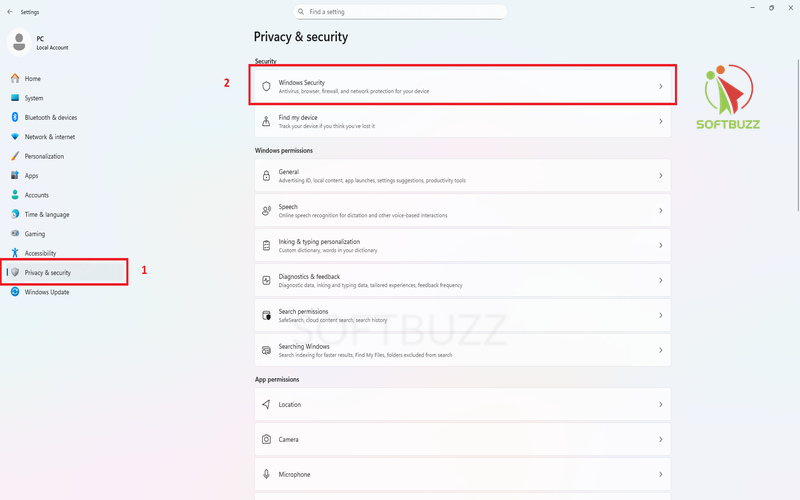
Select Firewall & network protection -
Select Firewall & network protection.
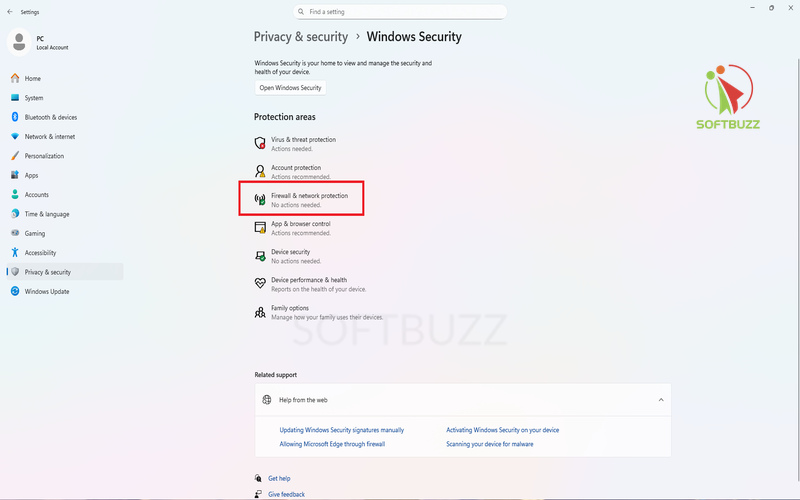
Select Firewall & network protection -
Choose your active network (Domain, Private, or Public).
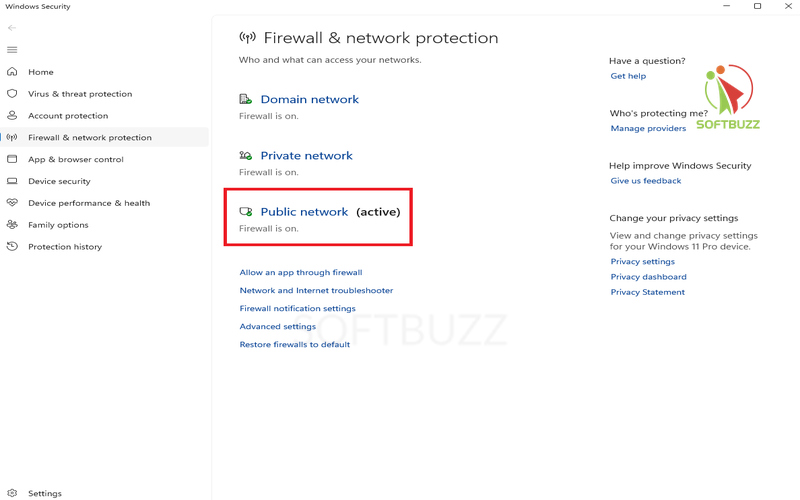
Choose your active network -
Toggle the switch to On to enable firewall protection.
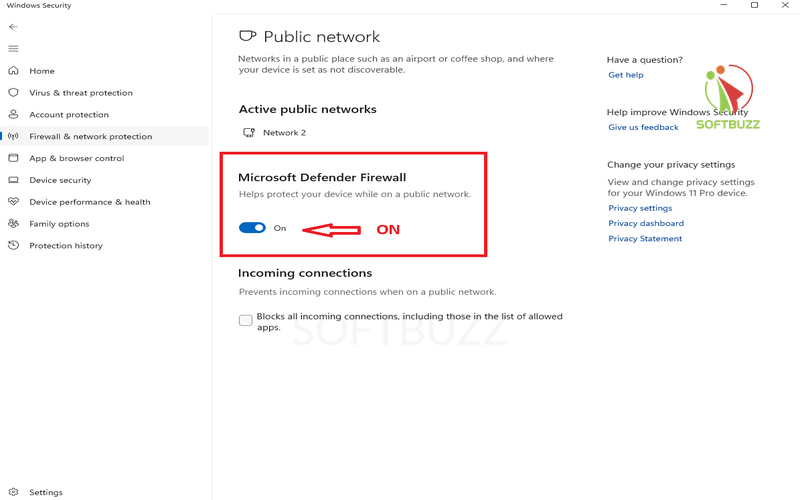
Toggle the switch to On
Important Note: Administrator rights are required to change firewall settings. If you don’t have admin access, contact your IT administrator.
Pro Tip: Even if your Windows version looks slightly different (localized or earlier build), the firewall option is always under Security Settings.
Turn On Firewall in Windows 7, 8.1, and Legacy Support
If you are using older Windows versions such as 7 or 8.1, the firewall must be enabled through the Control Panel. A common question is how do I turn on firewall in Windows 7, especially for users still relying on legacy systems.
When people ask how do I turn on firewall on Windows 7 or Windows 8.1, the Control Panel remains the answer.
Steps:
-
Open the Control Panel from the Start menu.
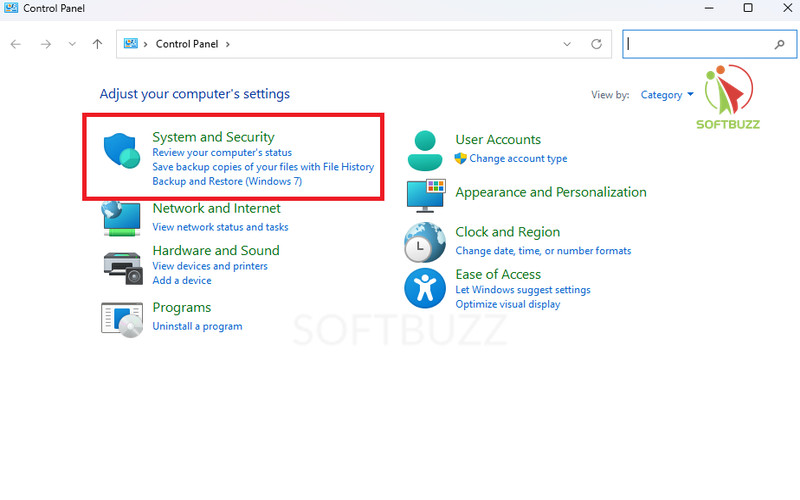
Open the Control Panel -
Click System and Security.
-
Select Windows Defender Firewall.
-
In the sidebar, choose Turn Windows Defender Firewall on or off.
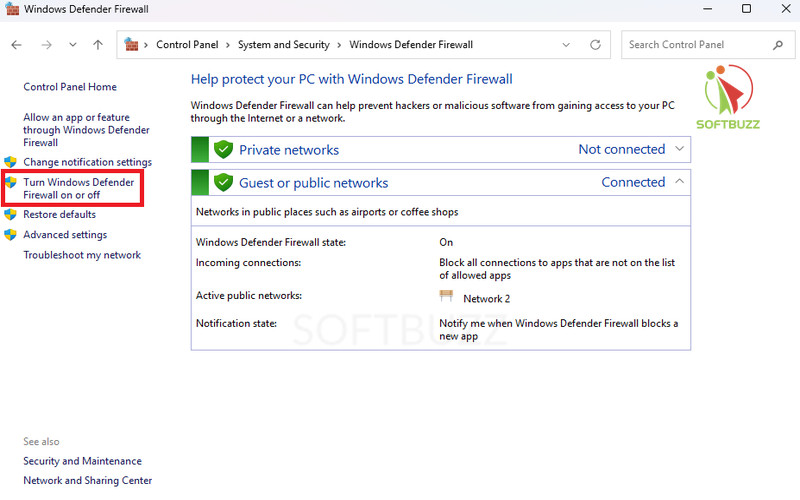
Turn Windows Defender Firewall on or off. -
Select Turn on Windows Defender Firewall for both private and public networks.
-
Click OK to apply the changes.
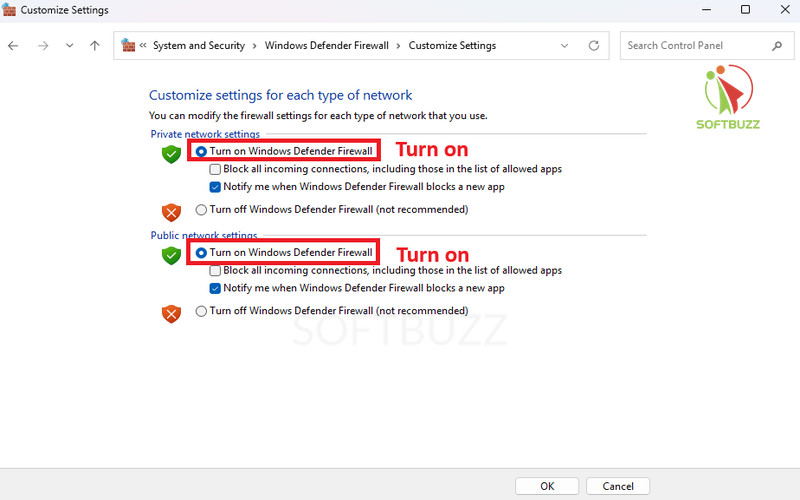
Turn Windows Defender Firewall on.
Be cautious not to confuse Windows Defender Firewall with any third-party security suite. Using multiple firewalls at the same time can cause conflicts and reduce overall protection.
Turn On Firewall Using Command Prompt (Advanced Users)
For advanced users and IT professionals, the firewall can be enabled instantly through the command line. This method directly answers the query how do I turn on firewall with Command Prompt across all network profiles.
Steps:
-
Open Command Prompt with administrator privileges.
-
Enter the following command:
netsh advfirewall set allprofiles state on
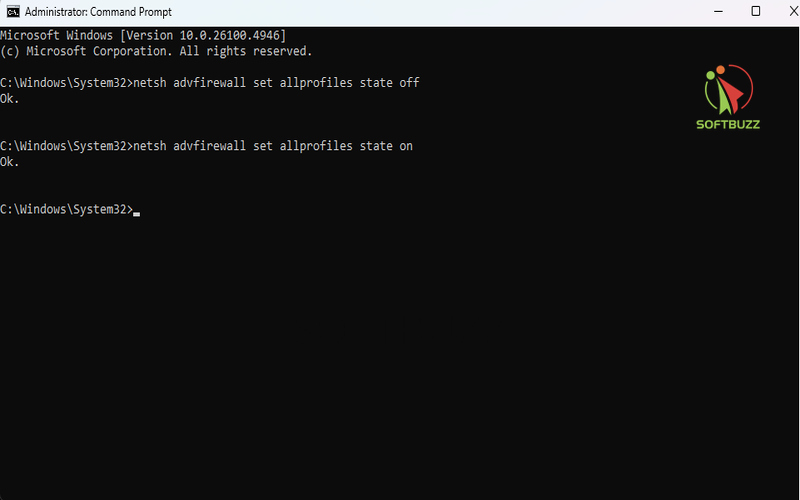
This command activates the firewall across all network profiles at once. Use it carefully, as incorrect commands or insufficient permissions may affect system security.
Enable Firewall on macOS
Turning on the firewall in macOS adds an extra layer of protection against unauthorized connections.
Steps:
-
Open System Settings from the Apple menu.
-
Select Network from the sidebar.
-
Click on Firewall.
-
Press Turn On Firewall.
-
Enter your administrator password to confirm.
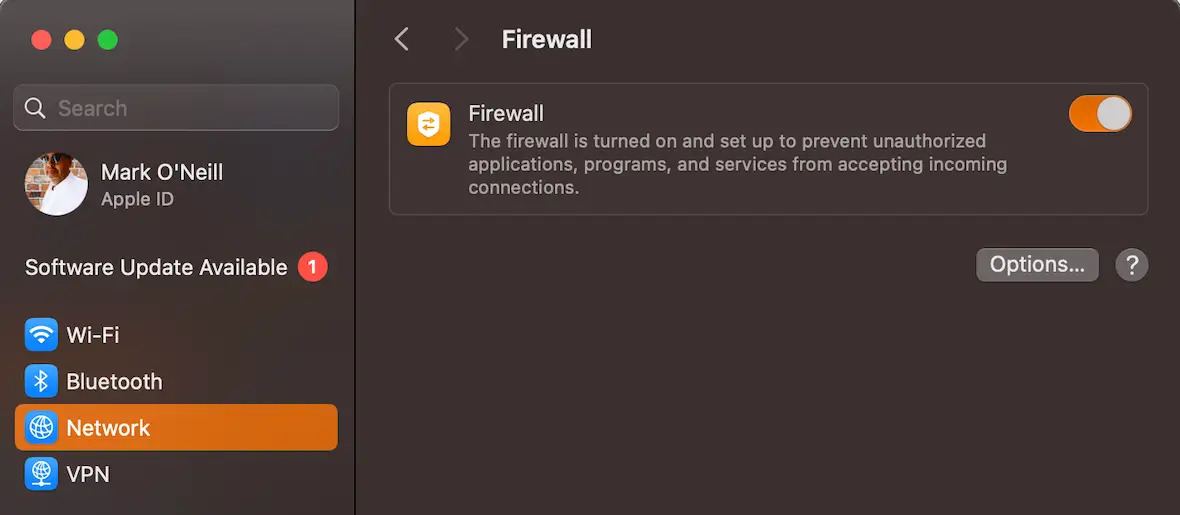
Enable Firewall on macOS
Once the firewall is active, you can manage exceptions for specific apps and adjust advanced security options to control incoming connections.
If your Mac is managed by an organization through MDM profiles, the firewall settings may be locked or configured remotely. In that case, contact your IT administrator for assistance.
Turn On Firewall for Popular Routers
Enabling the firewall on your router strengthens security across every device connected to your network. If you’ve ever asked how do I turn on firewall on my Wi-Fi router, the answer is by logging into your admin panel and enabling the setting.
Steps:
-
Open a web browser and type your router’s local IP address (commonly 192.168.1.1 or 192.168.0.1).
-
Log in with your router’s admin username and password.
-
Go to the Security or Firewall section in the settings.
-
Turn on the firewall option and save the changes.
-
Update the default admin password if you haven’t already, to prevent unauthorized access.
Quick reference for popular brands:
| Router Brand | Firewall Settings Location |
|---|---|
| TP-Link | Security → Advanced Settings → Firewall |
| Netgear | Advanced → Security → Firewall Rules |
| Linksys | Security → Firewall |
For complete details, check the official support documentation of your router manufacturer.
What To Do If You Can’t Find the Firewall Setting? [Troubleshooting & Solutions]
If the firewall option is missing or appears grayed out, it usually indicates a system or configuration issue. Here are the most common causes and how to fix them:
-
Managed Devices: Company or school-owned devices may restrict firewall access through IT policies. Contact your system administrator or check device management profiles.
-
Disabled Firewall Service: On Windows, the firewall service may have been stopped. Open Services and ensure that Windows Firewall is running.
-
Third-Party Security Conflicts: Some antivirus programs or security suites disable the built-in firewall to avoid conflicts. Review your installed software and either re-enable the Windows/Mac firewall or use the firewall feature in your security suite.
-
Potential Malware: Malware can turn off or block firewalls. Run a full system scan with trusted antivirus or anti-malware tools.
-
System Updates and Troubleshooters: Make sure your operating system is fully updated. Use built-in troubleshooters such as Windows Network Troubleshooter to detect and resolve firewall issues automatically.
-
Restore Defaults: In advanced firewall settings, reset all policies to default values to correct misconfigurations.
For additional support, refer to the official documentation from Microsoft and Apple, which provides detailed troubleshooting steps for specific operating systems.
How to Confirm Your Firewall Is On (Testing & Verification)
After enabling your firewall, always verify that it is working properly to ensure full protection.
On Windows:
-
Open Windows Security → Firewall & network protection.
-
Check the active network profile. It should display “Firewall enabled” with a green checkmark.
On macOS:
-
Go to System Settings → Network → Firewall.
-
The status should show “On” when the firewall is active.
Additional verification methods:
-
Use built-in troubleshooters such as the Windows Network Troubleshooter to test firewall functionality.
-
Optionally, run independent online testers like “Am I Protected?” to confirm that your firewall is blocking unauthorized traffic.
Frequently Asked Questions About Turning On Your Firewall
Here are the most common questions users ask about enabling firewalls, with clear answers for both beginners and advanced users.
Q1: Is it safe to disable the firewall temporarily?
A: No. Even brief periods with the firewall turned off can expose your system to attacks. Only disable it if necessary for troubleshooting, and turn it back on immediately.
Q2: What’s the difference between Windows Defender Firewall and a third-party firewall?
A: Windows Defender Firewall is built into the operating system and integrates seamlessly with Windows. Third-party firewalls may provide additional features but can sometimes conflict with native protection if not configured properly.
Q3: Does enabling a firewall slow down the internet?
A: Modern firewalls add minimal latency. For most users, the performance impact is negligible compared to the security benefits they provide.
Q4: Which firewalls are best for home vs. business use?
A: For home users, the built-in firewall in Windows or macOS offers sufficient protection. Businesses should consider dedicated hardware firewalls or enterprise-grade solutions to achieve layered security.
Q5: How do software and hardware firewalls differ?
A: Software firewalls protect individual devices, while hardware firewalls operate at the network level, guarding all devices connected to a router.
Best-Practice Tips and Official Resources
-
Keep your operating system and security software updated regularly to close vulnerabilities.
-
Change default router admin passwords to prevent unauthorized access.
-
Enable firewalls on all devices and at the network edge (router) for comprehensive protection.
-
Stay updated on emerging cybersecurity threats to protect remote and hybrid work environments in 2025.
For more guidance, see:
-
Microsoft Firewall Guidance
-
Apple Firewall Support
-
Leading Router Brands’ Security Documentation
-
Softbuzz Firewall Tips Archive
Conclusion
Learning how do I turn on firewall is one of the most important steps to protect your devices in 2025. Whether you use Windows, macOS, or a router, enabling a firewall ensures stronger defense against malware, hacking attempts, and data leaks.
Key takeaways from this guide:
-
On Windows 10 & 11, turn on the firewall through Windows Security.
-
On Windows 7 & 8.1, use Control Panel to activate Windows Defender Firewall.
-
Advanced users can enable firewall instantly with the Command Prompt command.
-
On macOS, firewall is managed in System Settings → Network → Firewall.
-
On routers, enabling the firewall protects every device on your home network.
-
Always confirm that your firewall is active and troubleshoot if the option is missing.
From my own experience helping users troubleshoot, many didn’t realize their firewall was disabled until malware slipped through. Simply re-enabling it often made the difference between a secure system and a compromised one.
By following these methods, you can keep your digital environment safe, resilient, and ready for the challenges of 2025.
For more practical security guides, check out the Computer Tricks section, or explore the latest updates directly on the Softbuzz homepage.