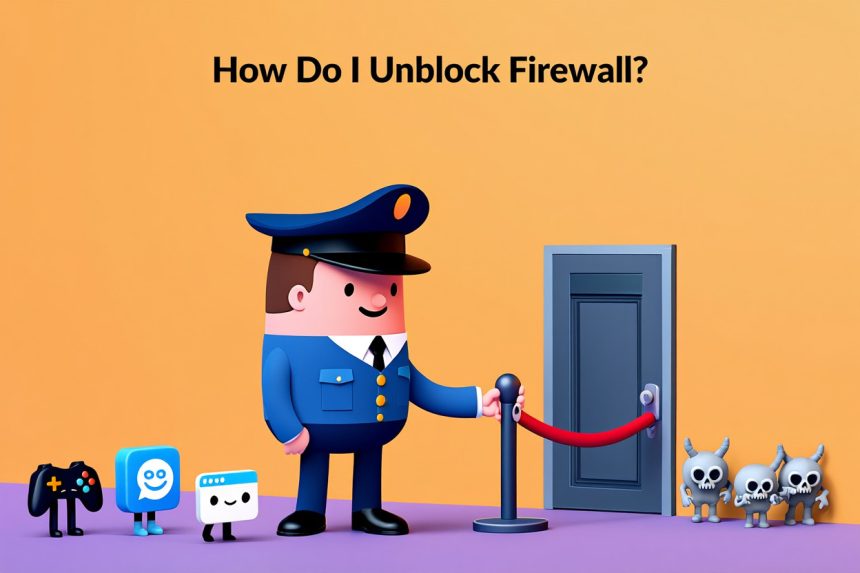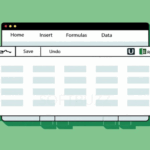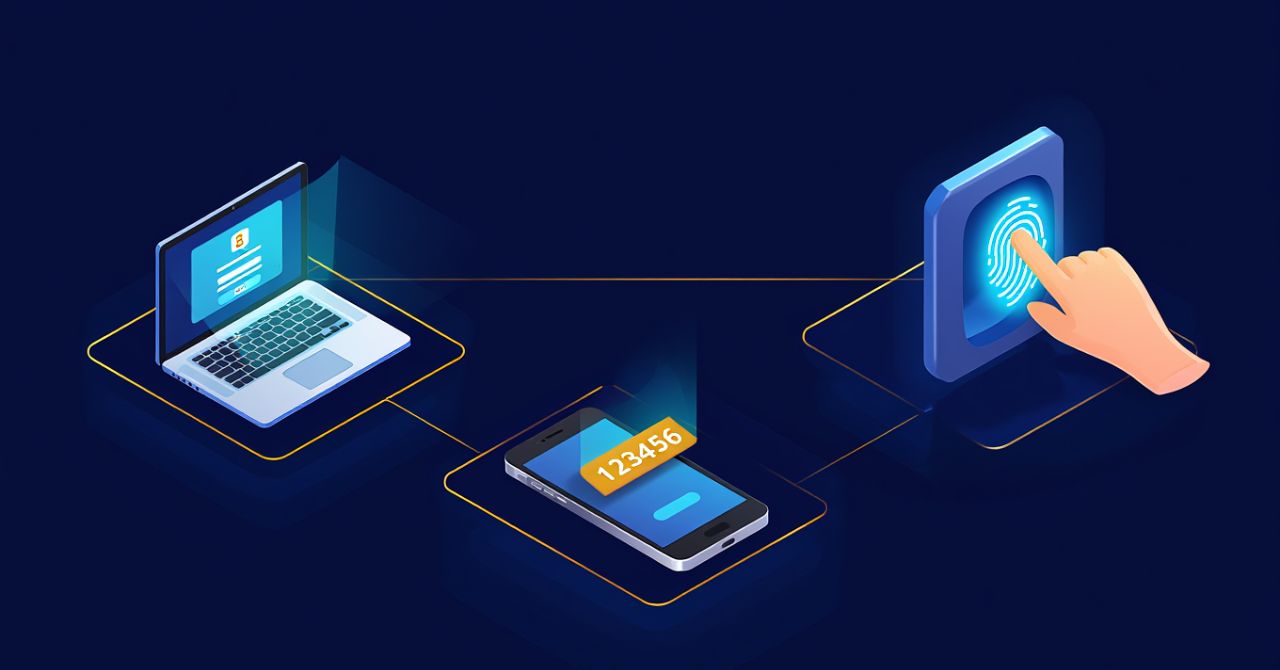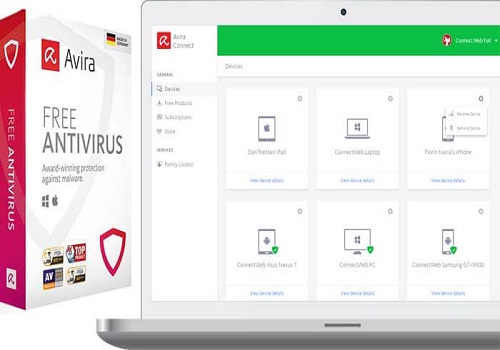To unblock a firewall, go into your system’s firewall settings and allow the app or port through. On Windows, this is done in Windows Security, and on macOS you can manage it under Firewall Options.
When I first installed a new online game, it refused to connect no matter what I tried. After hours of troubleshooting, I realized the firewall was blocking the game from accessing the internet. My solution was simple: I learned how do I unblock firewall safely by adding the game as an exception. Once I did that, the connection worked instantly—and my system stayed secure.
In this guide, you’ll learn:
-
Why unblocking firewall is sometimes necessary.
-
Step-by-step methods to unblock apps on Windows and macOS.
-
How to open specific firewall ports for games or remote tools.
-
Common scenarios where firewall blocks cause issues.
-
Security precautions to follow when unblocking.
Let’s start by understanding why firewalls block certain apps in the first place.
How Do I Unblock Firewall on Windows and Mac?
The fastest way to answer “how do I unblock firewall” is to add exceptions for trusted apps or open specific ports in Windows or macOS.
To unblock a firewall means creating rules that let apps or ports bypass restrictions. This is different from disabling the firewall completely, which leaves your device exposed. Instead, unblocking safely grants access to trusted apps while keeping protection active. For beginners, you can read more about the definition and role of a firewall to understand why unblocking must be done carefully.
Below are step-by-step methods for Windows and macOS, based on official Microsoft and Apple guidelines.
Unblocking Apps or Programs in Windows Firewall
To unblock apps on Windows Firewall, go to Windows Security → Firewall & Network Protection → Allow an app through firewall. If you’re new to this, check our guide on Windows Defender Firewall to better understand how it works before making changes.
Steps:
-
Open Windows Security from the Start menu.
-
Select Firewall & Network Protection.
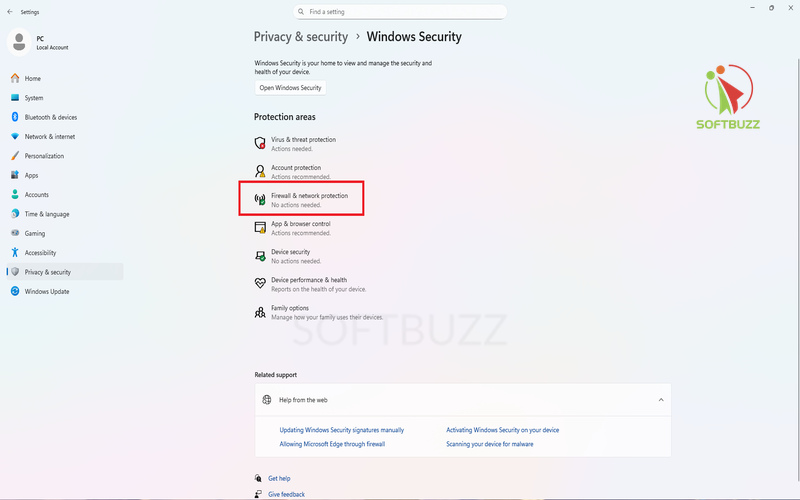
Select Firewall & network protection -
Click Allow an app through firewall.
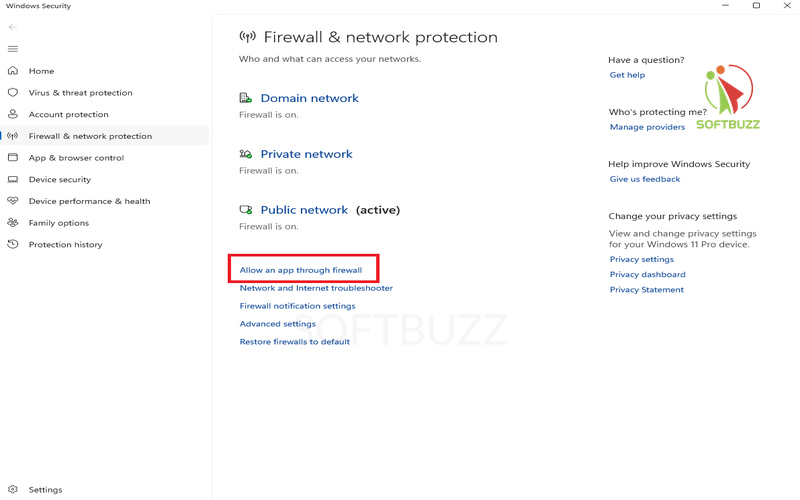
Click Allow an app through firewall -
If your app isn’t listed, click Change settings → Allow another app.
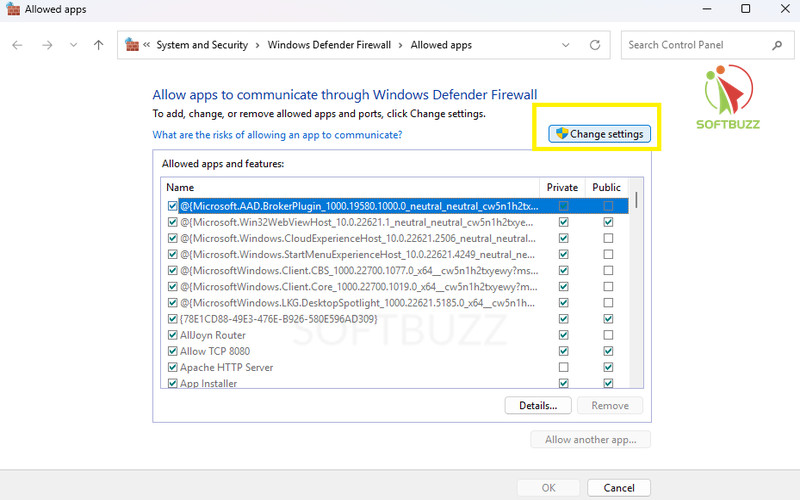
Click Change settings -
Check both Private and Public network boxes as needed.
-
Click OK to save.
Example: If you’ve asked “how do I unblock firewall for Chrome or online games”, adding them here solves most connectivity issues.
Allowing Apps Through Firewall on macOS
To unblock apps on macOS, open Firewall Options, add the app, and allow incoming connections.
Steps:
-
Open System Settings (or System Preferences in older versions).
-
Go to Network → Firewall.
-
Click Options or Advanced.
-
Add the app with the “+” button from the Applications folder.
-
Enable Allow incoming connections.
This method works well for Zoom, Dropbox, or other tools blocked by default. If you’re wondering “how do I unblock firewall on Mac?”, this is the safe method.
How to Open a Port in the Firewall (Windows/macOS)
To unblock firewall ports, create a new inbound rule on Windows or use Terminal commands on macOS. For a detailed walkthrough with examples, see our full guide on how to open a firewall port safely.
On Windows:
-
Open Windows Defender Firewall with Advanced Security.
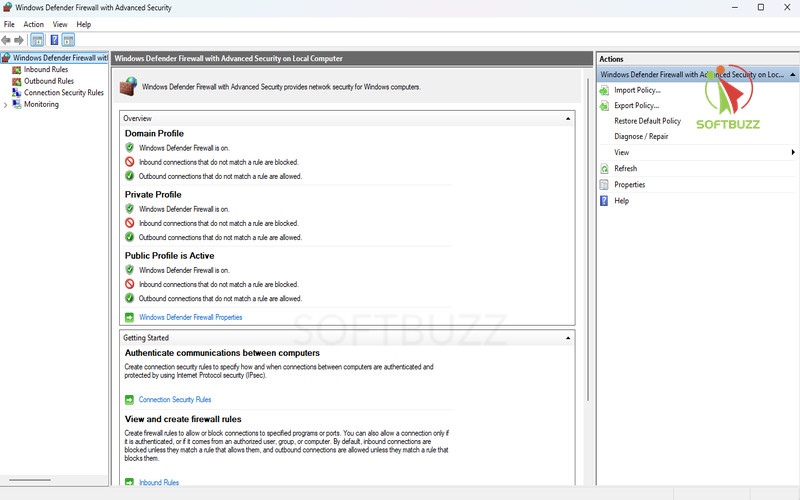
Windows Defender Firewall -
Go to Inbound Rules → New Rule.
-
Choose Port.
-
Select TCP/UDP and enter the port number (e.g., 25565 for Minecraft).
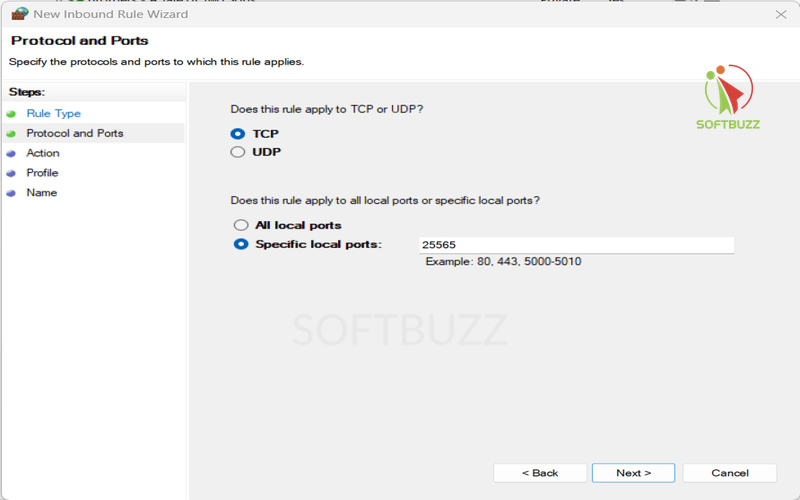
Windows Defender Firewall with Advanced Security. -
Allow the connection and specify networks.
-
Name and save the rule.
On macOS:
-
Use Firewall Options to add exceptions when possible.
-
For advanced users: run pfctl or socketfilterfw commands in Terminal.
Security Tip: Only open the ports you truly need. Leaving ports exposed can create vulnerabilities.
Why You Might Need to Unblock a Firewall: Common Scenarios
You may need to unblock a firewall when trusted apps, games, or devices cannot connect due to strict firewall rules.
Firewalls are vital for security, but they sometimes block safe applications or network features. Many users searching “how do I unblock firewall” face these common situations:
-
Applications failing to connect: Web browsers, cloud sync tools, or file sharing apps can be blocked from accessing the internet or local network.
-
VPN and productivity tools: VPN clients, cloud backup services, or collaboration apps may not function until you create firewall exceptions.
-
Gaming platforms: Online games and launchers (e.g., Steam, Minecraft) often require open ports or unblocked app permissions for multiplayer and updates.
-
Remote work apps: Tools like Microsoft Teams, Zoom, or remote desktop software can fail to connect when firewall rules are too restrictive.
-
Hardware devices: Printers, scanners, or smart IoT devices may not appear on your network unless their connections are unblocked.
Example: A client once asked me “how do I unblock firewall for Zoom meetings?”—the fix was simply allowing Zoom through Windows Firewall, and their video calls worked instantly.
These scenarios prove that knowing how do I unblock firewall is not just technical—it’s essential for maintaining productivity, connectivity, and security.
Safety Notice: Risks and Precautions When Changing Firewall Settings
When learning “how do I unblock firewall”, always proceed carefully—improper settings can expose your system to hackers and malware.
Adjusting firewall rules is powerful but risky if done incorrectly. Overly broad permissions can leave your device vulnerable. To stay safe, follow these precautions:
-
Unblock only what you trust: Create exceptions only for apps or ports you know are safe and necessary.
-
Never disable the firewall entirely: Instead of turning it off, add specific rules—this is the secure answer to “how do I unblock firewall without losing protection.”
-
Restore defaults when done: After troubleshooting, reset firewall rules to default to avoid leaving security gaps.
-
Keep antivirus updated: Pair your firewall with reliable antivirus and anti-malware tools for layered defense.
-
Review settings regularly: Check firewall permissions often to ensure they still match your security needs.
Example: I once helped a user who unblocked too many ports at once; their PC became infected with spyware within days. A quick reset to default rules and updated antivirus solved the issue.
Troubleshooting: What to Do If Unblocking Doesn’t Work
If “how do I unblock firewall” steps fail, check for conflicting software, reset rules, and use built-in troubleshooters.
Sometimes even after unblocking apps or ports, connectivity issues persist. Here’s how to fix them safely:
-
Check security suites: Your antivirus may have its own firewall that overrides OS rules.
-
Restart your device: Reboot after changes to refresh configurations.
-
Look for multiple firewalls: Third-party software can conflict with Windows or macOS firewalls.
-
Reset to default: If issues continue, restore firewall rules and re-add exceptions.
-
Use built-in troubleshooters:
-
On Windows: try Network Troubleshooter, or run
ipconfig /flushdnsandnetsh winsock reset. -
On macOS: use Diagnostics or run Terminal commands for network checks.
-
Example: I once guided a user who kept asking “how do I unblock firewall for Zoom?”. The fix was disabling their third-party firewall, not Windows Defender.
Frequently Asked Questions About Unblocking Firewall
Here are the most common questions users ask when searching “how do I unblock firewall” on Windows or macOS.
Q1: Is it safe to turn off my firewall?
A: No. Turning off the firewall entirely is unsafe and only acceptable for temporary troubleshooting. Instead of disabling it, learn how do I unblock firewall properly by creating app or port exceptions.
Q2: Can my antivirus block apps too?
A: Yes. Many antivirus programs include their own firewall or application blocker. If unblocking through Windows or macOS doesn’t work, check your antivirus settings as they may be overriding OS rules.
Q3: How do I know if the firewall is causing my issue?
A: If your app connects only when the firewall is disabled, or diagnostics report blocked traffic, the firewall is likely the cause. In such cases, follow the safe steps for how do I unblock firewall without disabling protection.
Q4: What if I’m on a managed or office network?
A: In corporate environments, firewall rules are often enforced by IT policies. You should not change them yourself—always consult your IT administrator to request app or port exceptions.
Q5: Can I unblock specific ports instead of turning off the firewall?
A: Yes. Both Windows and macOS allow you to open individual ports while keeping the firewall enabled. This is often required for gaming servers, VPNs, or remote desktop connections.
Q6: Why does my game or app still not work after unblocking?
A: Sometimes multiple layers of security (antivirus firewalls, router firewalls, or ISP restrictions) interfere. If your app is still blocked, review all firewalls on your system and network, not just the OS firewall.
Q7: Does unblocking firewall affect internet speed?
A: No. Properly unblocking apps or ports does not slow down your internet. Performance issues usually come from bandwidth limits, network congestion, or background apps—not the firewall itself.
Q8: How do I unblock firewall on both Windows and Mac safely?
A: On Windows, use “Allow an app through firewall” or open ports with Advanced Security. On macOS, add apps in Firewall Options and allow incoming connections. This is the correct way to answer how do I unblock firewall while keeping your system protected.
Conclusion
Learning how do I unblock firewall is essential for keeping your apps connected without sacrificing security. Whether on Windows or macOS, the right approach lets you grant trusted programs access while still protecting your system.
Key takeaways from this guide:
-
Use firewall exceptions instead of turning it off completely.
-
Allow apps or open ports only when you trust the source.
-
Reset rules to default after troubleshooting.
-
Pair firewall with updated antivirus for layered security.
-
Follow official Windows and macOS methods for best results.
From my own experience, many users struggled with apps like Zoom or games failing to connect until they learned how do I unblock firewall safely. The fix was simple: add the right exception—no need to disable protection.
For more cybersecurity tips, explore the Computer Tricks section or visit the Softbuzz homepage for the latest tech guides.