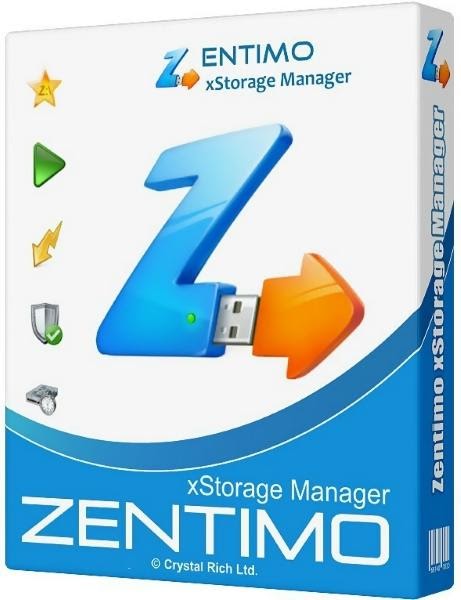So, how do I uninstall VPN completely in 2025? It’s not just about dragging an app to the trash or tapping “uninstall.” VPNs often leave behind hidden profiles, virtual adapters, or system extensions that quietly interfere with your internet or privacy settings.
In today’s always-connected world, removing a VPN sounds simple—but doing it thoroughly is a different story. Whether you’re switching providers, resolving network conflicts, or prepping a device for resale, knowing how to uninstall VPN correctly ensures you avoid leftover issues like “ghost” VPNs or broken connectivity.
After helping hundreds of users troubleshoot VPN-related problems over the years, I’ve learned that incomplete uninstalls are one of the most common causes of mysterious network issues—especially on Windows and macOS where system drivers or adapters often linger.
In this practical guide, you’ll learn:
-
How to uninstall VPNs on Windows, macOS, iPhone, and Android the right way
-
What to do when profiles, drivers, or VPN settings won’t go away
-
How to clean up leftover adapters, extensions, and system rules
-
Smart privacy and billing tips to follow after removal
Let’s clean up your device properly—so it runs faster, safer, and VPN-free. Ready to begin?
How Do I Uninstall VPN? Step-by-Step Guide for Every Device in 2025
Uninstalling a VPN in 2025 requires more than just deleting the app — especially if you want to remove all traces and restore default network behavior. Whether you’re switching VPN services, troubleshooting network issues, or decluttering your device, knowing how do I uninstall VPN completely is crucial.
Below is a device-by-device breakdown with expert guidance for Windows, macOS, iPhone (iOS 16–18), and Android (12–14+), ensuring nothing is left behind.
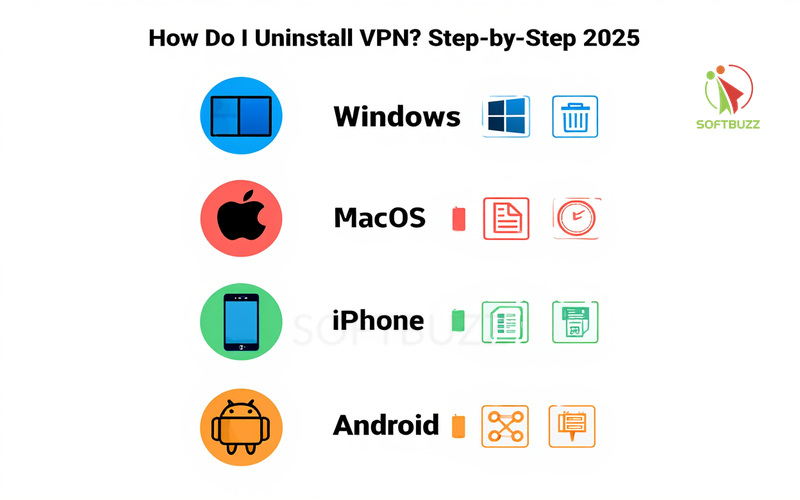
How Do I Uninstall VPN on Windows 10/11?
Step 1: Uninstall the VPN app
-
Go to Settings > Apps > Apps & Features ( Windows 10) or Installed App ( Windows 11).
-
Find your VPN software, click it, and select Uninstall. If you’re troubleshooting broader system activation issues, see how to activate Windows 10 without a product key for additional system reset tips.
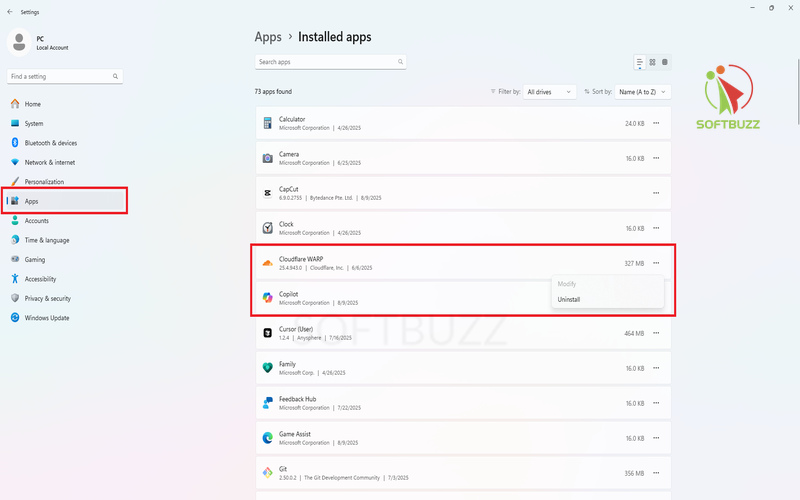
Step 2: Remove saved VPN connections
-
Navigate to Settings > Network & Internet > VPN.
-
Select and Remove any VPN profiles.
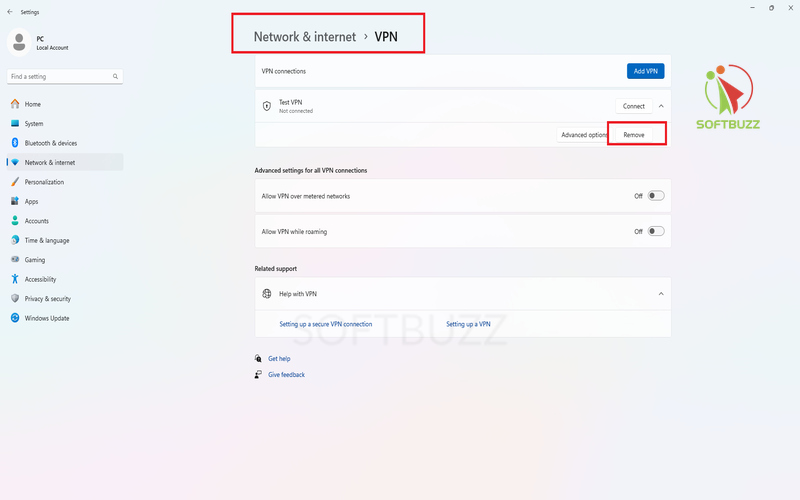
-
Alternatively, use Control Panel > Network and Sharing Center > Change Adapter Settings, right-click old VPN connections, and delete them.
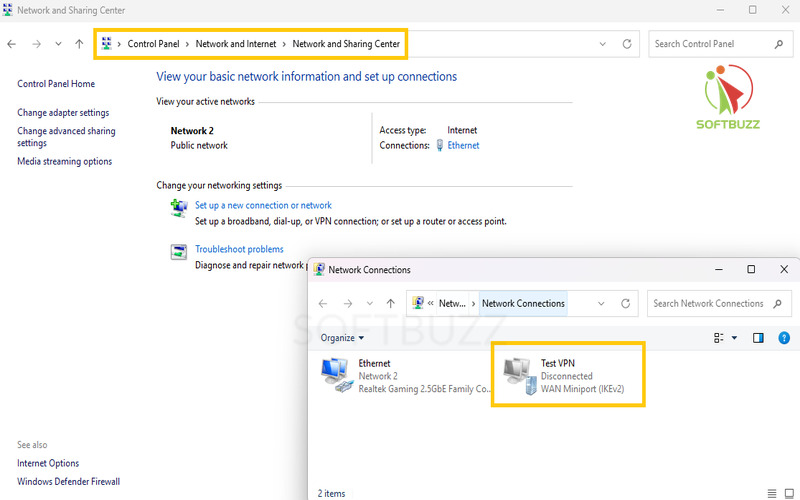
Step 3: Delete VPN virtual adapters
-
Press Win + X > Device Manager.
-
Expand Network Adapters, locate names like TAP-Windows, Wintun, or vendor-specific drivers.
-
Right-click and select Uninstall device. Check “Delete driver software” when prompted.
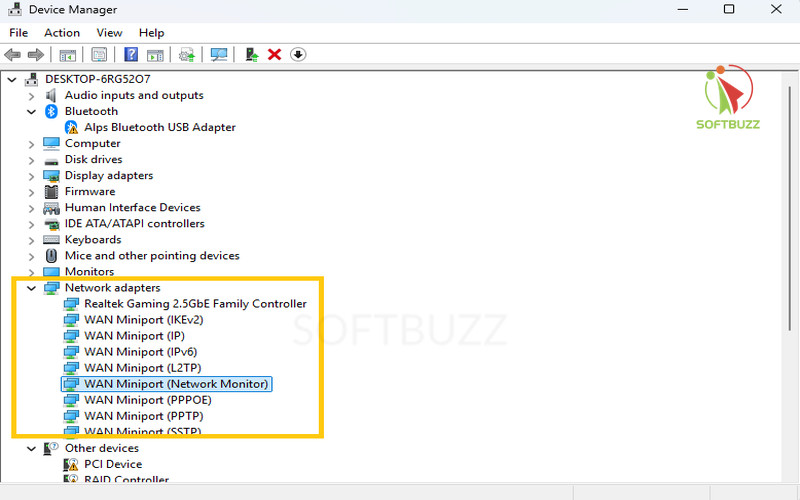
Step 4: Clear leftover files (optional)
-
Manually remove VPN folders in Program Files, ProgramData, or AppData for full cleanup.
Admin note: Some VPNs may require admin privileges or specialized uninstallers. For enterprise setups (via MDM), contact your IT team.
Pro Tip: Knowing how do I uninstall VPN drivers ensures your network reverts to default settings without performance issues.
How Do I Uninstall VPN on Mac (Ventura, Sonoma, Sequoia)
Step 1: Delete VPN configuration
-
Go to System Settings > Network.
-
Select your VPN in the sidebar and click the “-” icon to remove it.
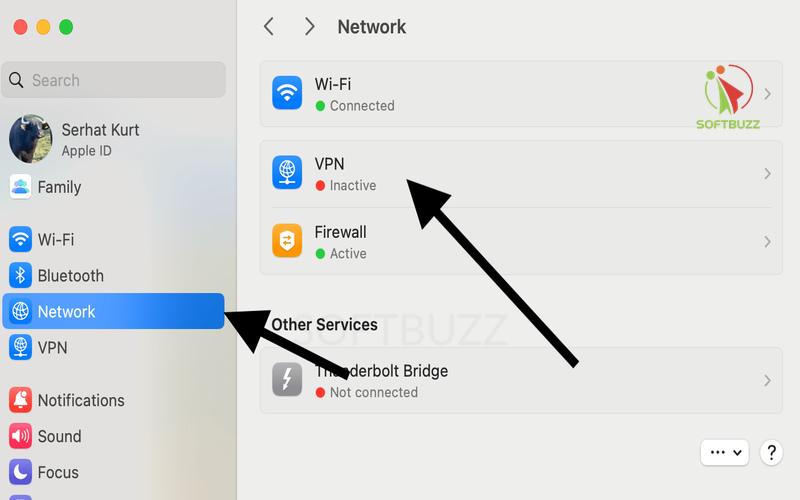
Step 2: Uninstall the VPN app
-
Open Applications, drag the VPN app to Trash, and empty it.
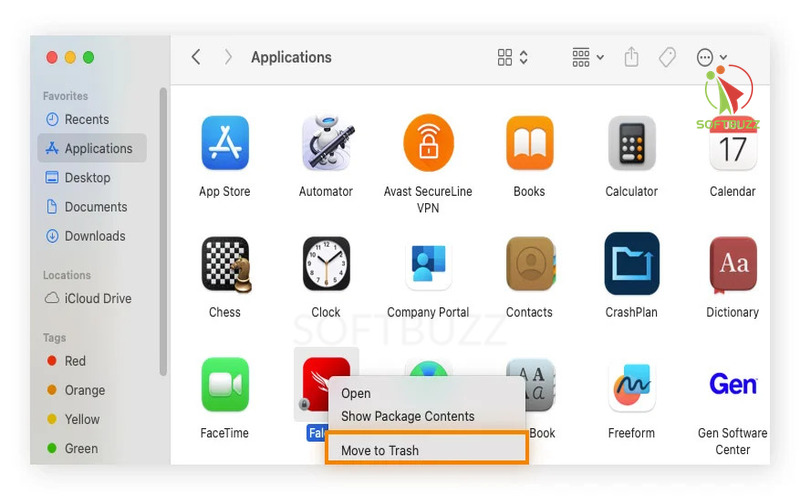
Step 3: Remove extensions (if applicable)
-
Go to Settings > Privacy & Security > Extensions to remove kernel/network extensions.
-
Alternatively, use Terminal if instructed by your VPN provider.
Important: Always enter your Mac admin password when prompted during deletion.
How Do I Uninstall VPN on iPhone (iOS 16–18)?
Removing a VPN from iPhone means deleting both the VPN profile and the app:
Step 1: Delete VPN profile
-
Navigate to Settings > General > VPN & Device Management > VPN.
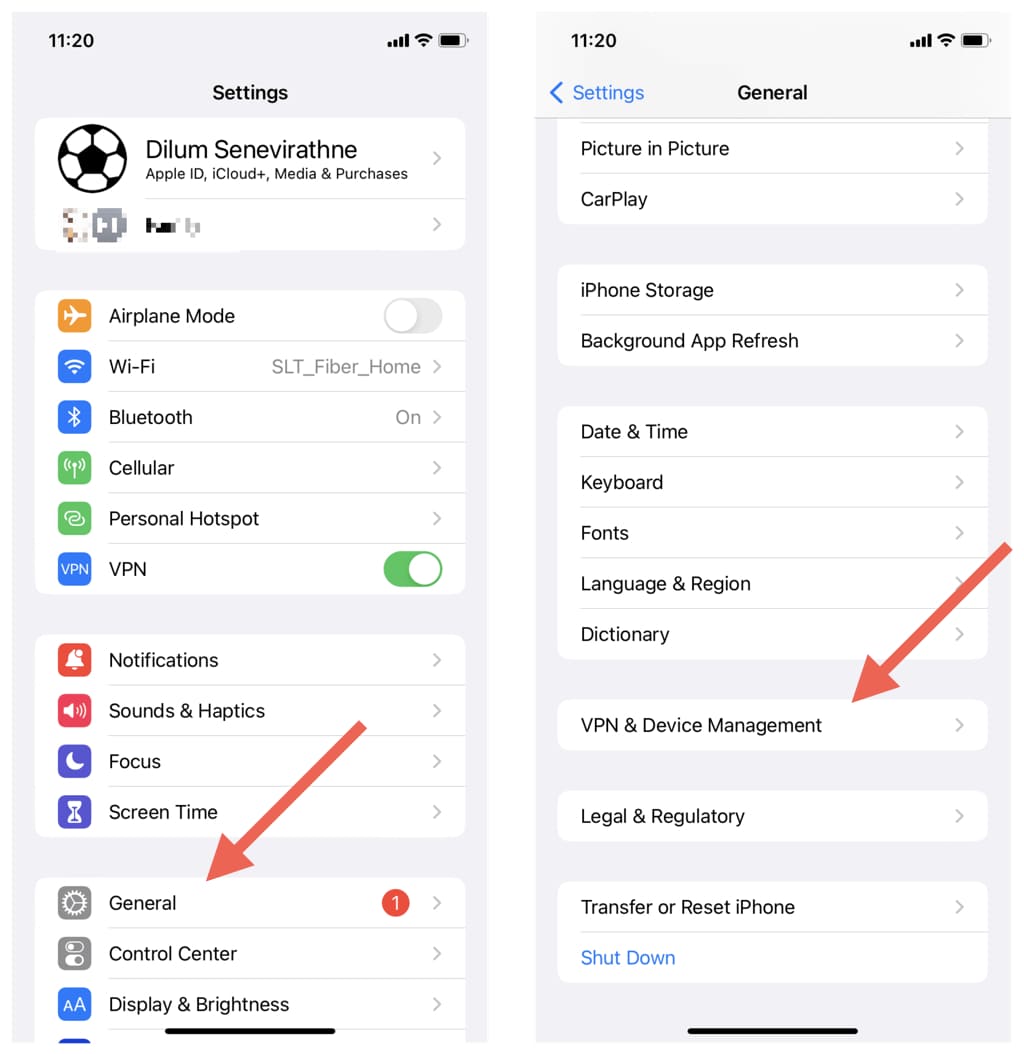
-
Tap your VPN configuration and hit Delete VPN.
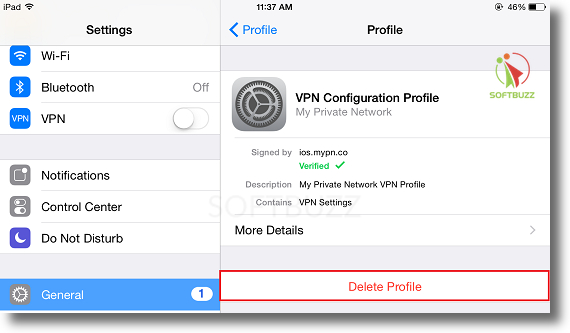
Step 2: Remove the VPN app
-
From your home screen, tap and hold the app icon.
-
Select Remove App > Delete App.
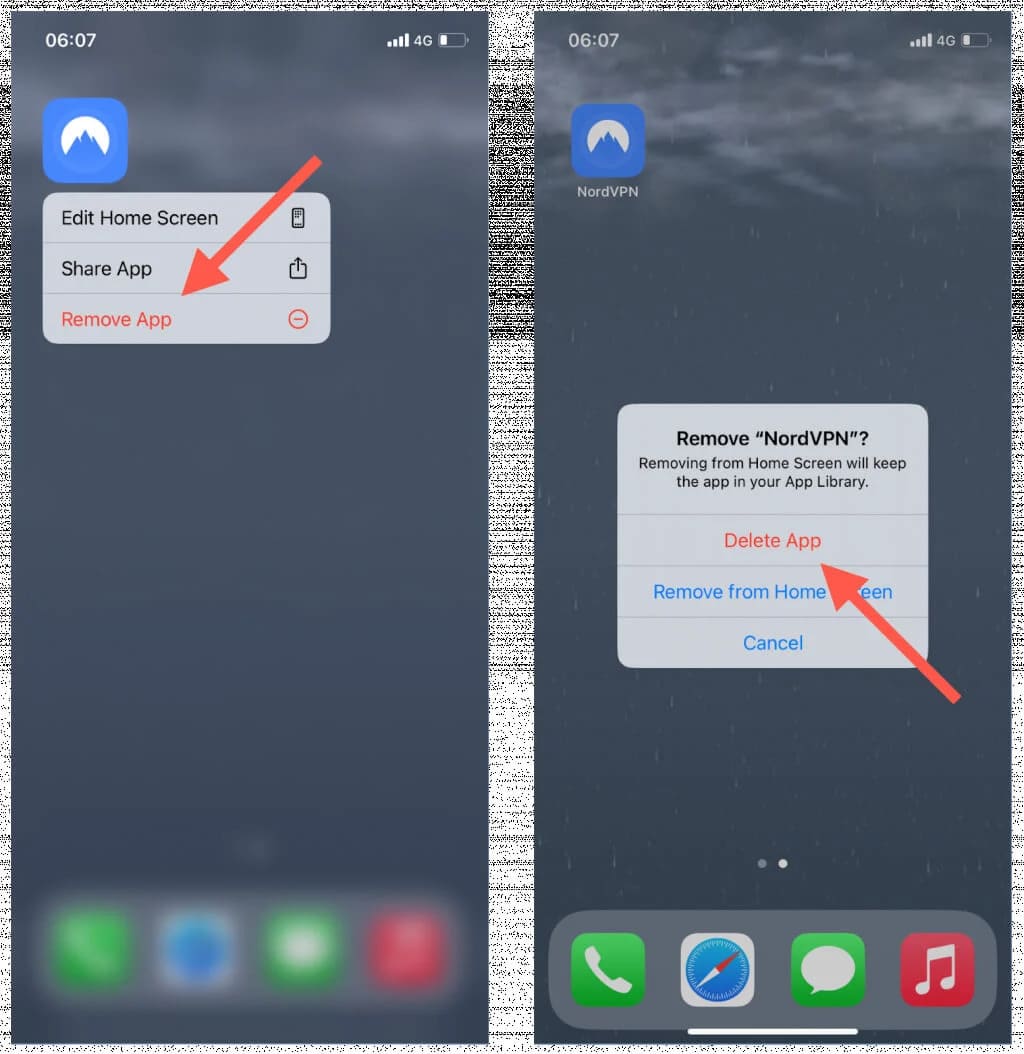
Note: If installed through Mobile Device Management (MDM), you may need admin approval to remove the VPN.
How Do I Uninstall VPN on Android (12–14+)
Different Android phones have slightly different VPN menus, but the overall process is consistent:
Step 1: Uninstall the VPN app
-
Go to Settings > Apps > See All Apps (or App management).
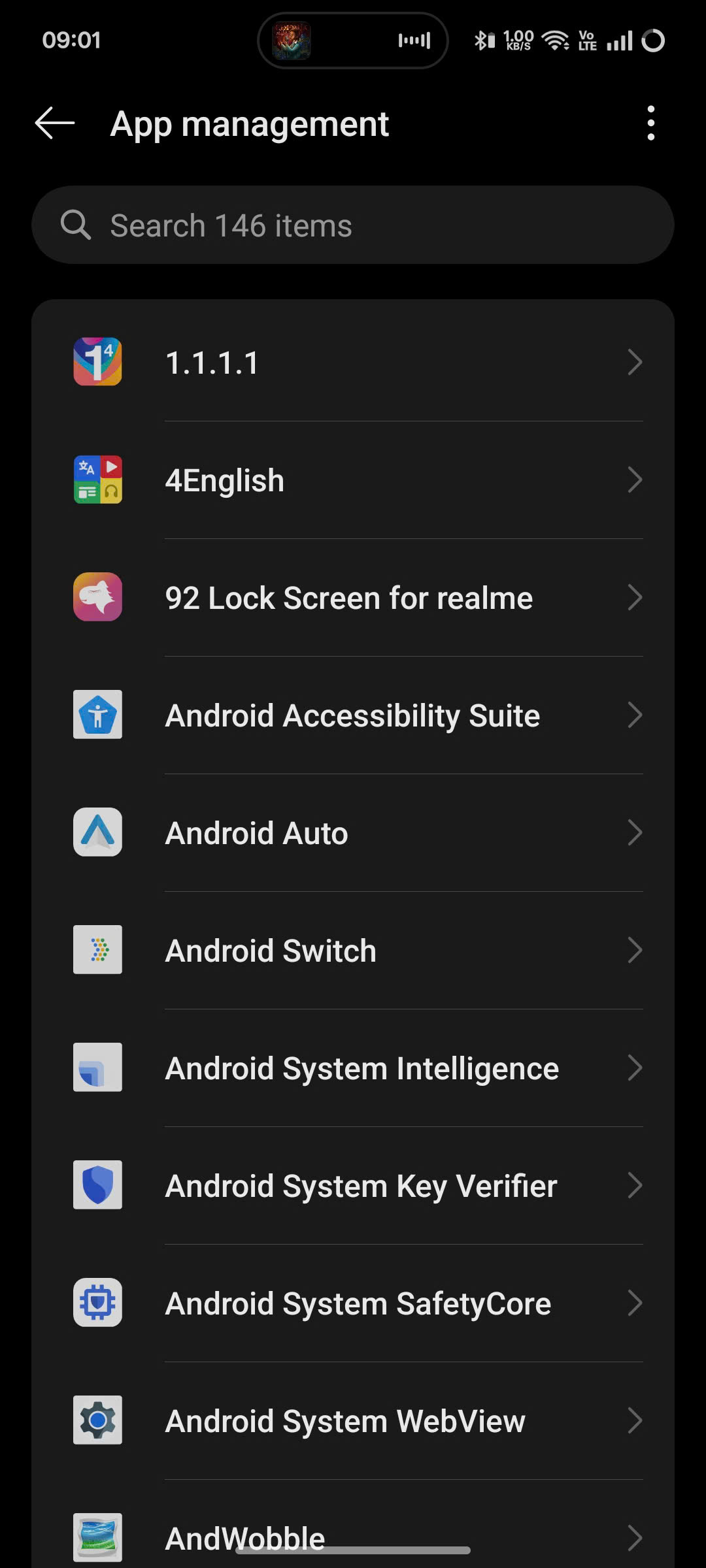
-
Select your VPN, then tap Uninstall.
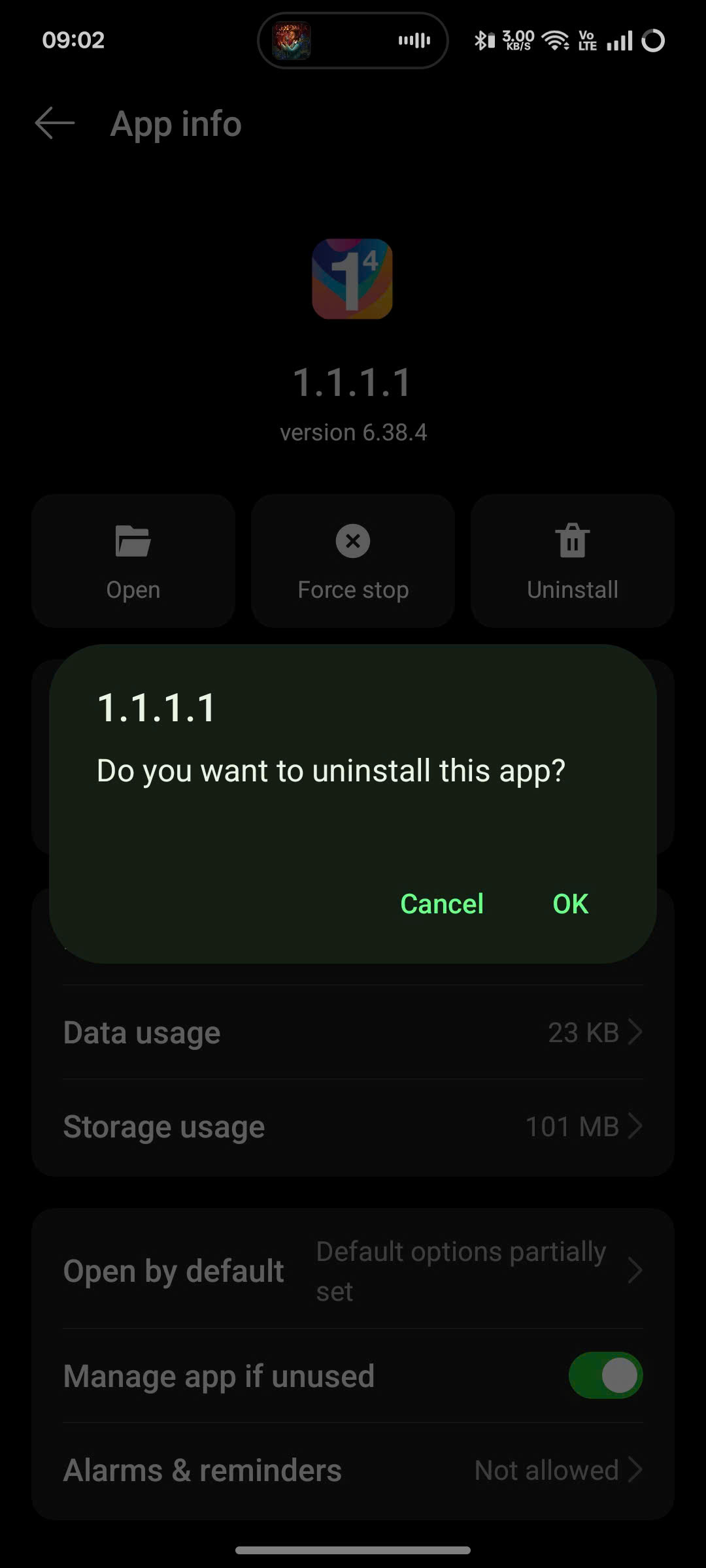
-
Or, long-press the app icon on the Home screen and drag it to Uninstall.
Step 2: Forget saved VPN profile
-
Head to Settings > Network & Internet > VPN.
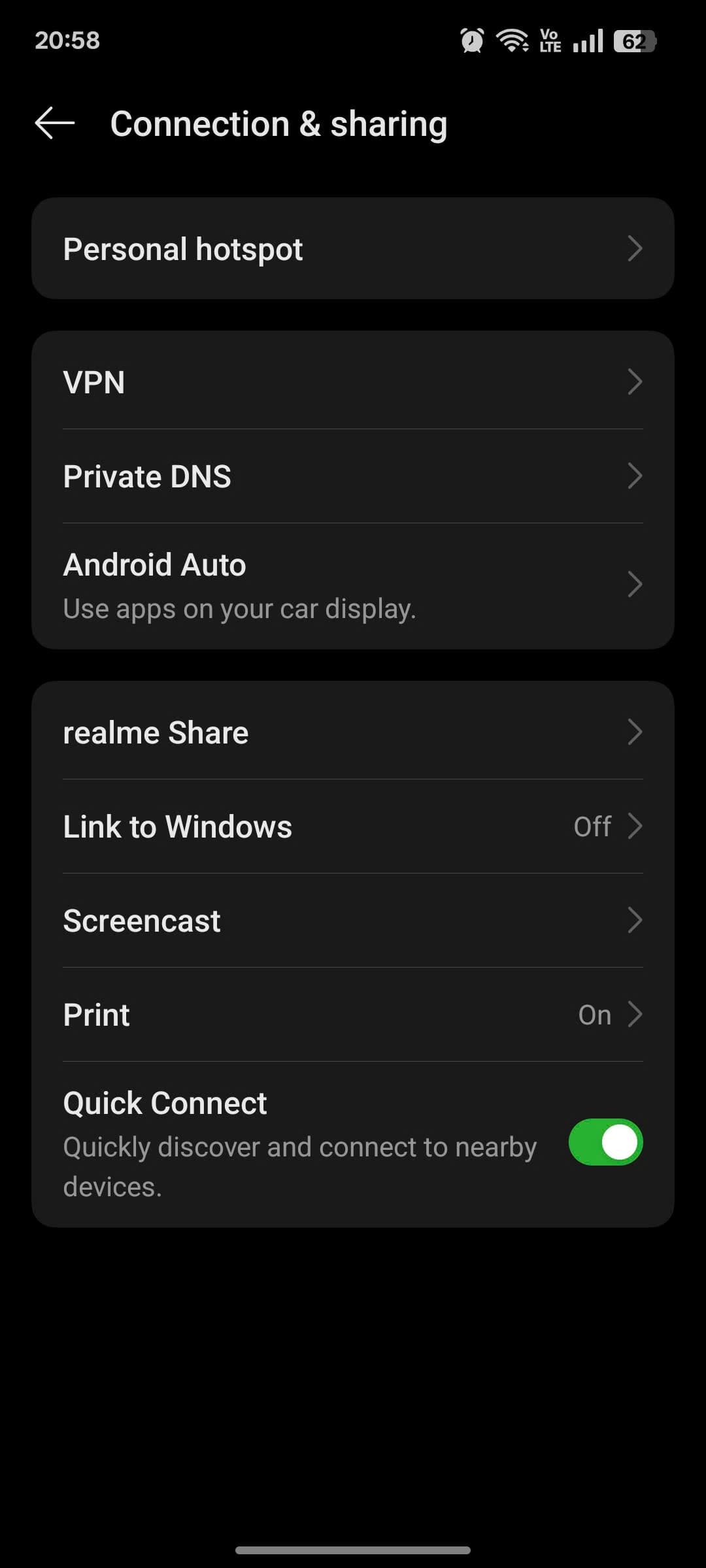
-
Tap the gear icon next to the saved VPN.
-
Select Forget or Delete.
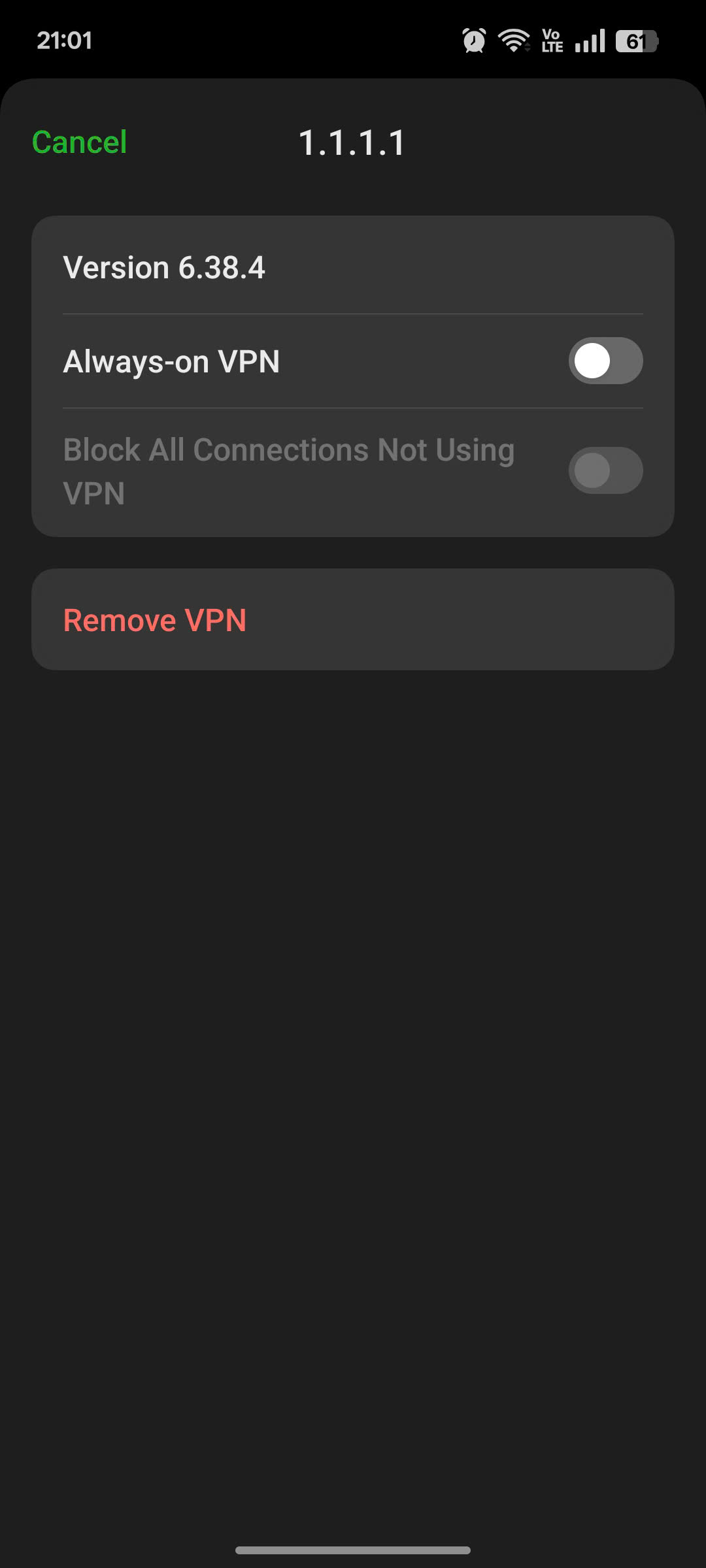
OEM notes:
-
Samsung: Connections > More Connection Settings > VPN
-
Xiaomi: Settings > Network & Internet > VPN
-
OnePlus: Similar to stock Android
If MDM is enforced (corporate phones), you may need IT assistance to remove the VPN.
Troubleshooting: What to Do If You Can’t Uninstall Your VPN
If you’ve followed all the removal steps but your VPN still shows up, causes connection issues, or behaves abnormally, don’t worry. This troubleshooting guide addresses the most common problems users face when asking how do I uninstall VPN completely in 2025—especially across Windows, macOS, iOS, and Android.
VPN still appears in the network list
This is usually caused by leftover virtual adapters or saved profiles.
-
On Windows, go to Device Manager > Network Adapters and uninstall any VPN-related entries such as TAP-Windows or Wintun.
-
On mobile devices, open VPN settings and delete any remaining profiles under Settings > Network or VPN & Device Management.
“Remove” button is greyed out or admin rights are required
-
On Windows, try launching Settings or the VPN’s uninstaller as an administrator.
-
If the VPN was installed via enterprise tools or Mobile Device Management (MDM), you may not have permission to remove it. Contact your IT department for help.
VPN removal is blocked on work or MDM-managed devices
VPN configurations managed by schools or employers are often locked.
-
These can only be removed through MDM deactivation or with approval from the organization’s IT administrator.
Network issues after VPN removal
Sometimes, uninstalling a VPN can disrupt your device’s network settings.
-
On Windows, open Command Prompt (Admin) and run:
netsh winsock reset
You can also revisit how a DNS server works to better understand what’s affected when VPNs alter your DNS configuration.
-
On iOS or Android, reset your network settings under Settings > General > Transfer or Reset > Reset Network Settings.
VPN drivers or adapters remain after uninstallation
Even after deleting the app, some VPNs leave virtual adapters installed.
-
On Windows, manually remove them via Device Manager.
-
For persistent issues, use third-party tools like Display Driver Uninstaller (DDU) with caution and always restart your device.
Quick Reference: Device-Specific Checklist for Uninstalling a VPN
If you’re asking how do I uninstall VPN from your device without leaving behind hidden profiles, adapters, or system files, this checklist gives you a fast, no-nonsense summary by platform. Use it to double-check that you’ve removed every trace of the VPN from your system in 2025.
Windows 10/11
-
Uninstall the VPN app via Settings > Apps.
-
Remove saved VPN profiles in Settings > Network & Internet > VPN.
-
Delete virtual adapters (e.g., TAP-Windows or Wintun) in Device Manager.
-
Clear leftover files in Program Files or AppData folders if needed.
macOS Ventura, Sonoma, or Sequoia
-
Delete the VPN profile in System Settings > Network.
-
Move the VPN app from Applications to the Trash and empty it.
-
Check for and remove any VPN-related system extensions or kexts.
-
Use admin credentials when prompted for system changes.
iPhone (iOS 16–18)
-
Remove VPN profiles via Settings > General > VPN & Device Management.
-
Delete the VPN app directly from the Home Screen.
-
For managed devices, consult your IT team if MDM restrictions block removal.
Android 12–14+
-
Uninstall the VPN app in Settings > Apps > See all apps.
-
Forget VPN profiles under Settings > Network & Internet > VPN.
-
Adjust based on OEM skin (Samsung, Xiaomi, OnePlus) as some settings may differ.
-
Work or school devices may require MDM permission to uninstall.
By following this checklist, you’ll resolve the question “how do I uninstall VPN on any device” with confidence—ensuring full removal, privacy reset, and clean system performance moving forward.
FAQ About How Do I Uninstall VPN
Let’s clear up some of the most common questions users ask when trying to fully uninstall a VPN. These quick answers will help ensure you don’t miss any hidden settings or leftover profiles during the removal process.
Q1. Does deleting a VPN app remove all VPN traces?
A: No. Simply removing the VPN app does not uninstall system-level VPN configurations like profiles or virtual adapters (e.g., TAP-Windows or Wintun). To fully uninstall a VPN, you must delete both the app and all associated network settings.
Q2. Can I just disable the VPN instead of uninstalling it?
A: Disabling your VPN only pauses encryption—it doesn’t remove the app, system profiles, or background services. If your goal is to reset your network or switch providers, full uninstallation is recommended.
Q3. Why does the VPN still appear after I uninstall it?
A: This is usually due to leftover VPN profiles or network adapters. On Windows, check Device Manager for virtual adapters. On iPhone or Android, revisit VPN settings to manually delete lingering profiles.
Q4. How do I remove a corporate or MDM-managed VPN?
A: VPNs installed through Mobile Device Management (MDM) or work policies can’t be removed without admin access. You’ll need to contact your company’s IT department to revoke or unenroll the profile.
Q5. Will uninstalling a VPN affect my internet connection?
A: Not significantly—but you may need to reset DNS settings or flush routes if your connection behaves oddly. On Windows, run netsh winsock reset. On mobile, use the Reset Network Settings option in system preferences.
Contextual Bridge: How Is Temporarily Disabling a VPN Different from Uninstalling It?
Disabling a VPN is a quick toggle off that temporarily stops encryption without removing any software or profiles—ideal when pausing usage. In contrast, uninstalling is permanent and deletes the VPN app and all associated network settings, ensuring total removal for privacy or troubleshooting. Choose disabling for short breaks; uninstall when switching services or resolving deep configuration issues.
Conclusion
Successfully learning how do I uninstall VPN in 2025 means going beyond just deleting an app. True removal requires clearing system-level VPN profiles, virtual network adapters like TAP or Wintun, and even kernel or network extensions on macOS or managed devices. Skipping these steps can lead to lingering ghost profiles, DNS issues, or blocked internet access.
Each operating system—whether it’s Windows 11, macOS Sonoma, iOS 18, or Android 14—has its own uninstallation process. By following the device-specific steps and troubleshooting tips in this guide, you ensure your VPN is fully removed, your internet connection restored, and your privacy settings reset to default.
Before you finish, don’t forget to:
-
Cancel any active VPN subscriptions to avoid unwanted billing.
-
Remove saved login credentials or API keys from password managers.
-
Reset your DNS and firewall settings if needed.
This guide on how do I uninstall VPN empowers you to maintain digital hygiene, troubleshoot cleanly, and move forward with confidence—whether you’re switching VPN providers or simply reverting to your native network setup.
For more privacy, network, and performance tips, explore the Software section on Softbuzz, or visit the Softbuzz homepage for expert guides and updates.
Stay secure. Stay informed. Browse smarter.