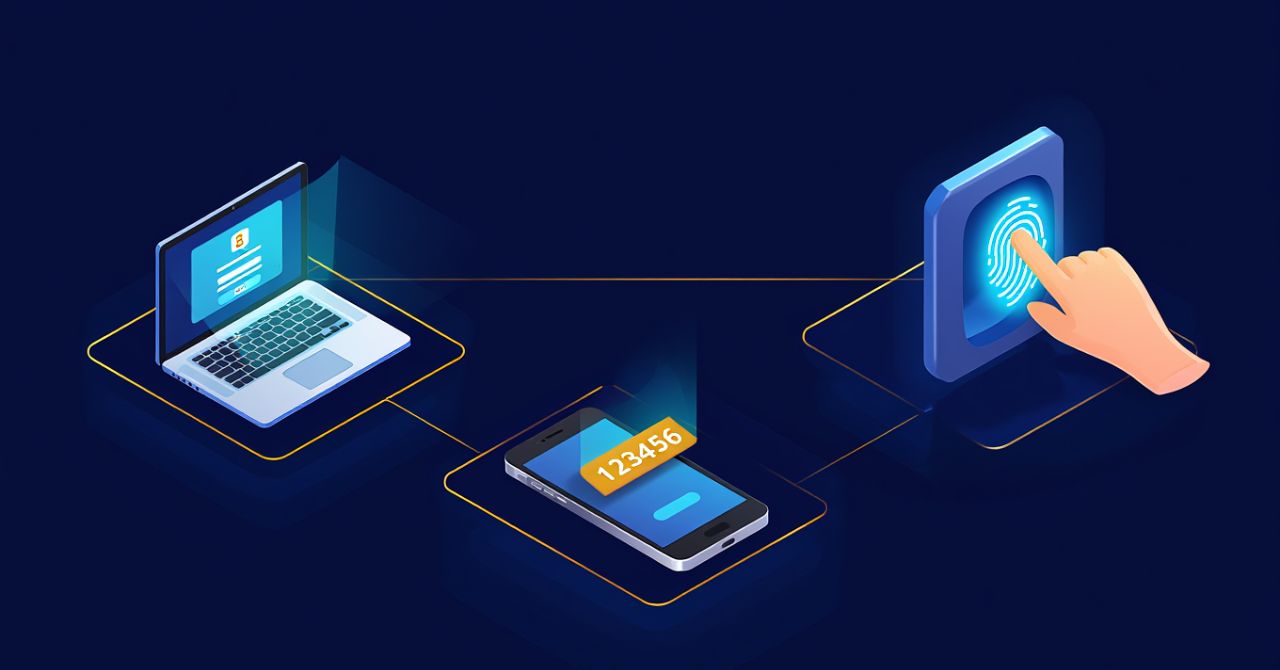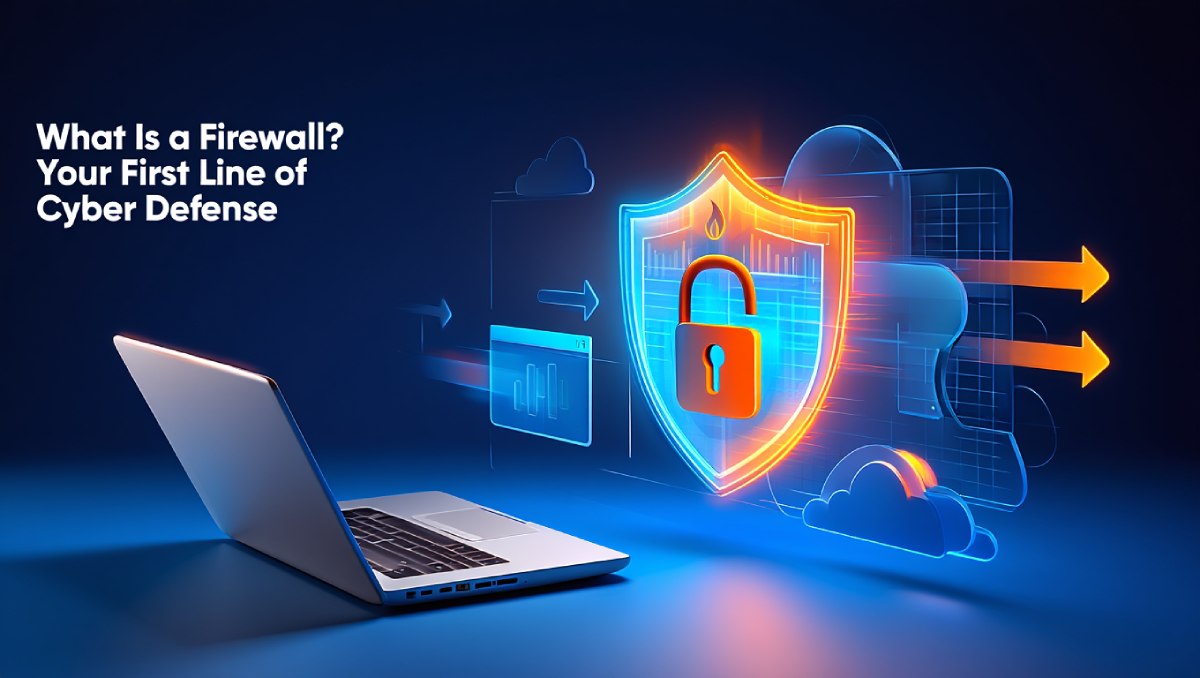Are you searching on Google for how to turn off Windows 10 firewall when you no longer need the firewall. Softbuzz will guide you on disabling the firewall on Windows 10 for those who are not sure.
Should you disable Windows 10 firewall?
The firewall, also known as Windows Firewall (short for firewall), later renamed to Windows Defender Firewall, is a program that protects your computer from viruses and malicious actors from the Internet. So, is it advisable to disable Windows 10 firewall?
Learn more:
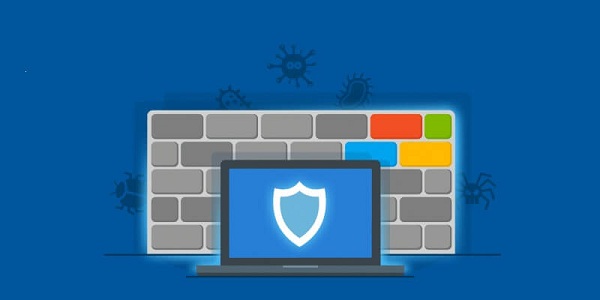
However, for most Vietnamese users, when using Windows 10, they often use third-party software to activate Win 10. Additionally, since you frequently install software with activation features, using the Windows 10 firewall is ineffective. You might be blocked from installing because it is mistaken for a virus. Therefore, disabling the Windows 10 firewall is necessary.
Furthermore, disabling the firewall in Windows 10 can also help you optimize Windows 10 most effectively.
How to permanently disable Windows 10 firewall
Guide to disable Windows firewall in Control Panel
Disabling the firewall on Windows 10 using the control panel is a method I often use to turn off Windows 10 firewall. It can be said that this is the easiest and simplest way to disable the Windows 10 firewall.
To disable the firewall in Windows 10 through the control panel, do the following:
Step 1: Open the Run dialog box by pressing Windows + R => Then type control panel
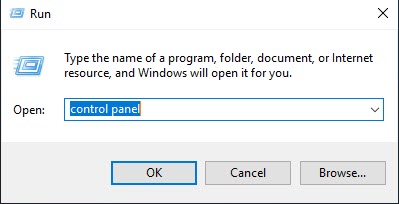
Step 2: Select System and Security
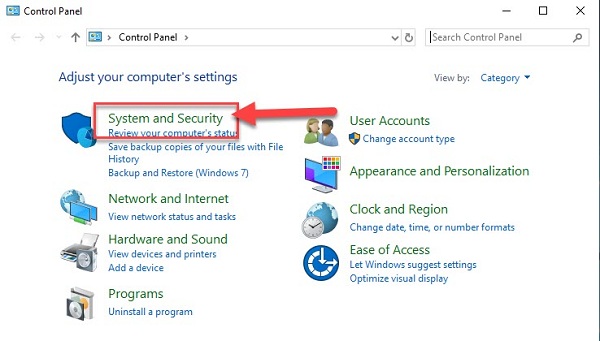
Step 3: Choose Windows Defender Firewall
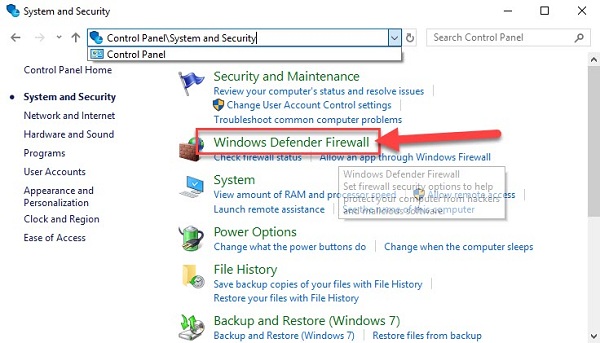
Step 4: Select Turn Windows Defender Firewall on or off
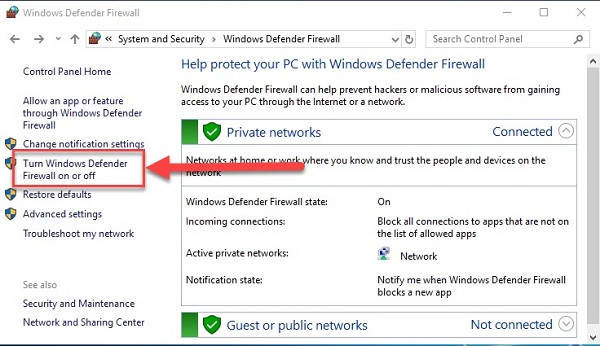
Step 5: Check the options Turn off Windows Defender Firewall (not recommended) and then click Ok to confirm turning off Windows Defender Firewall.
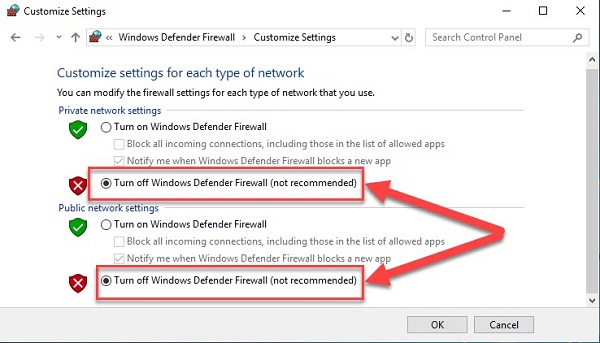
You can perform these steps to disable the Windows 7 firewall as well. The steps are similar.
How to disable Windows 10 Firewall using Windows Settings
To turn off Windows Firewall in Windows Settings, follow these steps:
Step 1: Press the Windows + I keys to open Windows Settings.
Step 2: Choose Update & Security
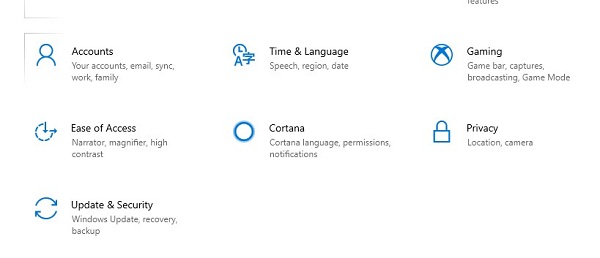
Step 3: Here, select Windows Security => then choose Firewall & network protection
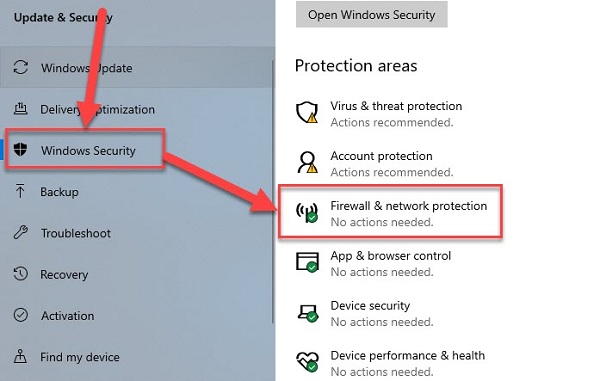
Step 4: Choose Domain network
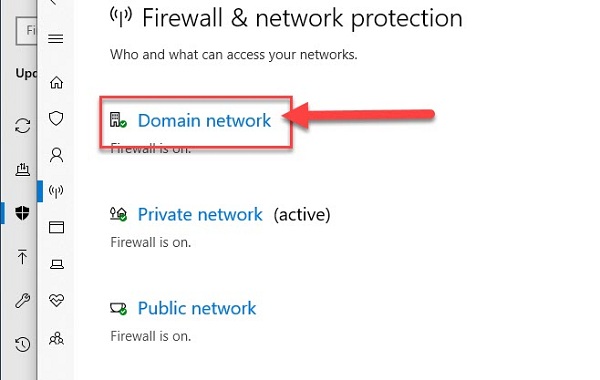
Step 5: Turn off Windows Defender Firewall by sliding the toggle off
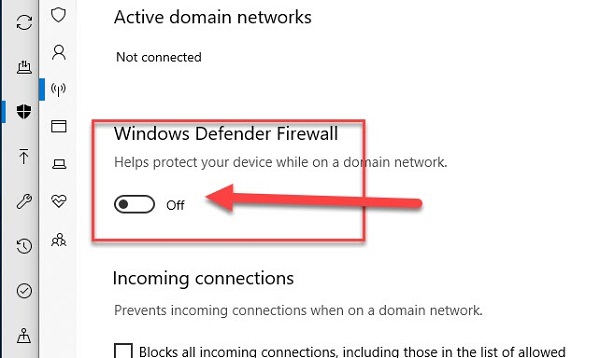
Step 6: Similarly, turn off for Private network (active) and Public network
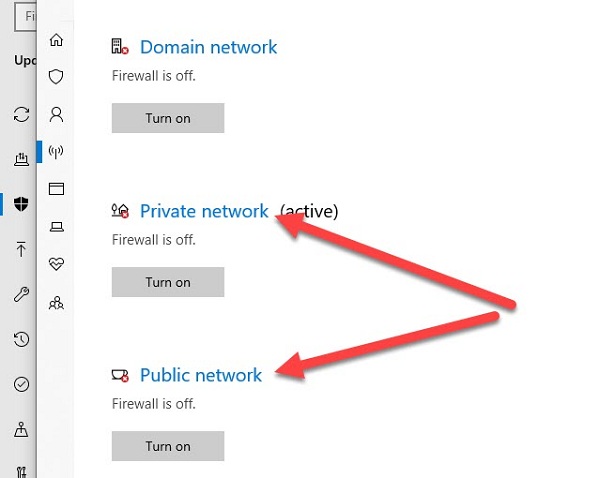
How to disable Windows 10 Firewall using CMD
Step 1: Open the search box with Windows + S => then type Command Prompt => Choose Command Prompt => select Run as administrator
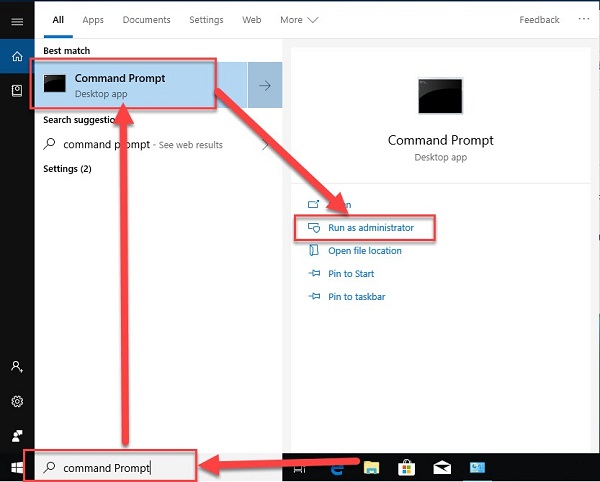
Step 2: Enter the command to disable Windows 10 firewall: netsh advfirewall set allprofiles states off and press Enter to execute.
The command to enable Windows 10 firewall: netsh advfirewall set allprofiles states on.
How to turn on Windows 10 firewall, enable Windows Firewall
Guide to turn on Windows Firewall using Control Panel
To turn on the firewall on Windows 10 via the control panel, follow steps from 1 to 4 as I have shown above to disable it. The only difference is at step 5: you check the boxes turn on Windows defender firewall as shown and then click Ok.
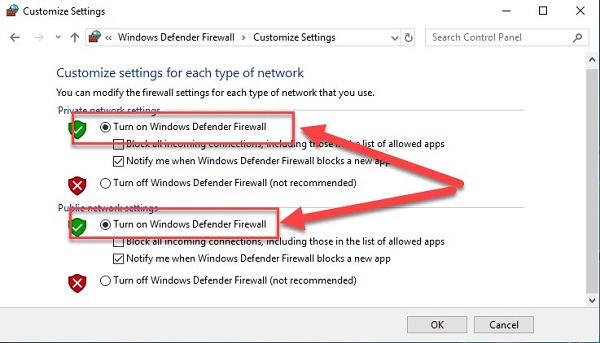
How to turn on Windows Firewall in Windows Settings
To enable Windows Firewall in Windows Settings, follow steps 1 to 4 above. Simply slide the toggle ON or select “Turn on Windows Firewall” at the three items: Domain Network, Private Network (active), and Public Network.
Conclusion
With this article from Softbuzz, I have shown you how to turn off Windows 10 firewall and how to turn on Windows 10 firewall in the simplest and most effective way.
Try it and see the results after you perform these steps.
Edited by Softbuzz