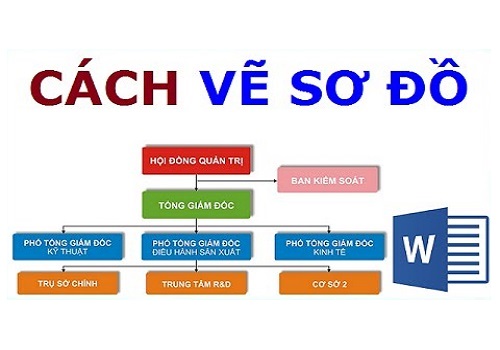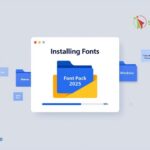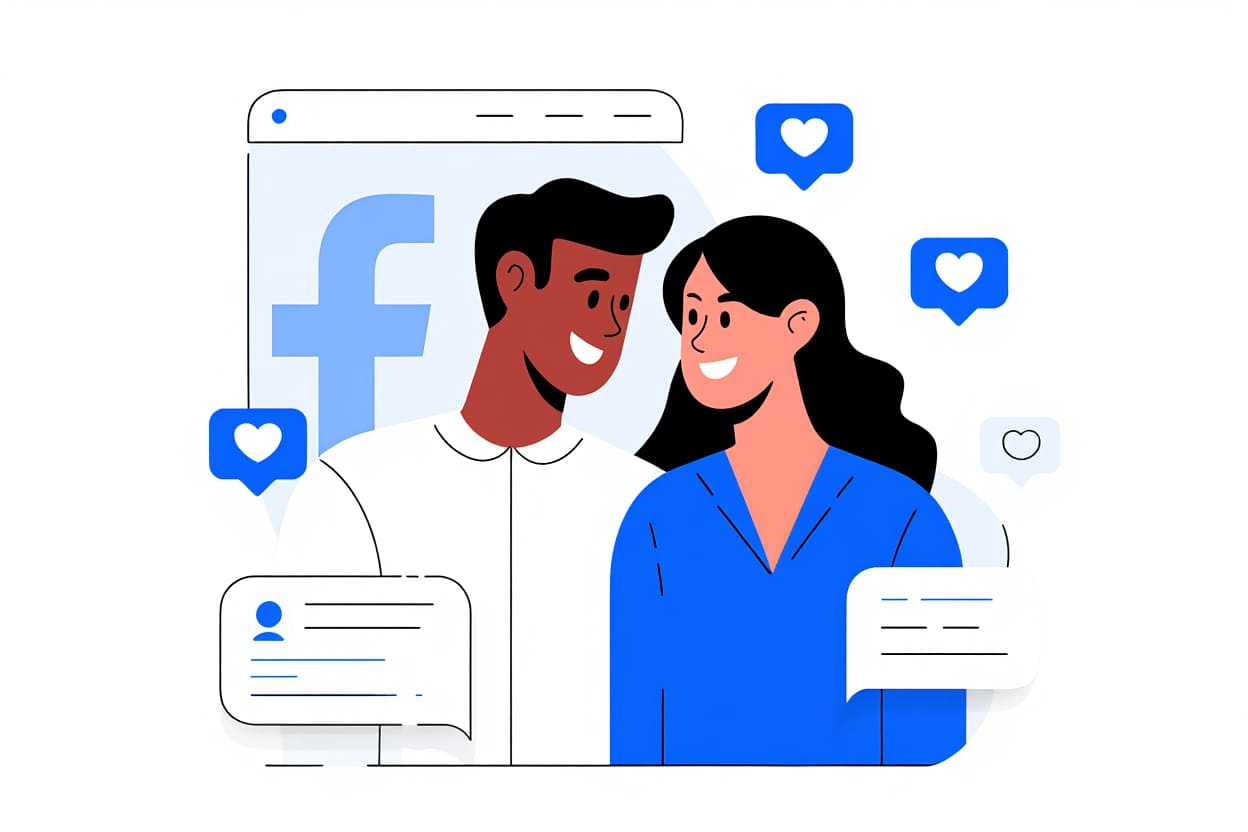The way to draw diagrams in word 2010 or in other versions of word is one of the tips and skills that office workers cannot ignore. Do you know how to make diagrams in word? All will be in the article below by Softbuzz. Please pay attention to follow.
How to draw diagrams in word 2010, 2013, 2016
Drawing diagrams, also called Flowchart, is a way to help you present diagrams in drafts, reports in work or study.
When you mention Flowchart (diagram), computer users will immediately think of drawing diagrams in Excel. This tool helps you present calculation tables, comparisons easily and simply. However, learning excel is harder than learning word. Therefore, drawing diagrams in word will help users get familiar and proficient to perform their work most effectively.
Softbuzz will guide you how to quickly, simply, and detailedly draw diagrams in word. You can fully perform the steps and methods below to draw diagrams on any version of word.
If you often work with Word, you should not miss:
#Method 1: Draw diagrams in word 2013 using Smart Art
Drawing diagrams in word using Smart Art is one of the best ways with many beautiful available diagrams, helps you present easily. To do this, follow the steps:
Step 1: On the Word interface you are using, select INSERT -> SmartArt
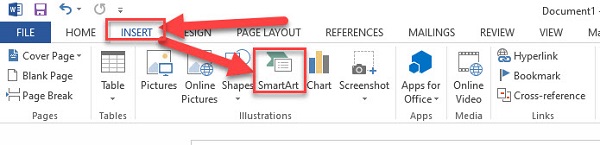
Step 2: After the Choose a SmartArt Graphic box appears, select the diagram style in word you want.
Below are some diagram styles for you.
- List: list diagram style
- Process: process diagram style
- Cycle: circle diagram style
- Hierarchy: company organizational chart style
- Relationship: relationship diagram style
- Matrix: matrix diagram style
- Pyramid: pyramid shape diagram style
- Picture: a diagram template where you can insert external images
After choosing the diagram style you like, click OK to complete.
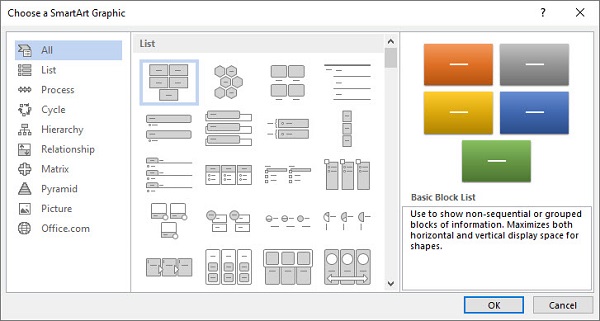
Step 3: Enter information and content into the [Text] area displayed in the diagram in each block. You can add blocks, modify, delete blocks, change shapes and colors of blocks as you draw the diagram.
For example: when designing an organizational chart (Hierarchy), for a company, enter the content “Director” into the first box (as shown below). Below the director are “Vice Directors 1” and “Vice Directors 2″… You can add blocks and continue entering content corresponding to your company.
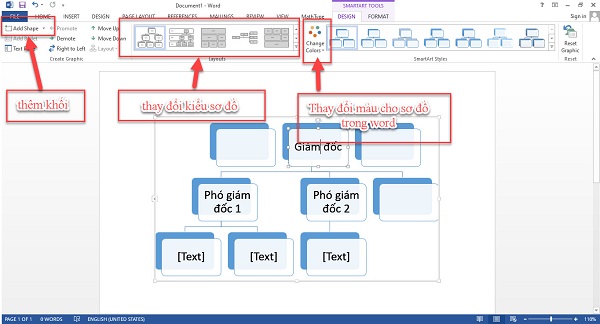
#Method 2: Draw diagrams in word 2016 using Shapes
Using drawing diagrams in word 2010 with shapes will take much more time and will not be aesthetically pleasing as the method 1 I guided above. However, this is also a way to draw diagrams in word that you need to know to handle work in all situations.
If you do not have the standard Microsoft Office 2010 package, you can see more at:
To do this, follow the steps:
Step 1: Open Word -> select INSERT -> select Shapes -> choose the shape you want.
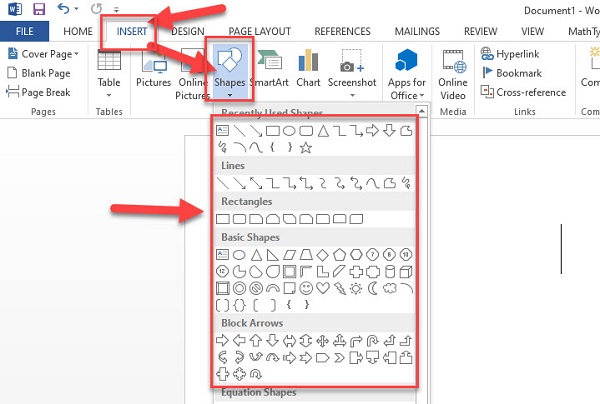
Step 2: Choose the position where you want to draw diagram in word -> left click and drag the shape to the desired size.
If you want many similar blocks without dragging, select a block then press Ctrl + C (copy) then press Ctrl + V (paste).
You can change the position of blocks to create the diagram as you wish.
You can edit a block by selecting it -> choose FORMAT

Step 3: Select INSERT -> choose Shapes -> pick a line or arrow to connect blocks in the diagram.
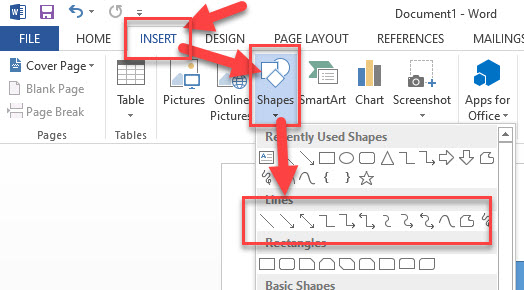
Step 4: You can edit the size, style, color of arrows or lines by selecting the arrow (line) -> choose FORMAT.
Tutorial Video
Conclusion
Now I have guided you on 2 methods to draw diagrams in word 2010 at Sofbuzz. You can perform the steps I guided above to create straight-line diagrams in any version of word. You can design your own diagram to support work, reports, projects…
Thank you for following the article
Compiled by https://softbuzz.net/