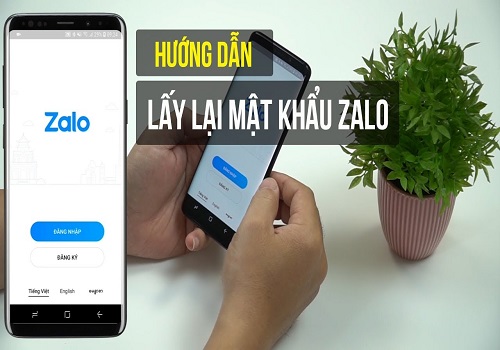How to unzip rar files or compress rar files is an essential method when using a computer for study and work. It helps you easily and quickly share or retrieve documents, images… with friends, relatives, or project team members.
However, do you know how to unzip rar, zip, or how to compress files?
Don’t miss the following article from Softbuzz. I will guide you through the simplest and fastest way.
How to unzip rar, zip files using WinRAR
RAR and ZIP files are very familiar to computer users. They help you share large documents, images, texts, or a large number of files easily. You won’t be able to send each file through messaging apps or Gmail. Therefore, extracting or compressing rar files is indispensable.
If you don’t know how, don’t miss this article.
Before starting the guide on how to unzip files, your computer needs to have the latest version of WinRAR installed. If you haven’t installed it yet, you can download and see instructions for installing the latest software at:
Or if you encounter errors during unzipping, you can learn how to fix WinRAR extraction errors at:
Unzipping a rar or zip file on Windows 10 is quite simple. Just a few clicks are enough.
Right-click on the rar or zip file you want to unzip -> choose one of the 3 methods to extract the rar file.
- Method 1: choose Extract files…: extract to the location you want.
- Method 2: choose Extract here: unzip in the folder where the file is located without creating a new folder.
- Method 3: choose Extract to [“File Name”]: unzip to the location where the file is, and it will create a folder with the same name as the file containing all the extracted files.
Among these, method 3 is my frequently used way because it makes it easier to manage, search, and keeps your folders and drives organized.
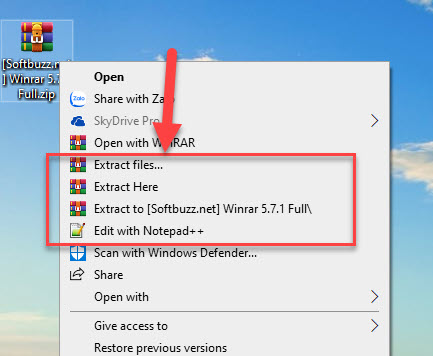
How to compress files using WinRAR
#1 How to compress files without password using WinRAR
Right-click the folder you want to compress -> select Add to “[File Name]”.
This is the fastest and most convenient way to compress files, with the file name matching the selected folder.
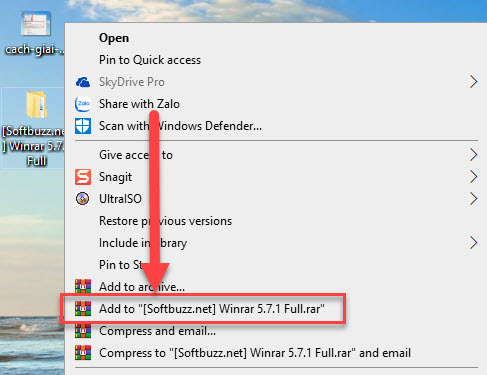
#2 How to compress files with password
Compressing rar or zip files with a password helps protect your data after compression.
Step 1: Right-click on the file you want to compress -> select Add to archive…
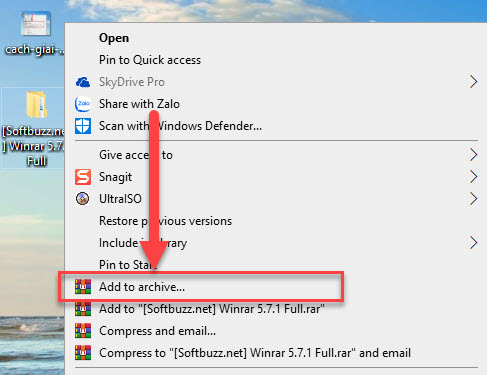
Step 2: Choose General -> select RAR or ZIP under Archive format (corresponds to the extension .rar or .zip after compression) -> select Set Password…
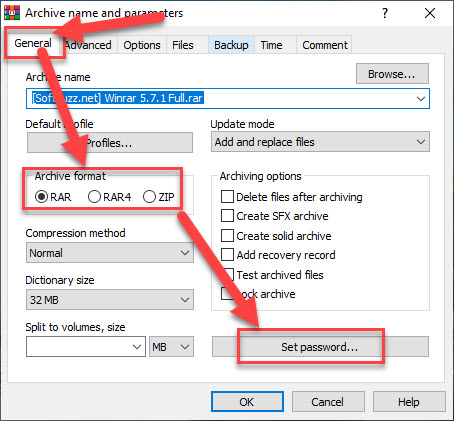
Step 3: Enter the Password in the Enter password box -> click OK
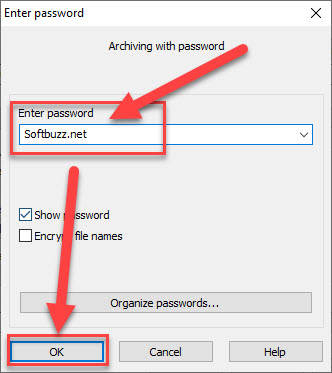
Step 4: Click OK to finish. Now try to unzip the file to check the result.
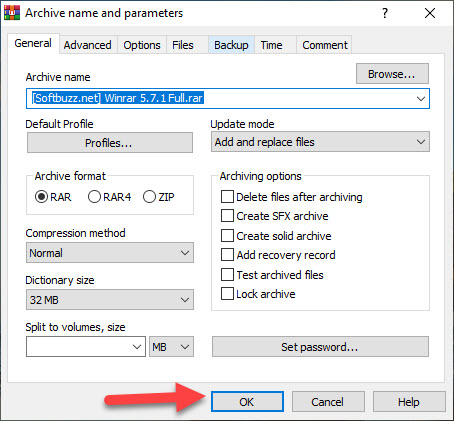
#3 How to split large files into smaller parts
This method helps you handle files that are too large to share easily with friends or colleagues in a project.
Step 1: Click on the file you want to split -> select Add to archive…
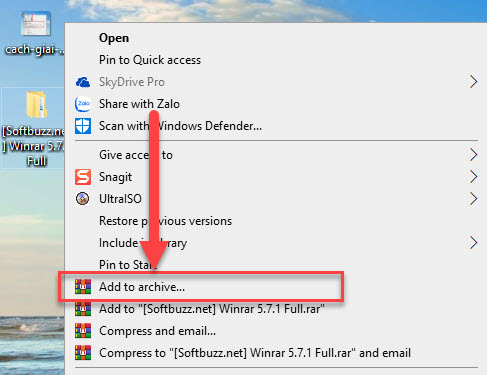
Step 2: Choose General -> select RAR or ZIP in the Archive format section -> choose how to split the file by size in Split to volumes, size -> click OK and wait.
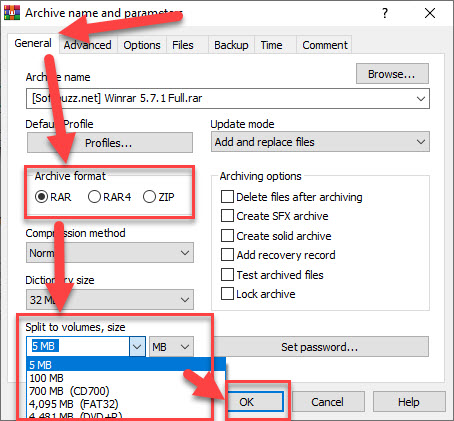
After compression, your file will be split into small parts. To unzip, you need all parts to be available, otherwise, the extraction will fail.
Conclusion
Softbuzz has walked you through how to unzip and compress files using WinRAR on Windows 10. Hopefully, after reading this article, you will know how to compress files to share documents with friends, family, for study or work.
Thank you for reading this post.
Compiled by https://softbuzz.net/