Are you looking for a way to fix the lost battery icon on win 10 issue? Don’t know how to display the icon on your laptop? Follow the article below from Softbuzz for answers.
When you use your laptop, you often see the battery icon displayed below the taskbar. However, suddenly one day, your computer loses the battery icon on the win 10 taskbar. You don’t know how much % of battery is left or when your battery is low. This significantly affects your work and study.
So how to display battery icon on taskbar win 7 / win 10? Keep reading the following article.
How to fix the missing battery icon on win 10
How to check if the battery icon is hidden or not?
To resolve the missing battery icon on taskbar win 10, first, you need to check if the battery icon is hidden.
Learn more:
Follow these steps to check
Step 1: Click on the up arrow in the bottom left corner of the system tray to see if the battery icon is here. If you can see the icon here, click on it and drag it down to the taskbar to show it. If not, try the next method.
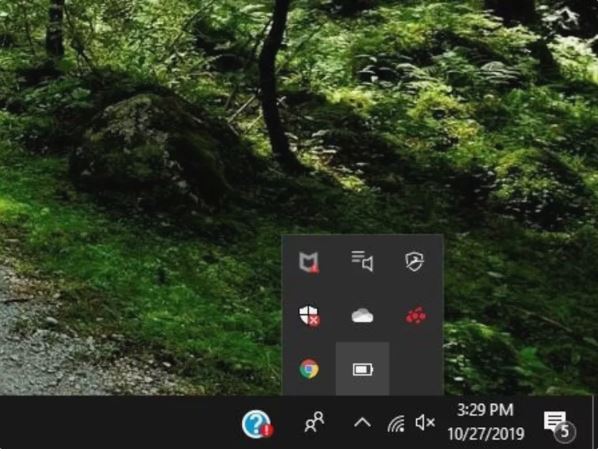
Step 2: Right-click on any unused area on the taskbar -> select Taskbar settings.
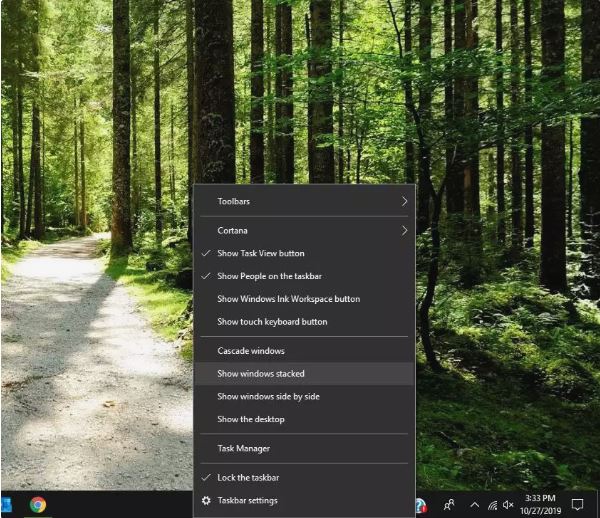
Alternatively, you can navigate via: Settings > Personalization > Taskbar.
Step 3: In Taskbar settings, select: Notification area and then choose Select which icons appear on the taskbar.
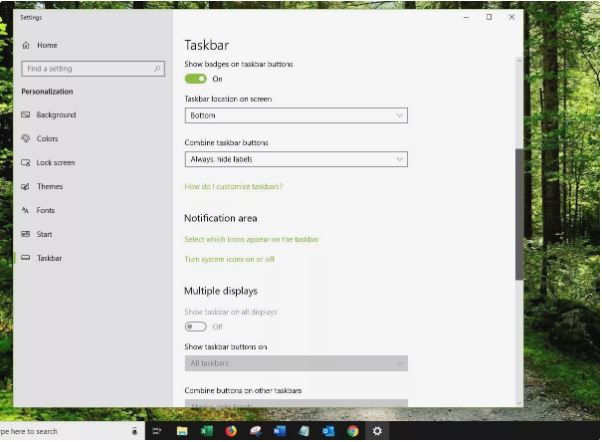
Step 4: Scroll down to find the Power ( nguồn – Pin) section. Check if it is Off or On. If it is Off, switch it to On.
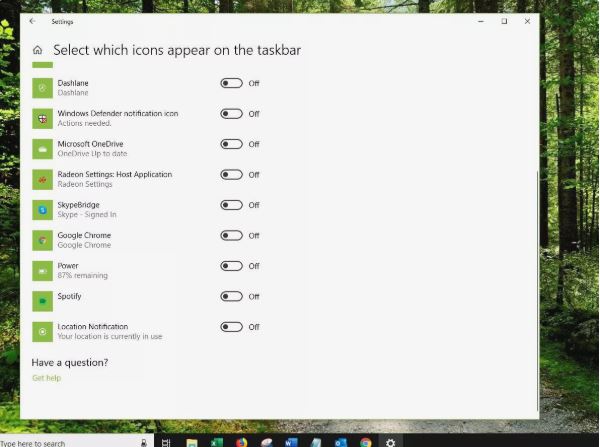
Check if the battery icon appears on the win 7 taskbar. If not, proceed with the next method.
How to display the battery icon on win 10 laptop
If the above method isn’t effective, try fixing the missing battery icon in win 10 using the following steps.
Related interests:
Step 1: Access the Taskbar settings as in step 2 above or go to
Settings > Personalization > Taskbar
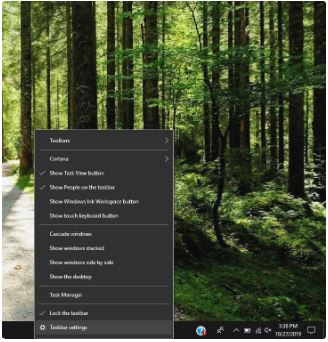
Step 2: Scroll down and select the Notification area, then choose Turn system icons on or off.
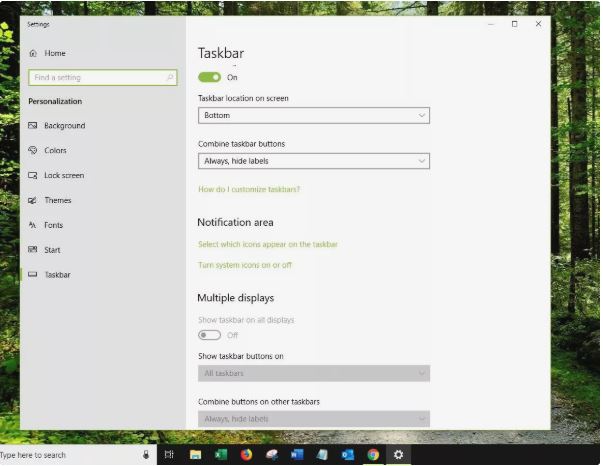
Step 3: Scroll down to find Power and switch it to On.
Check if the ‘no battery icon’ error has been fixed.
Note: In most cases, applying this method will make the battery icon appear. If it still doesn’t show, update Windows to the latest version.
Disable and re-enable the Laptop Battery Driver
If you still can’t fix the missing battery icon on win 10, try disabling and re-enabling the battery driver.
Related interests:
Step 1: Press Windows + X or right-click on This PC on the screen, then select Device Manager.
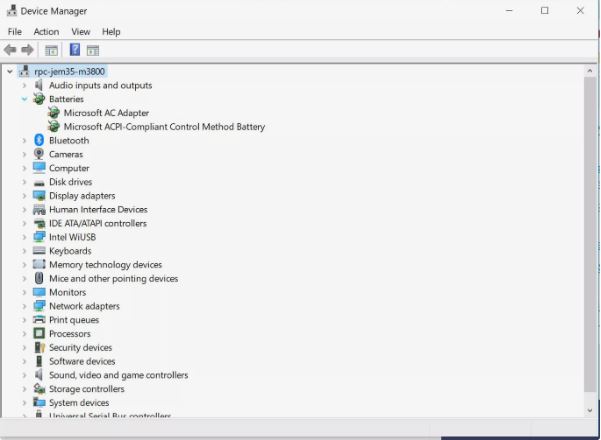
Step 2: Right-click on Microsoft AC Adapter and choose Disable device. This disables the power management device (Laptop battery).
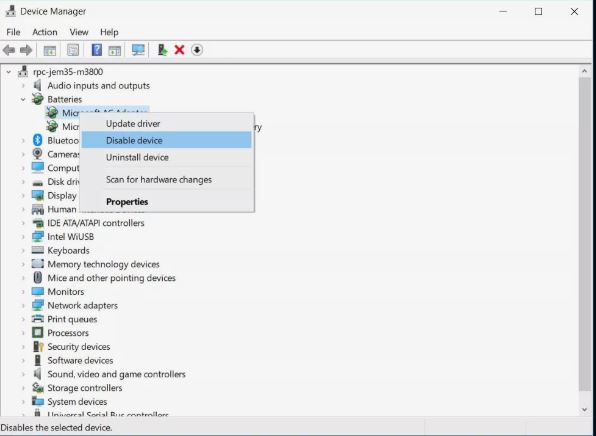
Step 3: A warning dialog will appear; click Yes to proceed.
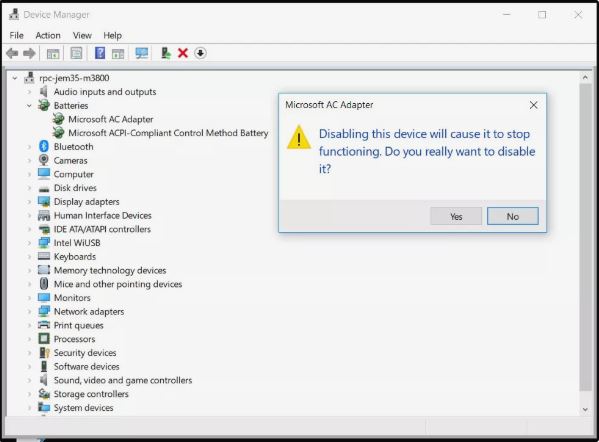
Step 4: Right-click on the disabled device and select Enable device.
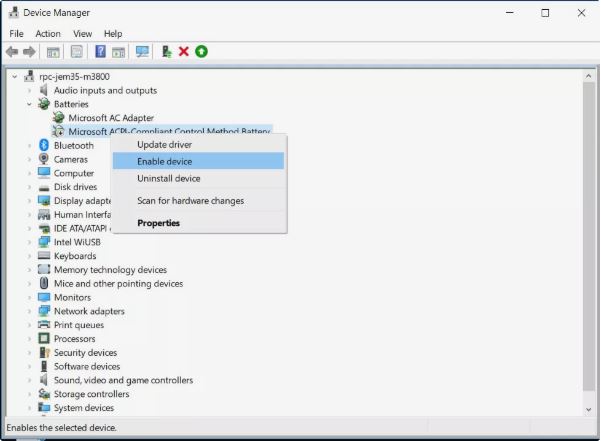
Step 5: Restart your computer and check the outcome.
You can also fix the missing battery icon on win 7 similarly. If still unresolved, update your battery driver or reinstall Windows.
Summary
Softbuzz has shared three methods to fix the battery icon not showing on win 10 issue. Try and check the results.
Leave a comment below if you haven’t fixed the missing battery icon on win 10 or have other methods.
Thank you for reading!
Compiled by Softbuzz










