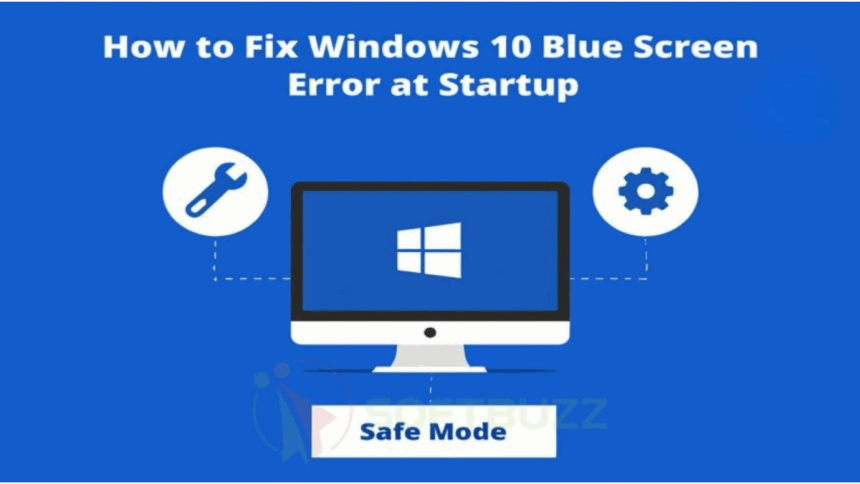Wondering how to fix Windows 10 blue screen error at startup in 2025? Here’s the quick answer:
Boot into Safe Mode, remove faulty drivers or updates, and run repair tools like SFC, CHKDSK, or Startup Repair. These proven steps can restore your PC and prevent further data loss.
As IT professionals with over 10 years of experience troubleshooting Windows errors, we’ve tested these methods on multiple Windows 10 systems (build 19045.xxxx) to ensure they work in real-world scenarios.
In this guide, you’ll learn:
-
The main causes of Windows 10 blue screen errors at startup
-
Step-by-step solutions tested by experts
-
Pro tips to prevent future BSOD issues and keep your PC stable
Follow this comprehensive guide to diagnose and fix startup BSODs quickly, whether you’re a home user, IT technician, or small business admin.
Understanding Startup Blue Screen Errors in Windows 10 (2025)
When learning how to fix Windows 10 blue screen error at startup, it’s important to understand why these errors occur. Startup BSODs are different from random or mid-session crashes because they happen during the critical boot phase, when Windows loads essential drivers and system files. These errors often indicate deeper problems that prevent your PC from starting properly.

Common Causes of Startup BSODs
According to Microsoft’s 2024 documentation and real-world troubleshooting on Windows 10 build 19045.xxxx, the most frequent reasons you may need to fix Windows 10 blue screen error at startup include:
-
Outdated or incompatible drivers: Drivers that load early in the boot process may fail or conflict with the system.
-
Faulty Windows updates: Problematic updates can disrupt the boot process or damage essential system files.
-
Hardware failures: Issues like failing hard drives or faulty RAM can trigger critical startup errors.
-
Corrupted system files or boot configuration: Damaged registry entries or boot loaders often require repair tools to resolve.
Unlike random BSODs caused by temporary software conflicts, startup BSODs typically demand a structured troubleshooting approach to fix Windows 10 blue screen error at startup effectively.
Key Stop Codes for Startup BSODs in Windows 10
Identifying the stop code displayed on the blue screen is the first step in understanding how to fix Windows 10 blue screen error at startup.
| Stop Code | Cause | Quick Response |
|---|---|---|
| INACCESSIBLE_BOOT_DEVICE | Boot device errors or driver issues | Check boot order, run CHKDSK, update drivers |
| CRITICAL_PROCESS_DIED | Essential system process failure | Run System File Checker (SFC) |
| DRIVER_IRQL_NOT_LESS_OR_EQUAL | Faulty driver or incompatible hardware | Update or roll back drivers, remove hardware |
| UNEXPECTED_STORE_EXCEPTION | Hardware-related issue (disk/memory) | Run hardware diagnostics, test memory |
| BAD_SYSTEM_CONFIG_INFO | Corrupt boot configuration or registry | Use Startup Repair or System Restore |
| SYSTEM_SERVICE_EXCEPTION | Driver or system file corruption | Uninstall recent updates, verify drivers |
Why This Matters
Understanding these stop codes helps you apply the correct methods for how to fix Windows 10 blue screen error at startup. By matching the error to its cause, you can use targeted solutions like repairing corrupted files, rolling back faulty drivers, or running Startup Repair to restore normal boot functionality.
How to Fix Windows 10 Blue Screen Error at Startup: Step-by-Step
Knowing how to fix Windows 10 blue screen error at startup is crucial for restoring your system when it fails to boot. These methods have been tested on Windows 10 build 19045.xxxx and are effective in resolving startup BSODs caused by drivers, updates, or hardware issues.
Step 1: Disconnect Peripherals and Undo Recent Changes
The first step in how to fix Windows 10 blue screen error at startup is eliminating conflicts from external devices:
-
Unplug unnecessary peripherals: Remove USB drives, printers, external hard drives, and keep only essential devices like keyboard and mouse.
-
Undo recent changes: Uninstall or disable newly added hardware or software.
-
Rollback drivers: If a driver update triggered the BSOD, open Device Manager and roll it back.
Example: A DRIVER_IRQL_NOT_LESS_OR_EQUAL error was resolved by disconnecting a recently installed mouse that conflicted with system drivers.
Step 2: Enter Safe Mode or Windows Recovery Environment
Safe Mode is one of the safest ways to fix Windows 10 blue screen error at startup because it loads only essential drivers. If you’re unfamiliar with Safe Mode, learn what Safe Mode in Windows is and how it works to make troubleshooting easier.
-
From the login screen: Press Shift + Restart, then go to Troubleshoot > Advanced Options > Startup Settings and select Safe Mode.
-
If you can’t reach login: Force shutdown your PC 3 times to launch Automatic Repair or use a bootable Windows 10 USB to access the Recovery Environment.
Safe Mode helps you troubleshoot by running Windows in a controlled state, bypassing problematic drivers and software.
Step 3: Uninstall Faulty Updates and Drivers
Many users learn how to fix Windows 10 blue screen error at startup by removing bad updates or drivers:
-
Uninstall updates:
Go to Settings > Update & Security > Windows Update > View update history > Uninstall updates. -
Rollback drivers:
In Device Manager, right-click the problematic driver and select Roll Back Driver.
In April 2024, a buggy Windows update caused widespread startup BSODs. Uninstalling it resolved the issue until Microsoft released a patch.
Step 4: Run System Repair Tools (SFC, CHKDSK, DISM)
Windows has built-in tools that help fix Windows 10 blue screen error at startup:
| Tool | Purpose | Command |
|---|---|---|
| SFC (System File Checker) | Repair corrupted system files | sfc /scannow |
| CHKDSK (Check Disk) | Scan and fix disk errors | chkdsk C: /f /r |
| DISM | Restore Windows image health | DISM /Online /Cleanup-Image /RestoreHealth |
Run these tools in sequence for best results. If SFC finds corrupt files, it will repair them automatically and confirm with: “Windows Resource Protection found corrupt files and successfully repaired them.”
Step 5: Use Startup Repair or System Restore
If the BSOD persists, use built-in recovery options to fix Windows 10 blue screen error at startup:
-
Startup Repair:
Access via Troubleshoot > Advanced Options > Startup Repair in the Recovery Environment. -
System Restore:
Roll back your system to a restore point created before the BSOD occurred.
Step 6: Advanced Recovery – Command Prompt and Reset This PC
For stubborn cases, advanced solutions can fix Windows 10 blue screen error at startup:
-
Command Prompt (Bootrec):
bootrec /fixmbr
bootrec /fixboot
bootrec /rebuildbcd -
Reset This PC:
In Troubleshoot > Reset This PC, choose Keep my files or Remove everything.
Always back up your data before performing a system reset.

What If Windows 10 Won’t Boot at All?
If your PC won’t boot into Windows or even Safe Mode, you’ll need a bootable recovery tool. In this case, using a Windows 10 installation or recovery USB is one of the most effective ways to fix Windows 10 blue screen error at startup when the system is completely unresponsive.
Steps to Create and Use a Recovery USB
-
Create a bootable USB drive:
-
Download the Media Creation Tool from Microsoft’s official site.
-
Follow the prompts to create a bootable Windows 10 USB stick.
-
-
Access BIOS/UEFI settings:
-
Restart your PC and enter BIOS/UEFI (keys vary by manufacturer, such as F2, F12, or DEL).
-
Change the boot order to prioritize the USB device.
-
-
Boot from USB and run repair tools:
-
Boot into the Windows Setup screen.
-
Select Repair your computer > Troubleshoot > Advanced Options.
-
From here, you can run:
-
Startup Repair to fix boot-related issues.
-
Command Prompt for advanced repairs (e.g.,
bootrec /fixmbr,bootrec /rebuildbcd). -
System Restore to roll back to a working state.
-
-
Tip: Always refer to your PC manufacturer’s documentation for BIOS/UEFI access keys and USB boot instructions. This ensures compatibility and prevents misconfiguration during recovery.
If you need to reinstall Windows 10 after fixing the BSOD, but don’t have a license key, check our guide on how to activate Windows 10 without product key to complete the setup and reactivation smoothly.
Diagnosing Hardware-Related Blue Screen Errors
When learning how to fix Windows 10 blue screen error at startup, it’s important to recognize that not all BSODs come from software problems. In many cases, hardware issues—like faulty RAM, failing hard drives, or motherboard malfunctions—can trigger startup errors that stop Windows from booting.
Key Steps to Diagnose Hardware Issues
-
Test RAM with Windows Memory Diagnostic
-
Press Win + R, type
mdsched.exe, and run the tool. -
Restart your PC and let the diagnostic scan your memory for errors.
-
If problems are found, replacing faulty RAM may be necessary to fix Windows 10 blue screen error at startup caused by memory failures.
-
-
Check hard drive health
-
Use tools like SeaTools (for Seagate drives) or Western Digital Data Lifeguard to scan for bad sectors or failing drives.
-
A failing drive often triggers stop codes such as UNEXPECTED_STORE_EXCEPTION or INACCESSIBLE_BOOT_DEVICE, which require hardware repair to fix Windows 10 blue screen error at startup.
-
-
Analyze recurring stop codes
-
Codes like MEMORY_MANAGEMENT or UNEXPECTED_STORE_EXCEPTION usually indicate hardware problems.
-
Identifying these patterns helps you choose the right method to fix Windows 10 blue screen error at startup.
-
-
Watch for physical symptoms
-
Clicking noises from the hard drive, random shutdowns, or frequent freezes are signs of failing hardware that must be replaced to restore system stability.
-
Expert Tip: If hardware diagnostics confirm a fault, replacing the component is often the most reliable way to fix Windows 10 blue screen error at startup and prevent future crashes.
By following these steps, you can pinpoint whether your BSOD requires software troubleshooting or hardware replacement, ensuring the most effective way to fix Windows 10 blue screen error at startup.
When to Seek Expert or Professional Support
While many steps on how to fix Windows 10 blue screen error at startup can be performed at home, there are situations where professional assistance is the safest choice:
-
If basic fixes fail: When Safe Mode, Startup Repair, or system restore don’t resolve the issue.
-
When hardware failure is suspected: Clicking noises from the hard drive, memory test errors, or repeated startup crashes often indicate a hardware-related BSOD.
-
Before major repairs: If you’re unsure about running advanced tools like Bootrec or DISM, consulting a certified technician prevents accidental data loss.
-
To protect important data: Backup critical files before seeking expert support to avoid losing valuable information during repairs.
Professional diagnostics may include in-depth hardware testing, component replacement, or board-level repairs, which are often necessary to fully fix Windows 10 blue screen error at startup caused by severe system or hardware faults.
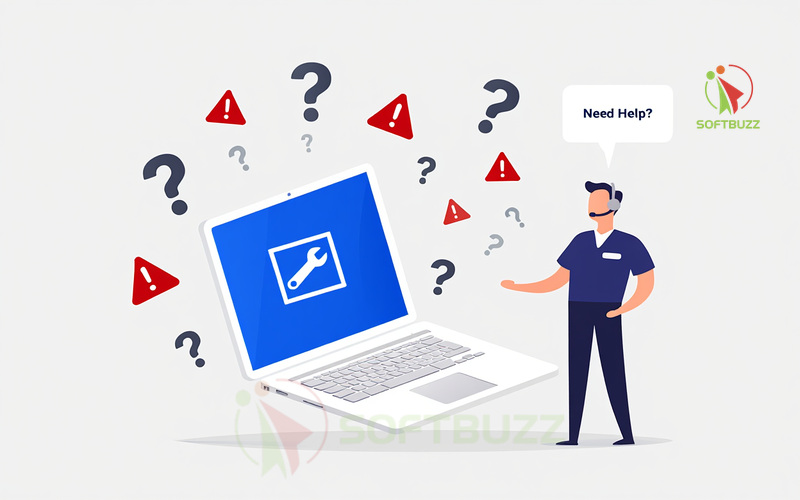
How to Prevent Future Windows 10 Blue Screen Errors at Startup
Learning how to fix Windows 10 blue screen error at startup is important, but preventing it is even better. Regular maintenance and safe computing habits reduce the risk of recurring BSODs:
-
Keep Windows and drivers updated: Use Windows Update and official manufacturer websites. Avoid third-party “driver updater” tools that may install incorrect drivers.
-
Create and test backups: Regularly make system backups and restore points, ensuring you can recover quickly if a BSOD reoccurs.
-
Avoid unverified hardware and software: Installing unreliable components or software can destabilize your system and lead to startup crashes.
-
Run periodic health checks: Use tools like Windows Memory Diagnostic or CHKDSK to detect early signs of hardware failure.
By applying these preventive measures, you’ll reduce the likelihood of needing to fix Windows 10 blue screen error at startup in the future, keeping your PC stable and reliable.
Windows 10 Blue Screen Startup FAQs (2025)
If you’re still struggling with how to fix Windows 10 blue screen error at startup, these frequently asked questions provide quick, expert-backed answers to help you troubleshoot effectively.
Q1: Does reinstalling Windows always fix startup BSOD?
A: Not always. Reinstalling Windows can reset system files and may help fix Windows 10 blue screen error at startup, but it won’t resolve hardware problems or recover corrupted personal data. If the issue stems from failing hardware, further diagnostics or component replacement may be required.
Q2: What is the safest reset option?
A: The safest method to fix Windows 10 blue screen error at startup without losing your files is using “Reset This PC” with the “Keep my files” option. This reinstalls Windows 10 while preserving personal data, making it ideal for software-related BSOD issues.
Q3: Common Stop Codes and Recommended Fixes
A: Understanding stop codes is a key part of learning how to fix Windows 10 blue screen error at startup.
| Stop Code | Recommended Fix |
|---|---|
| 0xc000021a | Run System Restore or DISM image repair |
| INACCESSIBLE_BOOT_DEVICE | Check drivers, run CHKDSK to repair disk errors |
| DRIVER_IRQL_NOT_LESS_OR_EQUAL | Rollback faulty drivers or disconnect problematic hardware |
| MEMORY_MANAGEMENT | Run Windows Memory Diagnostic and replace faulty RAM |
These targeted fixes can help you address the root cause of startup BSODs more efficiently.
Pro Tip: Always start with basic repairs (Safe Mode, Startup Repair) before considering advanced steps like reinstalling Windows or replacing hardware. This structured approach minimizes risks and improves your chances of successfully resolving the error.
Quick Fix Checklist: How to Fix Windows 10 Blue Screen Error at Startup
-
Boot into Safe Mode: Start your PC in Safe Mode to disable unnecessary drivers and troubleshoot safely.
-
Uninstall faulty updates or drivers: Use Device Manager and Windows Update settings to remove recent problematic changes.
-
Run repair tools:
-
SFC →
sfc /scannow -
CHKDSK →
chkdsk C: /f /r -
DISM →
DISM /Online /Cleanup-Image /RestoreHealth
-
-
Perform Startup Repair or System Restore: Use the Recovery Environment to restore system stability.
-
Check for hardware issues: Run Windows Memory Diagnostic and disk health tools if errors persist.
By following this checklist, you’ll have a clear path for how to fix Windows 10 blue screen error at startup quickly and effectively.
Conclusion
Learning how to fix Windows 10 blue screen error at startup is simpler than it seems. By disconnecting peripherals, using Safe Mode, uninstalling faulty updates, running SFC or CHKDSK, and checking hardware, you can fix most BSODs yourself.
Understanding stop codes helps you apply precise solutions and avoid guesswork. Always back up your data and seek expert help if hardware problems are suspected.
Key Takeaways:
-
Systematic troubleshooting works: Safe Mode, repair tools, and update rollbacks are often enough to fix the issue.
-
Stop codes provide valuable insight: They help you choose the right solution for your startup BSOD.
-
Prevention is critical: Regular updates, verified drivers, and safe computing habits reduce future blue screen errors.
By applying these steps, you can fix Windows 10 blue screen errors at startup efficiently and keep your PC stable for the long run.
For more expert guides on Windows troubleshooting and optimization, visit our Windows section or explore the latest tips on Softbuzz.