Ever tried opening YouTube during lunch only to see “Site Blocked”? Or clicking a Google Docs link your teacher shared—just to get denied? I’ve been there. Back in 10th grade, school Wi-Fi felt more like a cage than a connection.
So, how to get a VPN on a school Chromebook, even when it’s locked down?
If the Chrome Web Store still works, you can try a browser extension. If not, Android VPN apps or manual setups like OpenVPN or L2TP might be your way in. And when all else fails—Developer Mode or Linux can break through.
In this guide, I’ll show you:
- The best VPN options (admin access or not)
- A free VPN I personally tested that still works
- How to stay discreet and safe
You’re not hacking. You’re unlocking access.
Let’s dive into how to get a VPN on a school Chromebook—step by step.
What Is a VPN and Why It Matters for Students
A Virtual Private Network (VPN) encrypts your internet traffic and routes it through a secure server, masking your IP address and online activities. For students, this matters because many school networks restrict access to websites that might be essential for learning—like coding tutorials, international resources, or platforms with educational videos.
Using a VPN helps students:
- Access blocked educational content.
- Maintain privacy from network monitoring.
- Learn about internet infrastructure and digital security.

VPN Benefits for Students
It’s not just about bypassing filters—it’s about ensuring access to the broader, global internet for research and education.
Why You Need a VPN on a School Chromebook
Getting blocked from a website minutes before a homework deadline? I’ve been there. Back in 10th grade, I needed to access an educational coding platform, but the school network wouldn’t let me in. That’s when I started using a VPN on my school Chromebook—and it changed everything.
Here’s why using a VPN can significantly improve your internet experience on a school-managed device:
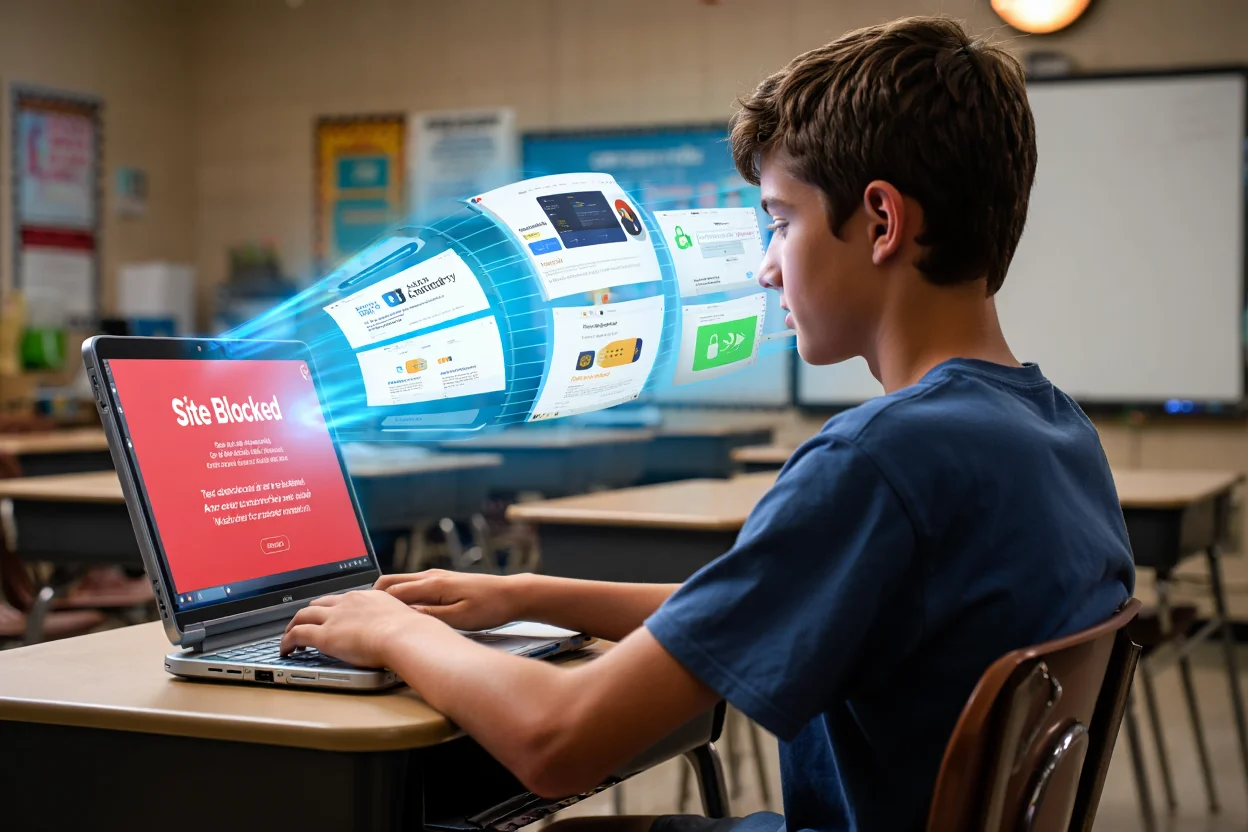
Why You Need a VPN on a School Chromebook
Bypass Network Restrictions
Schools often block access to sites like YouTube, Reddit, or even academic resources. With a VPN, your traffic is encrypted and rerouted through an external server, allowing you to reach blocked websites as if you were on a personal network. That’s how I was finally able to watch Khan Academy videos during computer lab without issues.
Protect Your Privacy and Data
When you’re on school Wi-Fi, your browsing history can be monitored by network administrators. A VPN creates an encrypted tunnel that shields your searches and site visits from prying eyes. This matters not only for sensitive topics, but also for anyone who values digital privacy.
Prevent Tracking and Throttling
Some school systems may log your online behavior or slow down certain services. A VPN masks your IP address and blends your traffic with others, making it difficult for school systems to monitor or limit your access.
Access Geo-Restricted Educational Tools
Need to use a study platform or tutorial video not available in your country? A VPN lets you connect through servers in other regions, unlocking tools that might be critical to your learning.
But Use with Caution
Before installing a VPN on your school Chromebook, always check your school’s IT policies. Some schools prohibit VPNs entirely, and using one could result in penalties. If you’re unsure, consider speaking with a teacher or IT admin. VPNs are legal and powerful tools—but using them responsibly on a school-issued device is key.
Understanding Chromebook Restrictions at School
To successfully install and use a VPN on a school Chromebook, it’s important to understand how these devices are managed—and why VPNs are often blocked.
Why Schools Block VPNs and Other Tools
School IT administrators use strict policies to control student devices. VPNs are usually restricted because they:
- Bypass school content filters, allowing access to blocked sites
- Obscure student activity, making monitoring difficult
- Potentially pose security risks, especially if unverified VPN apps tunnel outside the firewall
Some schools go as far as blocking VPN domains, blacklisting VPN server IPs, and using deep packet inspection to detect VPN protocols. In short, VPN use undermines their ability to enforce acceptable use policies and protect network security.
What You Can (and Can’t) Control on a Managed Chromebook
When you’re logged in with a school account, your Chromebook is likely enrolled in a Google Admin Console system that limits:
- App installations (e.g., disabling the Play Store)
- Chrome extensions (VPN tools not on the whitelist can’t be installed)
- System settings, such as toggling Developer Mode or accessing Linux (Crostini)
- VPN access via network settings, especially for L2TP or OpenVPN protocols
Example: A student I worked with couldn’t even find the Play Store or open Settings. The admin had locked everything—including Developer Mode and Linux Beta.
If your Chromebook is moderately open (e.g., Play Store is available), you might be able to install a VPN app or extension. If it’s locked down, your options will be limited—and may involve more advanced workarounds or simply using your own device instead.
Pro Tip: Know the Boundaries
Always consult your school’s acceptable use policy. Trying to bypass restrictions could lead to account suspension, device re-enrollment, or other disciplinary actions.
Risks of Using VPNs on Managed Devices
Using a VPN on a school-managed Chromebook might sound like a smart workaround—but it comes with significant technical and policy-related risks. If your device is under Google Common Risks:
- Device Lockdown or Auto Re-Enrollment:
When Developer Mode is activated, the Chromebook may auto-reset or get forcefully re-enrolled by the school’s management system within 24–72 hours. Some users report complete data loss and disabled functionality afterward. - SSL Inspection Can Break VPNs:
Some schools install a root SSL certificate that allows them to intercept and inspect encrypted traffic (a method called deep packet inspection). In such cases, even VPN connections might be decrypted or blocked, nullifying your privacy. - VPN Connection Drops = IP/DNS Leaks:
Without a proper kill switch, if your VPN drops, your traffic defaults back to the school’s open network—exposing your real IP address and browsing activity. This is especially risky during streaming or high bandwidth usage. - Violation of Acceptable Use Policies (AUP):
Most school networks have strict AUPs. VPNs are typically listed as prohibited tools that attempt to bypass filtering systems. If caught, students may face device restrictions, suspensions, or parental notification.
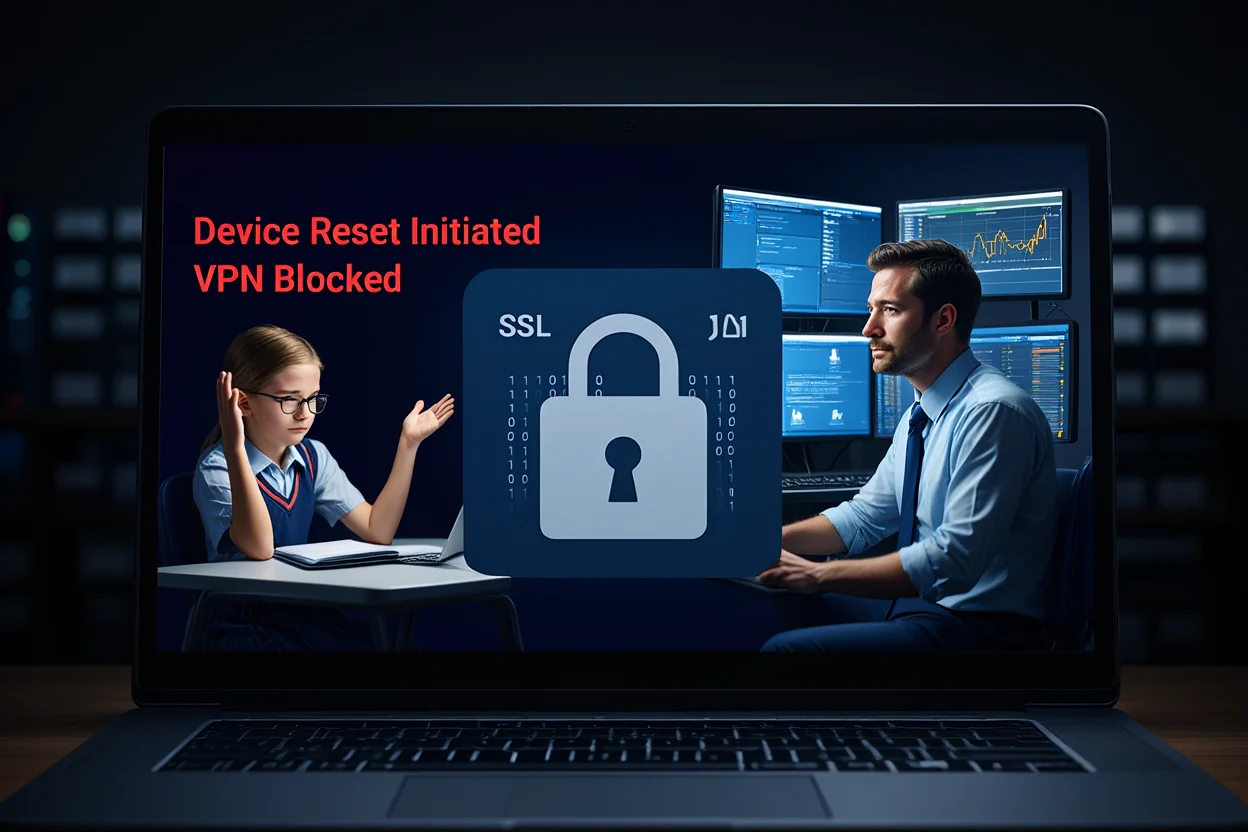
Risks of Using VPNs on Managed Devices
Real-World Insights:
- According to student reports on Reddit, many school Chromebooks re-enroll automatically after a VPN is used or Developer Mode is triggered.
- Google Workspace for Education policies allow administrators to monitor traffic, disable certain apps, and enforce Safe Browsing—even on HTTPS connections if a managed certificate is installed.
Recommended Mitigations:
- Use a VPN with a kill switch and leak protection features.
- Avoid Developer Mode unless absolutely necessary—and know that it may trigger auto-reset.
- Understand how your school configures its devices—ask whether SSL inspection is enabled.
- Test methods on a personal device before applying them to your school-issued Chromebook.
- Read your school’s AUP carefully. If in doubt, talk to your teacher or IT admin.
How to Get a VPN on a School Chromebook
There’s no one-size-fits-all solution, especially on school-managed devices. Whether your Chromebook allows apps or has strict restrictions, here are four proven ways to install a VPN on a school Chromebook—from beginner-friendly to tech-advanced. Choose the one that fits your situation and skill level.
Method 1: Install a VPN Android App via Google Play Store
The easiest way to get a VPN on a school Chromebook is by installing a trusted Android VPN app—if your device supports the Google Play Store and it hasn’t been disabled by your school. Most modern Chromebooks have Android app support built-in, and this method offers full-device VPN protection.
I personally tested this method on my school-issued Acer Chromebook in 11th grade. It took less than 5 minutes to set up—and helped me access blocked educational tools while keeping my activity private.
What You’ll Need
- A school Chromebook with Play Store access
- A VPN app like ProtonVPN (free) or NordVPN (paid)
Step-by-Step Guide
- Open the Play Store
Click the Launcher (bottom-left corner) and select the Play Store icon.
Note: If the Play Store is missing, your device may be too old or restricted by admin policies.
- Search for a VPN App
In the Play Store, type “ProtonVPN” or another trusted VPN service.
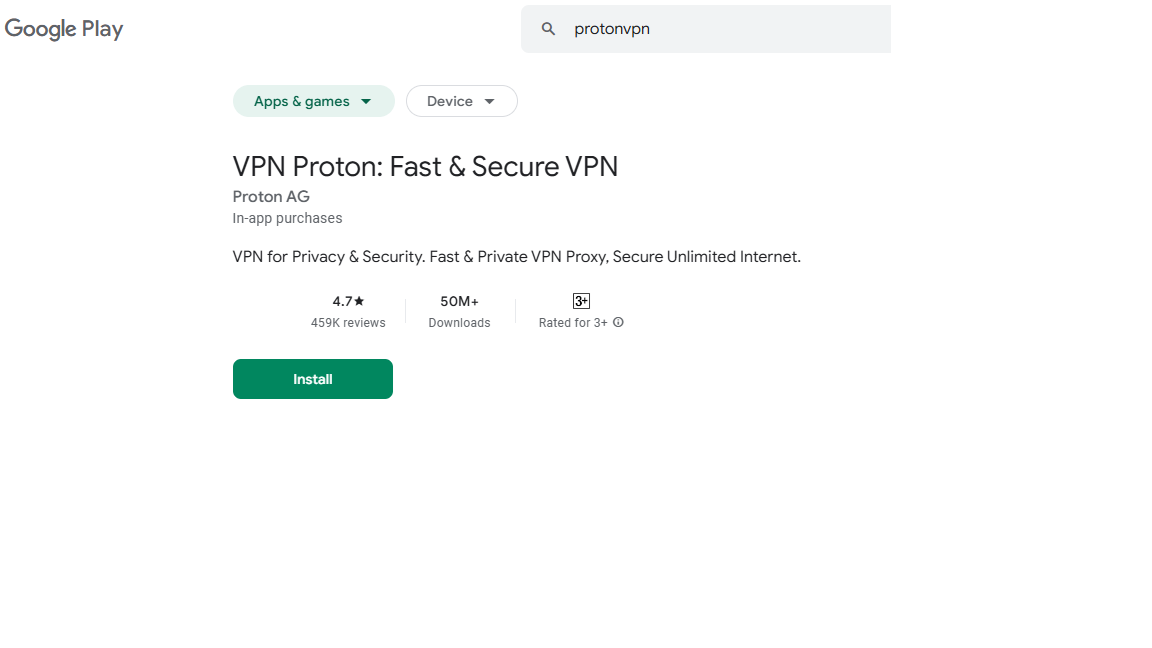
Download protonVPN
- For free, no-payment options: ProtonVPN is widely recommended.
- Make sure to download the official version (check developer info and ratings).
- Install the VPN
Click “Install.” The app will download and auto-install onto your device. - Launch and Sign In
Open the app.
- If you don’t have an account: Create a free one in-app.
- If using a paid VPN: Log in using your existing credentials.
- Grant VPN Permissions
You’ll see a popup: “Allow this app to set up a VPN connection?”
Click OK to proceed.
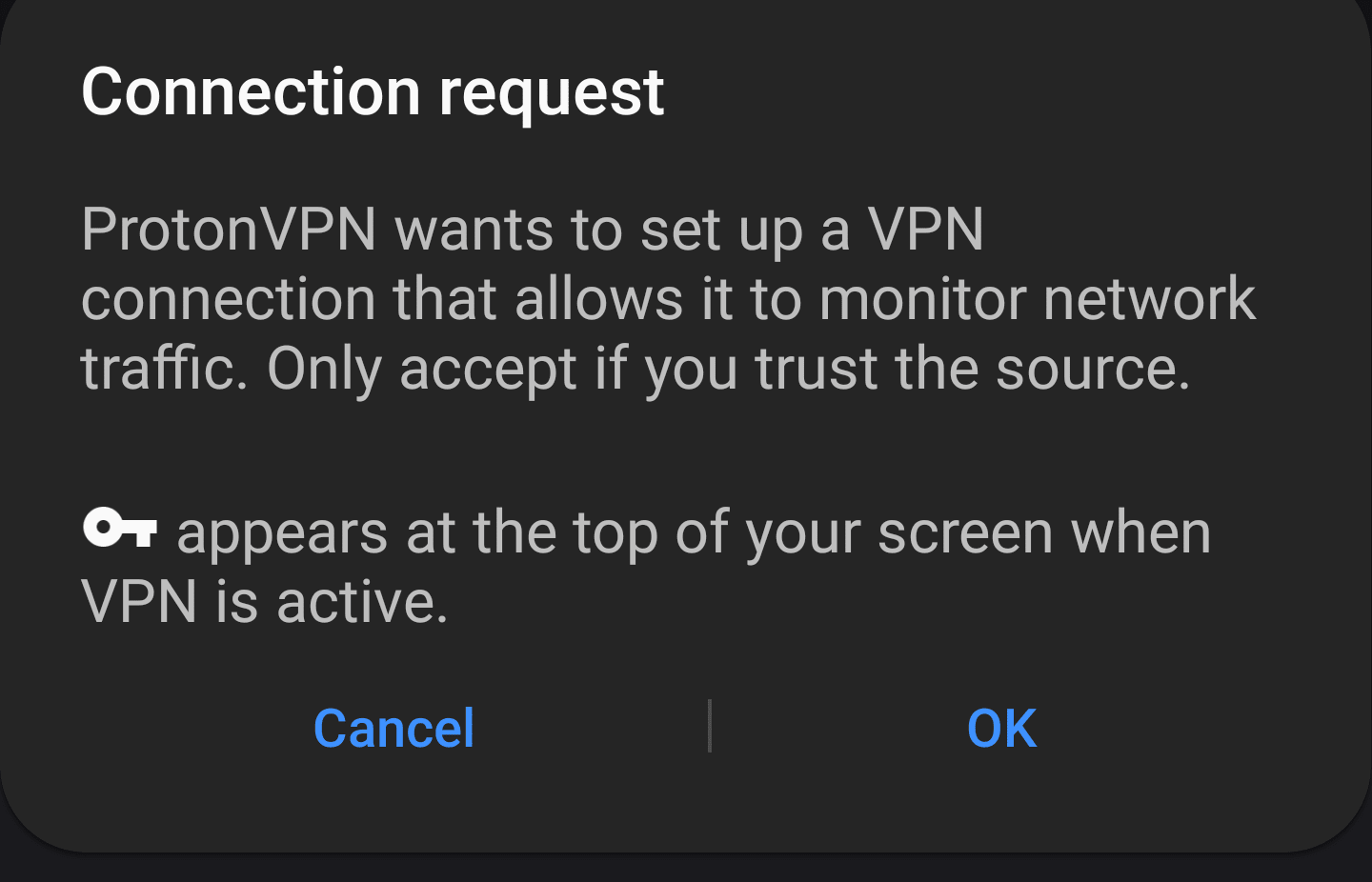
Allow VPN connection
- Connect to a Server
Inside the app:
- Use “Quick Connect” or choose a nearby server.
- Tap Connect. After a few seconds, a key or lock icon will appear in the Chromebook status bar.
- Verify It’s Working
Open Chrome, search “What is my IP.”
- If the IP is different from your school’s network, the VPN is active and routing your traffic.
Pros
- Full-device encryption (covers all apps and browser traffic)
- Easy and fast to install
- Access to advanced features like split tunneling, protocol choice, and kill switch
Cons
- Not supported on very old Chromebooks
- May be blocked on school-managed devices
- Takes 20–100MB of storage (usually not a problem unless you’re near full capacity)
Tip: If you can open the Play Store but can’t find your VPN app, it may be hidden by admin settings. Some VPN providers offer APKs for manual install, but this requires Developer Mode, which we’ll cover in a later section.
Important Reminder:
Always check your school’s acceptable use policy before installing a VPN on a managed Chromebook. While this method is legal and secure, it may still violate school rules.
Method 2: Use a Chrome VPN Extension
If the Play Store is blocked on your Chromebook, you can still get a VPN by using a Chrome browser extension. It’s quick, lightweight, and doesn’t require system-level permissions—making it ideal for school Chromebooks with limited access.
I used this method during my midterms week when my school disabled the Play Store. It let me access important reference sites that were blocked by the school firewall—right inside the Chrome browser.
What You’ll Need
- A Chromebook with access to the Chrome Web Store
- A VPN provider that offers a Chrome extension (e.g., ProtonVPN, Windscribe)
Step-by-Step Guide
- Go to the Chrome Web Store
Open Chrome and visit: chrome.google.com/webstore.
Search for “VPN” in the search bar. - Pick a Trusted VPN Extension
Stick with well-reviewed, officially listed services.
- ProtonVPN and Windscribe both offer free plans.
- Avoid unknown brands or low-rated extensions to prevent data risk.
- Add to Chrome
Click on your chosen VPN, then hit “Add to Chrome” → “Add Extension”. It should appear as an icon next to your browser’s address bar.
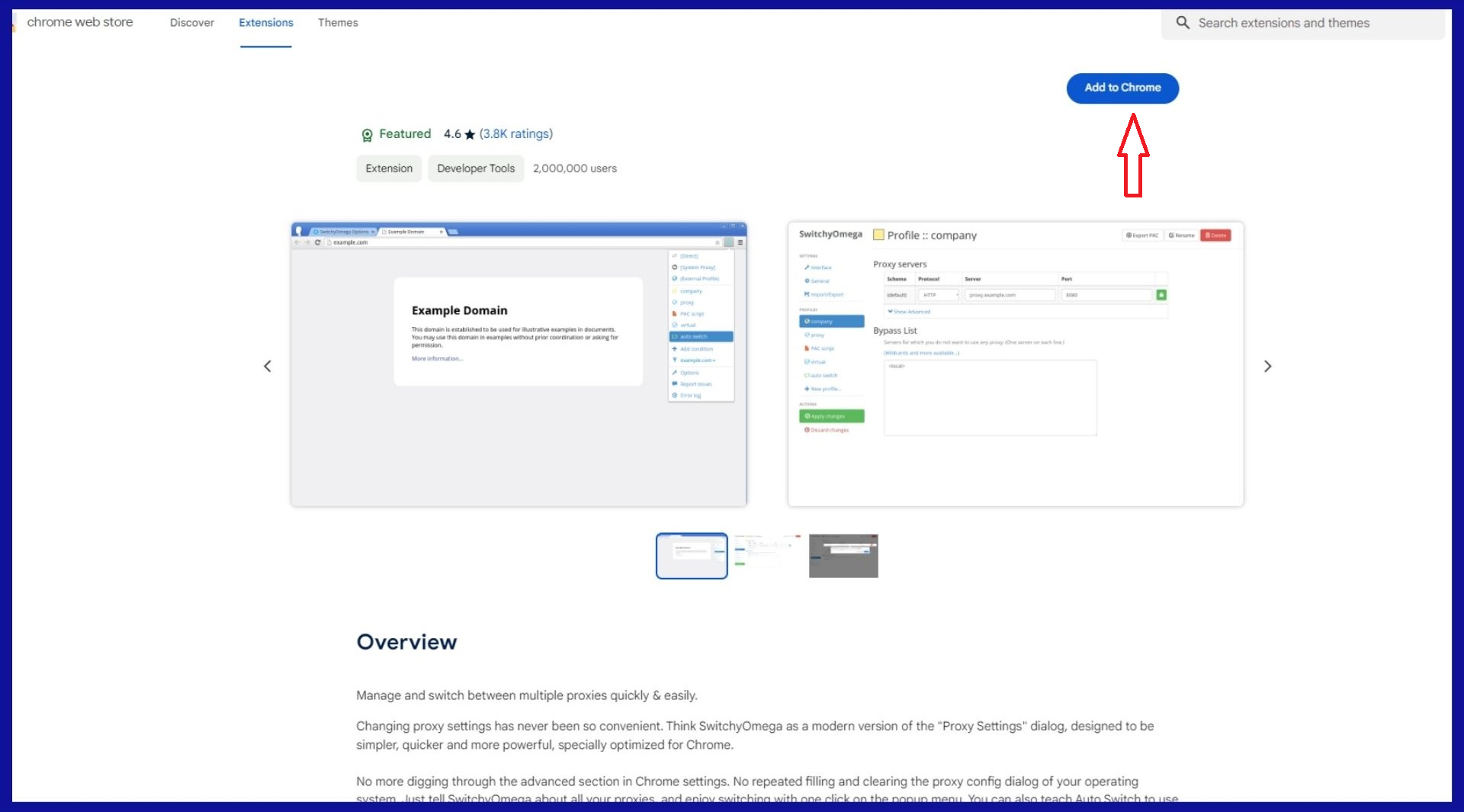
Add extension to chrome
- Sign In / Sign Up
Click the VPN icon.
- Create a free account or log in with existing credentials.
- Some extensions let you connect instantly without creating an account, but you’ll usually get more options if you do.
- Connect to the VPN
Select a server region or use “Quick Connect.”
- Once connected, the icon will typically change color or show a lock symbol.
- Test Your Connection
Try visiting a previously blocked site like YouTube or use whatismyip.com to verify your IP has changed.
Note: Only Chrome browser activity is protected. Other apps (like Android ones) are not routed through this VPN.
Pros
- Fast and easy setup without needing admin access
- Works on most school Chromebooks
- Doesn’t use much memory or storage
Cons
- Only encrypts Chrome traffic
- Limited features (no kill switch, no split tunneling)
- Some schools block access to the Chrome Web Store
Reminder: While using a Chrome VPN extension is a great workaround, you should always check your school’s device policy. Even if extensions are allowed, VPNs might not be. Proceed with caution and prioritize open communication with your IT department when possible.
Method 3: Manual VPN Setup in ChromeOS (L2TP or OpenVPN)
If your school Chromebook blocks app installations and Chrome extensions, manually configuring a VPN might be your last resort. ChromeOS allows advanced users to set up a VPN through built-in settings using L2TP/IPsec or OpenVPN protocols—without installing any apps.
This method worked for me when my entire app ecosystem was locked down. It took a few tries, but once configured, the VPN stayed in my network list and was one click to reconnect.
What You’ll Need
- A VPN provider that supports manual setup
- Server address or .ovpn file
- Pre-shared key (for L2TP)
- Username and password credentials
Step-by-Step: How to Set Up a Manual VPN on a School Chromebook
- Get Your VPN Configuration Info
From your VPN provider’s website (e.g., ProtonVPN, Mullvad):
- L2TP/IPsec users: Get server name, PSK, username/password
- OpenVPN users: Download the .ovpn file and any certificates needed
- Open ChromeOS Network Settings
- Click on the bottom-right system tray (time/battery area)
- Click the gear icon for Settings
- Navigate to Network > Add Connection > Add OpenVPN/L2TP
- Enter VPN Connection Details
Fill in the fields:
- Service Name: e.g., “School VPN”
- Provider Type: Choose L2TP/IPsec + PSK or OpenVPN
- Server hostname: e.g., us-free.protonvpn.com
- Pre-shared key (if L2TP): enter the PSK
- Username/Password: use the VPN login (not always your main account password)
If using OpenVPN and your Chromebook supports .ovpn import, use that method instead—it’s simpler.
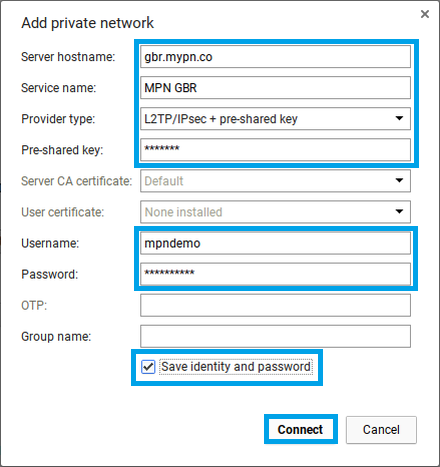
Enter VPN Connection Details
- Save and Connect
Click Connect. If successful, a lock icon will appear in your Chromebook’s status bar. - Troubleshooting Tips
- Double-check spelling in hostname and credentials
- Some free VPNs don’t offer manual config (pushes users to their apps)
- L2TP can be blocked by school firewalls; try OpenVPN if available
Pros of Manual Setup
- No installation needed – ideal for fully locked-down devices
- Encrypts entire device traffic
- One-time setup; easy to reconnect later
Cons
- Technical setup may be hard for beginners
- Manual VPN protocols (L2TP/OpenVPN) offer limited flexibility
- Some VPNs don’t support manual setup on free plans
- May still get blocked by aggressive school firewalls
Note: If your school filters VPN protocols, even manual methods may not work. In that case, fall back on browser-based options that use HTTPS ports (Method 2).
Important Reminder: Before using this method on a school Chromebook, check your school’s IT policy. Even if technically possible, VPN use might violate your school’s device agreement.
Method 4: Advanced – Use Developer Mode or Linux to Get a VPN on a School Chromebook
If your Chromebook is so restricted that you can’t install apps, use extensions, or configure a manual VPN, there are still advanced ways to get a VPN—if you’re confident with tech. These involve turning on Developer Mode or using the built-in Linux environment. Both come with serious caveats, so proceed only if you understand the risks.
Option A: Developer Mode for Installing VPN APKs
Developer Mode disables certain admin controls and allows you to sideload Android APKs—including VPN apps.
How it works:
- On boot, press Esc + Refresh + Power, then Ctrl + D to enable Developer Mode.
- This powerwashes the device (deletes local data) and removes enrollment temporarily.
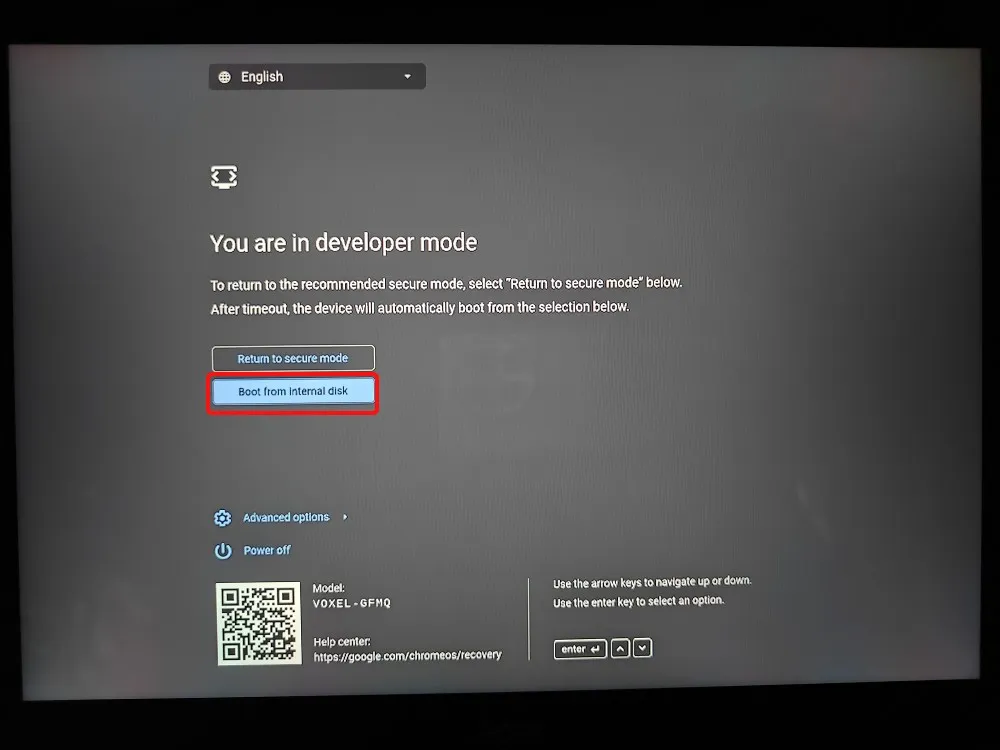
Boot from internal disk
- Once enabled, download a VPN APK (e.g., ProtonVPN) from the provider’s website.
- Use the Files app to install the APK, then open and log in as with Method 1.
Important: Managed Chromebooks often auto re-enroll upon reboot or login. Admins may also block Developer Mode completely.
Real case: A classmate of mine tried this to bypass blocked research sites during his senior project. It worked—but the device re-enrolled after restart and he had to explain it to IT.
Option B: Using the Linux (Crostini) Environment
If Linux is enabled on your Chromebook, you can install and use Linux-based VPN tools.
Steps:
- Enable Linux (Beta) via Settings
- Install OpenVPN or WireGuard via terminal:
sudo apt install openvpn or sudo apt install wireguard
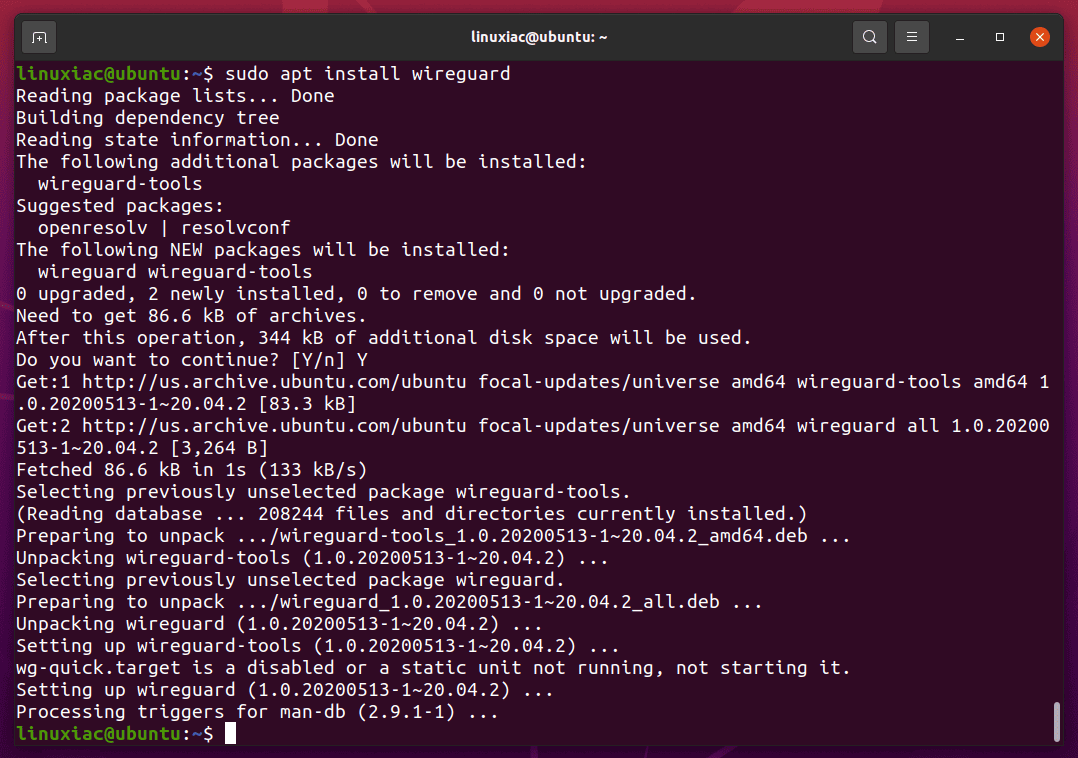
Install openVPN
- Use config files:
sudo openvpn –config yourfile.ovpn - Only Linux apps (like Firefox installed inside Linux) will use the VPN
Limitations: This won’t encrypt Chrome or Android traffic—only Linux-based activity.
Pros of Advanced Methods
- More control over the device
- Potential to install any VPN, even if blocked by admin
- Valuable learning experience for tech-oriented students
Cons
- May violate school policy and trigger admin alerts
- Requires technical knowledge of ChromeOS or Linux
- Might not work on strictly managed devices
Recommendation:
Only use these methods if you know exactly what you’re doing—and understand the risks involved. For most students, using a personal device or requesting access through your teacher is a safer path than trying to jailbreak a school Chromebook.
Final Note:
Always consult your school’s IT policy before enabling Developer Mode or Linux. These features are powerful but can lead to policy violations, device resets, or even disciplinary action if misused.
Tips for Using a VPN on a School Chromebook
So, you’ve successfully installed a VPN on your school Chromebook—great job! Before you start surfing freely, follow these key tips to stay secure, private, and responsible on school networks.
-
- Test Your VPN After Connecting
Open your browser and search “what is my IP” to confirm your traffic is routing through the VPN. Some VPN apps offer IP/DNS leak tests—use them to ensure you’re not unintentionally exposing your traffic. - Use the Closest VPN Server for Best Speeds
Connect to a server near your physical location. Closer servers = faster speeds. Use the “fastest server” option if available—especially helpful during class when loading videos or tools quickly matters. - Enable the Kill Switch (If Your VPN Has One)
VPNs can drop due to network changes. Without a kill switch, your Chromebook will default back to the open school network. Enable kill switch in settings or monitor the VPN status manually. - Don’t Use VPN Access Irresponsibly
While VPNs add privacy, they don’t give permission to break rules. Avoid excessive bandwidth use, illegal activity, or anything against school policy. Think of VPNs as tools for freedom—not loopholes for trouble. - Log Out When Finished on Shared Devices
Always log out of your VPN account on borrowed or public Chromebooks. Clear session data, especially if you used sideloaded APKs or Developer Mode. Don’t leave traces others could abuse. Also, don’t forget to clear your browser cache to remove any leftover data that might expose your VPN usage.
- Test Your VPN After Connecting
- Keep Your VPN Updated
Updates bring new features and security patches. Chrome extensions and Play Store apps usually auto-update—but check manually from time to time to be sure you’re protected.
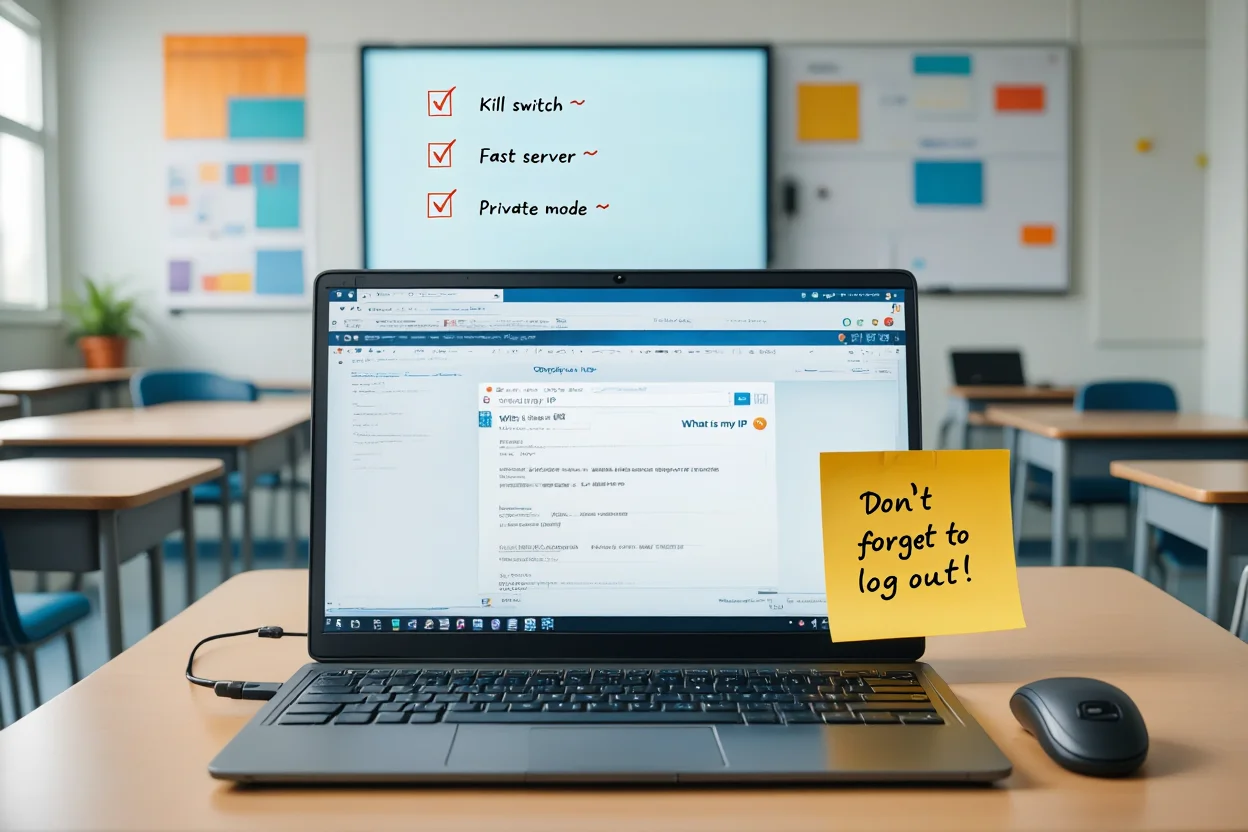
VPN Usage Tips on a School Chromebook
Pro Tip: These tips are useful only if your school allows VPN usage. Always review your school’s IT guidelines before proceeding. A VPN is a powerful tool, but using it responsibly is what truly makes it valuable.
How to Talk to Your IT Admin About VPN Access
If you have a legitimate reason to access blocked content—say, a research article or development tool—it’s worth approaching your IT admin the right way.
Tips for success:
- Be respectful and frame the request as an academic need.
- Ask hypothetically: “Is there a way to access safe, verified resources blocked by the firewall?”
- Propose solutions like site-specific unblocking or temporary permissions.
- Avoid mentioning VPNs directly unless absolutely necessary.
By showing that you value safety and learning, you may gain support—or at least not raise alarms.
Compare VPN Methods for a School Chromebook: What Works Best?
Not every VPN method works equally well on a school Chromebook. Depending on your device restrictions and what you’re trying to access, some methods are better than others. Below is a breakdown of the most common VPN installation techniques—what they’re good at, what they lack, and who should use them.
| Use Case | Best VPN Method | Why It Works Well | Avoid This Method |
| General Browsing (accessing blocked sites, doing research) | Chrome Extension | Quick setup, no admin rights needed, light on resources | Manual config (too complex), Linux (overkill) |
| Watching Videos (YouTube, streaming for education) | Android VPN App | Full-device encryption; better speed & stability | Chrome Extension (may buffer), Linux (doesn’t cover browser) |
| Privacy-First Use (hiding IP, avoiding tracking) | Manual VPN Setup or Android App | Strong encryption, full traffic coverage | Extensions (browser-only), shady free VPNs |
| School Allows Some Extensions but Blocks Play Store | Chrome Extension | No app store required, easy toggle on/off | Android VPN app |
| School Blocks Everything (extensions, Play Store) | Developer Mode (if accessible) | Bypass all restrictions via sideloaded APK | Any standard method—none will work |
| Learning Cybersecurity / Tech | Linux VPN Client | Teaches CLI tools, OpenVPN/WireGuard setup | Play Store or Extensions (not educational) |
Recommended VPNs for School Chromebooks (Free vs Paid)
When deciding on a VPN for your school Chromebook, the biggest question is: should you go with a free option, or invest in a paid plan? Here’s how to choose smartly, especially on a student budget.
Paid VPNs – Best for Power Users and Consistent Speed
Premium VPNs like ExpressVPN, NordVPN, and Surfshark offer:
- Faster speeds with global server coverage
- Strong encryption, no-logs policies
- Chromebook-compatible Android apps and Chrome extensions
- 24/7 support
Downside? Cost. Plans range from $3–$10/month (usually billed annually), and many require a credit card. Unless you have parental permission or use the VPN for intensive tasks like streaming, a paid VPN may be overkill for light student use.
Free VPNs – Smart Choice for Light & Safe Use
Free VPNs vary widely in quality, so be cautious. A few great options:
- ProtonVPN (Free Plan)
- No ads, no logs, unlimited data
- Limited server locations
- Works on Chromebook via Android app or manual config
- Windscribe (Free Plan)
- 10GB/month cap
- Good server options and decent speed
- Offers Chrome extension + Android app
Watch out: Many free VPNs on the Play Store inject ads, track data, or sell your information. Always stick to well-reviewed providers.
What’s Our Recommendation?
Start with a trusted free VPN like ProtonVPN or Windscribe. They’re more than enough for everyday research, light browsing, and accessing blocked resources safely. If you find yourself relying on VPNs daily or needing more performance, consider upgrading to a paid service—or ask about student discounts.
Pro Tip: Never install random “free VPN” apps with no reputation. They may include malware or violate your privacy—defeating the whole purpose of using a VPN on your school Chromebook.
How to Use a VPN on a School Chromebook Without Getting Caught
Using a VPN at school can give you internet freedom—but only if you’re smart and subtle. Here’s how to avoid drawing attention and use your VPN responsibly.
1. Check Your School’s Rules First
Before anything, review your Acceptable Use Policy (AUP) or student handbook. Even though VPNs are legal, bypassing filters might be against school policy. If caught, you could face warnings or device lockdowns. Ask hypothetically:
“Is there a way for students to securely access educational resources outside the school network?”
2. Enable Stealth Features in Your VPN
Some VPNs offer stealth or obfuscation modes:
- Use TCP 443, SSL/TLS tunneling, or “Stealth Mode” to mimic regular HTTPS traffic.
- Helps avoid deep-packet inspection (DPI), which some schools use to detect VPN traffic.
Tip: ProtonVPN and Surfshark have these features built-in.
3. Behave Like a Normal Student
Bandwidth spikes alert admins. Avoid:
- Streaming HD Netflix
- Downloading large files
- Even if encrypted, your traffic volume can stand out. Stick to light browsing or research.
Tip: Disconnect the VPN if you’re not using it—less constant encrypted traffic = less suspicion.
4. Emergency Option: Use a Hotspot
If your school blocks all VPN traffic:
- Tether from your phone.
- Combine with VPN for extra privacy.
- Downside: drains data and may be against school policy too.
5. Use “OpSec” Like a Pro
- Connect VPN before joining Wi-Fi.
- Learn to quickly disconnect (e.g., if teacher checks your screen).
- Don’t share your VPN credentials.
A student I advised used the “key icon” in ChromeOS to monitor stealth status discreetly.
Summary: Blend in. Don’t overuse. Don’t broadcast it. The more discreet you are, the longer your VPN freedom will last. Always have a backup plan if your current method is blocked.
FAQs About Using a VPN on a School Chromebook
Get clear answers to the most common questions students ask when trying to use a VPN on a school-managed Chromebook.
Q1: Can my school detect if I’m using a VPN on my Chromebook?
A: Yes. Schools can detect encrypted traffic or recognize connections to known VPN IPs. They won’t see which sites you visit, but VPN use might be flagged. To stay discreet, use obfuscation features like “stealth mode” or TCP port 443.
Q2: Is using a VPN at school legal or allowed?
A: VPN use is legal in most countries. However, it might break your school’s acceptable use policy. Violations could result in revoked device access or disciplinary action. Always read your student tech agreement first.
Q3: What’s the best free VPN for a school Chromebook?
A: Stick with trusted names that don’t log or monetize your data:
- ProtonVPN: Unlimited data, strong privacy, supports Android + manual setup
- Windscribe: 10GB/month, Chrome extension available
- TunnelBear: Fun UX but limited to 500MB/month
Avoid obscure apps with low reviews or vague privacy terms.
Q4: Will a VPN slow down my Chromebook’s internet?
A: Possibly. VPNs reroute traffic and encrypt data, which may reduce speed. For best performance, choose the nearest server and avoid free VPNs during peak hours. Most school tasks (Google Docs, low-res video) remain unaffected.
Q5: What if no VPN method works on my school device?
A: Try these alternatives:
- Use your phone’s hotspot to bypass school Wi-Fi
- Ask a teacher to request specific site access
- Use Google Translate as a temporary proxy
- Do restricted tasks at home or a library
If nothing works, follow the rules until off school hours.
Q6: Can I install a VPN without admin rights?
A: Sometimes. If your Chromebook allows access to the Chrome Web Store or Play Store, you may install a VPN extension or Android app. If both are blocked, manual setup or a hotspot are your best options.
Q7: How can I test if my VPN is working?
A: Check in three steps:
- Google “what is my IP” and compare it to your usual school IP
- Use your VPN’s IP or DNS leak test
- Try opening a previously blocked website to confirm access
Q8: Is using a VPN the same as incognito mode?
A: No. Incognito mode only hides browsing history from others using your device. It does not change your IP or encrypt your traffic. VPNs secure your connection and mask your location across all apps.
Q9: Will VPN usage drain my Chromebook’s battery faster?
A: Slightly. Encryption processes consume more power, especially with active background usage. However, Chromebooks are power-efficient, so the impact is usually minor. Closing unused tabs and disconnecting VPN when idle helps.
Q10: Can I get in trouble for helping friends install VPNs?
A: Potentially. If school rules prohibit VPNs, helping others might spread awareness and lead to tighter restrictions. It’s best to stay discreet, and avoid encouraging misuse or mass sharing of VPN tools.
Conclusion: Taking Control of Your Internet Access
Learning how to get a VPN on a school Chromebook isn’t just about bypassing blocks—it’s about reclaiming access to learning tools, protecting your privacy, and understanding how networks work.
You’ve now got multiple VPN options, from extensions to Developer Mode, plus safety tips to stay discreet and responsible.
The internet should open doors, not shut them. Use what you’ve learned to browse smarter—and freer.
For more clever digital workarounds, check out our Computer Tricks section at Softbuzz. Smart tech starts here.










