How to Get a VPN on a School Chromebook If Blocked:
- Use Android VPN apps via Play Store (if available)
- Manually configure L2TP/IPSec in settings
- Sideload VPN APKs in Developer Mode
- Connect through a mobile hotspot with an already connected device
These options depend on how much control your school’s IT admin allows. Choose the method that fits your situation best.
This question hit home for me last semester. I remember sitting in the library, frustrated that I couldn’t access a primary research database for my thesis. It felt like I was locked out of my own education. That’s when I decided to dive deep into VPN options and figure out what actually works.
In this guide, I share everything I learned—practical, ethical, and effective methods—to help you regain control over your access. Whether you’re a student trying to reach blocked academic tools or simply looking to browse privately, this is your step-by-step roadmap.
How Do VPNs Work on Chromebooks?
A VPN (Virtual Private Network) encrypts your internet traffic and routes it through a secure server, hiding your real IP address and protecting your privacy online.
On Chromebooks, VPN functionality depends on how much administrative control your school’s IT team enforces. Chrome OS is Linux-based but tightly managed through Google Admin policies, which may restrict certain VPN methods.

How to Get a VPN on a School Chromebook If Blocked
Common VPN Methods on Chrome OS:
- Built-in support for L2TP/IPSec
- Android VPN apps via Google Play Store
- OpenVPN browser extensions (if allowed)
- Sideloading apps via Developer Mode
Knowing which methods your Chromebook allows will help you choose the most compatible setup.
How to Tell If Your Chromebook Allows VPNs
Before attempting any VPN installation, determine whether your school’s admin has disabled key functions.
Steps to check:
- Open Settings > Network > Add connection
- If “Add OpenVPN / L2TP” is not visible, admin access has likely been restricted
- Go to Settings > Apps > Google Play Store:
- If it’s greyed out or unavailable, VPN apps cannot be installed
If both options are disabled, your viable choices are using mobile hotspot or Developer Mode (which comes with risk).
Why Schools Block VPNs on Chromebooks
Most school-issued Chromebooks are managed by administrators to prevent students from bypassing content filters. That includes blocking VPN apps and disabling settings like OpenVPN or L2TP support.
This often leaves students unable to access academic tools or protect their data on public Wi-Fi. While VPNs are legal, using one without permission can still violate your school’s tech rules.
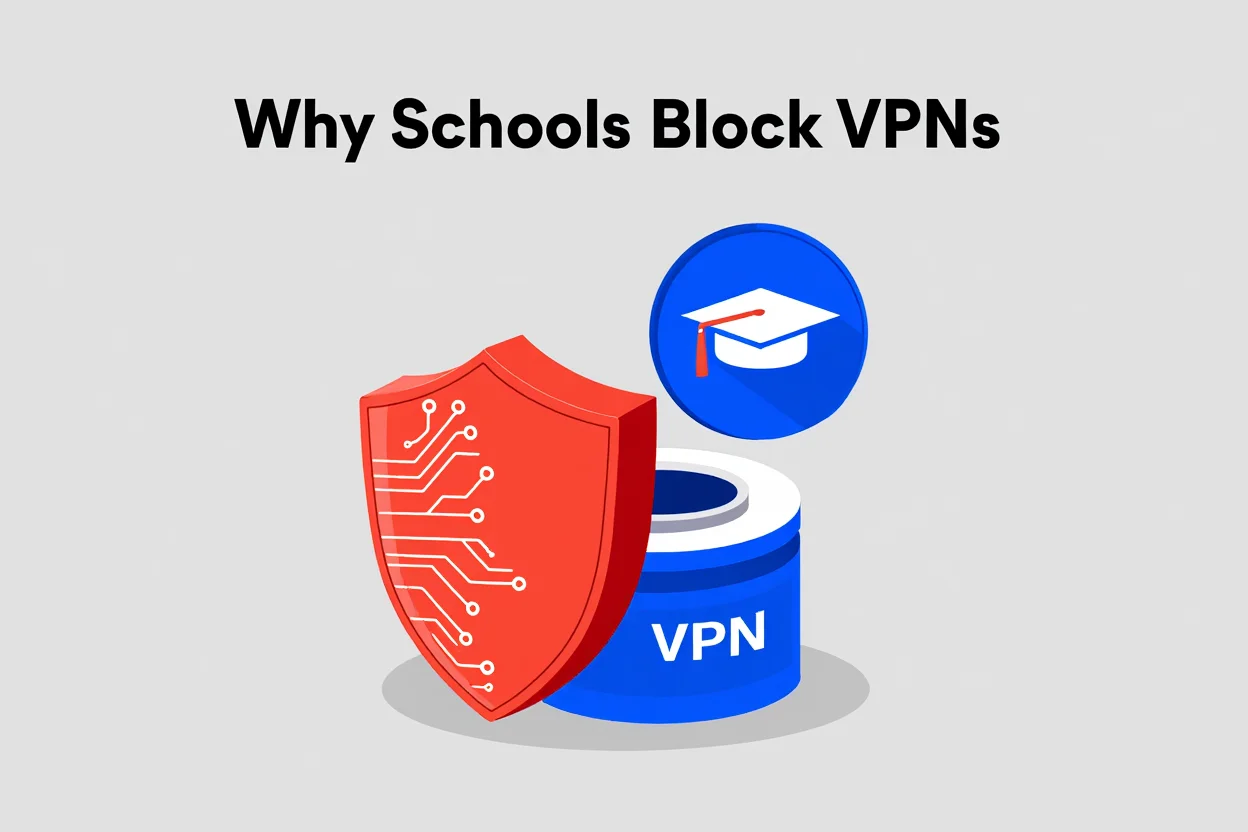
Why Schools Block VPNs
Real Student Scenarios: Why a VPN May Be Necessary
Last semester, I struggled to access a core research database from the campus library. I needed academic journals for my thesis, but the site was blocked. That experience pushed me to explore VPN options.
Another example: Alex, a high school student in Toronto, used a VPN to access Khan Academy when the platform was mistakenly blacklisted by the school’s firewall.
In Florida, Samantha couldn’t use Google Colab for her coding assignment because of port restrictions. A simple VPN helped her finish on time—after clearing it with IT support.
These stories reflect a common issue: legitimate academic tools often get blocked unintentionally. VPNs can help—but only when used responsibly.
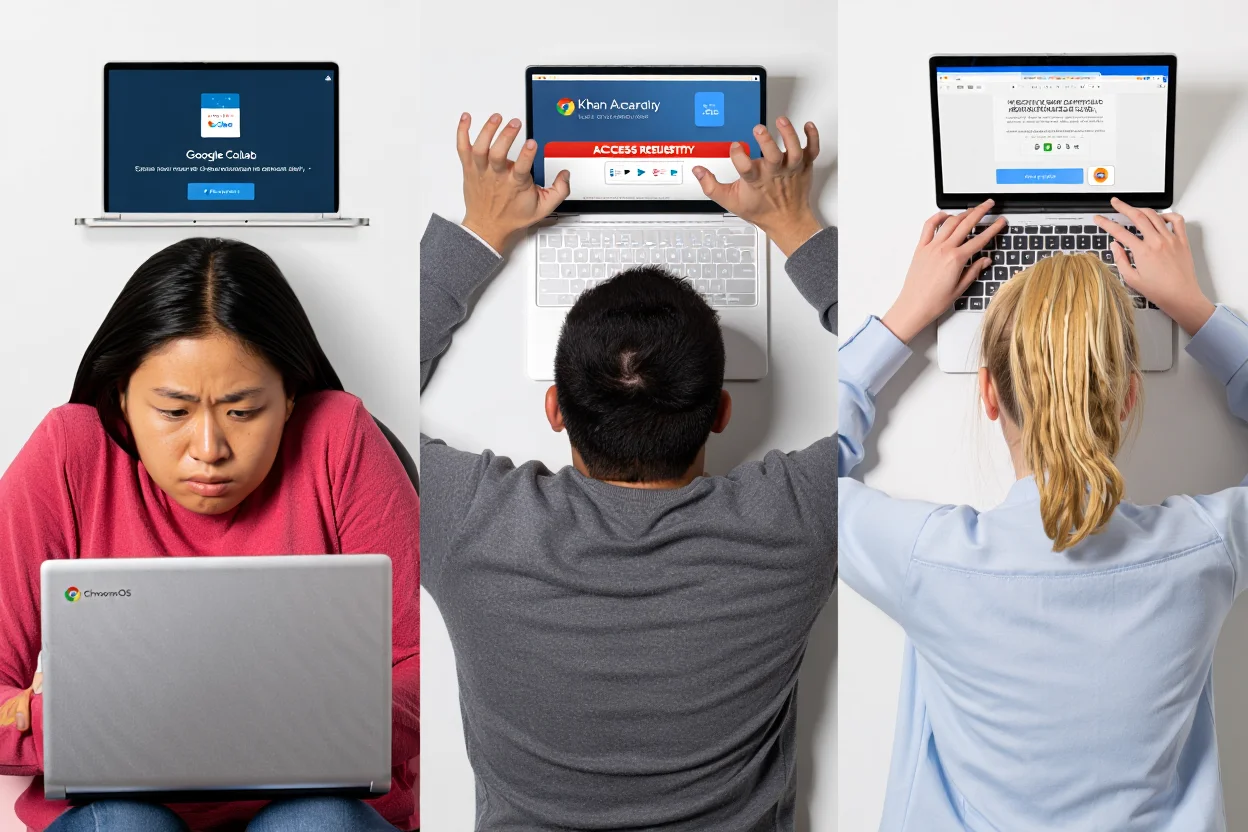
Real VPN Use Cases by Students
What You Need to Set Up a VPN on a School Chromebook
Before trying any method, gather the following:
- Your school-issued Chromebook
- VPN account credentials (username, password, server address, shared key if needed)
- A trusted VPN provider (e.g., ProtonVPN, NordVPN, Mullvad)
- Optional: Access to system settings or the Google Play Store
- Optional: A USB drive or a smartphone with hotspot capability (for advanced setups)
Why You Might Need a VPN on a School Chromebook
While school Chromebooks are designed to support learning in a controlled environment, some students and researchers find that a VPN can help enhance their online experience—as long as it aligns with the school’s acceptable use policy.
Here are several legitimate reasons students might consider using a VPN:
- Access blocked educational resources
Some websites or tools—like coding platforms, international academic journals, or language learning apps—may be mistakenly blocked by school firewalls. A VPN can help restore access for legitimate research purposes. - Protect your data on public Wi-Fi
Many students use their Chromebooks on public networks at libraries, coffee shops, or transit stations. A VPN encrypts your connection, reducing the risk of data interception. - Maintain privacy from third-party tracking
Even on school devices, students may encounter trackers embedded in websites. A VPN adds a layer of anonymity by masking IP addresses and reducing passive data collection. - Enable access to academic tools restricted by school firewalls
Some specialized research platforms or developer tools (e.g., GitHub, Google Colab) might be unintentionally restricted. With permission, a VPN could allow secure access to such educational tools.
Before using a VPN, always check with your school’s IT department. If your school offers a VPN or has specific guidelines, following them is the best way to stay both safe and compliant.
Which VPN Protocols Work Best on School Networks?
Understanding VPN protocols helps avoid connection issues.
- L2TP/IPSec: Easy to configure but blocked in many school firewalls
- OpenVPN: Secure and flexible; works via apps or browser plugins
- WireGuard: Newer protocol, efficient and fast, but limited Chrome OS support
- Obfuscated Servers or Stealth Mode: Helps bypass VPN detection by disguising traffic
Choose protocols that best match your school’s filtering system.
Best VPN Settings for Chrome OS (Student-Friendly Setup)
To maximize your VPN’s success rate on a school Chromebook—especially on restrictive networks—consider tweaking these key settings:
| Setting | Recommended Value | Why It Helps |
| Protocol | TCP (instead of UDP) | TCP mimics regular web traffic (like HTTPS), making it harder for schools to block. |
| Port | 443 | This is the same port used by HTTPS websites; it’s rarely blocked. |
| Obfuscation/Stealth Mode | Enabled | Helps disguise VPN traffic and bypass Deep Packet Inspection (DPI). |
| Kill Switch | ON | Automatically disables internet if VPN drops—avoids accidental exposure. |
| Auto-Connect | ON | Ensures VPN activates at boot or when switching networks. |
| Split Tunneling | OFF (for privacy) or ON (if using selective apps) | Turn OFF to ensure all traffic is encrypted, or ON to allow non-sensitive apps to bypass the VPN. |
Note: Some settings may require a premium VPN plan or Android app configuration via Play Store or sideloading.
How Schools Detect and Block VPNs
Schools use several techniques to detect VPN use:
- One common method involves blocking or redirecting DNS queries. Learn how DNS servers work to understand why your VPN might fail even if connected.
- Deep Packet Inspection (DPI) to analyze encrypted traffic patterns
- Blocking known VPN server IPs
- Restricting ports commonly used by VPN protocols (UDP 1194, TCP 443)
To avoid detection:
- Use stealth protocol options in your VPN client
- Switch from UDP to TCP
- Connect via a mobile network to escape internal filters
How to Get a VPN on a School Chromebook If Blocked
This section outlines five effective methods to get VPN access on a school Chromebook, even if traditional installations are blocked by administrative settings.
Each approach varies in complexity and risk, from using built-in options to advanced sideloading. Choose the one that matches your technical ability and always act in line with your school’s device policy.
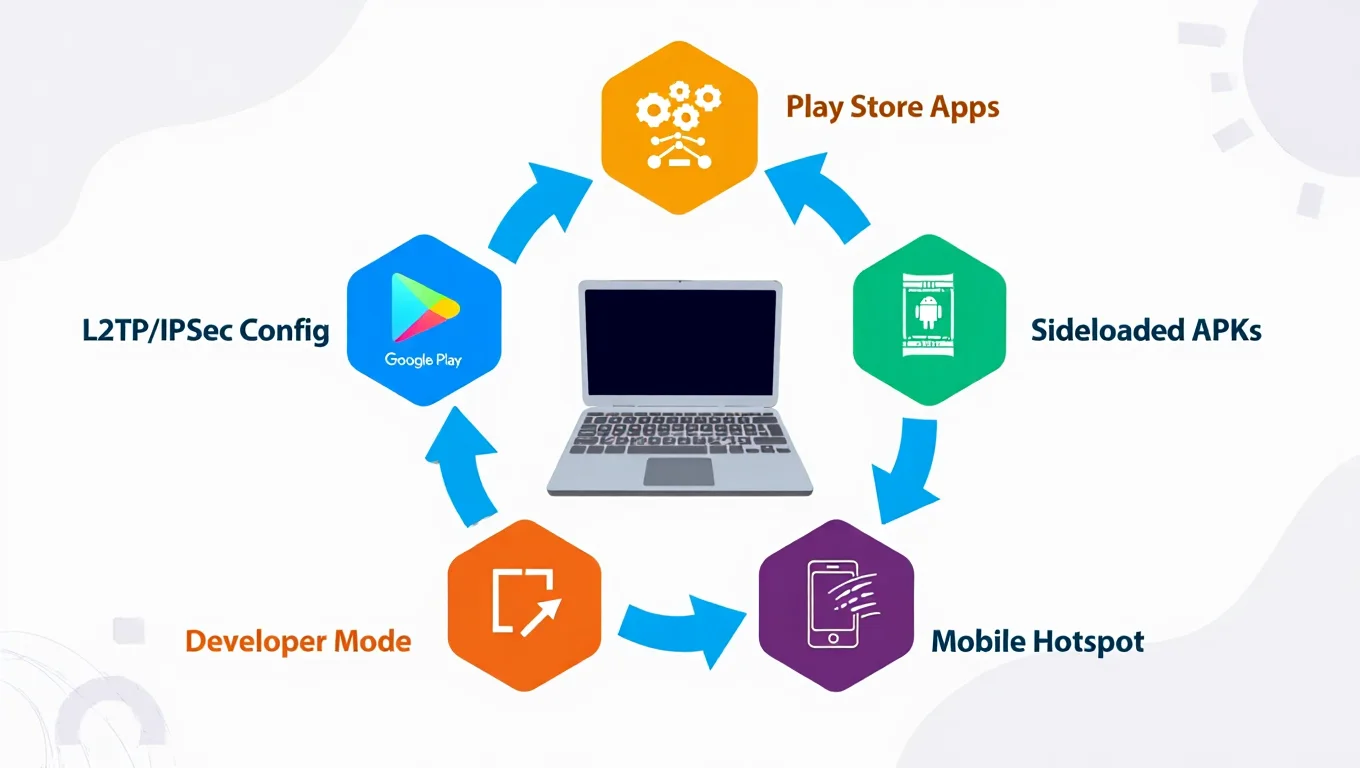
Chromebook VPN Methods Overview
Method 1: Check Built-In VPN Support
Some Chromebooks still allow native VPN setup if not disabled by the admin.
- Go to Settings on your Chromebook.
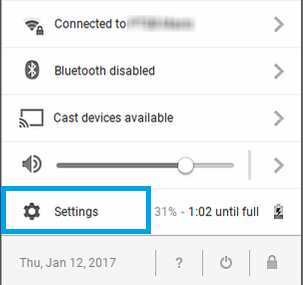
Go to setting
- Select Network, then choose Add Connection.
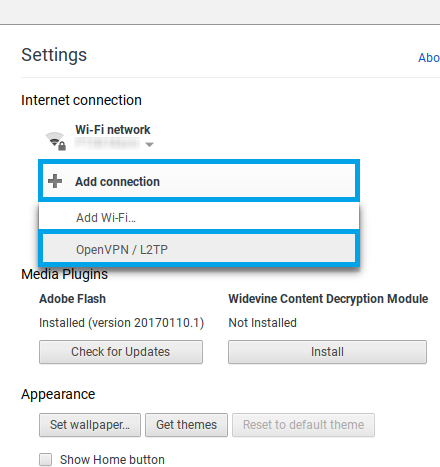
Go to network setting
- Look for Add OpenVPN / L2TP as an option.
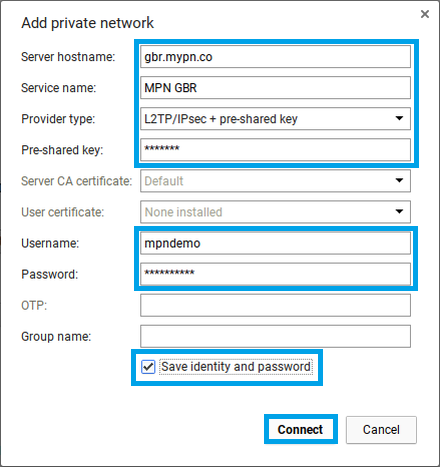
Add connection
- If visible, enter your VPN credentials and server details from your provider.
- Save the connection and try connecting, Under OpenVPN / L2TP , click on MPN GBR to connect.
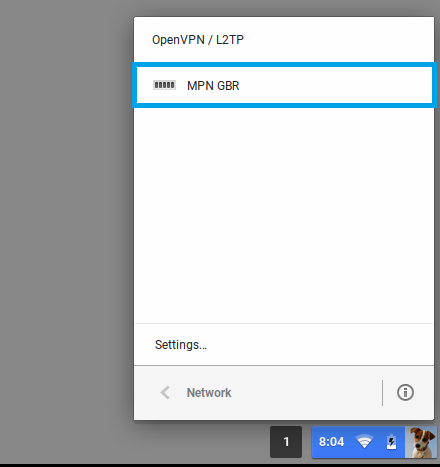
Click on MPN GBR to connect.
If these options are unavailable, the admin likely disabled them—continue with Method 2.
Method 2: Use Android VPN Apps from the Play Store
If your school Chromebook has access to Android apps, this may be your best option.
- Navigate to Settings > Apps > Google Play Store.
- If available, enable the Play Store.
- Search for a reliable VPN app and install it.
- Log in with your VPN credentials.
- Connect to a secure server.
- Check if your IP address has changed by using any online IP checker.
Note: Some school policies may still block app permissions even if the app is installed.
Method 3: Manually Configure an L2TP/IPSec VPN
If your VPN supports manual configuration:
- Obtain your credentials: username, password, shared secret, and server hostname.
- Go to Settings > Network > Add OpenVPN / L2TP.
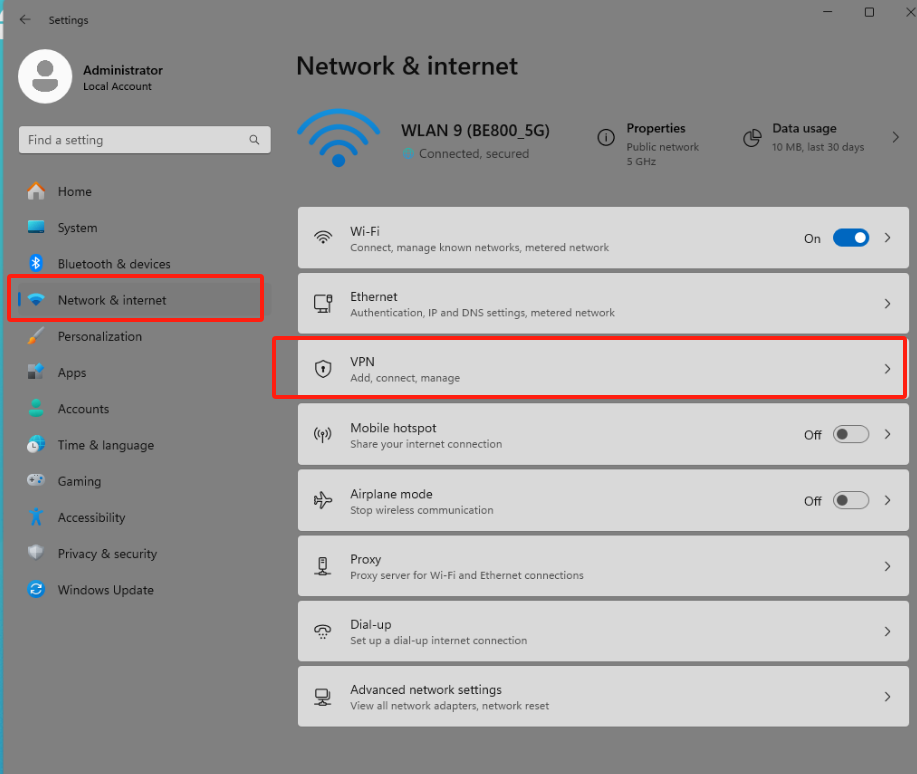
Add new VPN
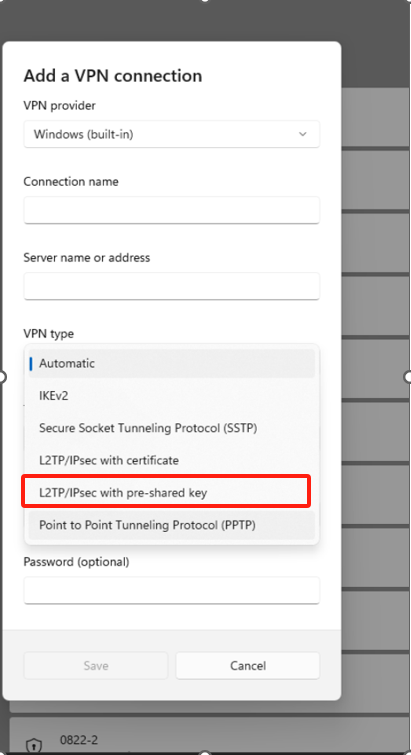
Select VPN type
- Enter the required details.
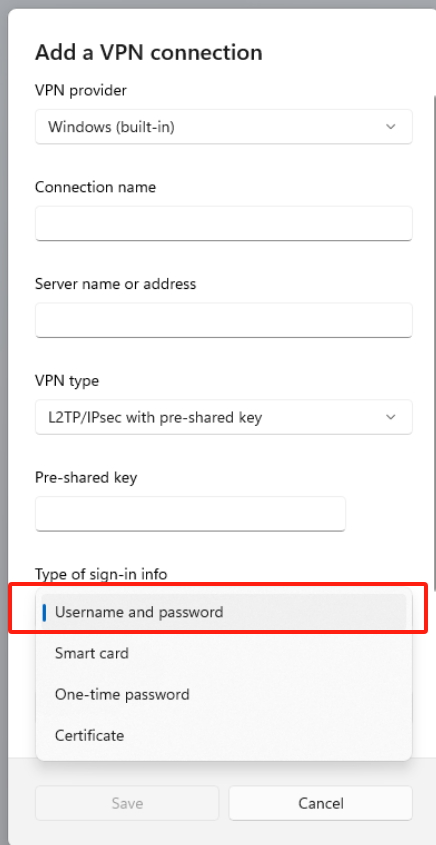
Type info
- Save and attempt to connect.
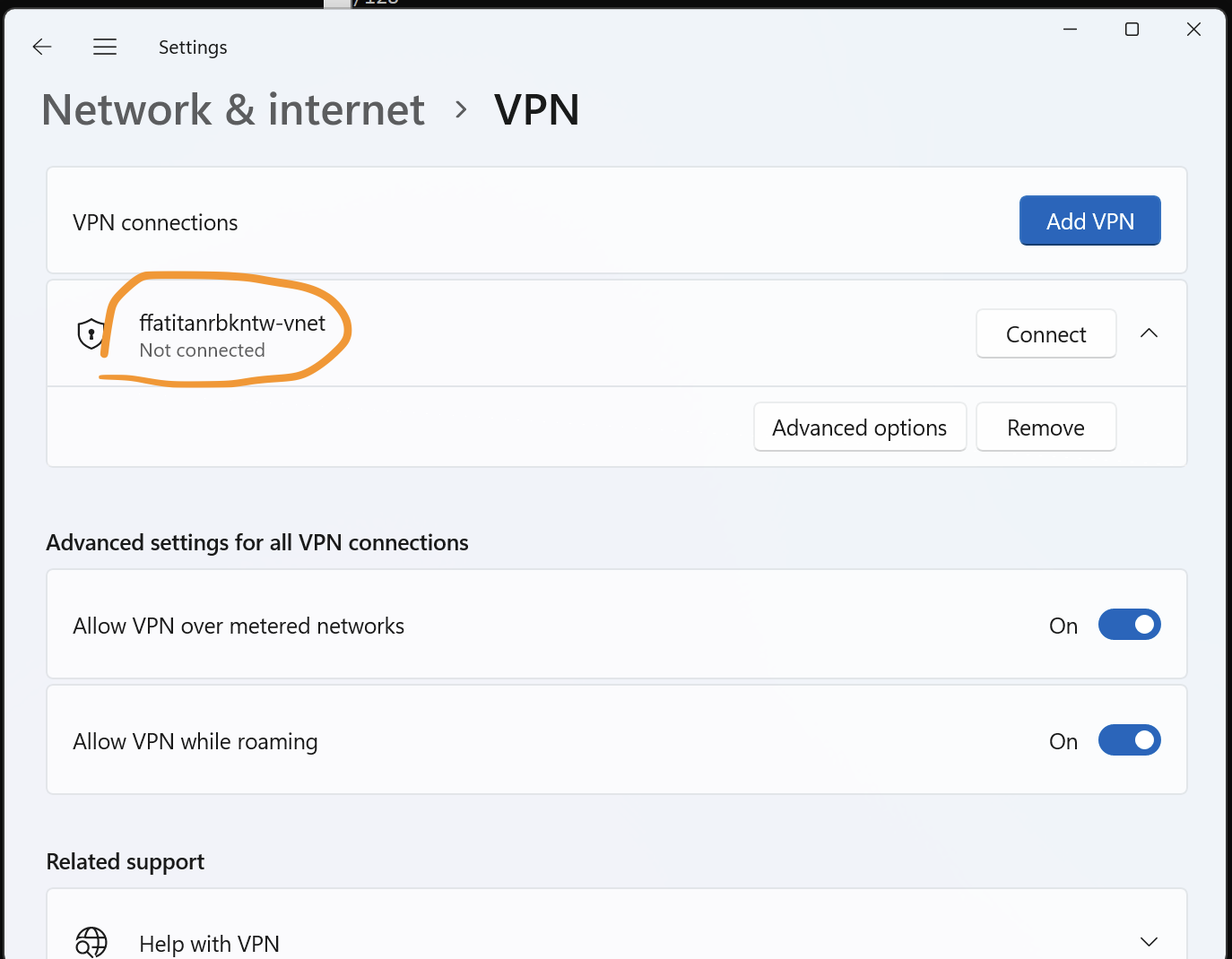
Click connect
This method only works if VPN settings are not locked down by admin policies.
Method 4: Install a VPN via USB (Developer Mode – Advanced)
This is an advanced method and not recommended unless you’re experienced with Chrome OS.
- On another device, download the Android APK for your VPN app.
- Transfer the APK to a USB drive.
- Enable Developer Mode on your Chromebook. (Note: This may erase all data.)
- Use the terminal or file manager to sideload the APK.
- Open the app, log in, and test the connection.
Warning: Enabling Developer Mode can void your warranty and expose your device to security risks.
Method 5: Connect Through a Mobile Hotspot
If the school network blocks VPN connections entirely:
- Use your smartphone to create a mobile hotspot.
- Connect your Chromebook to that hotspot.
- Launch your VPN app and connect.
- Once the VPN is active, you may attempt to reconnect to the school Wi-Fi (though success is not guaranteed).
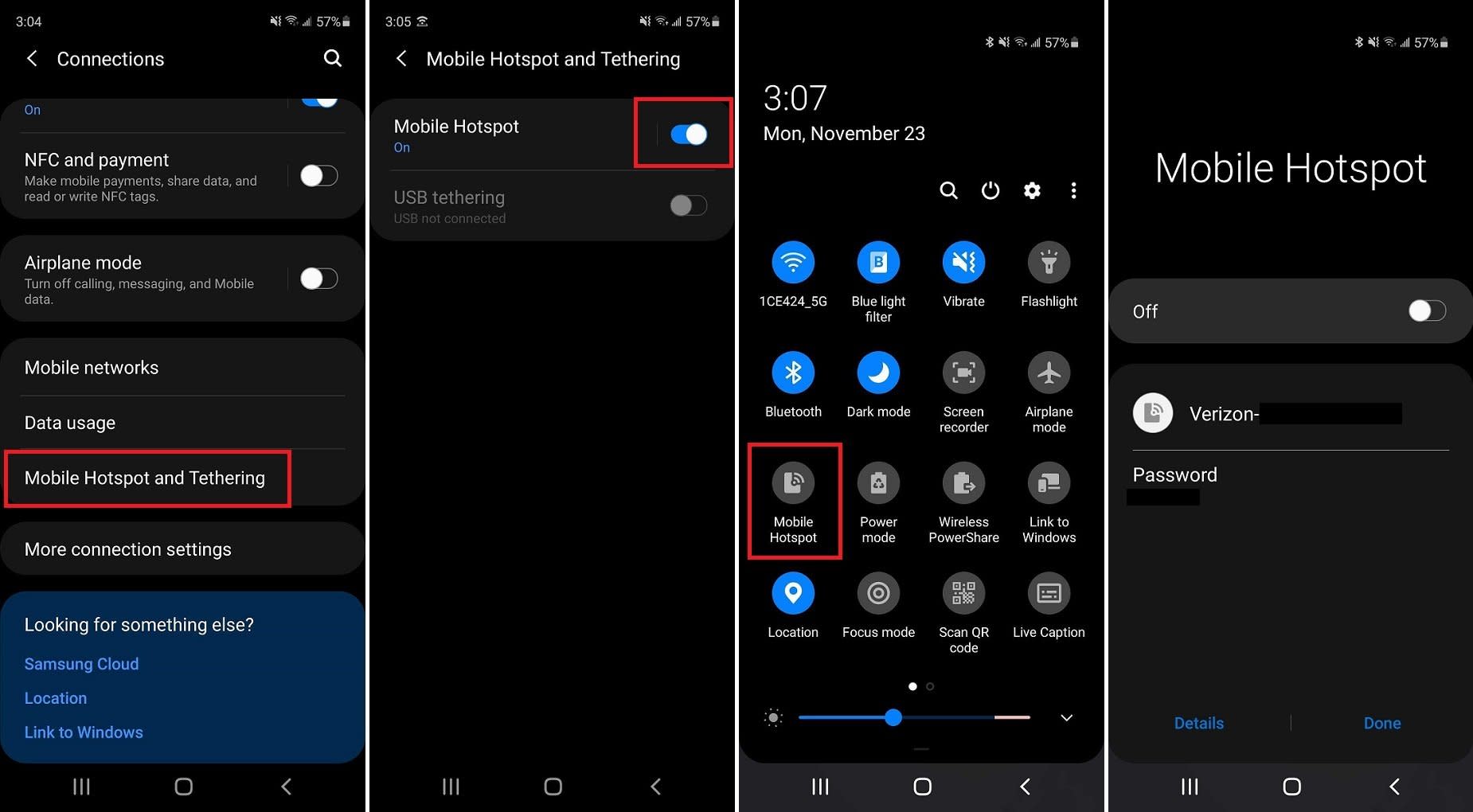
Connect through a mobile hotspot
This method uses mobile data and should be considered a temporary workaround.
Free vs Paid VPNs for Students
| Feature | Free VPN | Paid VPN |
| Bandwidth limit | Yes | No |
| Server locations | Limited (2-5) | Extensive (50+) |
| Speed | Often throttled | Fast, stable |
| Log policy | Varies | No-log (trusted) |
| Support | Basic | Priority support |
Free VPNs like ProtonVPN offer acceptable performance for casual use. Paid VPNs are better suited for consistent academic work requiring privacy and speed.
For other use cases like bypassing geo-restrictions or watching educational content, you might want to explore the best VPNs for streaming which offer faster speeds and wider server coverage.
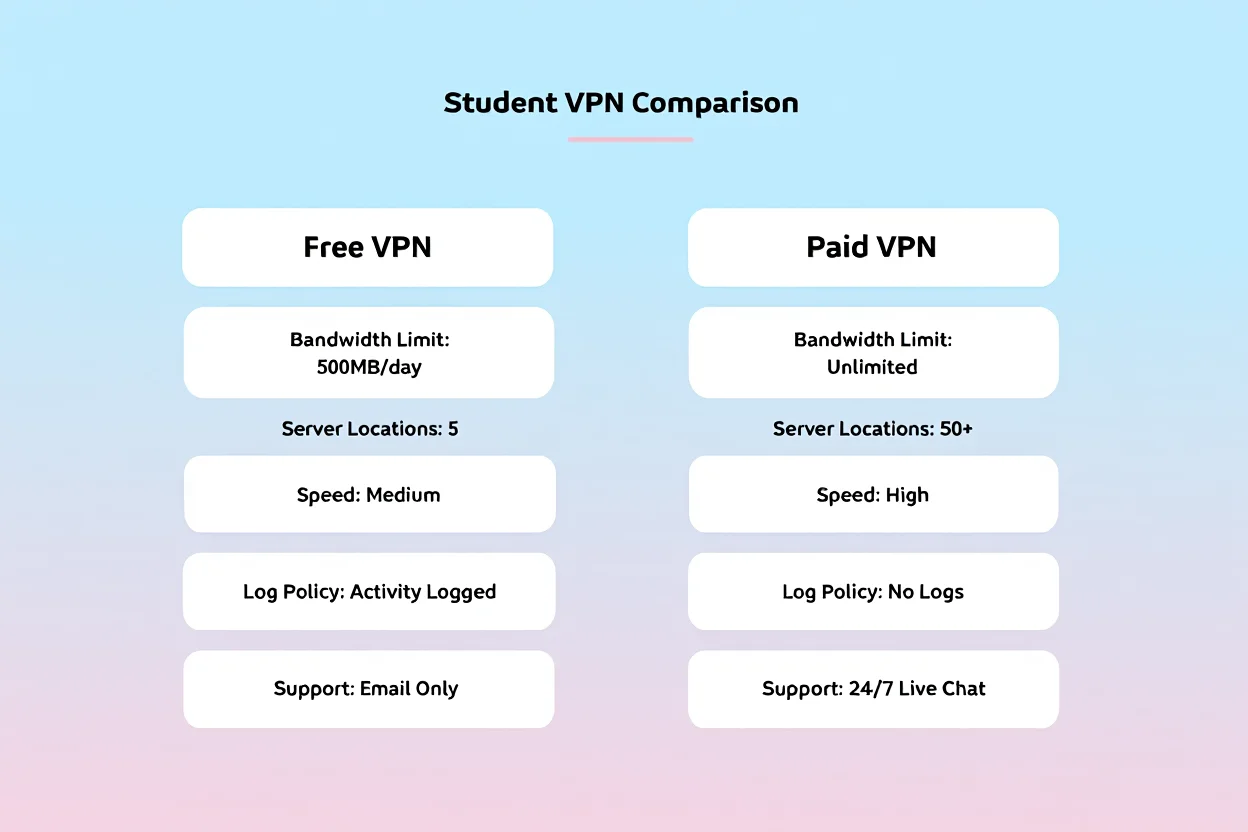
Free vs Paid VPN for Students
VPN Alternatives for School Devices
Proxy Extensions
Proxies operate within the browser and may help access lightly blocked content. However, they do not encrypt data or offer privacy protections.
Smart DNS
Smart DNS reroutes DNS queries, useful for unblocking streaming content. It does not change IP or provide encryption.
TOR Browser
TOR anonymizes traffic through multiple relays. While secure, it is often flagged by school networks and not recommended for Chromebook use.
What IT Admins Recommend Instead
Some schools offer internal VPNs or exception policies for academic needs. It’s best to communicate respectfully with IT departments. A sample message might be:
“Hi IT team, I’m currently conducting research and need access to a blocked academic tool. Is there a way to temporarily enable VPN access or suggest an alternative method? Thank you.”
VPN Best Practices for Students
- Always disclose your intent to use VPNs if asked.
- Never use VPNs to cheat, bypass rules, or access inappropriate content.
- Prefer reputable, no-log VPN services.
- Keep software updated to avoid vulnerabilities.
Can You Get in Trouble for Using a VPN on a School Chromebook?
Legal vs. Acceptable Use Policies (AUPs)
Using a VPN is legal in most countries. However, that doesn’t guarantee it’s permitted in schools. Institutions have their own Acceptable Use Policies (AUPs) that often ban VPN use to maintain network control.
While you’re not breaking the law, you might be violating school rules. Some schools treat unauthorized VPN use as a serious infraction, similar to tampering with system security settings.
Some districts apply strict controls. For example, Jefferson County School District in Ohio suspends students’ device access for 7 days if caught with unapproved VPN software.
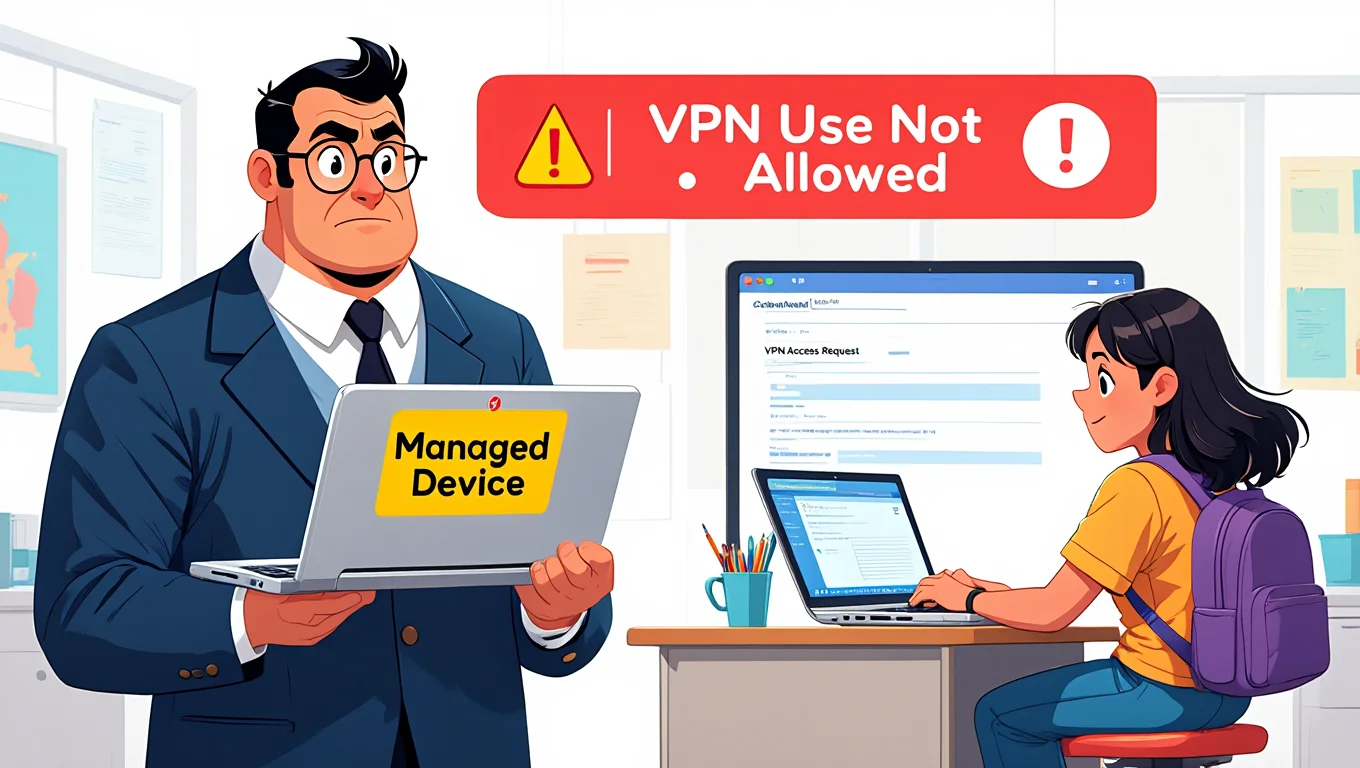
Can You Get in Trouble for Using a VPN on a School Chromebook?
Potential Consequences If Caught
- Your access to the school network may be revoked.
- Your Chromebook or school account could be locked.
- You might face academic warnings or temporary device confiscation.
It’s essential to weigh these potential outcomes and communicate transparently with your school if you truly need VPN access.
How to Choose a Safe VPN for Students in 2025
What Makes a VPN Student-Friendly?
- No-log policy to ensure privacy.
- A free plan that still offers strong encryption.
- Easy setup on Chrome OS, preferably with documentation.
Top VPN Providers That Work on Chromebooks
- ProtonVPN: Open-source, privacy-focused, and offers a functional free tier.
- NordVPN: Well-documented setup guides and high reliability.
- Mullvad: Doesn’t require email or personal info to sign up.
What to Avoid in a School VPN
- VPNs that track or log your browsing activity.
- Free VPN apps filled with ads or known for malware risks.
- Tools requiring root access or Developer Mode without full transparency.
How to Test If Your VPN is Working on a Chromebook
Steps to Verify VPN Connection
- Check if your public IP address has changed after connecting.
- Visit a previously blocked site to confirm access.
- Run a DNS leak test (this checks whether your real location is still exposed even when connected to a VPN).
VPN Testing Tools You Can Use
After setting up your VPN, it’s crucial to verify whether it’s working as expected. Here are some free tools that help you test your VPN connection directly on a Chromebook:
| Tool | Purpose |
| WhatIsMyIPAddress | Confirms your public IP address has changed after connecting to the VPN. |
| DNSLeakTest | Checks if your DNS queries are leaking (a common VPN flaw). |
| BrowserLeaks | Runs deep-level IP and WebRTC leak tests. |
| Speedtest | Measures your internet speed before and after VPN use. |
Pro Tip: Always run a DNS leak test after connecting. If your DNS is still leaking, school admins might still trace your activity even with a VPN.
What to Do If Your VPN Doesn’t Connect
- Inspect your firewall or network settings—some may block specific ports.
- Try a different server or change VPN protocols (e.g., switch from UDP to TCP).
- Restart the Chromebook or reinstall your VPN app.
If you’ve tried multiple methods but still can’t get your VPN working, check out our troubleshooting guide on why your VPN may not be connecting for quick solutions.
VPN Alternatives for School Devices
Use a Proxy or Smart DNS (Limited Scope)
Proxies can mask your IP address but don’t encrypt data like VPNs. They might work for bypassing minor restrictions but should not be used for secure tasks.
Smart DNS services reroute specific website traffic without changing your IP. Good for streaming or lightweight usage, but not ideal for privacy.
For advanced users, using a virtual desktop outside the school network may offer another workaround. Here’s how virtual desktops work and how they can support remote study access securely.
Ask IT for Temporary Access or Exceptions
Some schools allow exceptions for academic needs. If you explain your reason—such as needing VPN access for university research—your IT department might help.
Sample email: “Dear [IT/Admin],
I’m currently working on a research project and need access to a blocked academic resource. Would it be possible to receive temporary access or guidance on how I might safely use a VPN for this purpose?
Best regards, [Your Name]”
Case Study: Real Users Who Used VPN Successfully
Alex (Toronto, Grade 11)
Used ProtonVPN via Google Play Store to access Khan Academy. Installation was possible because Play Store wasn’t disabled.
Mia (Texas, College Sophomore)
Play Store and OpenVPN were blocked. She used her mobile hotspot with VPN on her phone and connected her Chromebook through that.
Ryan (New York, Bootcamp Student)
Requested port access from IT to use GitHub and Google Colab. Successfully configured VPN with support from the school tech team.
Security and Privacy Tips When Using VPN at School
- Use VPNs with a strict no-log policy
- Avoid storing VPN credentials in browser or device
- Do not share VPN accounts with others
- Keep your VPN software updated
FAQs About Using VPNs on School Chromebooks
Q: Can schools detect VPN usage on Chromebooks?
A: Yes. Network administrators can monitor traffic patterns or detect IP changes. Some VPNs use stealth protocols to avoid detection.
Q: What is the best free VPN for a school Chromebook in 2025?
A: ProtonVPN is highly recommended for students. It offers a free tier, strong encryption, and a strict no-log policy.
Q: Is developer mode safe for VPN installation?
A: Developer Mode unlocks powerful features but disables certain security layers. Use it only if you understand the risks and have no alternatives.
Q: Can a VPN bypass exam monitoring software?
A: Possibly, but doing so may violate academic integrity policies. It’s not recommended unless explicitly approved for your use case.
Q: Is it legal to use a VPN under 18?
A: Yes. There’s no law restricting VPN use by minors, but users under 18 should comply with parental guidance and school policies.
Q: Do VPNs slow down internet? Yes, especially free VPNs or when connected to distant servers.
Q: What is the safest free VPN for 2025? ProtonVPN, known for strong encryption and privacy protections.
Q: Can VPNs be used for gaming on school devices? Not recommended. High latency and school restrictions reduce usability.
Q: Is sideloading APKs safe? Not unless the source is verified. Only download VPN apps from official provider sites.
Conclusion
Learning how to get a VPN on a school Chromebook if blocked can feel overwhelming at first, but it’s absolutely achievable. Whether you’re trying to access essential academic tools or protect your privacy on public Wi-Fi, the right VPN method can empower you to take control of your online experience in a responsible and effective way.
To recap:
-
Understand your Chromebook’s administrative restrictions before choosing a VPN method
-
Use trusted, no-log VPN providers to protect your personal and academic data
-
Follow school policies and communicate with IT if necessary to stay within acceptable use
-
Test your VPN thoroughly to ensure it’s working as intended
Exploring these options isn’t just about bypassing filters, it’s about enabling a better, more open learning environment. If used wisely, a VPN can be a valuable tool for both security and educational freedom.
For more student-friendly digital tips and Chromebook hacks, check out the Computer Tricks section at Softbuzz, your trusted source for smart, ethical ways to navigate school tech in 2025.










