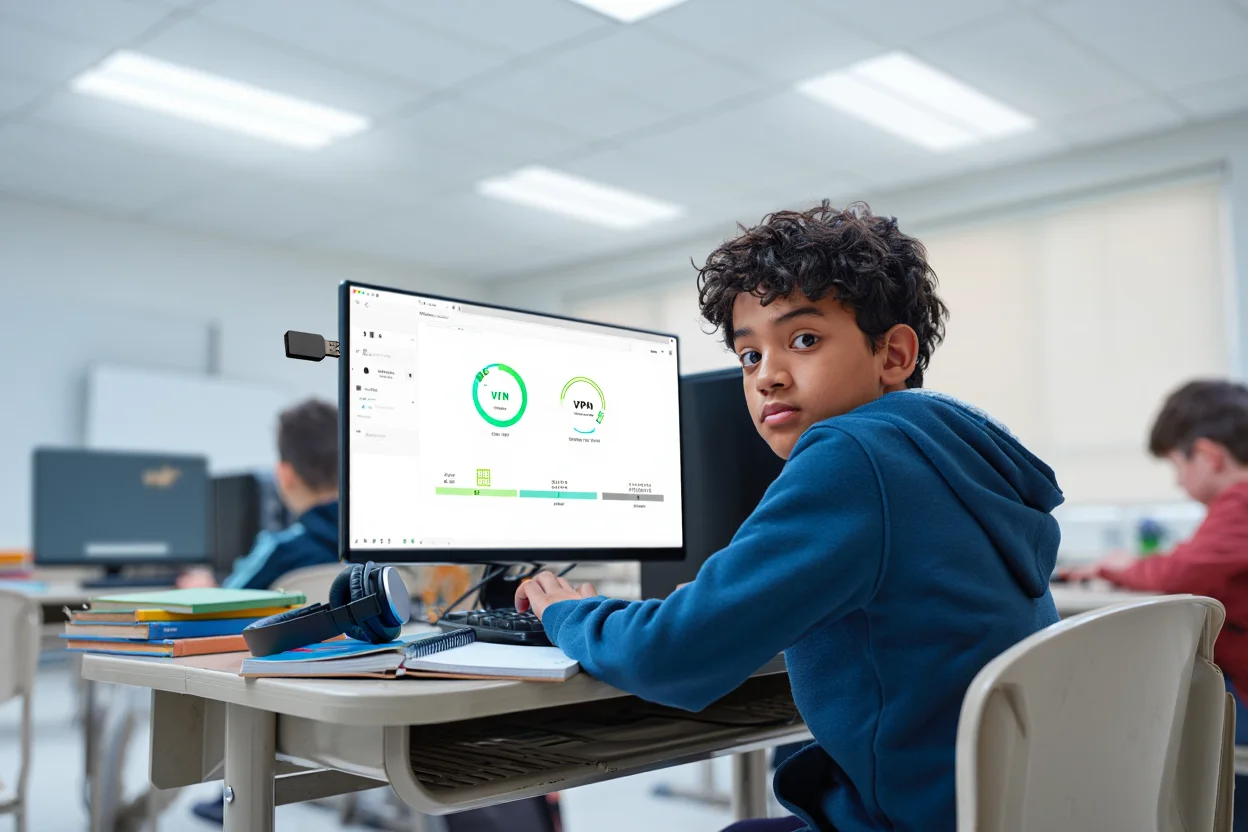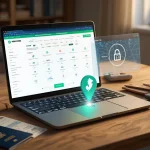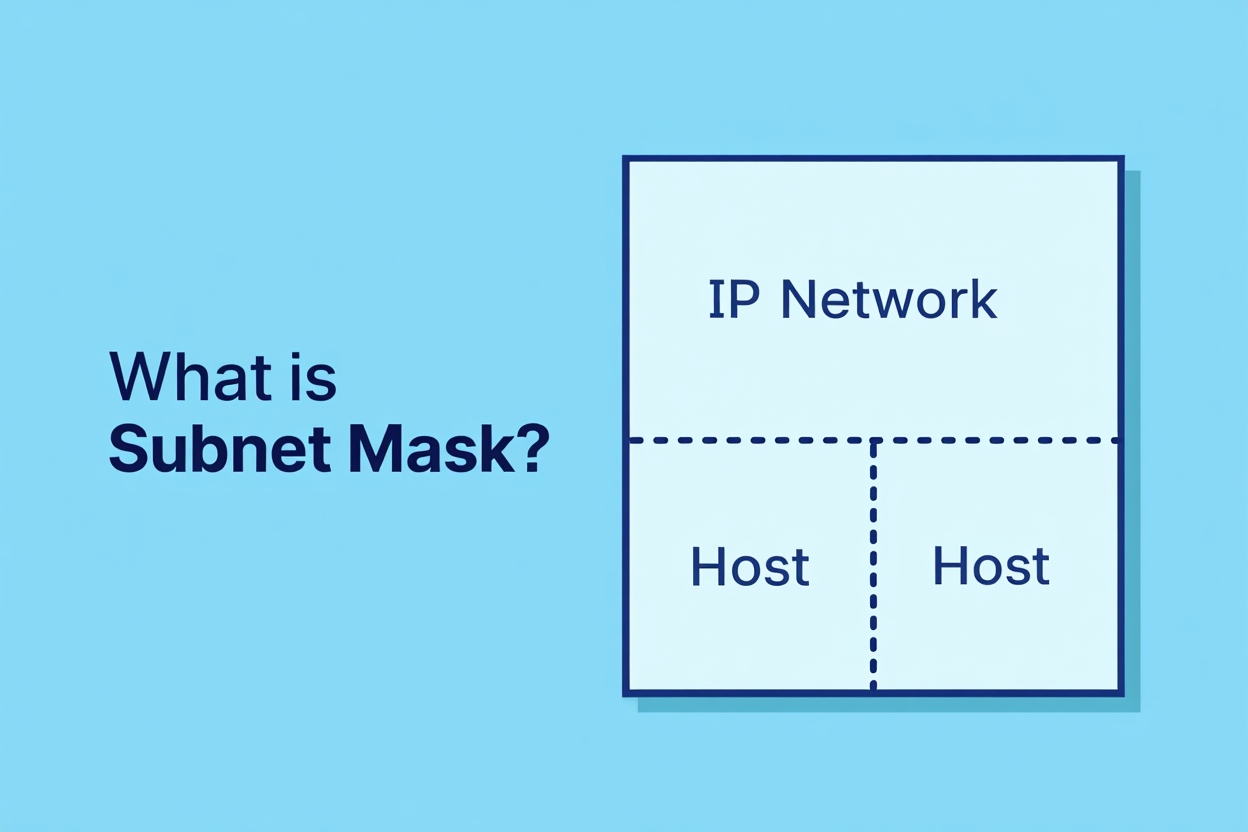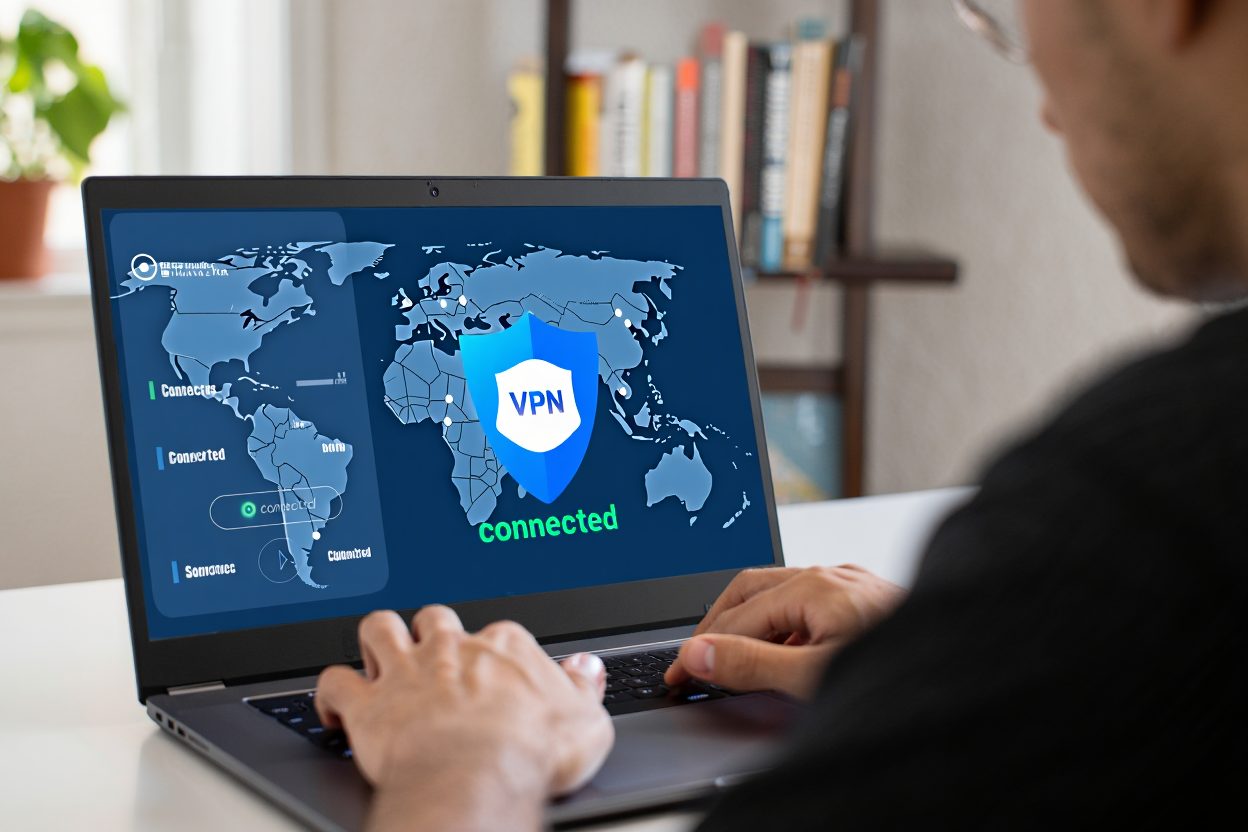Yes, you can install and run a VPN on a school computer even if you don’t have admin rights. All you need is a portable VPN client, a USB drive, or a browser extension. This guide walks you through every method—safe, step-by-step.
Ever tried to open YouTube at school and got slapped with a “Site Blocked” page? I’ve been there. The frustration is real—especially when all you want is a tutorial for your homework. Luckily, there’s a smart, safe way around it.
In this guide, you’ll learn exactly how to install a VPN on a school computer, even if you don’t have admin rights. Whether you’re after better privacy, bypassing restrictions, or accessing blocked content, we’ve got your back.
Why You Should Install a VPN on Your School Computer: Benefits & Safety Tips
Trying to access blocked websites at school? A VPN (Virtual Private Network) might be the solution. Here are the top reasons why students install VPNs on school computers—plus a few tips to stay safe and within school policy.
Disclaimer: Always read your school’s internet policy before installing or using a VPN. Unauthorized use could lead to suspension of access or disciplinary action.
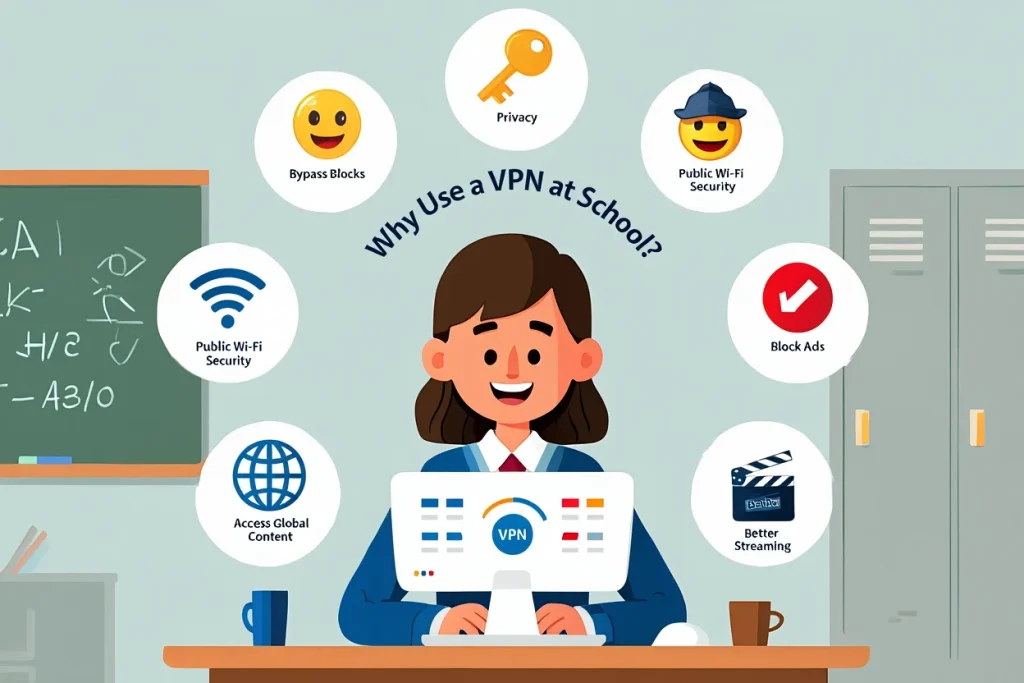
Why Use a VPN on Your School Computer
1. Bypass School Network Restrictions
Schools often block access to sites like YouTube, Netflix, Reddit, or even Google Docs (outside school hours). This can limit both your research ability and personal downtime.
A VPN (Virtual Private Network) reroutes your internet connection through external servers—helping you access blocked websites by masking your location and data route. Here’s a full breakdown of what a VPN is and how it works if you’re new to the concept.
Example: Want to watch a documentary on YouTube for a class project, but it’s blocked? A VPN can help you bypass the filter responsibly.
2. Protect Your Online Privacy
Most school networks track your browsing activity. IT administrators can often see which sites you visit—even in incognito mode.
A VPN encrypts your data, making it unreadable to network observers. This means more privacy, especially when researching sensitive topics.
Tip: Choose a VPN with AES-256 encryption for maximum security. Some trusted names include ProtonVPN and Windscribe (both offer free versions for students).
3. Secure Your Data on Public Wi-Fi
School Wi-Fi is a shared, public network—which means anyone connected could potentially access your data with the right tools.
A VPN adds a secure tunnel between your device and the internet. This helps prevent man-in-the-middle attacks and protects passwords, login sessions, and personal documents.
Experience Insight: If you’ve ever had your Google account mysteriously logged out at school, someone may have tried to intercept your session cookies. A VPN helps prevent that.
4. Access Region-Locked Educational Content
Some educational resources and tools are only available in certain countries due to licensing issues.
By using a VPN, you can change your virtual location, enabling access to region-restricted websites like JSTOR, Coursera, or even Khan Academy Pro versions in the US.
Use Case: Need access to a US-only finance course on edX while studying abroad? A VPN lets you appear as a US-based learner.
5. Avoid Unwanted Targeted Ads at School
Yes, even on school Wi-Fi, you might see location-based or interest-based ads following you around. VPNs help anonymize your activity and reduce creepy ad tracking by hiding your IP address.
Did you know? Some free school Wi-Fi networks sell anonymized user behavior to advertisers. VPNs block most trackers built into school routers.
6. Improve Streaming Quality During Breaks
Some schools throttle (slow down) traffic to sites like Spotify or YouTube, even when they’re not fully blocked.
A VPN can mask your streaming activity, helping you get better bandwidth—useful if you’re watching language videos or music to focus.
Tip: Avoid using school bandwidth during peak hours. VPN helps, but won’t override limited Wi-Fi infrastructure.
What Challenges Will You Face When Installing a VPN on a School Computer?
Installing a VPN on a school-issued device isn’t always simple. Most school networks and systems are configured to block unauthorized apps—including VPNs. Here are the most common roadblocks you may face:
- No Admin Rights
Most school computers don’t allow students to install software without administrative access. That means you can’t install traditional desktop VPN apps unless you find portable or browser-based alternatives. - Blocked Download Sites
Websites like ProtonVPN or TunnelBear may be blocked by your school’s firewall. Even if the VPN is safe and free, you might not be able to access the download page. - Pre-installed Firewall and Network Filters
Your school network likely uses advanced filtering (like DPI or DNS blocking) to detect and disrupt VPN traffic. This can cause connection drops or prevent VPNs from working altogether. - Monitoring and Detection Software
IT departments often install endpoint monitoring software that flags unauthorized apps. If detected, VPN use might lead to warnings or restricted access.
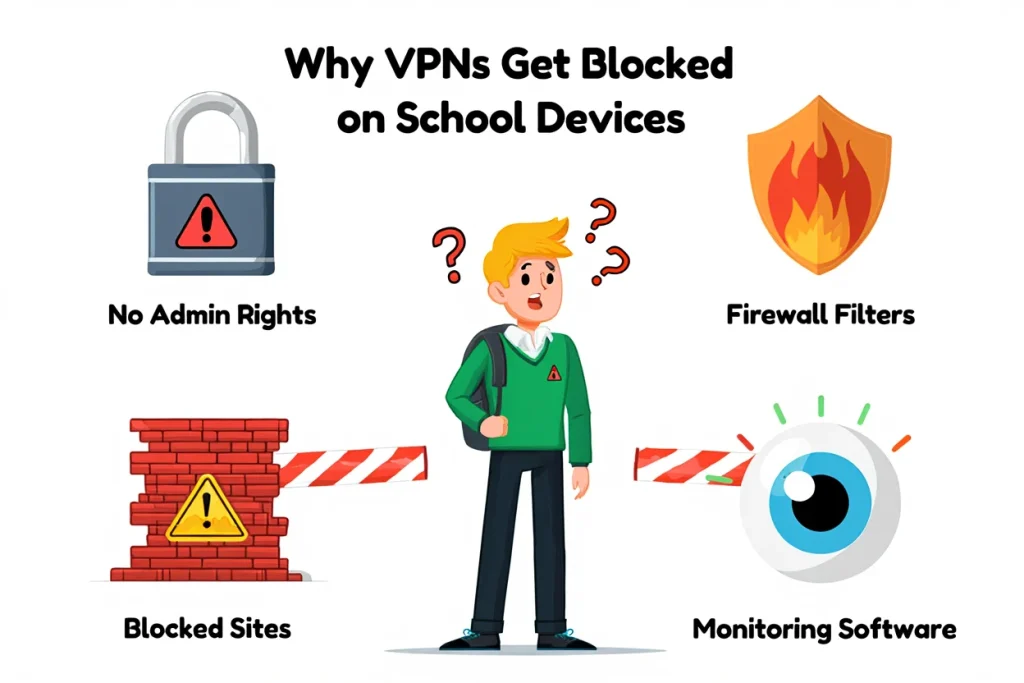
Top VPN Installation Barriers on School Devices
Don’t worry—there are workarounds.
Later in this guide, you’ll find tips on using browser-based VPN extensions, cloud-hosted VPNs, and stealth VPN protocols that are harder to detect.
How to Choose the Right VPN to Install on a School Computer
Installing a VPN on a restricted school computer isn’t just about picking the most popular option. You need a VPN that can bypass restrictions, install without admin rights, and keep your data private. Here’s what to look for:
- VPNs That Don’t Require Admin Rights
Portable VPN clients can run directly from a USB drive or a web browser without needing to be installed. This is ideal for school computers where you don’t have administrator access. - VPNs That Can Bypass School Restrictions
Look for VPNs that offer stealth or obfuscated servers. These features help bypass deep packet inspection (DPI) used by schools to detect and block VPN traffic. - Strong Privacy and Security
Choose a VPN with AES-256 encryption and a strict no-logs policy. These ensure that even if your traffic is intercepted, your personal data remains secure and anonymous. - Speed and Stability on School Networks
Some school networks may be throttled or overcrowded. A good VPN should offer reliable connections and fast enough speeds to stream videos or access online resources without constant buffering.
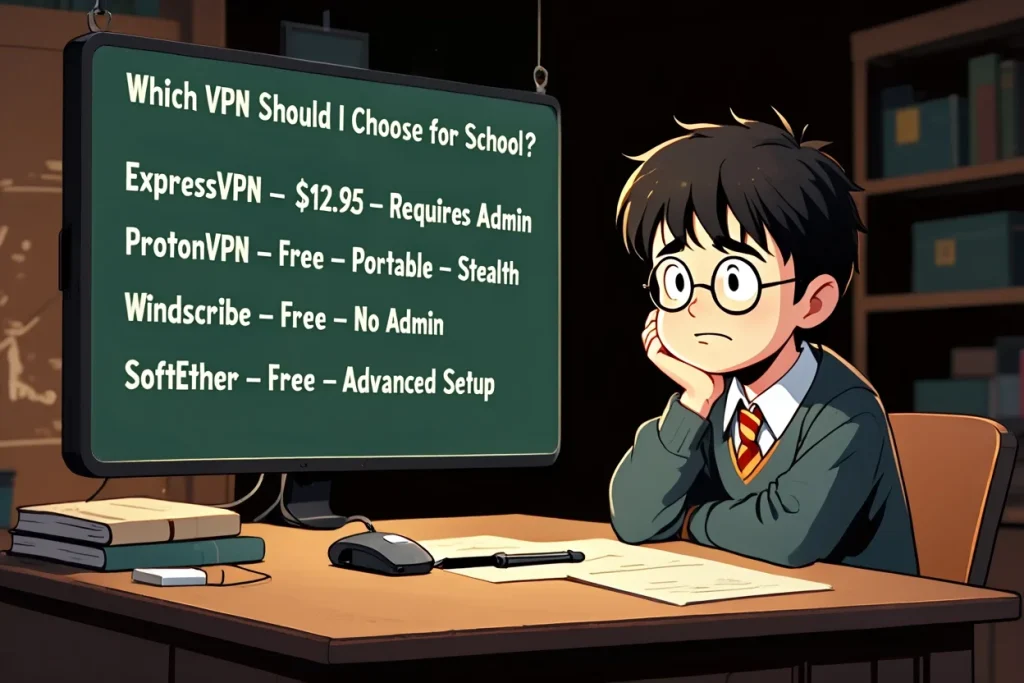
Harry Choosing the Right VPN for School Use
Recommended VPNs for School Computers (2025)
| VPN Service | Portable App | Stealth Servers | No Admin Needed | Price (Monthly) |
| ExpressVPN | No | Yes | Requires admin | $12.95 |
| ProtonVPN | Yes | Yes | No admin needed | Free & Paid |
| Windscribe | Yes | Yes | No admin needed | Free & Paid |
| TunnelBear | No | No | Requires admin | $9.99 |
| SoftEther | Yes | Yes | No admin needed | Free |
Best Picks for Students
ProtonVPN and Windscribe are highly recommended for students. Both offer portable versions, work without admin rights, include stealth options, and provide free plans. They are especially useful when school computers block downloads or limit software installations.
How to Prepare Your School Computer for VPN Installation
Before you can install or use a VPN, it’s important to understand what restrictions are in place on your school-issued computer. This preparation step helps you avoid errors and choose the right VPN method.
Step 1: Check for Admin Rights
Do you have administrator access to install software?
- Yes – You can install a full VPN client (like ExpressVPN or ProtonVPN desktop app).
- No – Use a portable VPN version (that runs without installation) or browser-based VPN extensions like Windscribe or Hola.
Step 2: Test Access to Software Download Sites
Can you open VPN websites (like protonvpn) on the school network?
- Blocked – Download VPN files at home or on your phone, then transfer them via USB.
- Accessible – You can download the VPN software directly to your school device.
Step 3: Detect VPN Traffic Restrictions
Is VPN traffic blocked on your school network?
- Likely Yes – If past attempts failed to connect, the network may block VPN protocols.
- Use VPNs that offer stealth or obfuscated servers (like ProtonVPN Stealth, SoftEther, or Shadowsocks) to bypass this.
Pro Tip: Before attempting any installation, save your school files, and close unnecessary apps. Some VPNs (especially stealth ones) may trigger firewall alerts or use additional system memory.
How to Install a VPN on a School Computer: Step-by-Step Methods
There’s no one-size-fits-all way to install a VPN on a school computer—your method will depend on your level of access (admin rights), device restrictions, and available tools. Below are four practical VPN setup options that cover different school security environments.
Method 1: Use a Portable VPN Client from a USB Drive
Best for: Students without admin rights or installation access
Steps:
- Download a portable VPN app like ProtonVPN or Windscribe on your personal computer.
- Copy the entire VPN folder to a USB flash drive.
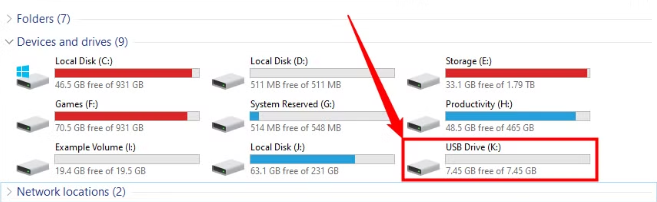
Copy file to usb drive
- Plug the USB into your school computer.
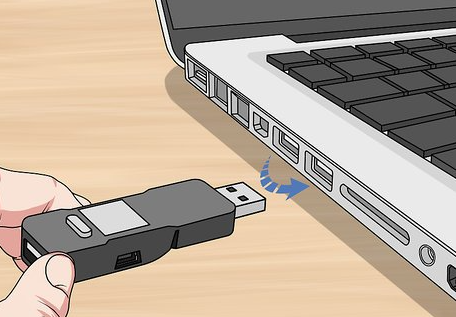
Plug the USB
- Run the VPN’s .exe file directly—no installation needed.
- Enable stealth mode or obfuscation (if available).
- Test by accessing a previously blocked website.
Pros: No admin rights needed, fully portable.
Cons: May trigger security software; stealth mode required to bypass DPI.
Example: A student without install permissions successfully accessed JSTOR via Windscribe’s portable version run from USB.
Method 2: Install a Full VPN Client (If You Have Admin Rights)
Best for: Students using personal devices or school devices with full access
Steps:
- Visit your VPN provider’s official website.
- Download the VPN installation file. (You can download windscribe here)
- Run the installer and follow the instructions.
- Log in with your VPN credentials.
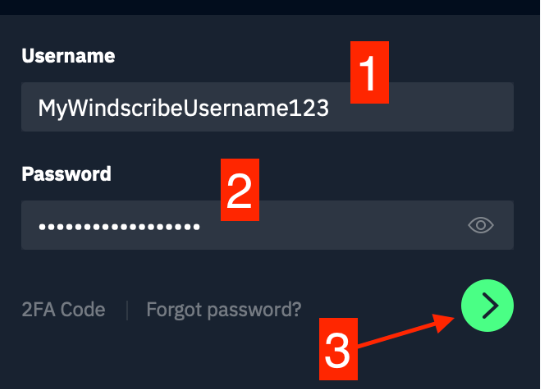
Log in your VPN
- Connect to a preferred server.
- Confirm connection by visiting a site like whatismyipaddress.
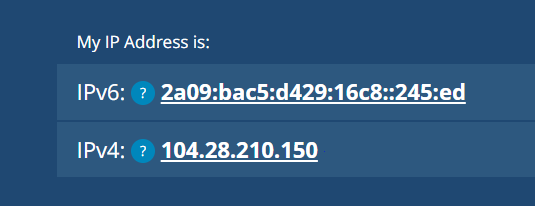
My IP address after use windscribe
Pros: Full system-wide protection.
Cons: Requires admin privileges.
Tip: Always download VPN apps from verified sources to avoid malware risks.
Method 3: Use a VPN Browser Extension
Best for: Browsing only, when no software can be installed
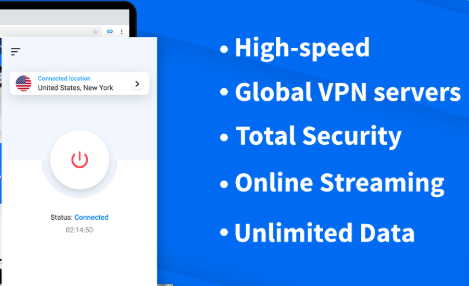
Free VPN Chrome extension
Steps:
- Open your browser’s extension store (Chrome Web Store or Firefox Add-ons).
- Search and install the VPN’s official extension.
- Log in and activate the VPN from the toolbar.
- Browse normally with VPN protection enabled.
Pros: Quick, easy setup with no admin access.
Cons: Protects browser traffic only—not apps or background services.
Note: Ideal for accessing research tools or blocked academic content via the browser.
Method 4: Manually Configure a VPN in Network Settings
Best for: Advanced users or when installers are blocked
Steps:
- Request VPN server info (IP, protocol, credentials) from your provider.
- Go to your device’s network settings.

Network settings
- Add a new VPN manually (using L2TP, IKEv2, or OpenVPN protocols).
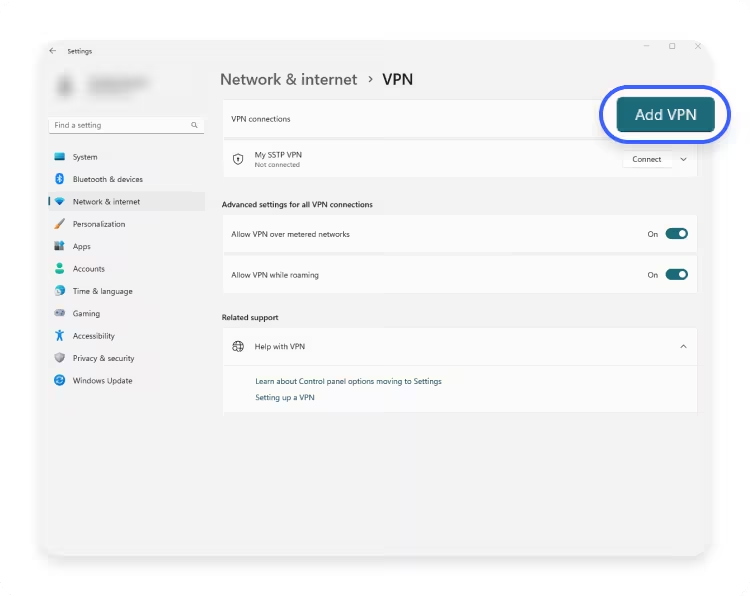
Add new VPN
- Save and connect from the VPN settings menu.
Save new VPN
Pros: Works on restricted networks without traditional installation.
Cons: Requires technical knowledge and may need manual updates.
Warning: Incorrect config may expose traffic or lead to failed connections—follow provider documentation closely.
Troubleshooting Common Issues When Installing VPN on a School Computer
Even with the right VPN and method, things don’t always go smoothly. Here are the most common problems students encounter—and how to fix them quickly and safely.
1. VPN Won’t Connect
Symptoms: VPN fails to establish a connection or gets stuck on “connecting”.
Solutions:
- Switch to a different VPN server or protocol (try WireGuard or IKEv2).
- Enable stealth mode or obfuscation settings to bypass DPI (Deep Packet Inspection).
- Check if your school’s firewall blocks VPN traffic; contact IT if possible.
Tip: ProtonVPN and SoftEther have built-in stealth features suitable for strict networks.
2. VPN Software Blocked from Installing
Symptoms: Installation fails or is restricted due to lack of admin rights.
Solutions:
- Use a portable VPN that runs from USB or a browser extension.
- Try manual configuration via Windows or macOS network settings.
- Request temporary admin access from IT (if appropriate and permitted).
Note: Avoid third-party download sites—always use official VPN providers to reduce malware risk. If installation fails repeatedly, consider booting into Safe Mode in Windows to rule out software conflicts or permissions blocks.
3. Slow Speeds or Frequent Disconnects
Symptoms: Internet lags or VPN connection drops often.
Solutions:
- Connect to servers physically closer to your school location.
- Use the VPN during off-peak hours (early morning or late afternoon).
- Change VPN protocol: WireGuard is often faster and more stable than OpenVPN.
Example: A student using Windscribe saw 40% speed improvement by switching from OpenVPN to WireGuard.
4. VPN Gets Detected and Blocked
Symptoms: VPN works briefly, then disconnects or is flagged by school network.
Solutions:
- Use stealth VPN features, such as SSL tunneling or XOR obfuscation.
- Choose providers known for censorship circumvention (e.g., ProtonVPN Stealth, Outline VPN).
- Try tunneling through common ports (like 443) to avoid detection.
Caution: Some schools actively monitor for VPNs—always prioritize compliance with school IT policies.
Best Practices for Using a VPN on a School Computer
Using a VPN on school Wi-Fi can help protect your privacy—but only if done smartly. Below are key tips to stay safe, undetected, and in line with school policies.
- Avoid High Bandwidth Activities
Streaming HD videos or using torrent apps while on school Wi-Fi can draw attention and get your VPN flagged. Use VPNs mainly for academic access or blocked tools, not entertainment. - Keep Your VPN App Updated
VPN providers frequently release updates to patch security flaws and improve bypass techniques. Outdated software might stop working or expose your data. Always download updates from the provider’s official site. - Respect School Usage Policies
Even if VPNs are technically possible to use, some schools explicitly ban them. Misuse could result in suspended access or disciplinary action. If unsure, ask your IT department about acceptable use. - Secure Your VPN Account
Use strong, unique passwords and enable two-factor authentication (2FA) when available. This prevents others from hijacking your account—even if they guess your login details. - Clear Browser Cookies and Cache Regularly
Web trackers, ad pixels, and cookies can reveal browsing patterns even when using a VPN. Clear cache and cookies after sessions to reduce fingerprinting and tracking risks.
Tip: You can automate this with privacy-focused browsers like Brave or extensions like Cookie AutoDelete.
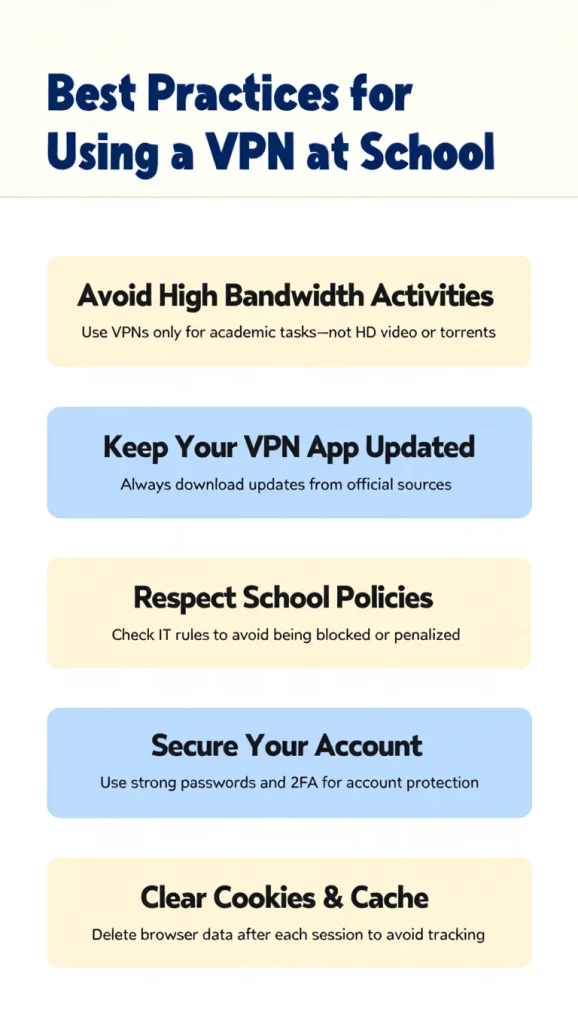
Best Practices for Using a VPN on a School Computer
Free vs Paid VPNs for School Computers: Which Should You Use?
Choosing between a free and paid VPN can impact your browsing experience, privacy, and access to blocked sites. Here’s how the two options compare—especially in a school setting.
Free VPNs: Good for Light or Occasional Use
Pros:
- No cost
- Easy to access and set up
- Reputable options like ProtonVPN Free and Windscribe Free offer reasonable speeds and some stealth features
Cons:
- Limited server locations (may affect performance or availability)
- Slower speeds due to overloaded servers
- May log data or display ads (check each provider’s privacy policy)
- Fewer options to bypass school firewall or DPI (deep packet inspection)
Use free VPNs if:
You’re testing a VPN for the first time or just need access to occasional blocked academic sites.
Paid VPNs: Best for Consistent, Secure Use
Pros:
- Faster speeds, more reliable servers
- Stronger privacy (strict no-logs, better encryption)
- Better for bypassing VPN blocks with obfuscation or stealth modes
- Full-device protection, including apps—not just browser
Cons:
- Monthly cost (usually between $5–$13/month)
- Requires online payment and account setup
Use paid VPNs if:
You need consistent, daily access to blocked content, want full security, or experience frequent throttling with free VPNs.
Recommendation:
Start with a free plan from ProtonVPN or Windscribe to test compatibility with your school’s network. If performance is limited or the connection is blocked, consider upgrading to a paid VPN with stealth features like ExpressVPN or Surfshark.
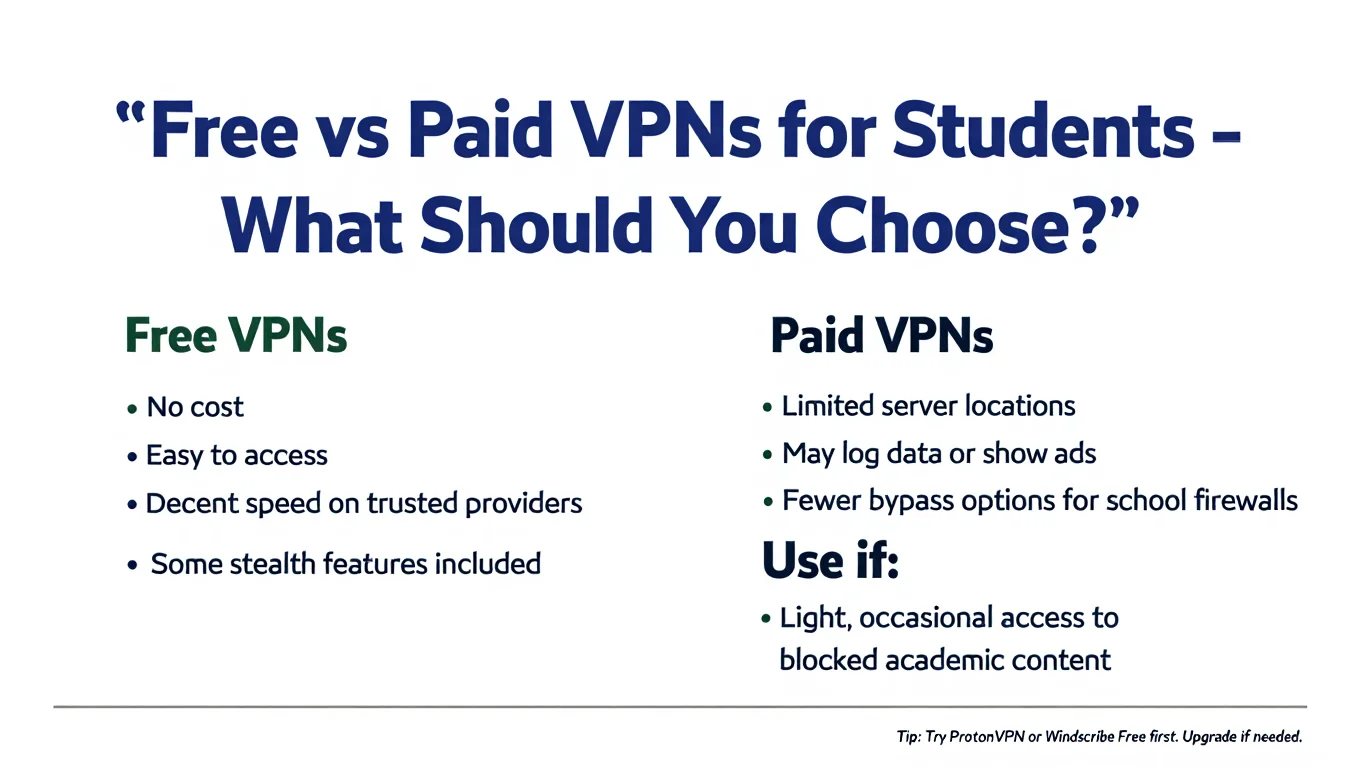
Free vs Paid VPNs: What Works Best at School?
FAQs About Installing VPN on School Computers
Got questions about installing or using VPNs on a school-issued device? Below are the most common concerns students have—answered clearly and responsibly.
Q: Can I install any VPN on my school computer?
A: Not always. Many school computers restrict software installation. If you don’t have admin rights, look for VPNs with portable apps or manual configuration support. See our section on how to install a VPN without admin access.
Q: Will my school know if I use a VPN?
A: Yes, schools can often detect VPN traffic using deep packet inspection (DPI) or firewalls. However, VPNs with stealth or obfuscation features can make detection harder. Still, using a VPN against school policy may lead to consequences, so proceed with caution.
Q: Is it legal to use a VPN at school?
A: Yes, using a VPN is legal in most countries. However, your school may have IT policies that prohibit VPN use. Always check with your school’s acceptable use policy before installing one.
Q: Can I use a VPN on a school Chromebook?
A: Yes, but with limitations. Chromebooks support VPNs through Android-based apps from the Google Play Store, manual setup using L2TP/IPSec, or browser extensions. You may still need admin rights depending on how your Chromebook is managed.
Q: What can I do if I don’t have admin rights?
A: You can use portable VPN clients from a USB drive, install a VPN browser extension such as ProtonVPN for Chrome, or configure a manual VPN connection through network settings. See our step-by-step guide for full instructions.
Conclusion
Installing a VPN on a school computer doesn’t have to be difficult. With the right method—portable app, browser extension, or manual setup—you can stay secure and get things done.
This guide on how to install a VPN on a school computer gives you clear, student-tested solutions. No admin rights? No problem. Privacy and access are still within reach.
Ready to level up your tech skills? Visit Softbuzz for more smart, student-focused guides that keep you safe and informed every step of the way.
Want more practical tips like bypassing school firewalls, tweaking browser settings, or using secure portable tools? Head over to our Computer Tricks section — it’s your shortcut to mastering tech limitations the ethical way.