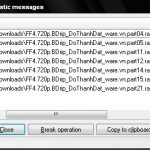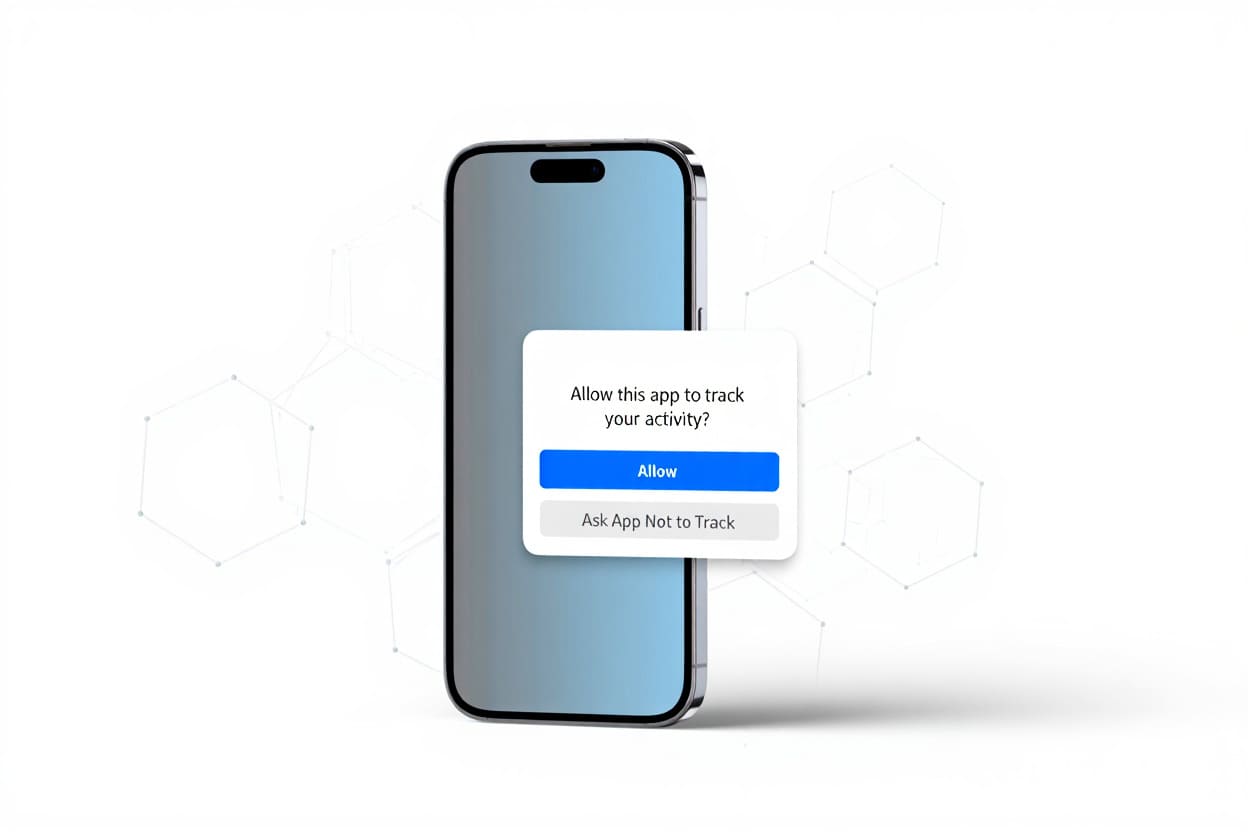If by chance one day you drop your iPhone, how can you find lost iPhone using iCloud? Softbuzz will guide you on how to use Find My iPhone to pinpoint the location of your lost or stolen iPhone.
What is Find My iPhone?
Apple offers a free tool to help you recover your iPhone. Even if you can’t recover your phone, you can still use this tool to prevent thieves from accessing your personal data. This iPhone recovery tool is called Find My iPhone. It is part of iCloud and uses GPS and internet connection of the phone to determine its location on a map and allows for remote actions.
The find iPhone feature for lost devices is very useful and important for iPhone users. It can help secure data, prevent theft, locate a lost iPhone, or erase it to prevent others from using it.
How to enable Find My iPhone for security
To identify and use the Find My iPhone feature, it must be enabled on your device. If you accidentally turn off Find iPhone, you won’t be able to locate your device.
Specifically, for safety and security, please follow the steps below:
Step 1: Go to Settings, then iCloud, and log in with your iCloud account.
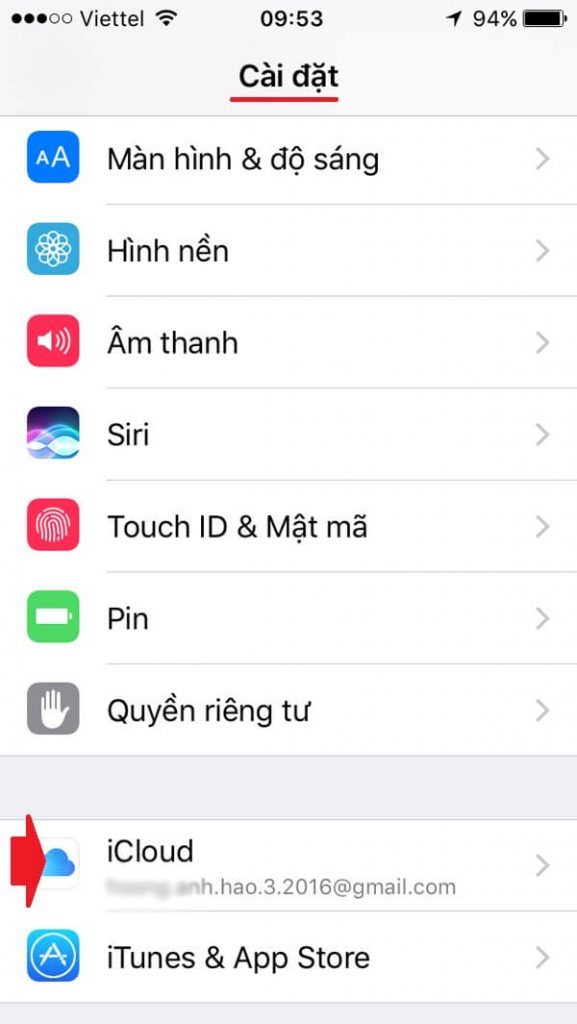
Step 2: Find the Find My iPhone section and turn it on.
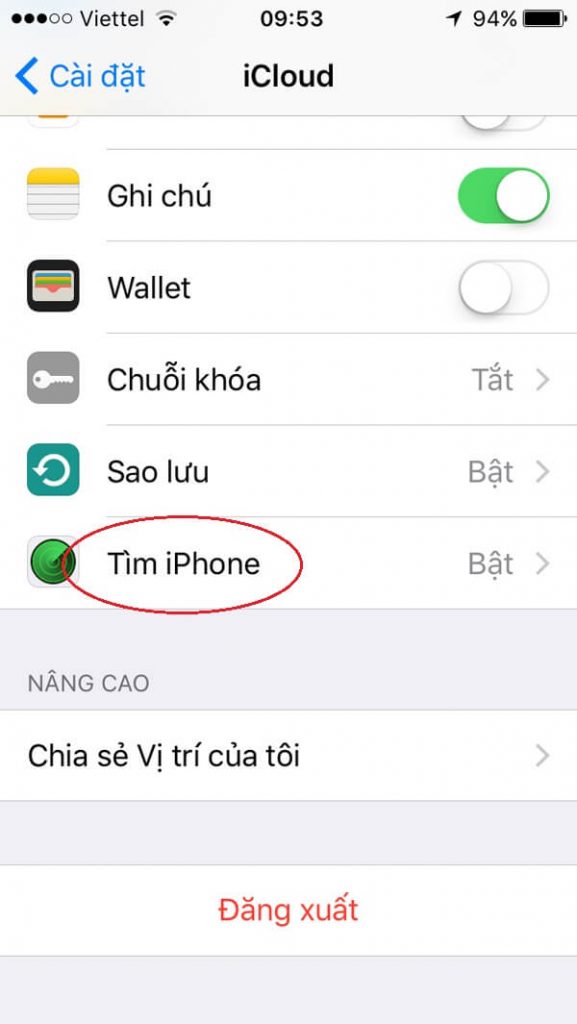
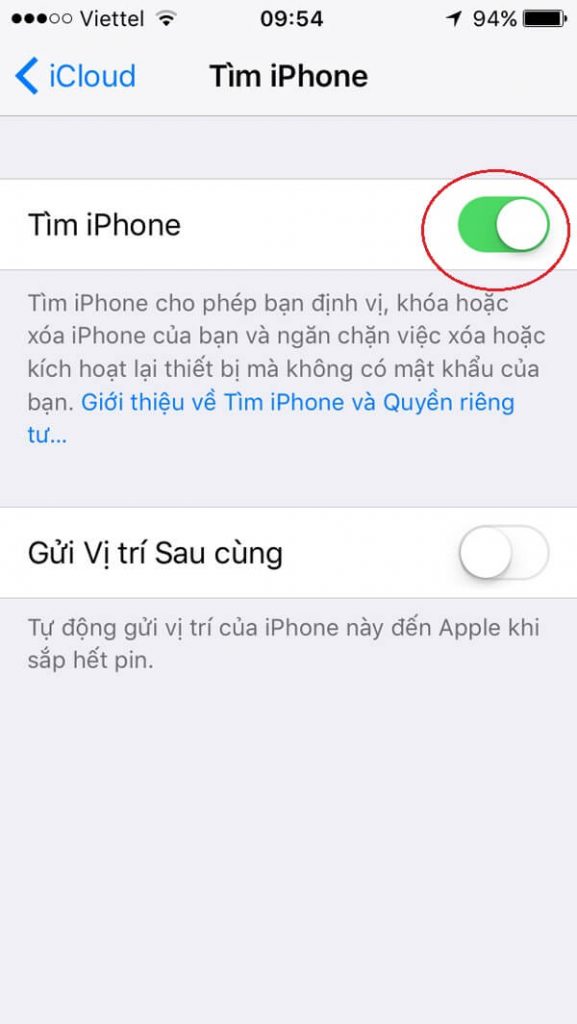
How to find a lost iPhone using iCloud with Find My iPhone
There are two ways to locate your phone: using the iCloud website or the Find My iPhone app (open on any iOS device to track your phone).
Here’s how to use find iPhone via iCloud
Step 1: Access iCloud.com and log in with the same Apple ID used on your lost iPhone.
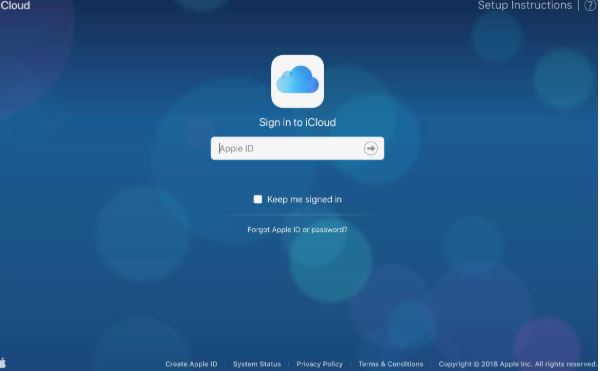
Step 2: Click on Find iPhone to view all devices logged in with your Apple ID.

Step 3: Find My iPhone zooms in on the map, showing the device location with a green dot. Zoom in or out and view in standard, satellite, or hybrid modes, like in Google Maps.
Step 4: To locate your specific iPhone instead of all devices, select All Devices and choose the lost iPhone.
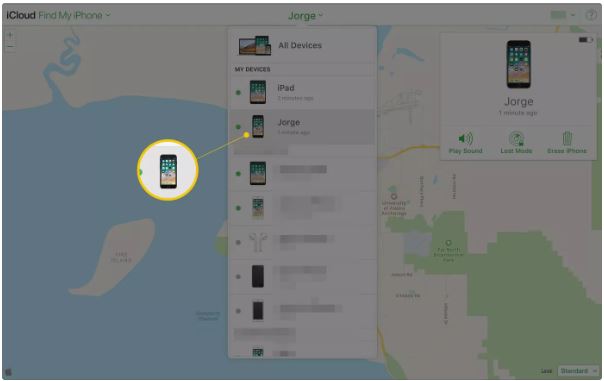
Step 5: Click on the device on the map, then click on the i icon to display additional options.
Step 6: To make your phone emit a sound, select Play Sound. Use this option when you believe the device is nearby or someone else has it.
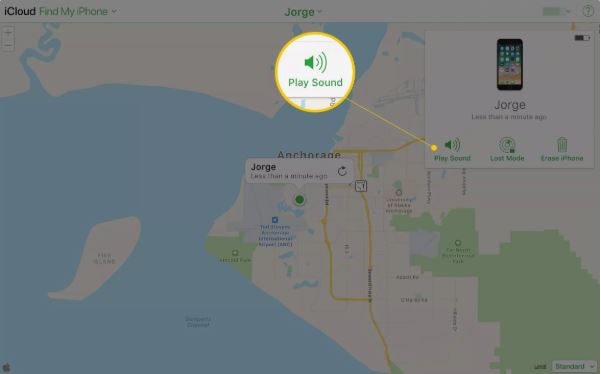
Step 7: To remotely lock your device’s screen and set a passcode (even if you haven’t set one on the device), select Lost Mode. This prevents others from using the device and accessing your personal data.
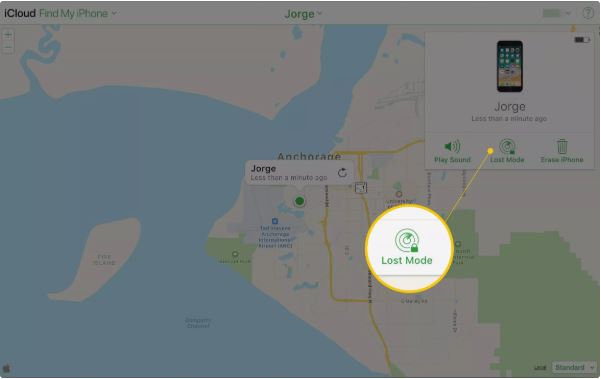
Note: At this step, you can use Lost Mode to display a message on the device screen, such as a phone number to contact you.
Step 8: If you decide your phone cannot be recovered, select Erase iPhone. Erasing data will prevent you from retrieving it later through Find My iPhone.
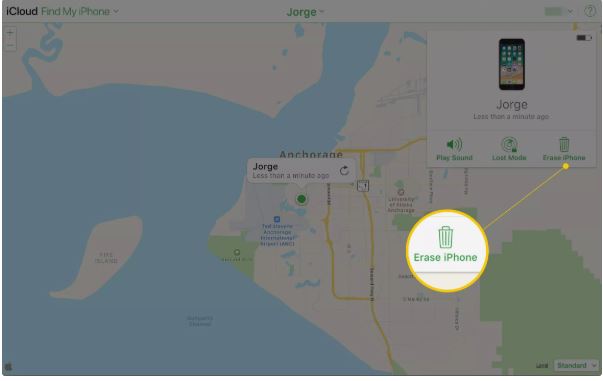
Step 9: If you believe your device is moving, tap the green dot representing your phone on the map. In the window that appears, tap the circular arrow to update its location with the latest GPS data.
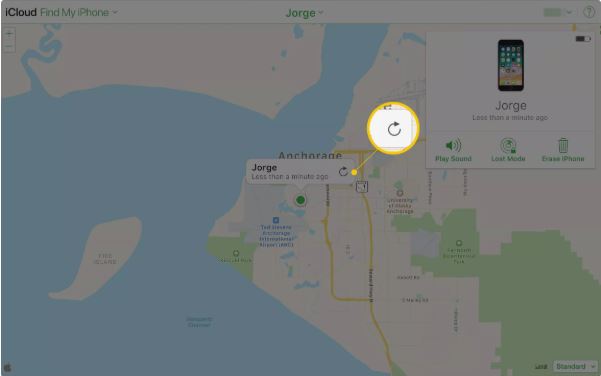
Can you find a turned-off iPhone?
When the phone is turned off, does the Find My iPhone function still work? Actually, it does not work while the device is off. The function only activates once the device is connected to the network, as it locates via GPS and Internet.
Reasons you might not see the Find My iPhone feature:
- It is turned off or the battery is dead.
- No internet connection.
- Location services are disabled.
- Find iPhone was turned off previously.
If you cannot use the Lost iPhone function, don’t worry. The options— Play Sound, Lost Mode, and Erase iPhone— are always available. If someone is using your iPhone and connected to the internet, these three functions can be activated immediately. That’s the great design of Apple for the iPhone.
Summary
Thus, Softbuzz.net has helped you find or erase your lost iPhone easily using the Find My iPhone feature. Hope this article helps you and many others.