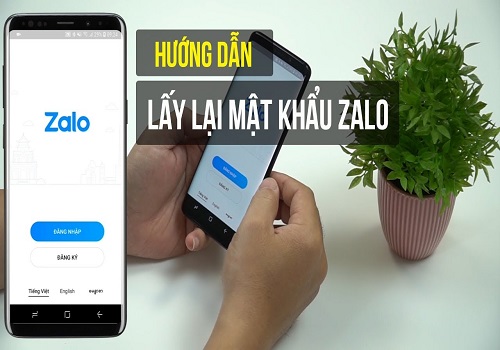You can play Roblox on a school computer without a VPN by using cloud gaming services, web-based proxies, or portable browser tricks. These methods bypass most restrictions without needing software installs.
Wondering how to play Roblox on a school computer without a VPN? I’ve been there—trying to sneak in a quick game during lunch, only to get blocked. VPNs were banned at my school, and every workaround felt like trial and error.
After testing tons of tricks, I found a few that actually worked:
- Streaming Roblox via cloud gaming
- Using browser-based proxy sites
- Launching Roblox from a portable USB
In this guide, I’ll show you the safest, simplest ways to unlock Roblox—even on locked-down school devices.
Why Do Schools Block Roblox?
Before we dive into how to play Roblox on a school computer without a VPN, it’s important to understand why schools block it in the first place. This context helps you stay respectful of the rules—even if you’re exploring safe alternatives.
Avoiding Distractions
Schools aim to keep students focused on learning. Roblox, being fun and addictive, can easily tempt students to play during class or study periods. Blocking it helps maintain an academic atmosphere.
Managing Bandwidth
Roblox is an online game that requires significant internet bandwidth. On shared school networks, even a few game sessions can slow down access for students working on educational activities like online testing or research.
Protecting Student Safety
With chat features and user-generated content, Roblox can expose students to inappropriate material or unknown users. Schools are responsible for maintaining a safe digital environment, so many choose to block such platforms entirely.
Enforcing Acceptable Use Policies
Most schools have strict rules about what students can access online. Games are typically not allowed, and filtering software is used to automatically block known entertainment and gaming sites.
In short: Roblox is blocked to ensure focus, protect resources, and prioritize student safety. But don’t worry—there are safe and effective ways to access it even without a VPN, which we’ll cover next.
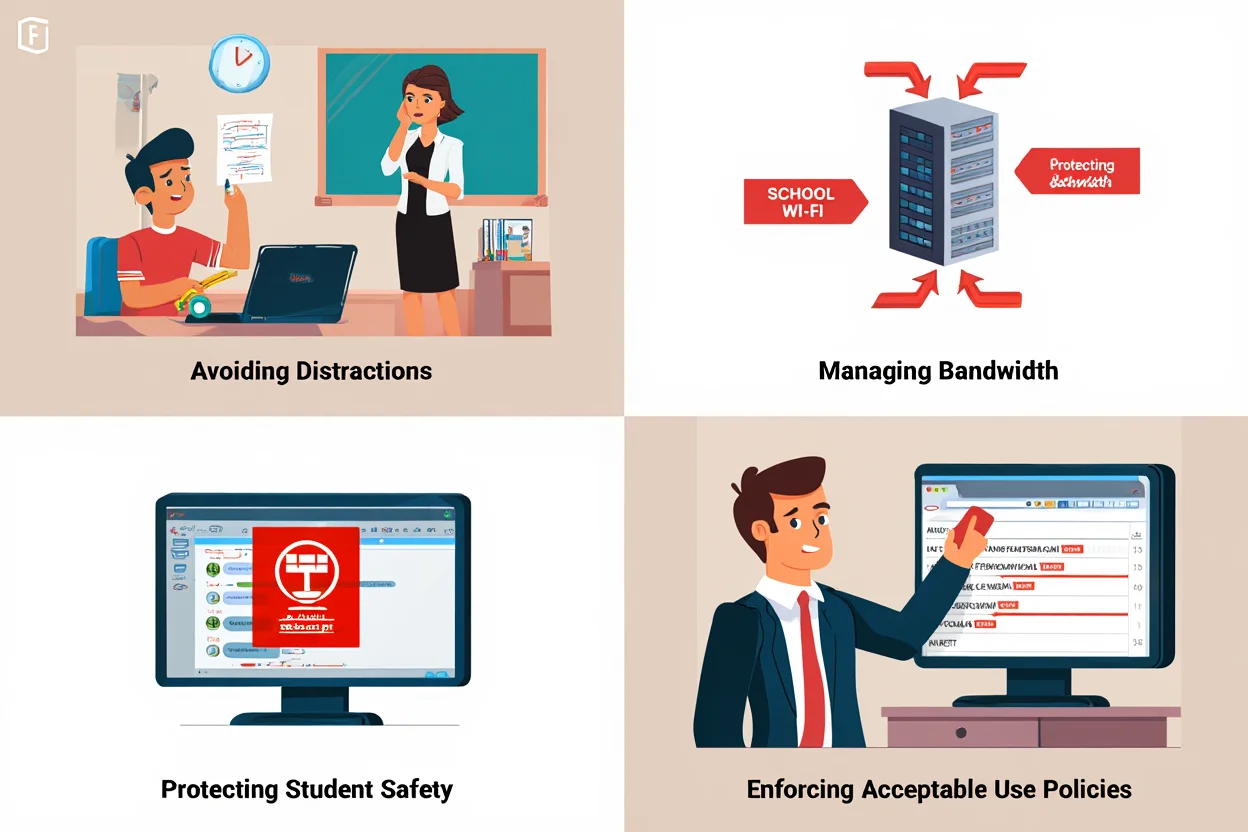
Why Do Schools Block Roblox
Why Not Just Use a VPN?
If you’re researching how to play Roblox on a school computer without a VPN, you might wonder: why not just use one?
After all, VPNs (Virtual Private Networks) are known for helping users bypass firewalls. They encrypt your data and route it through external servers—making your traffic harder to detect.
However, on school computers, VPNs often don’t work—and here’s why:
1. VPNs Are Often Blocked
School firewalls are set to detect and block VPN traffic. They can shut down VPN ports or IP ranges using tools like GoGuardian or Fortinet. Even top-rated VPNs struggle to connect on school Wi-F
2. No Permission to Install
If you’re on a school-owned laptop, Chromebook, or library PC, you likely can’t install software or even browser extensions. No admin access = no VPN.
3. You Might Break the Rules
Many schools explicitly ban VPN use in their Acceptable Use Policies. Getting caught can lead to consequences. Other methods—like browser tricks or proxies—are less risky and harder to trace.
4. VPNs Can Be Slow
Gaming with a VPN (especially a free one) is frustrating. Lag, high ping, and slow data limits ruin the experience—even more so on school Wi-Fi.
Bottom line: If you’re looking for a reliable way to play Roblox without violating rules or dealing with lag, VPNs might not cut it. That’s why this guide focuses on alternative, VPN-free methods that actually work on school computers.
Curious whether VPNs really affect performance? Check out our full breakdown: Does VPN slow down internet.
How to Play Roblox on a School Computer Without a VPN
Now to the heart of the matter – getting Roblox unblocked through other means. Below are several methods, each with step-by-step instructions. You can try one or combine a few, depending on your situation. Remember: what works might depend on how your school’s IT setup is configured, so if one method fails, simply move on to the next. Let’s explore your options.
1. Use a Web Proxy Site to Access Roblox
One of the easiest ways to play Roblox on a school computer without a VPN is to use a web proxy. Proxy sites act like a digital middleman—fetching web pages on your behalf, and letting you bypass basic school filters.
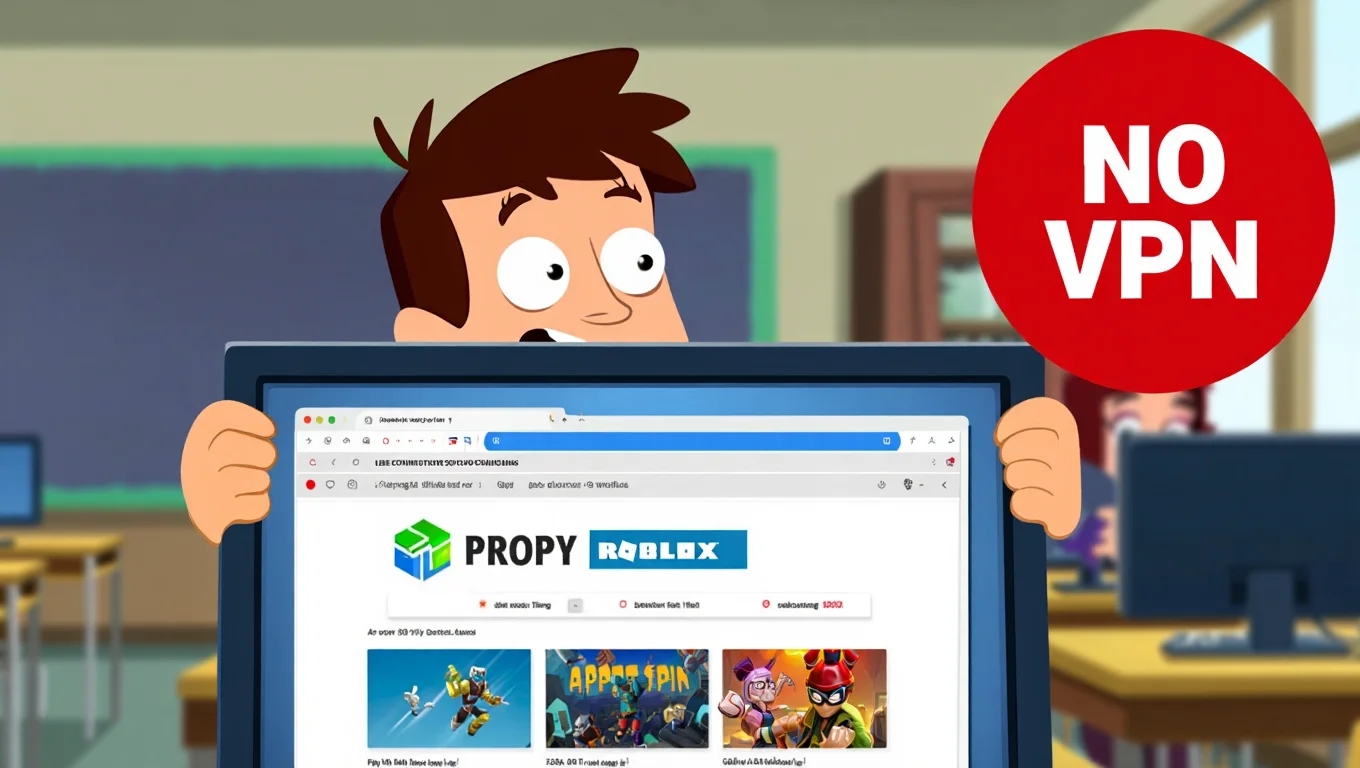
Accessing Roblox via Web Proxy at School
Steps to Use a Web Proxy for Roblox:
- Search for a reliable proxy: Use keywords like “free proxy browser” or “online web proxy.” Trusted names include Hidester, CroxyProxy, or ProxySite.
- Open the proxy page: Most have a simple interface with a URL bar.
- Type in Roblox’s website: Enter https://www.roblox.com and press Enter.
- Log in and explore: If the page loads, try logging in and checking your profile or messages.
Note: I personally tested this on my school laptop. The homepage loaded fine—but when I tried to launch a game, it stalled. Still, it helped me check my items and messages.
Pros of This Method:
- No installation or admin access needed
- Works on any browser
- Fast to test
Potential Limitations:
- Most proxies can’t run complex scripts (Roblox games may not load)
- Many school networks block common proxy domains
- Your connection isn’t encrypted—use caution
Quick Tips for Best Results:
- Try multiple proxy sites if one doesn’t work
- Never enter your login info on sketchy or ad-heavy proxies
- Use it to load the site only; if the Roblox client starts, disable the proxy for better speed (this rarely works, but it’s worth a try)
Read more: How to unblock Roblox on a school computer without VPN
2. Try the Google Translate Trick
If you want a clever way to play Roblox on a school computer without a VPN, this trick using Google Translate is worth trying. Schools rarely block Google services, so this method can help bypass filters without extra tools.
How to Use Google Translate to Access Roblox:
Step 1: Go to translate.google.com on your school browser.
Step 2: In the left box, type https://www.roblox.com.
Step 3: Set the source language to Spanish or French, and the target to English.
Step 4: Google will turn the URL into a clickable link in the right box. Click it.
Step 5: The Roblox site will open inside the Google Translate frame. Try logging in and browsing from there.
Personal tip: I’ve used this to check messages and avatar items—it worked surprisingly well. Gameplay didn’t load fully, but the site did open when others were blocked.
Pros:
- 100% free and browser-based
Doesn’t require installation - Often bypasses filters because it uses trusted Google infrastructure
Cons:
- Limited functionality—some scripts may not run
- Might not load the actual game
- Schools may start detecting Translate links to blocked sites
Final Tip:
Try this first—it’s fast, safe, and invisible to most firewalls. But don’t rely on it for actual gaming. Think of it as a great way to check your Roblox status, then try another method for full access.
3. Change Your DNS Settings
If you’re still figuring out how to play Roblox on a school computer without a VPN, changing your DNS settings could help—especially if the block is based on DNS filtering.
Schools sometimes block websites by altering DNS responses. DNS (Domain Name System) acts like the internet’s phonebook—if your school uses a restrictive DNS server, it might simply refuse to “find” roblox.com. But if you ask Google or Cloudflare instead, you may bypass this type of block.
How to Change Your DNS (Windows Example):
Step 1: Go to Control Panel > Network & Internet > Network and Sharing Center > Change Adapter Settings.
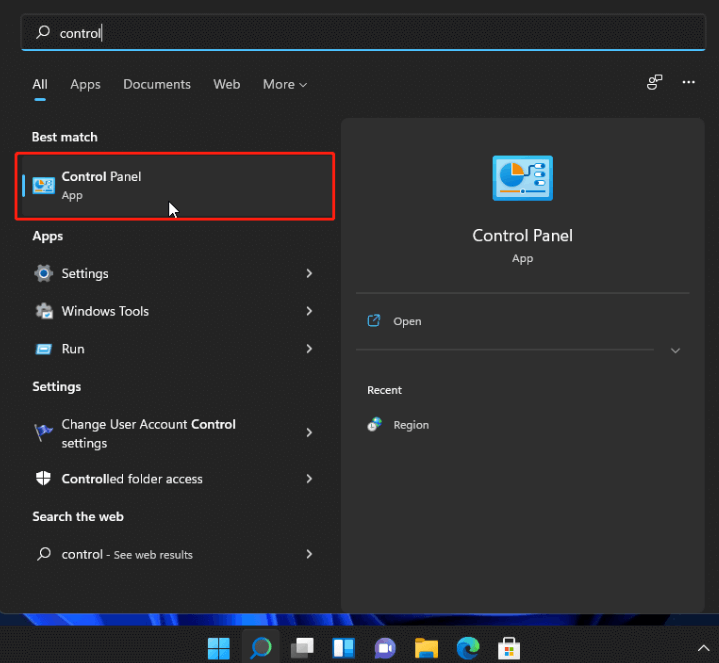
Find control panel
Step 2: Right-click your active connection and choose Properties.
Step 3: Select Internet Protocol Version 4 (TCP/IPv4) > Properties.
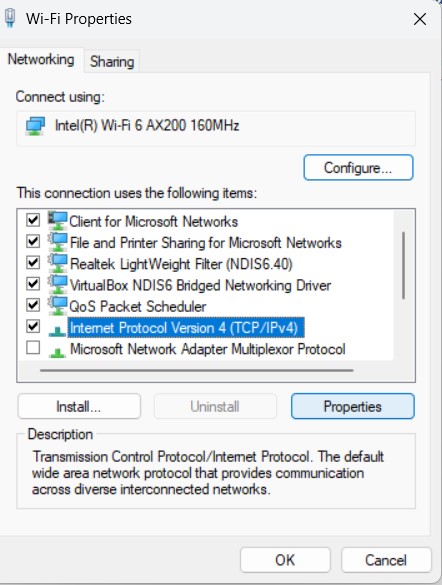
Open internet protocol version 4(TCP/IPv4)
Step 4: Click Use the following DNS server addresses.
Step 5: Enter one of the following:
- Google DNS: 8.8.8.8 and 8.8.4.4
- Cloudflare DNS: 1.1.1.1 and 1.0.0.1
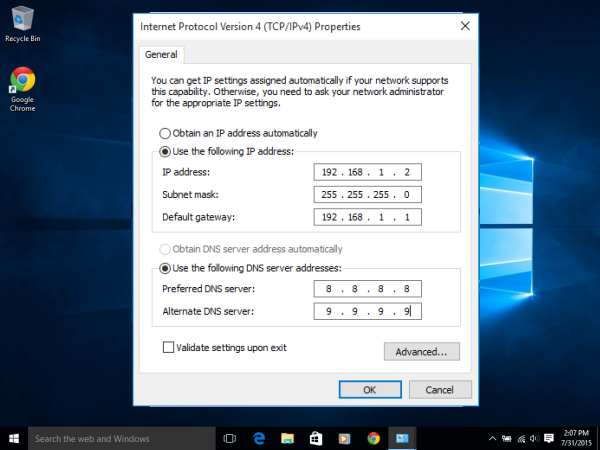
Enter DNS
Step 6 (Optional): Open Command Prompt and type: ipconfig /flushdns to clear old cache.
Step 7: Try visiting Roblox again.
Personal note: On my own laptop, this trick worked with Cloudflare—Roblox loaded fine, but the game lagged heavily. Still, it got me through the DNS block.
Pros:
- No software required
- Works well if the block is DNS-only
- May even speed up browsing overall
Cons:
- Doesn’t work if there’s deep firewall filtering
- Requires admin access (not possible on locked school computers)
- Activity is still visible on the school network
Final Tip:
If you’re using a personal device on school Wi-Fi, give this a try—it’s safe and reversible. Just remember to switch DNS back to “automatic” if you run into issues connecting to other sites.
4. Use a Browser Extension Proxy or VPN Plugin
If you’re trying to figure out how to play Roblox on a school computer without a VPN, browser proxy extensions may offer a quick and practical workaround—especially if full VPN apps are blocked.
These lightweight tools route your browser traffic through alternate servers, hiding your activity from school filters. Best of all? Many don’t need installation permissions.
How to Install a Proxy Extension (Chrome Example):
Step 1: Visit the Chrome Web Store or Mozilla Add-ons (for Firefox).
Step 2: Search for a well-rated extension like UltraSurf, ZenMate, or Hotspot Shield Free. Avoid tools with low reviews or unknown names.
Step 3: Click “Add to Chrome” → follow the on-screen prompts.
Step 4: Open the extension from your browser toolbar → click “Connect” or similar.
Step 5: Navigate to roblox.com and try logging in.
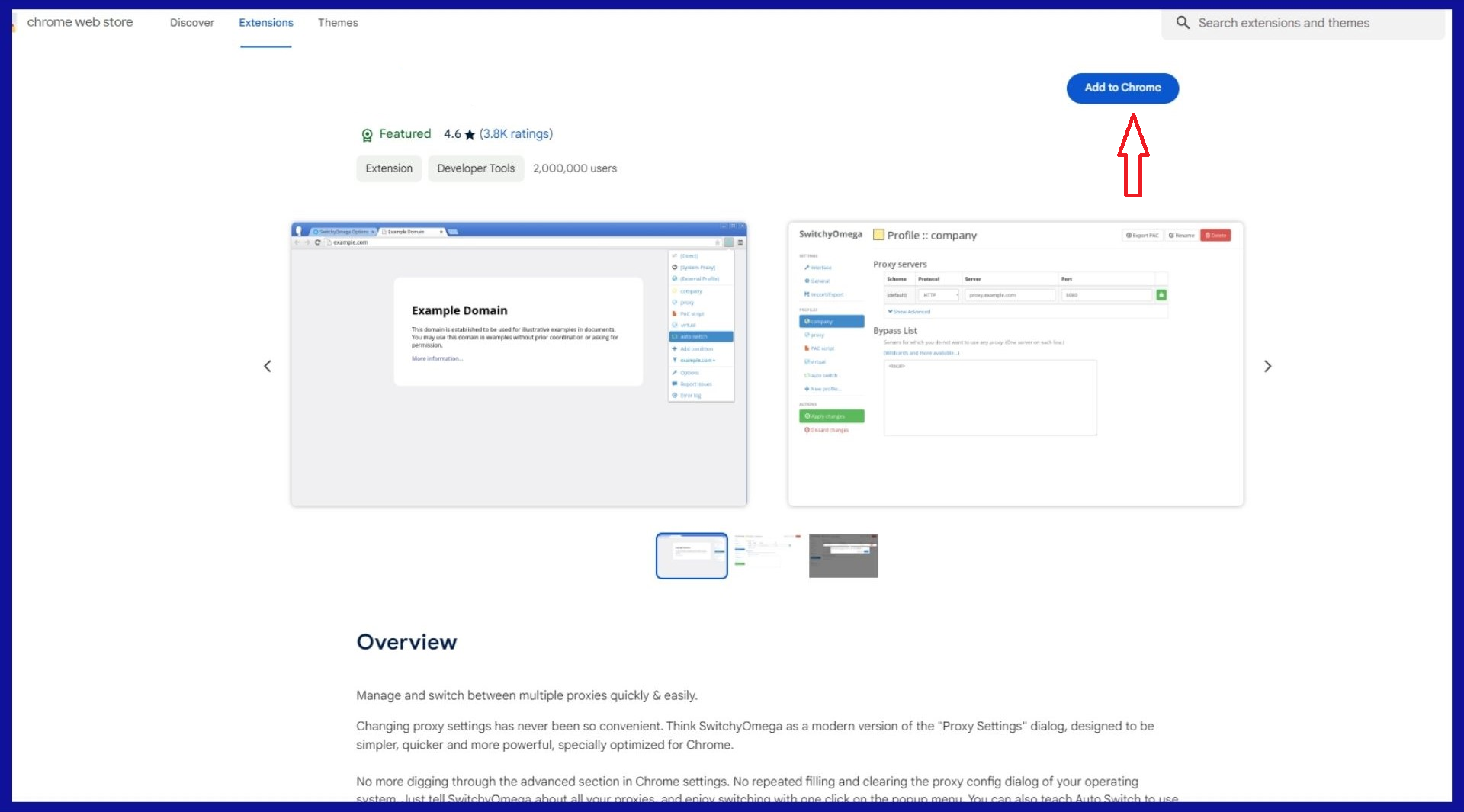
Add extension
Author tip: I used UltraSurf on a managed PC once—it bypassed basic restrictions, but the game itself wouldn’t launch fully. Still, it let me explore the site and chat.
Pros:
- Works within the browser—no admin rights needed
- Quick setup, often no account required
- Trusted tools (like UltraSurf) are built for censorship environments
Limitations to Watch For:
- Some school accounts block installing extensions
- Free tools may slow down or drop connections
- Not ideal for full gaming sessions (better for browsing or messaging)
Advanced Users – Other Options:
- VPNGate / Outline: Occasionally offer browser-compatible modes
- Tor Browser: Rarely works for Roblox but good for anonymity
- Opera Portable: Includes a built-in proxy if you can run the app
Final Tip: Even though browser extensions can hide what you’re accessing, schools may still notice anonymizing tools are in use. Use responsibly, during breaks, and always stick to reputable plugins.
5. Play Roblox via a Cloud Gaming Service
If you’re looking for a way to play Roblox on a school computer without a VPN, cloud gaming is one of the most powerful and seamless options out there.
These platforms run the game on their own servers and stream it to your device like a YouTube video—but with interactivity. From the school’s network perspective, you’re just connected to a video site, not Roblox itself.
Step-by-Step: How to Use Cloud Gaming for Roblox
Step 1: Go to a cloud gaming platform like now.gg.
Step 2: Create an account or log in as a guest (if supported).
Step 3: Search for “Roblox” inside the platform.
Step 4: Click the Roblox icon to launch it virtually.
Step 5: Log in to your Roblox account via the streamed window.
Step 6: Choose your game and start playing. Your inputs are sent to the cloud, and the video stream shows you the gameplay.
Real experience: I once used now.gg on a slow Chromebook during class break. Roblox loaded with some lag—but I could check my avatar, join friends, and play a basic obby.
Pros:
- No installation needed on the school PC
- Works on most devices (Chromebook, iPad, browser)
- Bypasses direct connections to Roblox.com
Cons:
- Needs good internet; lag possible on school Wi-Fi
- Free sessions often limited in time
- Some features like voice chat or in-game purchases may not work
- Schools can block cloud gaming sites later if overused
Pro Tips:
- Lower stream quality for smoother performance
- Use headphones to avoid loud audio in class
- Clear your browser history after sessions to avoid suspicion
Always use trusted services—avoid random “cloud Roblox” clones that may carry ads or malware.
6. Use “Unblocked” Roblox Websites or Mirrors
If you’re looking for how to play Roblox on a school computer without a VPN, trying an “unblocked” Roblox mirror might be a quick and creative workaround.
These sites simulate Roblox using browser-friendly technologies or embed tools like now.gg under a different domain. Some mimic popular Roblox games, while others offer a stripped-down experience via WebGL or HTML5.
Examples of Roblox Mirror or Unblocked Sites:
- y9freegames.com – previously featured a Roblox clone or emulator
- robloxunblocked.org – hosted emulators or launchers
- GitHub pages – sometimes host open-source unblockers
How to Try This Method:
Step 1: Search for terms like “Roblox unblocked”, “Roblox browser game”, or “Roblox play without download”.
Step 2: Open a site that looks like a gaming portal.
Step 3: Look for a “Play” button or instructions—some mirror actual Roblox login screens, others run simplified clones.
Step 4: Try launching the game. Some allow guest play; others ask for login (use caution!).
My own test: I once played a basic Roblox obstacle game on y9freegames. It wasn’t full Roblox, but fun enough for 5 minutes between classes.
Pros:
- No setup or login required
- Bypasses school filters by using alternate domains
- Works on almost any browser (even low-spec computers)
Cons:
- Not official Roblox; often buggy or ad-heavy
- May only offer limited solo games
- Risk of malware or fake login pages
- Might be blocked if overused by students
Final Warning:
Never use your real Roblox login on these mirror sites unless it’s embedded from a trusted service like now.gg. Stick to playing as guest or skipping login altogether.
These sites aren’t perfect, but if you just want a taste of Roblox without breaking any school rules or installing tools, they’re worth a quick try.
7. Run a Portable Browser from a USB Drive
This is another clever method for how to play Roblox on a school computer without a VPN, especially if your school browser has strict filters or surveillance extensions.
Portable browsers run entirely from your USB stick, leaving no trace on the school machine. They don’t use the pre-installed Chrome or Firefox—which might be monitored.
How to Set Up a Portable Browser:
Step 1: On a personal or home computer, search for “Firefox Portable” or “Chrome Portable”. Download from trusted sources like PortableApps.com.
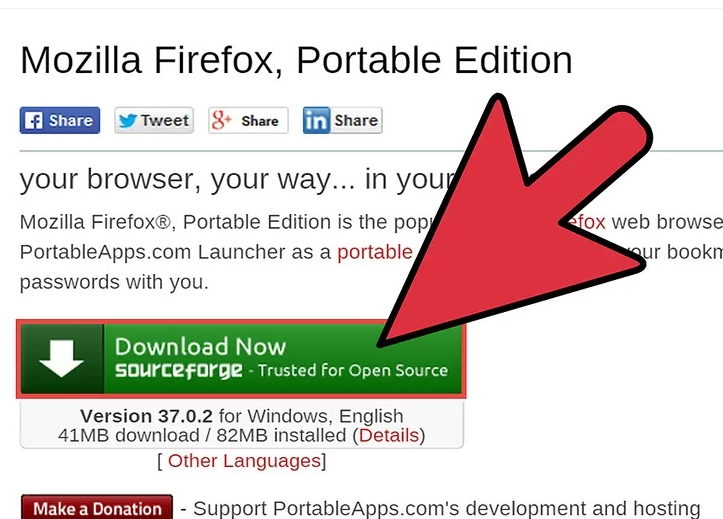
Download portable app
Step 2: Save all browser files into one folder on your USB drive.
Step 3: At school, plug in your USB. Open the folder and run the .exe file (like FirefoxPortable.exe).

Run a Portable Browser from a USB Drive
Step 4: Your portable browser will launch—independent from the school’s installed browsers.
Step 5: Navigate to roblox.com or use it with one of the previous methods (like a proxy or DNS change).
Personal note: I tried this with Firefox Portable + UltraSurf extension on a school PC. It bypassed Chrome’s filter plugin completely and loaded Roblox’s site smoothly.
Pros:
- No installation; nothing is saved on the school computer
- Bypasses browser-level restrictions or monitoring extensions
- Lets you combine with VPN plugins, DNS changes, or proxy tricks
Limitations:
- USB ports or .exe files may be disabled on some school systems
- Doesn’t bypass network-level blocks on its own
- Won’t make you invisible: traffic logs at network level still apply
Final Tips:
- Remove the USB and close the browser after use
- Don’t save anything to the school’s Downloads or Desktop folders
- Bring headphones if you expect in-game audio—surprise sounds = instant trouble
If executed discreetly, this method gives you a clean browser slate and more control than anything pre-installed on a locked-down school PC.
8. Connect via a Personal Hotspot (Your Own Network)
Using your own mobile hotspot is one of the most direct ways to play Roblox on a school computer without a VPN—because you’re not using the school’s network at all.
By tethering your laptop to your phone’s data connection, you bypass every firewall, log filter, and site restriction your school may have.
How to Set Up a Mobile Hotspot:
Step 1: On your smartphone, go to Hotspot settings
- On iPhone: Settings > Personal Hotspot
- On Android: Settings > Connections > Hotspot & Tethering
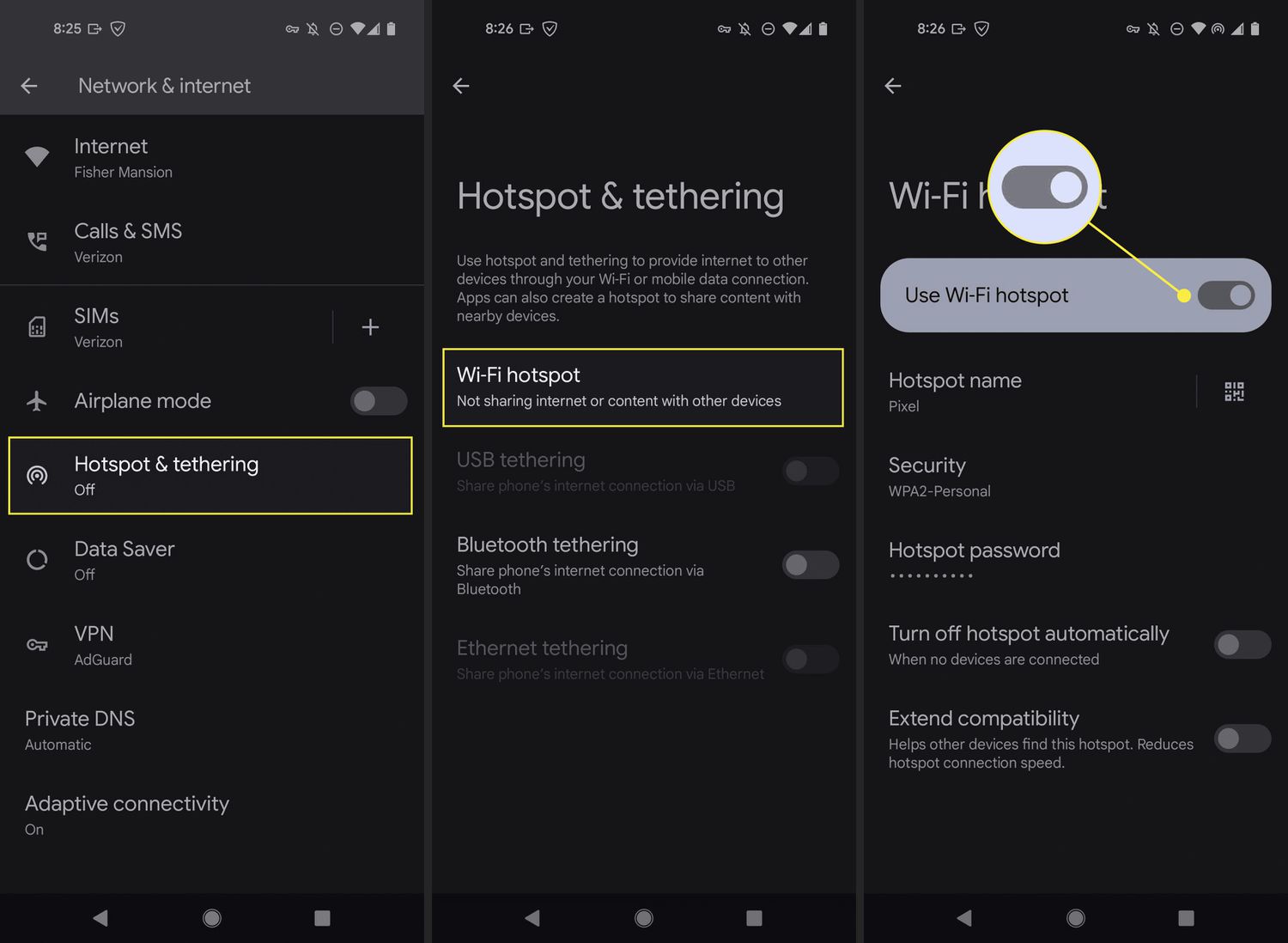
Connect via a Mobile Hotspot
Step 2: Turn it on and set a password if needed
Step 3: On your computer, disconnect from school Wi-Fi and select your phone’s hotspot
Step 4: Connect using the password
Step 5: Launch roblox.com or the Roblox app. You’re now free from school filters!
My experience: I used this method during a study break with my personal laptop. Worked flawlessly—but Roblox used over 300MB in 30 minutes. Make sure your plan can handle it.
Pros:
- Complete bypass—school has zero visibility into your traffic
- Works on any device: laptops, tablets, even consoles
- Great backup method if everything else fails
Cons:
- Can burn through data fast (watch out for limited plans)
- Drains phone battery quickly—bring a power bank
- Requires decent cell signal inside school
- School-owned laptops might block third-party Wi-Fi networks
Final Tips:
- Lower Roblox graphics and audio settings to reduce data use
- Keep the phone hidden (backpack/pocket) while tethering
- Don’t draw attention—switch back to school Wi-Fi if a teacher asks
Pro tip: Use this method only when necessary—it’s powerful, but you’re using personal resources.
9. Employ Remote Desktop to Your Home Computer
One of the most advanced ways to play Roblox on a school computer without a VPN is to stream it from your home PC using a remote desktop connection—similar to how a virtual desktop setup works.
Set Up at Home:
Step 1: Make sure your home computer is on, connected to the internet, and has Roblox installed.
Step 2: Install remote access software:
- TeamViewer or AnyDesk: Set a personal password and enable auto-start
- Chrome Remote Desktop: Install the extension, register with your Google account, and set up remote access with a PIN
Step 3: Test it by connecting from another device at home to make sure it works.
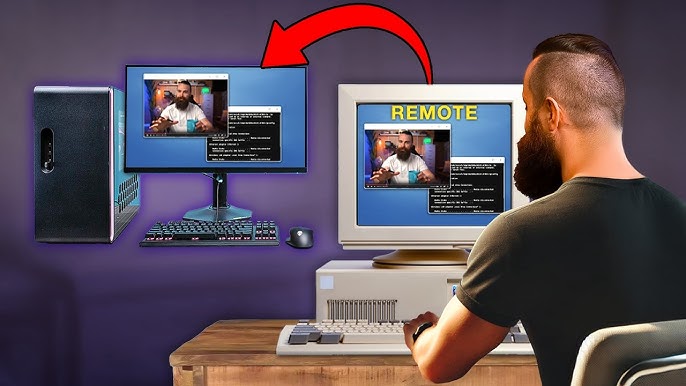
Use your home pc anywhere
Connect from School:
Step 1: On the school computer, open the remote access platform:
- Use Chrome to go to remotedesktop.google.com
- Or launch TeamViewer Web Client or portable version from USB
Step 2: Enter your credentials or access code to connect to your home PC
Step 3: You’ll now see your home desktop in a window—open Roblox and start playing!
My experience: I tested this on a study hall PC using Chrome Remote Desktop. It loaded my home screen instantly. Roblox worked, though there was about 1–2 seconds of input lag—better for tycoon or building games than obbys or shooters.
Pros:
- Full access to your home PC’s power and Roblox install
- Bypasses both school filters and installation blocks
- School only sees traffic to a remote desktop, not Roblox.com
Cons:
- Needs decent upload speed at home and download speed at school
- Input lag might affect real-time gameplay
- Can be disrupted if someone uses the home PC mid-session
- Setup is technical for beginners
Pro Tips:
- Use Chrome Remote Desktop for firewall-friendliness
- Log out of your Google account before leaving the school computer
- Coordinate with family to avoid interruptions on the home machine
10. Run Roblox from a Portable Installation (USB Drive)
If you’re figuring out how to play Roblox on a school computer without a VPN, but can’t install anything, this portable method may be your best shot—especially if the network isn’t the issue, just software access.
You’ll copy a working Roblox installation onto a USB and run it directly on the school computer—no install needed.

Install and Run Apps & Software from a USB Flash Drive
Step-by-Step: Create a Portable Roblox Setup
Step 1: On your home PC (with admin access), install and update Roblox.
Step 2: Locate the install folder: usually
C:\Users\<YourUsername>\AppData\Local\Roblox or
C:\Program Files (x86)\Roblox
Step 3: Copy the entire folder (especially the Versions subfolder) to your USB drive.
Step 4: At school, plug in the USB and copy the folder to a writable area (e.g., Documents).
Step 5: Run RobloxPlayerLauncher.exe inside the folder.
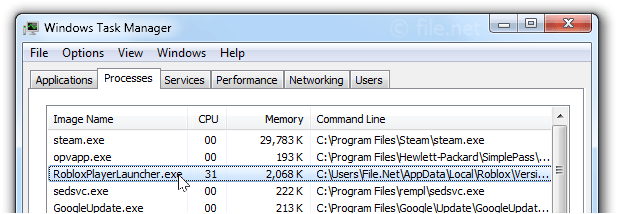
Run RobloxPlayerLauncher.exe
Step 6: Log in and try to play—if the firewall allows it.
My experience: I once used this trick on a shared PC lab machine. Roblox launched fine, but I had to switch to hotspot mode to get past the school’s network blocks.
Pros:
- No admin rights required on the school computer
- Can fully launch Roblox (if all files copied correctly)
- Great complement to hotspot/proxy methods
Cons:
- School PCs may block .exe from USB
- Doesn’t solve network blocks—only the install barrier
- May not work on systems with Deep Freeze or strict file wipes
- Launcher might try to auto-update and fail
Pro Tips:
- Try combining this with Method #3 (DNS) or #8 (hotspot)
- Bring headphones and a mouse—touchpads lag in Roblox
- Avoid using real login on unknown or altered .exe versions
Bonus Tip: If your school hasn’t blocked Microsoft Store, check if Roblox is installable there. Sometimes Store apps install under user space—no admin needed!
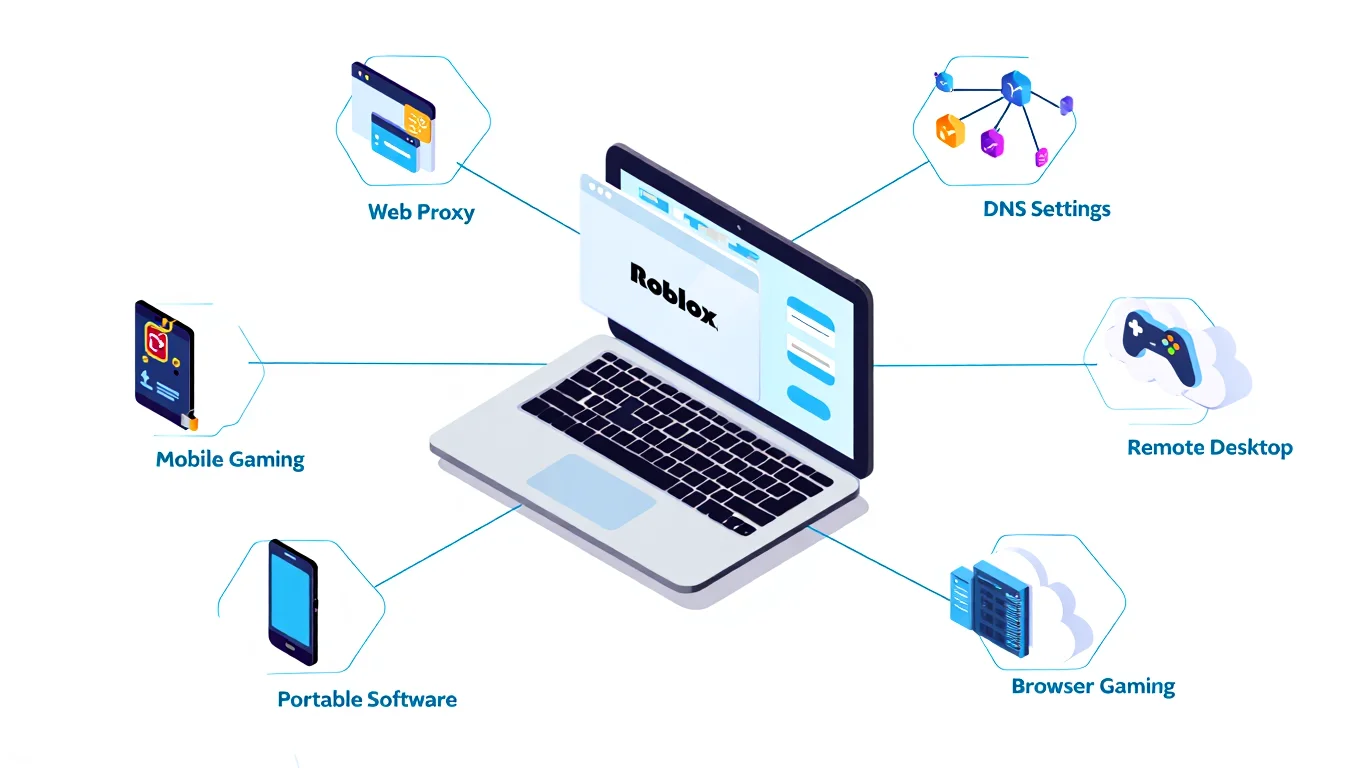
How to Play Roblox on a School Computer Without a VPN
Staying Safe and Responsible While Gaming at School
Before using any method to play Roblox on a school computer without a VPN, take a moment to consider your digital safety, school rules, and the potential consequences. While it’s fun to outsmart filters and unlock games, it’s even smarter to do so with caution and respect.
Here are key tips to keep your gaming discreet, secure, and sensible:
1. Protect Your Privacy
You’re likely playing on a shared or school-managed computer. To avoid unintended access to your Roblox account:
- Always log out when you’re done. Never leave your session open.
- Clear your browser history and cache after using web-based tricks.
- Remove or delete files you’ve used (e.g., portable browsers or Roblox folders).
- If using a USB, safely eject it to avoid leaving traces.
Tip from experience: I once forgot to log out after class—and someone changed my avatar and spent Robux. Don’t make that mistake!

Logging Out and Clearing Data After Gaming
2. Avoid Malware and Phishing Risks
Not all “Roblox unblocked” sites are safe. Some fake platforms may:
- Trick you into downloading malware disguised as “game boosters”
- Request your Roblox login on unofficial pages (phishing scams)
- Bombard you with spammy ads and redirect loops
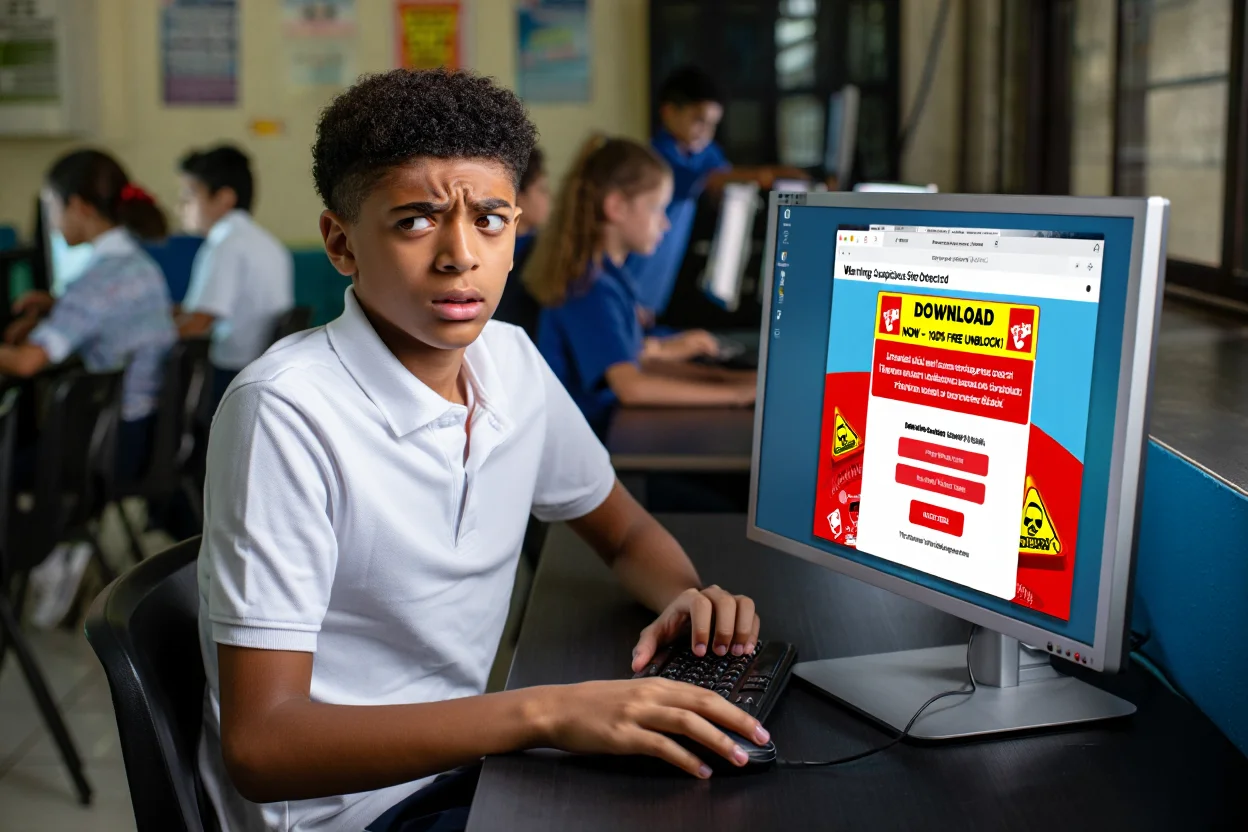
Avoiding Fake Roblox Unblock Sites
Stick to the vetted methods in this guide (e.g., Now.gg, Chrome Remote Desktop). When in doubt, don’t enter any credentials.
3. Balance Fun with Responsibility
Playing during breaks is one thing—gaming during math class is another. Even if you have a working method:
- Respect your school’s policies on appropriate device use
- Save gaming for lunch, free periods, or after school
- Prioritize your education – Roblox isn’t worth a failing grade
4. Know the Consequences
Bypassing blocks can violate your school’s Acceptable Use Policy (AUP). Depending on your school, you might face:
- Verbal warnings or loss of computer access
- Account bans on school systems
- Detention or suspension (rare, but real—like a 2019 case where a student got a two-week suspension for playing games in class)
If your actions disrupt the school network or involve unapproved software, consequences could escalate quickly.
5. Use Discretion
Keep your gaming quiet and under the radar:
- Use headphones at low volume
- Alt-Tab quickly if someone approaches
- Don’t brag about your method—schools often block what becomes too popular
6. Think Ethically
Yes, figuring out workarounds shows creativity and problem-solving—skills valued in IT and cybersecurity.
But consider this: “Just because you can, doesn’t mean you should.”
If your school’s restrictions feel too strict, talk to an administrator about starting a gaming club or suggesting supervised use. A constructive dialogue beats breaking rules.
The goal of playing Roblox at school isn’t to rebel—it’s to enjoy a short, harmless break. Follow these tips to stay safe, respect boundaries, and avoid turning a fun moment into a serious problem.
Play smart. Stay sharp. And maybe… graduate with honors and obby skills.
FAQ – People Also Ask
Q1: Why is Roblox blocked on my school computer?
A: Schools block Roblox to reduce classroom distractions, preserve network bandwidth, and maintain online safety. Roblox includes multiplayer features, user-generated content, and in-game chat, which can raise concerns about inappropriate content or contact. For these reasons, many school networks automatically filter out gaming platforms like Roblox.
Q2: Is it illegal or against school rules to play Roblox at school?
A: It’s not illegal under the law, but it’s likely against your school’s acceptable use policy. Schools often restrict games and entertainment platforms on their computers and Wi-Fi. If you violate those rules, you might face a warning, temporary loss of device access, or disciplinary action.
Q3: What’s the easiest way to unblock Roblox at school without a VPN?
A: The easiest methods are using a web proxy or Google Translate as a proxy to reach the Roblox website. These require no downloads and often work on less restrictive networks. If they fail, a mobile hotspot from your phone provides a reliable way to bypass school firewalls altogether.
Q4: How can I play Roblox on a school Chromebook?
A: School Chromebooks are typically locked down, but options include using cloud gaming services like now.gg, or activating Developer Mode to sideload Android apps (though this may violate policy and erase data). If Roblox access is fully restricted, switching to a personal device is the simplest alternative.
Q5: Can I play Roblox on a school iPad that’s managed?
A: Managed iPads are difficult to modify. You might be able to use cloud gaming services through the browser, or tether via a hotspot. However, if Roblox is blocked at the app level or through device management, you’ll likely need to use a personal iPad or computer instead.
Q6: Do proxy sites work better than VPNs for Roblox at school?
A: Proxy sites are easier to try and require no installation, but they’re often blocked by schools and less reliable for real-time games like Roblox. VPNs are more secure but typically require admin access and are frequently detected and blocked. For school environments, proxies, cloud gaming, or mobile hotspots are more practical.
Q7: Will I get in trouble for playing Roblox at school?
A: Yes, it’s possible. If you bypass school filters or play during class, you could be violating school policies. Consequences might include verbal warnings, computer access restrictions, or disciplinary measures like detention. Always use discretion and prioritize learning.
Q8: Is there a risk of viruses when trying to unblock Roblox?
A: Yes. Some “Roblox unblocked” sites or fake tools can contain malware or phishing traps. To stay safe, avoid unofficial websites, don’t download random files, and never enter your Roblox credentials on third-party pages. Stick to trusted tools and methods discussed in verified guides.
Case Study – Real-Life Roblox Access at School (Without VPN)
A Real Test in the Computer Lab
During my junior year, I decided to test several Roblox-unblocking methods during lunch break in the school library. Here’s what worked—and what didn’t.
- School Setup: Filtered Wi-Fi, blocked VPN ports, no admin install rights, managed Chromebooks.
- Device Used: School-managed Windows PC.
- Goal: Launch and play a simple Roblox game for 10 minutes without using any VPN.
Method 1: Google Translate Trick
Result: Success
The Roblox homepage loaded within Google Translate’s iframe. I was able to log in and view my avatar. Gameplay, however, failed to launch—likely due to script restrictions.
Method 2: Chrome Portable + Proxy Extension
Result: Semi-Success
Loaded from USB. Added UltraSurf proxy via Chrome Portable. Logged into Roblox and navigated menus smoothly. Tried loading a tycoon game—stuck at loading screen.
Method 3: Cloud Gaming via now.gg
Result: Success
Opened now.gg in Firefox Portable. Streamed Roblox from cloud without triggering the school’s filters. Some minor lag, but playable.
Method 4: Mobile Hotspot (Final Test)
Result: Full Success
Switched Wi-Fi to personal phone’s hotspot. Launched Roblox directly and played for 15 minutes with no lag. Note: this consumed ~500MB of mobile data.
Takeaway: If VPNs are blocked and installation is restricted, your best bets are cloud gaming or portable browsers with trusted proxy tools. For complete freedom, use your own network—just monitor your data usage!
Conclusion
Learning how to play Roblox on a school computer without a VPN isn’t just possible—it’s now easier than ever thanks to a wide range of creative, student-tested methods. Whether you prefer low-tech tricks like Google Translate or go for more advanced options like portable browsers and remote access, the key is knowing which tactic fits your school’s system.
If you’ve made it this far, here are a few parting thoughts to keep in mind:
-
Choose methods that match your tech comfort level and device access. Not every solution works everywhere.
-
Always prioritize privacy and school compliance—getting caught isn’t worth a few minutes of gaming.
-
Don’t share your workaround loudly with others. If too many students use one trick, schools often block it.
-
Use game time as a reward, not a distraction from class responsibilities.
And if you’re looking for even more clever tech guides, student hacks, and safe browsing tips, visit the Softbuzz homepage for articles that are even more practical, surprising, and fun than this one.
For school-friendly gaming tricks and stealth access tips, check out our Games section — where smart students learn how to play safely and responsibly, even on locked-down networks.