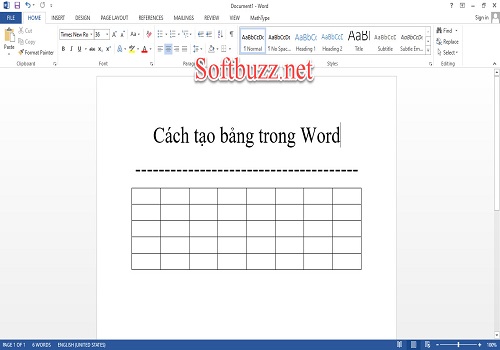You are looking for how to set a password on your computer Windows 10, Windows 7, or other Windows OS. You don’t want others to access your computer or laptop without your permission. Don’t miss the following article from Softbuzz, where you’ll learn the simplest and fastest ways to set a computer password.
The computer stores important information about your work and study. Therefore, security and privacy are extremely important. The best solution in this case is to set a password. Let’s start right now.
How to set a password on Windows 10, Windows 7
Different configurations of computers might make you confused between setting passwords on different machines, leading to errors in the process and failure to achieve the goal. You can refer to the following methods to set a password on Windows 10 or Windows 7.
Read more.
How to set a password on Windows 10 using a regular password
Step 1: Click on the Start icon in the lower left corner of the main screen, then select your user account icon and click Change account settings.
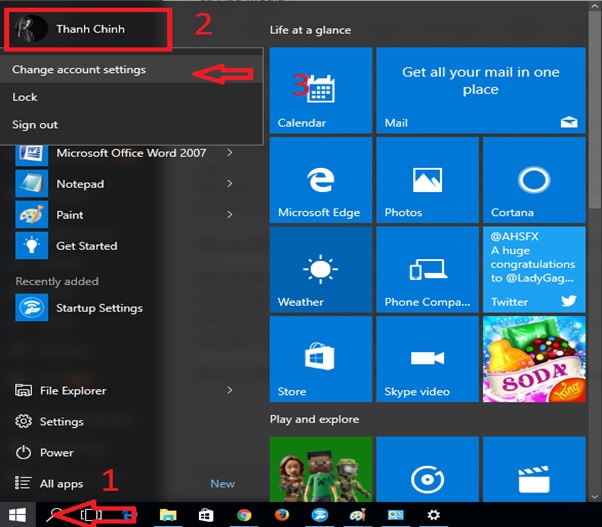
Step 2: In the Settings interface, select Sign-in Options. There, you will see three options for setting a password for Windows 10: creating a password (password), a PIN, or a picture password. Click on Password → Change.
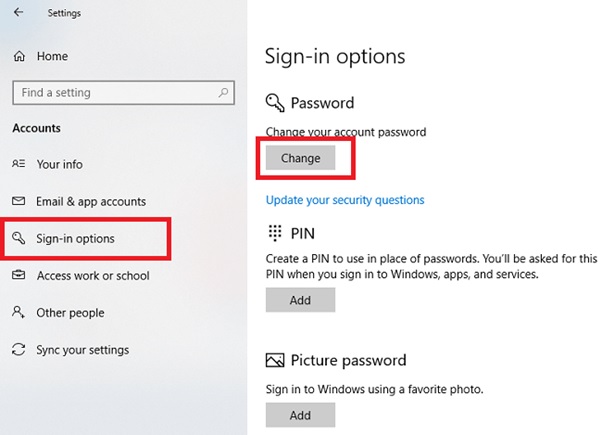
Step 3: In Change your password, enter your current password in the Current password field → Next.
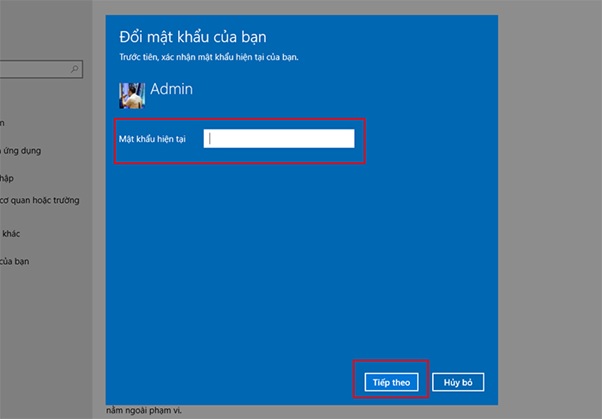
Step 4: To change the password, enter a new password in the New password field, then re-enter it in Confirm password. To avoid forgetting the password, you can provide a hint in the Password hint box. Then click Next to finish.
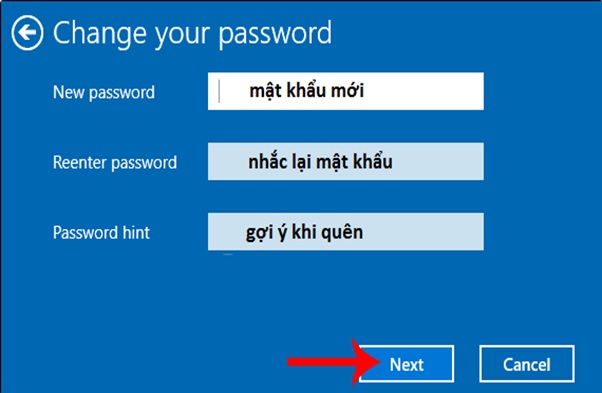
Step 5: The process of setting a password on Windows 10 is complete. You can restart your computer to check the result.
After setting a password for Windows 10 laptop, you can try to set a password with a PIN. This will help you log in more quickly. To do this, just select Pin at Step 2 and set your PIN as desired.
How to set a password on Windows 7
With Windows 7, just follow these four steps to set a password for your computer.
Step 1: From the main screen, click on the Start Menu icon and then select Control Panel.
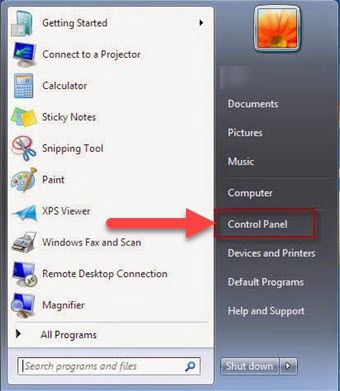
Step 2: In the Control Panel interface, you will see various items. Find and click on User Accounts.

Step 3: After selecting User Accounts, click on Create a password for your account to create a password for Windows 7.
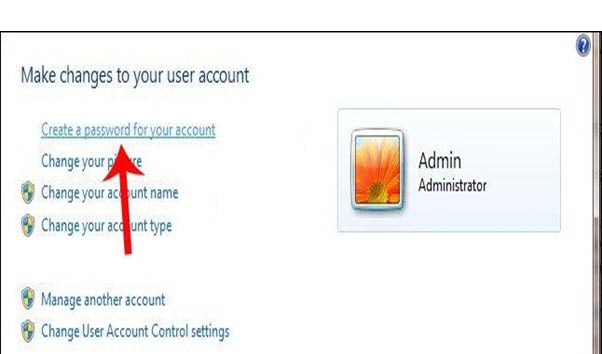
Step 4: In the Create a password for your account section, a password creation interface appears. Here, you must fill in two required lines: the first is the password you want to set, and the second is to re-enter the password. Remember, longer and more complex passwords increase security. The Type a password hint section is for entering a hint to help recall the password. Then click Create password to finish.
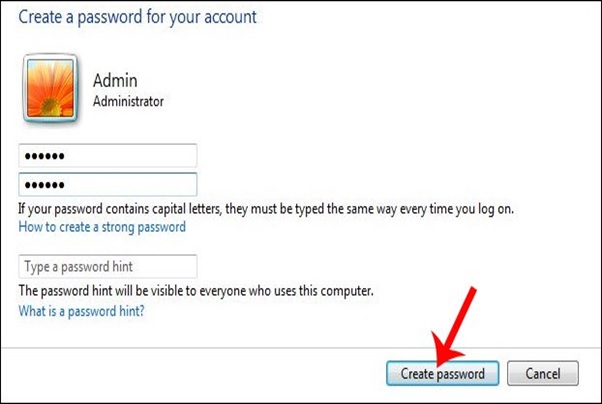
After completing the four steps above, log out and log back in to test. If the screen is locked, you have successfully set a password.
How to change your computer password
Unlike creating a password, changing a password involves similar steps across different Windows interfaces but the process remains the same.
Step 1: Go to Start, select Control Panel.
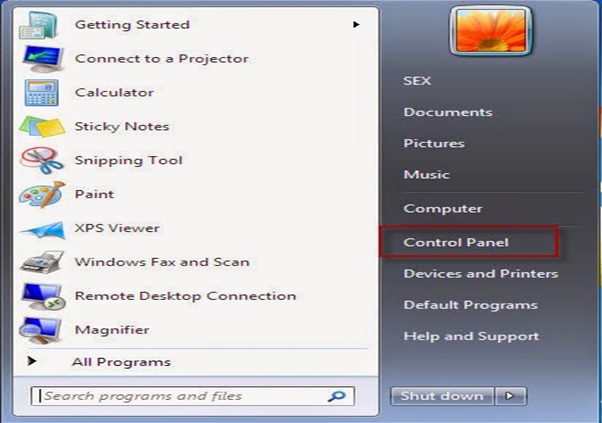
Step 2: In the Control Panel, click on User Accounts.
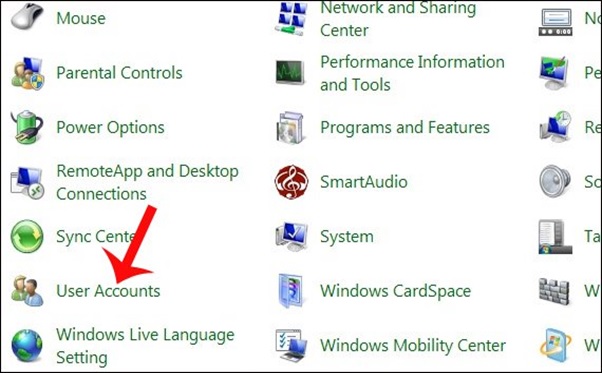
Step 3: Then, click on Change your password.
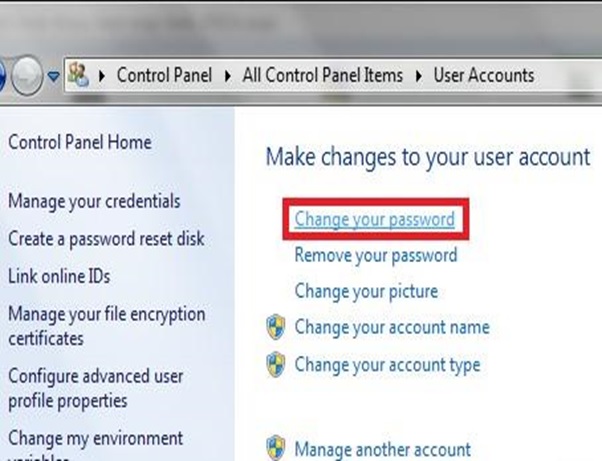
Step 4: A new interface appears. Now, on the main screen, three empty boxes need to be filled: the first is Current password, the second is New password, and the third is Confirm new password. After filling all three, click Change password to complete the update.
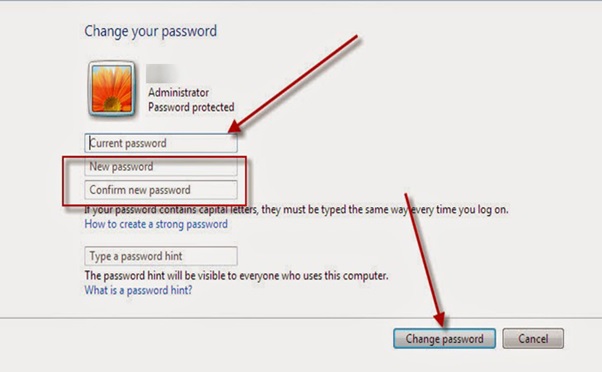
Conclusion
Softbuzz.net has just introduced you to the simplest way to set a password for your laptop or Windows 10, Windows 7 computer to ensure security during use. Just follow these simple steps to protect your computer safely. For more tips on computer tricks, visit Softbuzz.net! Here, you’ll surely learn many more useful information.

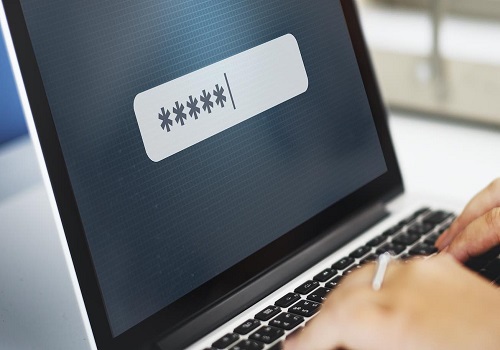
![[Test Keyboard] The Fastest Way to Test Laptop Keyboard 2020 28 [Test Keyboard] The Fastest Way to Test Laptop Keyboard 2020 27](https://softbuzz.net/wp-content/uploads/2020/08/cach-test-ban-phim-laptop-nhanh-nhat-2020_softbuzz_8-150x150.jpg)