How to Unblock Roblox on a School Computer Without VPN — sounds like a dream, right?
To unblock Roblox on a school computer without VPN, try these methods:
- Use trusted web proxy services (like KProxy or HideMyAss)
- Access Roblox through Google Translate as a workaround
- Run a portable browser from a USB flash drive
- Use your mobile hotspot to bypass school Wi-Fi
- Try browser extensions that mimic VPN behavior (if allowed)
Each method helps bypass school filters without breaking rules or needing admin rights.
“Access Denied.” Sounds familiar? That’s the message I got last semester when trying to log into Roblox during my lunch break. Our school’s network blocked everything — roblox.com, game servers, even the app.
But I wasn’t ready to give up.
I started digging. Not for hacks or sketchy tools, but for real, safe, student-friendly methods to bypass school restrictions without breaking the rules. What I found surprised me: from browser-based tricks to clever Google workarounds, there are ways to play Roblox at school, even without VPNs.
And in this guide, I’ll walk you through the exact steps that worked for me and my classmates. Whether you’re using a school Chromebook, a locked-down Windows PC, or just trying to sneak in a game during free time, this is your roadmap.
Let’s jump in, the smart and responsible way.
Roblox at School: Why It’s Often Blocked
Let’s be real, Roblox is awesome. But from your school’s perspective? It’s a distraction, a bandwidth hog, and a potential safety risk. That’s why most schools block Roblox and similar gaming platforms. Here’s the breakdown:
1. To Minimize Distractions in Class
Roblox is engaging, sometimes too engaging. One minute you’re logging into “Brookhaven”, next thing you know it’s been 40 minutes and math homework is untouched.
Teachers and IT staff block Roblox to help keep students focused during class hours. The idea is simple: fewer digital temptations, more attention to learning.
2. To Preserve Network Performance
School networks aren’t built like gaming cafés. When multiple students stream games or load 3D environments simultaneously, it can choke the bandwidth. That slows down everything, from Google Classroom to online tests.
Blocking high-traffic sites like Roblox helps keep the school’s internet usable for everyone.
3. To Protect Students from Inappropriate Content
Although Roblox has parental controls and moderation, it’s still a user-generated platform. This means there’s always a risk of:
- Encountering mature or inappropriate content
- Being contacted by strangers through in-game chat
- Clicking on suspicious links or scams

Why Schools Block Roblox
School networks are designed to be safe zones. By blocking Roblox, administrators aim to reduce exposure to online risks during school hours.
How Schools Block Roblox
It’s not just one button they press, schools typically use a multi-layered system to block access: Here’s how firewalls work and why they’re key to school network security.
- Firewalls block outgoing connections to Roblox servers
- Content filters scan web addresses and keywords
- Domain blacklists prevent access to roblox.com and related sites
- App restrictions disable Roblox on school-managed devices (like Chromebooks or iPads)
If you’ve ever tried opening Roblox at school and nothing loaded, even through incognito mode, this system is why.
A Quick Note on Ethics
These restrictions exist for a reason: to support learning and protect students. This guide isn’t about bypassing rules just to sneak in gameplay during algebra.
It’s for students who have legitimate downtime, lunch breaks, after-school clubs, or time in computer lab once work is done. If you’re trying to play responsibly, we’ve got your back.
Before You Bypass: Know the Rules & Stay Safe
Trying to access Roblox at school without a VPN might sound clever, but it also comes with responsibility. Before you dive into any workaround, make sure you’re being smart, safe, and respectful of the environment you’re in.

Rules and Safety Before Bypassing
1. Respect School Policies
Just because you can bypass a filter doesn’t mean you always should.
Most schools have clear rules about using approved websites and tools. If you’re caught playing during class, or using unapproved extensions, you might lose device access, get flagged by IT, or worse.
Bottom line: Only attempt these methods during your free time, and always be ready to close the tab if a teacher walks by.
2. Put Schoolwork First
That Roblox session can wait. Your assignments and exams can’t.
We get it, gaming’s fun, especially when you finally find a way to load it. But prioritize your education. A solid approach is to finish your work first, then treat Roblox like a reward.
Good grades + guilt-free gaming = a win-win.
3. Stay Cyber-Safe
Bypassing filters means stepping outside the usual protected school network, and that opens the door to risks. So be careful:
- Avoid sketchy downloads or browser plugins you don’t understand
- Never share your Roblox password, especially on third-party proxy sites
- Log out and close all tabs after playing
- Use strong passwords, and don’t save login info on shared computers
This guide is all about playing smarter, not putting your data (or your school’s network) at risk.
If you’re ready to explore smart, tested methods for accessing Roblox without using a VPN, let’s jump in.
How to Unblock Roblox on a School Computer Without VPN: 5 Proven Methods That Work
There’s more than one way to get around school network restrictions, and you don’t need a VPN to do it. Below are five of the most effective methods that students have used successfully. Some are quick browser tricks, others require a bit of setup. Choose the one that fits your situation best.
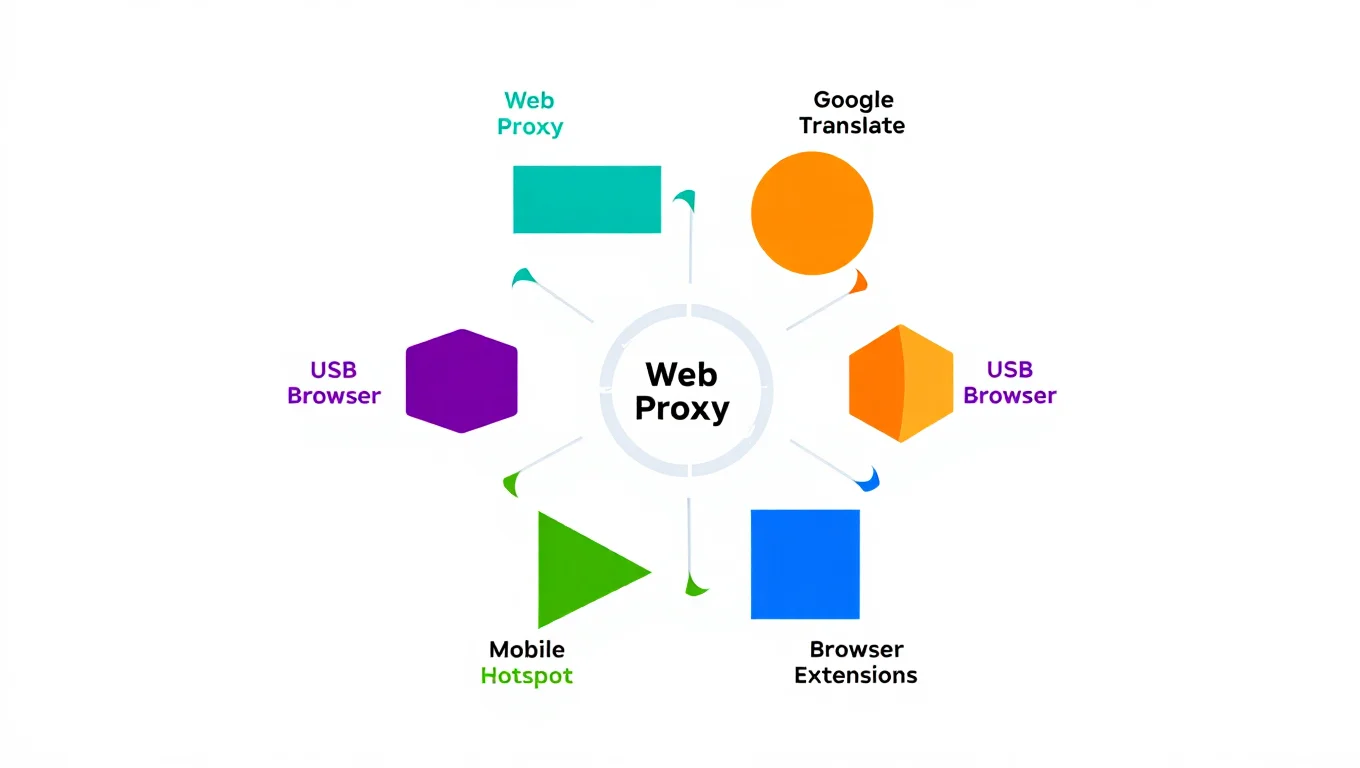
How to Unblock Roblox on a School Computer Without VPN
1. Try a Web Proxy Service
A web proxy works like a digital middleman. Instead of connecting to a blocked site directly, you ask the proxy site to go there for you, and it shows the result inside your browser. This method is popular because it’s simple, doesn’t require downloads, and works across devices including Chromebooks.
How It Works
- Open a browser on your school device.
- Search for reliable and reputable web proxy platforms.
- On the proxy’s homepage, locate the URL field.
- Type in the Roblox homepage address and hit enter.
- If successful, you’ll be able to see the Roblox login screen within the proxy’s interface and proceed from there.
What Makes It Effective
- No installation required, just use your regular browser.
- Easy to try, if one proxy is blocked, you can test others.
- Works on most devices, including restricted Chromebooks.
Things to Watch Out For
- Proxy connections can be slower, especially for games with 3D graphics.
- Some proxies load Roblox in a limited way, the catalog might work, but in-game performance could suffer.
- Be careful with unknown proxy sites. Some bombard users with ads, track behavior, or pose security risks. Never enter your login credentials unless the connection is secure (look for encrypted connections).
- If the proxy interface looks suspicious or doesn’t load correctly, close it immediately and try another.
Pro Tip: After playing, clear your browser history and close all proxy tabs. This helps maintain privacy, especially on shared or monitored devices. And remember, always use this method during approved free time, not while you’re supposed to be working on school assignments.
2. Try a VPN/Proxy Browser Extension
Some browser extensions act like lightweight VPNs or proxy tools, without needing a full VPN setup. These add-ons reroute your browser’s traffic through external servers, helping bypass filters set by school networks. While technically not VPNs in the strictest sense, they work similarly, and often more discreetly.
How It Works
- First, check if your school computer allows browser extensions. Some devices have restrictions that block this option.
- If extensions are allowed, open your browser’s extension store and search for reputable proxy-based tools.
- Choose an option with high ratings and solid user reviews. Add it to your browser and complete any setup it requires.
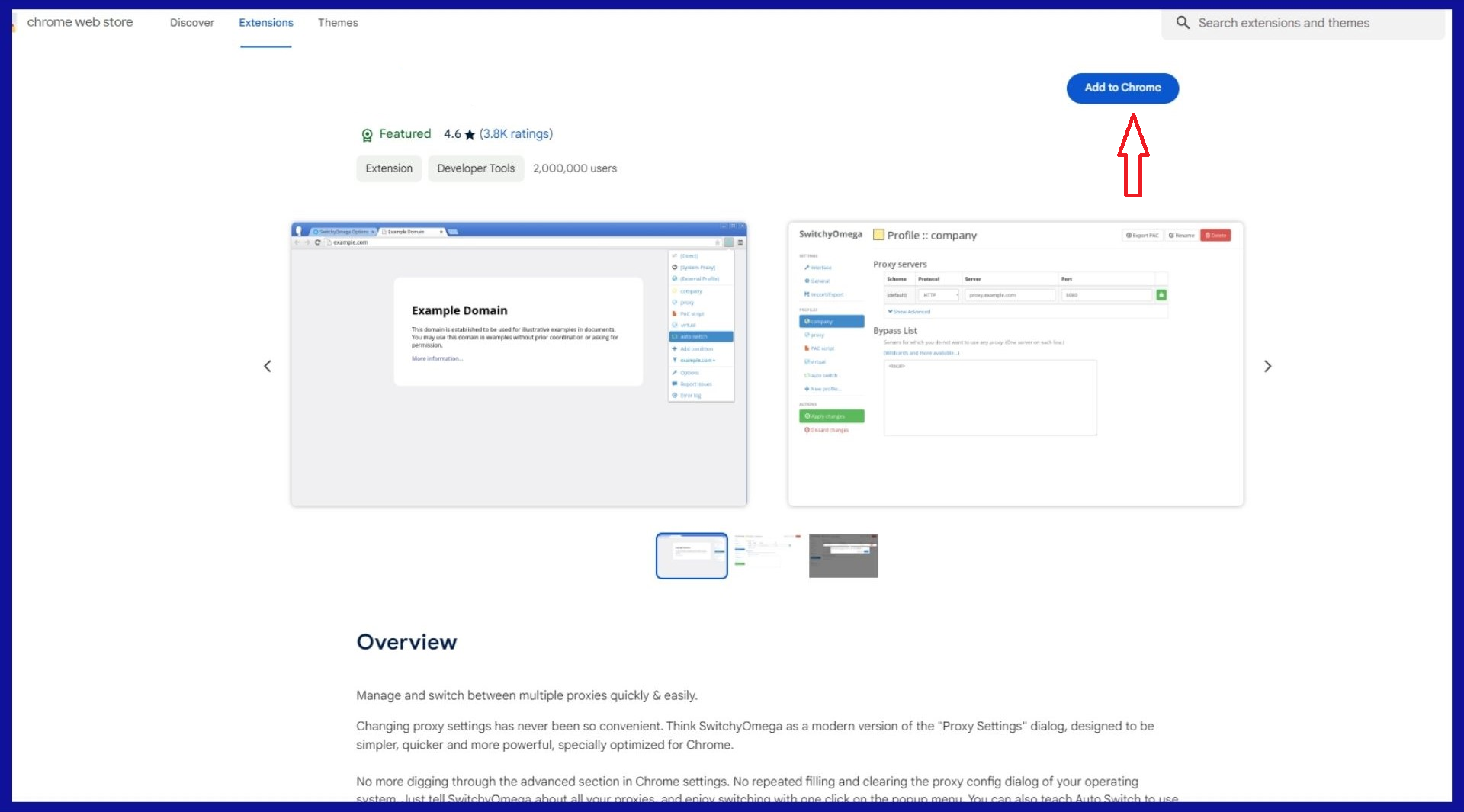
Add extension
- Once installed, click the extension’s icon in your toolbar and activate it. Most offer a simple toggle to enable or disable the rerouting.
- With the extension active, navigate to the Roblox website and attempt to log in as usual.
The extension routes your traffic through its servers, making it appear like you’re browsing from a different network. This can effectively bypass many school content filters.
What Makes It Effective
- Easy to install and toggle on/off, no need for system-level changes.
- Redirects only browser traffic, minimizing disruption to the device’s normal behavior.
- Ideal for quickly testing access without complex setup.
Things to Watch Out For
- Not all school networks allow extensions, and some may detect or block known proxy traffic sources.
- Free extensions may come with limitations: slower speed, bandwidth caps, or potentially intrusive ads.
- Always choose trusted sources. Installing a random tool could compromise your security or expose your data.
- Some schools consider any form of proxy or tunneling, even via extension, a violation of acceptable use policies. Know the rules before you proceed.
Pro Tip
Only use one extension at a time to avoid conflicts. And when you’re done playing, turn off or disable the extension. Some of them may interfere with other browsing activities if left on, especially if they alter DNS settings or redirect all web traffic.
3. Run a Portable Browser from a USB Drive
One underrated way to bypass local restrictions on school computers is by using a portable browser, a version of a browser that runs directly from a USB drive without needing to be installed. This strategy works best on Windows or macOS devices where browser-based restrictions are enforced locally through extensions or system policies.

Run a Portable Browser from a USB Drive
How It Works
- On a personal computer, download a portable version of a browser. These versions are specifically designed to be run from external storage like a USB flash drive.
- Copy the browser folder onto a clean USB stick. Be sure it’s virus-free and properly formatted.
- At school, plug the USB into a classroom computer and launch the browser directly from the drive.
- Once it opens, use the portable browser to visit the site you’re trying to access.
Because this browser isn’t installed on the system, it often avoids restrictions applied to the standard browsers that the school IT department manages.
What Makes It Effective
- Doesn’t leave behind browsing history, cookies, or saved sessions on the school computer.
- Offers more control: you can add extensions or adjust settings without being limited by the device’s policies.
- Functions as your own personal browser environment, completely separate from the one managed by the school.
Things to Watch Out For
- If the school computer blocks execution of programs from USB devices, this method won’t work.
- A portable browser alone may not bypass all restrictions, especially if the school filters traffic at the network level. In that case, combining it with other tools (like proxy extensions) may help.
- You’ll need to set this up ahead of time at home, which means some preparation is required.
Pro Tip
You can preload your portable browser with privacy-focused settings or add-ons, including lightweight proxy extensions. That way, you’re ready to go as soon as you plug in, no setup needed while on campus.
4. Connect via a Mobile Hotspot (Your Phone)
If your school’s Wi-Fi is the main barrier preventing you from accessing Roblox, one of the most effective workarounds is to simply bypass it altogether. By connecting through your phone’s mobile data, you’re no longer subject to the school’s filtering rules, and that can open the door to full access.
How It Works
- On your phone, enable the personal hotspot feature. This setting is typically located in the network or connectivity section of your device’s settings.
- Set a secure password to prevent others from connecting to your hotspot.
- On your school computer or laptop, scan for available Wi-Fi networks and select your phone’s hotspot.
- Enter the password and connect. Once you’re online via mobile data, attempt to access Roblox as you would at home.
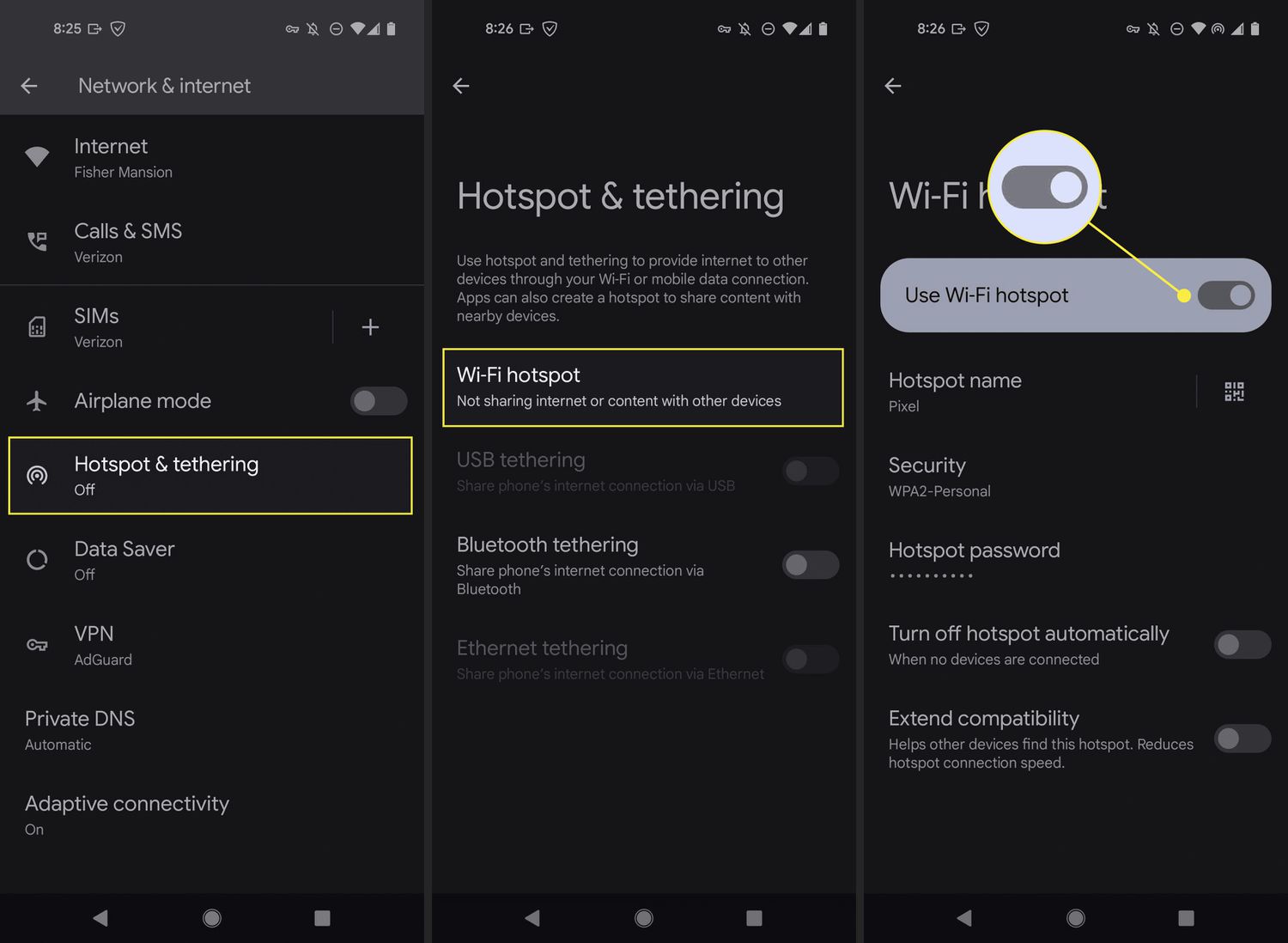
Connect via a Mobile Hotspot
This method is effective because it completely avoids the school’s network, meaning no firewalls, no filters, and no blocked domains.
What Makes It Effective
- Provides unrestricted internet access by using your personal mobile connection.
- Easy to set up with no extra software or browser configuration.
- Works on any device that supports Wi-Fi, laptops, tablets, and even some school-managed hardware.
Things to Watch Out For
- Mobile data is limited for most users. Streaming or playing online games can use up data quickly, especially with high-resolution graphics or extended play sessions.
- A weak cellular signal can lead to slow speeds or laggy performance, depending on your location within the school.
- Some schools have policies that prohibit tethering or the use of non-approved networks on campus. If you’re visibly not on the school Wi-Fi, it may draw attention.
- Using your phone’s hotspot too frequently can also drain battery life quickly, bring a charger if you plan on using this often.
Pro Tip
Save this method for moments when nothing else works, or when you need quick access for a limited session. For longer gameplay, it’s best to wait until you’re on a more stable and unrestricted network outside school grounds.
5. The Google Translate Trick
One clever and surprisingly functional method to get around basic web filters involves using a popular translation tool as an improvised proxy. While it may sound unconventional, this trick has helped many users access blocked websites without triggering security alerts, because it relies on a domain that is rarely restricted by school networks.
For a detailed walkthrough using these exact methods, check out our Roblox on school computers without VPN guide — tested and written by students.
How It Works
- Open a trusted web translation tool in your browser.
- Set the source language to one you don’t usually use (like Spanish, German, or French) and the target language to your native language.
- In the translation box, type or paste the URL of the site you want to reach.
- The tool will recognize it as a link and turn it into a clickable preview.
- Click that link, and the website should open within the translator interface — essentially being “fetched” through a trusted third-party server.
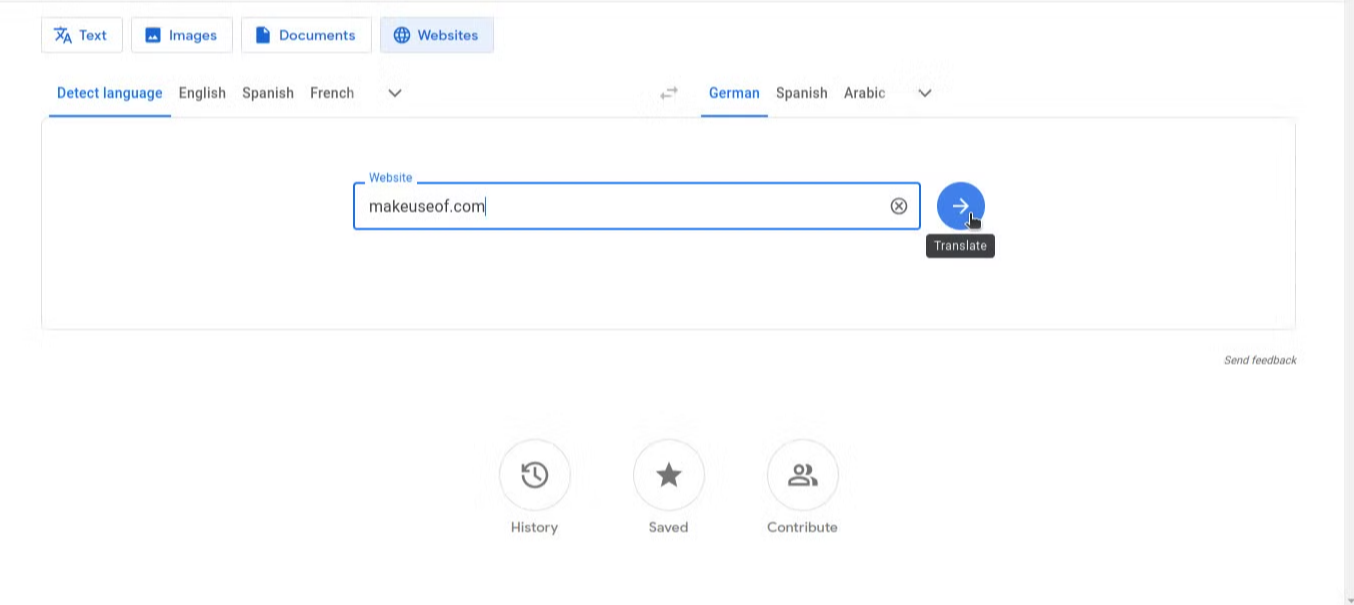
The Google Translate Trick
Since most school filters are set up to block direct access to gaming or entertainment domains, accessing them via a well-known academic or utility tool may slip under the radar.
What Makes It Effective
- Doesn’t require installation of any extensions or apps.
- Works entirely within the browser — even on restricted devices.
- Takes advantage of systems that prioritize trusted educational platforms, which are less likely to be blocked.
Things to Watch Out For
- The layout of the website may appear slightly distorted or framed differently.
- Not all interactive functions (like 3D gameplay or embedded launchers) will work properly, since you’re not accessing the site directly.
- This method is best used for browsing account settings, chatting with friends, or viewing profiles — not for launching full games.
- If your school’s system blocks links dynamically generated by translators, this method may not work consistently.
Pro Tip
In addition to translation tools, other web-based utilities may offer similar indirect access. These include search result snapshots or cached versions of web pages, which sometimes link back to the live version through less obvious pathways. These tactics aren’t guaranteed, but they can offer temporary access in especially restrictive environments.
Advanced Methods & Alternatives (If You’re Still Blocked)
Some school networks use DNS-level filtering to restrict access to certain websites, including gaming platforms. DNS or Domain Name System acts like the internet’s address book, converting website names into numerical IP addresses. When schools control this system, they can redirect or block queries to specific sites. But by manually switching to a different DNS provider, you may be able to bypass those restrictions.
6. Change Your DNS Settings
Sometimes schools use their DNS (Domain Name System) servers to block sites.DNS is like the phonebook of the internet, it translates “roblox.com” into the numerical IP address of Roblox’s server. Learn how DNS servers work and why switching them can help bypass restrictions.
A school DNS might return a fake address or no address for Roblox, effectively blacklisting it.
How It Works
When you visit a website, your device asks a DNS server to find its matching IP address. If your school uses custom DNS rules to block or misroute those requests, you’ll hit a wall. Replacing the DNS server with a public, unrestricted one allows your browser to make clean, direct connections — potentially restoring access to blocked content.
How to Change DNS on Common Devices
On Windows:
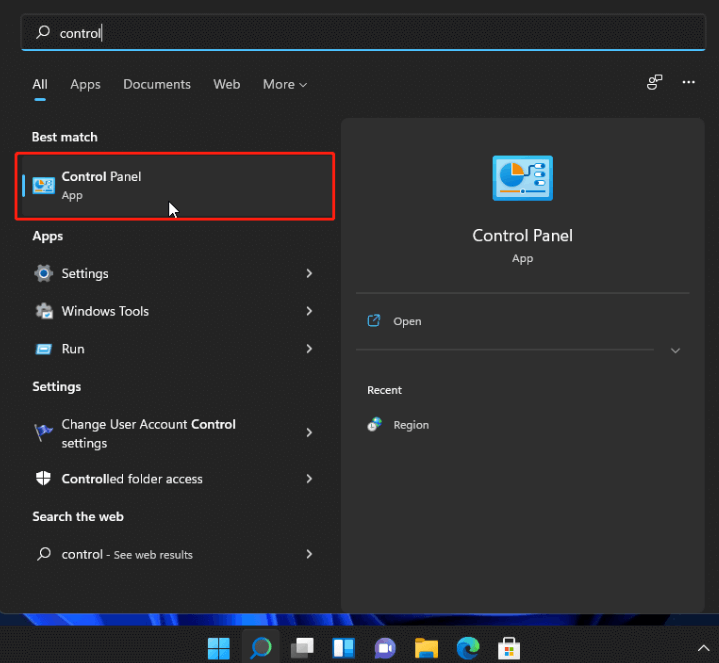
Find control panel
- Open the Control Panel and navigate to “Network and Internet” → “Network and Sharing Center.”
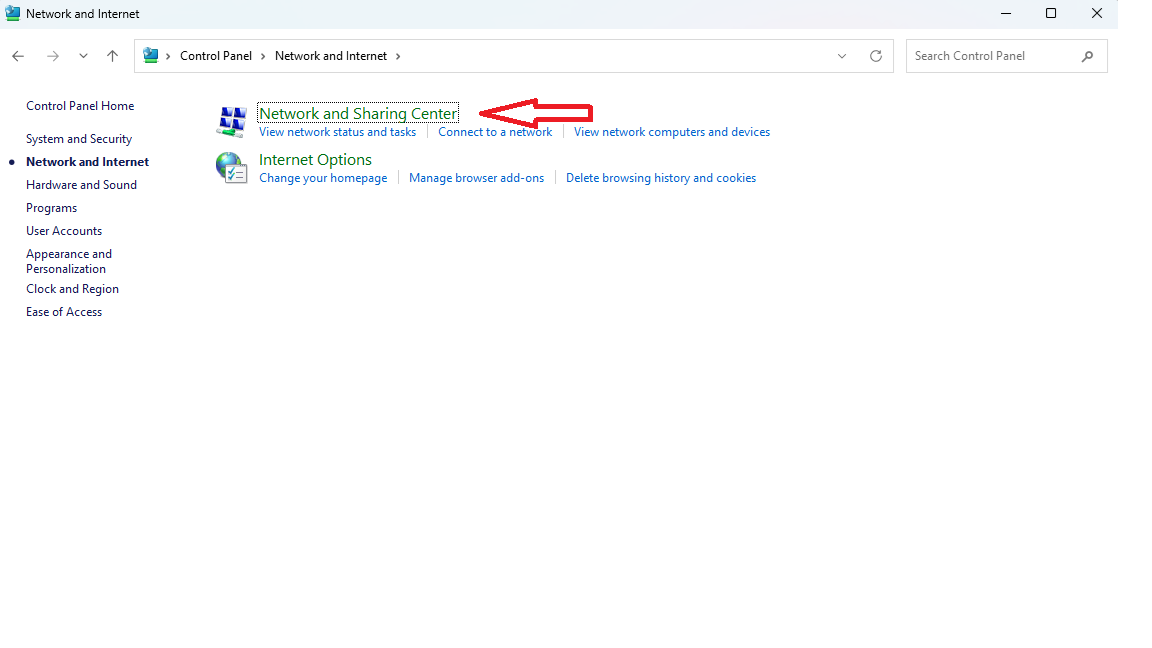
Select network and sharing center
- Click your current connection, then click “Properties.”
- Select “Internet Protocol Version 4 (TCP/IPv4)” and open its settings.
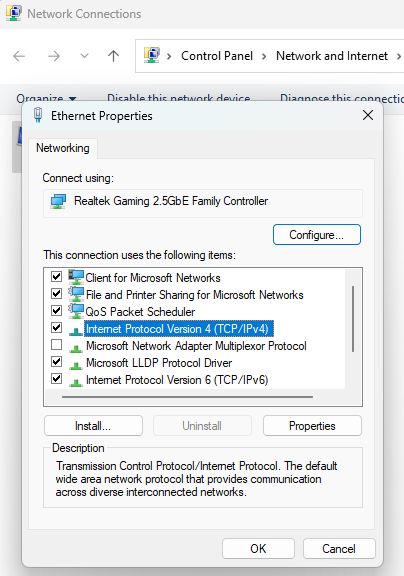
Open internet protocol version 4(TCP/IPv4)
- Choose “Use the following DNS server addresses,” and enter two public DNS options (you can search for popular ones).
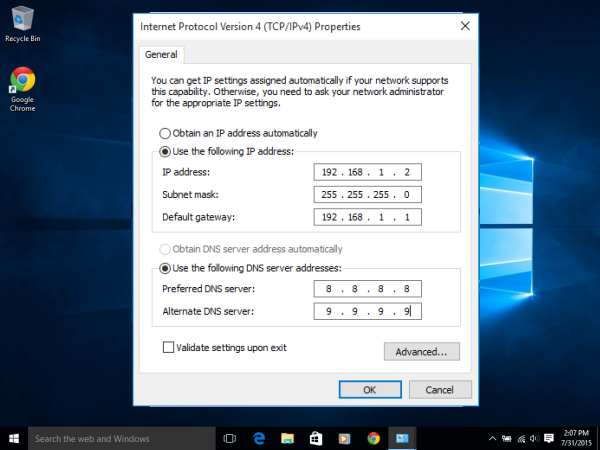
Enter DNS server
- Save and restart your connection.
On macOS:
- Go to System Settings → Network → select your network → “Advanced” → DNS tab.
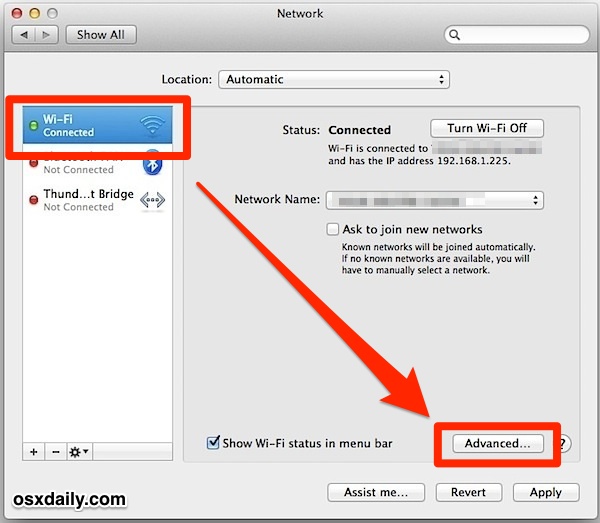
Find DNS tab
- Add new DNS entries manually.
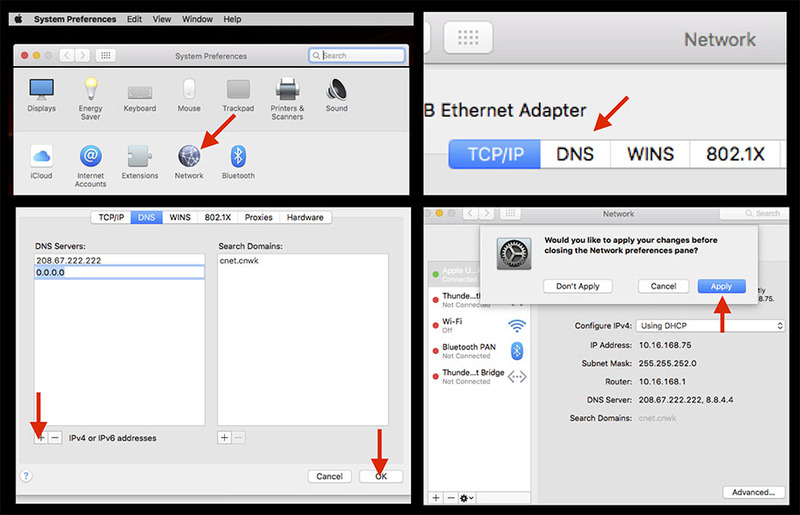
Add new DNS
On Chromebooks:
- Open Wi-Fi settings, select your network, go to the “Network” tab.
- Switch from “Automatic name servers” to “Custom name servers.”
- Input your chosen DNS addresses and save.
After changing the DNS, reload your browser and attempt to access the blocked site again.
What Makes It Effective
- Operates at a foundational level — potentially bypassing all site-level filters tied to name resolution.
- Changes are invisible to most monitoring tools unless deeper inspection is in place.
- May also improve browsing speed and reliability if the alternative DNS is faster.
Things to Watch Out For
- Not all blocks rely solely on DNS. Some filters operate at the IP or firewall level, in which case this method won’t help.
- You may not have permissions to change network settings on school-managed devices.
- Always keep track of the default settings so you can revert back if needed.
- Using public DNS providers can slightly change how websites behave — and you must be sure the DNS addresses you use are trustworthy.
7. Use a Smart DNS (for Advanced Users)
A Smart DNS service works similarly to a regular DNS but with an added twist: it intercepts traffic for certain websites and reroutes it through specific proxy servers. This is often used to access region-locked content, such as streaming platforms.
When it comes to school firewalls, a Smart DNS can sometimes sneak past content filters by masking traffic patterns or redirecting requests. If your school network blocks access to gaming domains at the DNS level, this method might be a way around it.
How to Use Smart DNS:
- Step 1: Sign up with a Smart DNS provider. Some services offer limited free trials or money-back guarantees.
- Step 2: They will provide you with DNS server addresses.
- Step 3: On your computer or device, go to network settings and manually enter the provided DNS (just like when changing to 8.8.8.8 or 1.1.1.1).
- Step 4: Restart the browser or device and test if access is restored.
Pros:
- Works well for DNS-level blocking.
- No need for installing software.
Cons:
- Often a paid service.
- Does not encrypt traffic like a VPN (meaning no added privacy).
- Can be blocked by firewalls or detected in some cases.
Unlike public DNS which only replaces lookup servers, Smart DNS reroutes traffic for specific domains. That’s why it may work where 8.8.8.8 does not.
8. Modify the Hosts File (Expert Mode Only)
The hosts file is a system-level configuration that lets you manually assign IP addresses to domain names. It overrides DNS entirely. If you know the IP address of the server hosting the game, you can instruct your computer to go there directly.
How It Works:
- On most systems, the hosts file is located in:
- Windows: C:\Windows\System32\drivers\etc\hosts
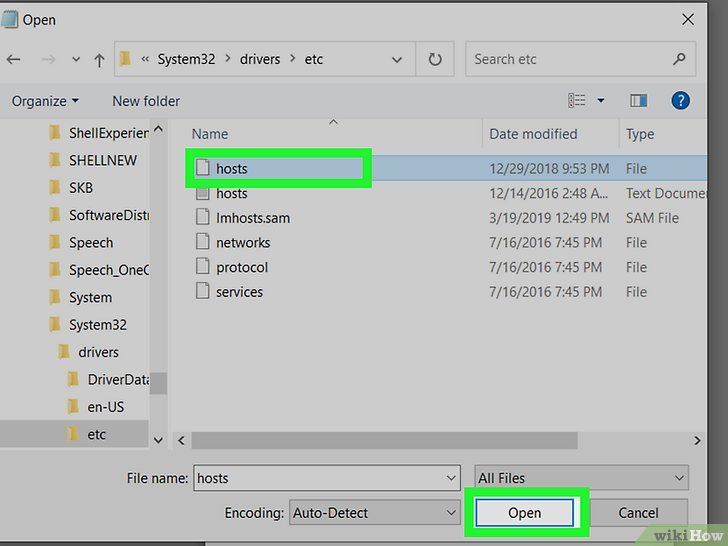
Find host file
- macOS/Linux: /etc/hosts
You can add a line like:
CopyEdit : 128.116.45.87 www.roblox.com
- This makes your computer contact that IP whenever you enter the domain in the browser.
Limitations:
- It assumes you know the correct IP address, which can change frequently.
- If the firewall blocks that IP, this method won’t help.
- Requires administrator access — usually restricted on school computers.
- Mistakes in the hosts file can break internet connectivity.
Use This Only If:
- You’re using a personal laptop.
- You’re comfortable editing system files.
- You understand how to revert changes if something goes wrong.
9. Try Roblox-Like Alternatives (If All Else Fails)
If every workaround still leaves you locked out, it might be time to explore some alternatives that offer similar experiences. These platforms might not be as well-known or blocked yet on school networks, and can still scratch that creative or multiplayer itch.
KoGaMa – User-Created Game Worlds in the Browser
KoGaMa is a free online platform where users design, share, and play mini-games across various genres. Since it runs entirely in a browser and doesn’t require installations, it often flies under the radar of school firewalls.
- Why it’s similar: Focuses on player-generated content and multiplayer exploration.
- Why it might work: It’s not as mainstream, so fewer schools block it by default.
Blockman Go – Mini-Games With a Social Twist
This game combines Minecraft-style visuals with arcade-like gameplay and social features. While it’s more common on mobile, certain experiences can be played via desktop browsers or cloud platforms.
- What to expect: Casual games, PvP battles, and group chat features.
- Caution: Some versions may still be blocked depending on network policies.
Minecraft Classic – The Original Creative Sandbox
If creative building is what you love about Roblox, this stripped-down version of a familiar block-building game can serve as a simple alternative. It runs directly in most modern browsers.
- No account or install required
- Ideal for quick play sessions during breaks
- Not suitable for advanced multiplayer or modding
Scratch and Tynker – For the Builders at Heart
These platforms are designed for education, but their game design tools are surprisingly fun. You can build interactive stories, animations, and simple games — all within a school-safe environment.
- Best for: Students who enjoy Roblox Studio’s creation tools.
- Educational benefit: Teaches programming logic, animation, and design.
- Not for action gaming, but great for tinkering minds.
Staying Safe and Playing Smart
Getting around school filters is one thing — staying safe while doing so is another. Whether you’re accessing Roblox or just exploring the web on school devices, digital responsibility is crucial. Here are some smart practices to follow:
1. Keep It Quiet
If you manage to access a blocked site, keep it to yourself. Sharing the method openly could lead to stricter network policies for everyone. Enjoy your time quietly without drawing attention.

Remember keep quiet
2. Always Log Out and Close Everything
Before stepping away from a shared computer:
- Log out of your gaming or personal accounts.
- Close all tabs related to proxies or translation tricks.
This prevents others from snooping on your activity or hijacking your session.
3. Use Private Browsing (If Allowed)
Incognito or private mode is your friend. It ensures that your browsing history, cookies, and passwords aren’t saved. When the session ends, your tracks disappear.
4. Don’t Download Sketchy Programs
Some websites may promise instant access or “firewall hacks” through downloadable tools. Avoid these entirely — they’re often malware disguised as help. Stick to browser-based techniques that don’t involve installing anything risky.
5. Be Aware of Your Environment
If you’re using these tricks during class or in a monitored setting, be smart about it. Don’t get caught off guard:
- Sit where your screen isn’t easily visible.
- Keep game volume low or muted.
- Be prepared to close tabs quickly if needed.
That said, the best option? Only play during break times.
6. Watch Out for Phishing Scams
When you’re focused on bypassing restrictions, it’s easy to overlook warning signs. Never enter your login details on unfamiliar websites or pop-ups claiming to offer “free rewards.” If something feels off — it probably is.
7. Keep Antivirus Protection Active
Especially if you’re using your own device, make sure it has an updated antivirus program. While proxy sites or portable browsers are usually safe, some less reputable ones can pose risks.
8. USB Hygiene Matters
If you’ve used a USB flash drive for a portable browser or files, scan it with antivirus software regularly. It’s a simple step that protects both your own and your school’s systems from potential threats.
Troubleshooting: What If It’s Not Working?
Tried every workaround and still can’t access Roblox? Don’t worry — it happens. School networks can be very strict, and even the best tricks might not work every time. Here’s how to troubleshoot your setup and possibly turn things around.
1. Switch Up the Method or Server
Not all proxy tools or browser extensions perform the same way. If one tool fails, another might succeed:
- Some extensions may be throttled or blocked on your school network.
- Try using a different proxy, or combine it with another method (like a portable browser).
- Refresh the connection or restart the browser to test if a new server location works better.
2. Double-Check Typing and Links
It may sound simple, but many issues stem from mistyped URLs. Whether you’re using a translation tool or proxy address bar, one small typo can lead to a blank or error page. Always verify the address carefully.
3. Roblox Client Not Launching?
Reaching the website is one thing; running games is another. The Roblox platform uses a desktop player app for 3D gameplay, and:
- If it’s not installed — or school settings prevent installation — the game won’t launch.
- Stick to experiences that offer in-browser play if available.
- Chromebook users may need to rely on the Android app route (via Developer Mode) or cloud-based streaming solutions.
4. Developer Mode Fails on Chromebook?
Some Chromebooks don’t allow Developer Mode due to strict management settings. If:
- You’re seeing warnings or errors during setup.
- You cannot sideload apps despite trying.
Then your device might be locked at the admin level. Unfortunately, there’s little you can do without higher permissions.
5. Still Seeing the Filter Page?
If school filters are still blocking access:
- It could mean you’ve bypassed DNS restrictions but not the firewall itself.
- Try combining techniques — for example, use a portable browser alongside a custom DNS setup or proxy extension.
- Sometimes a multi-layered approach is necessary.
6. Ask (Trusted) Friends
A classmate who’s successfully playing Roblox might know a method that’s specific to your school’s setup. Quietly ask if they’re using a different network, device, or tool — and always ensure the advice is safe and respectful of rules.
7. Know When to Take a Break
If all else fails, it might be time to step back. School hours aren’t forever, and forcing a solution could raise flags. Instead:
- Use the time to explore Roblox communities or forums for tips.
- Plan your next session for when you’re on unrestricted home internet.
- Focus on using school time productively, then enjoy Roblox fully after hours.
Takeaway: Persistence helps, but knowing when to pause is just as smart. These troubleshooting tips help you make the most of your options without overstepping school boundaries.
Conclusion
Figuring out how to unblock Roblox on a school computer without VPN isn’t as hard as it sounds. From simple web proxies to DNS tweaks or portable browser tricks, there are plenty of student-friendly options. Each has its pros and cons, but with a bit of care and patience, you can find a method that works—even on strict school networks.
Just remember:
-
Respect your school’s policies.
-
Protect your personal data.
-
And use these methods wisely during appropriate times.
For more smart tech tips, student hacks, and privacy workarounds, check out other trending guides on the Softbuzz homepage — you’ll find even more clever solutions to help you browse and play freely in 2025 and beyond.
If you’re a student gamer looking for safer ways to play, explore our Games category for unblocked games, stealthy access tips, and trusted tools that make school-safe gaming possible.
Happy gaming, and game smart.








![[Pro Tips] Easy Way to Find Personal Facebook ID and Fanpage ID 31 [Pro Tips] Easy Way to Find Personal Facebook ID and Fanpage ID 30](https://softbuzz.net/wp-content/uploads/2020/08/cach-lay-id-facebook_softbuzz_8.jpg)

