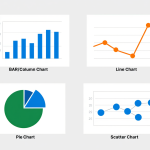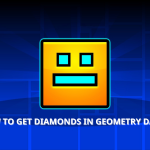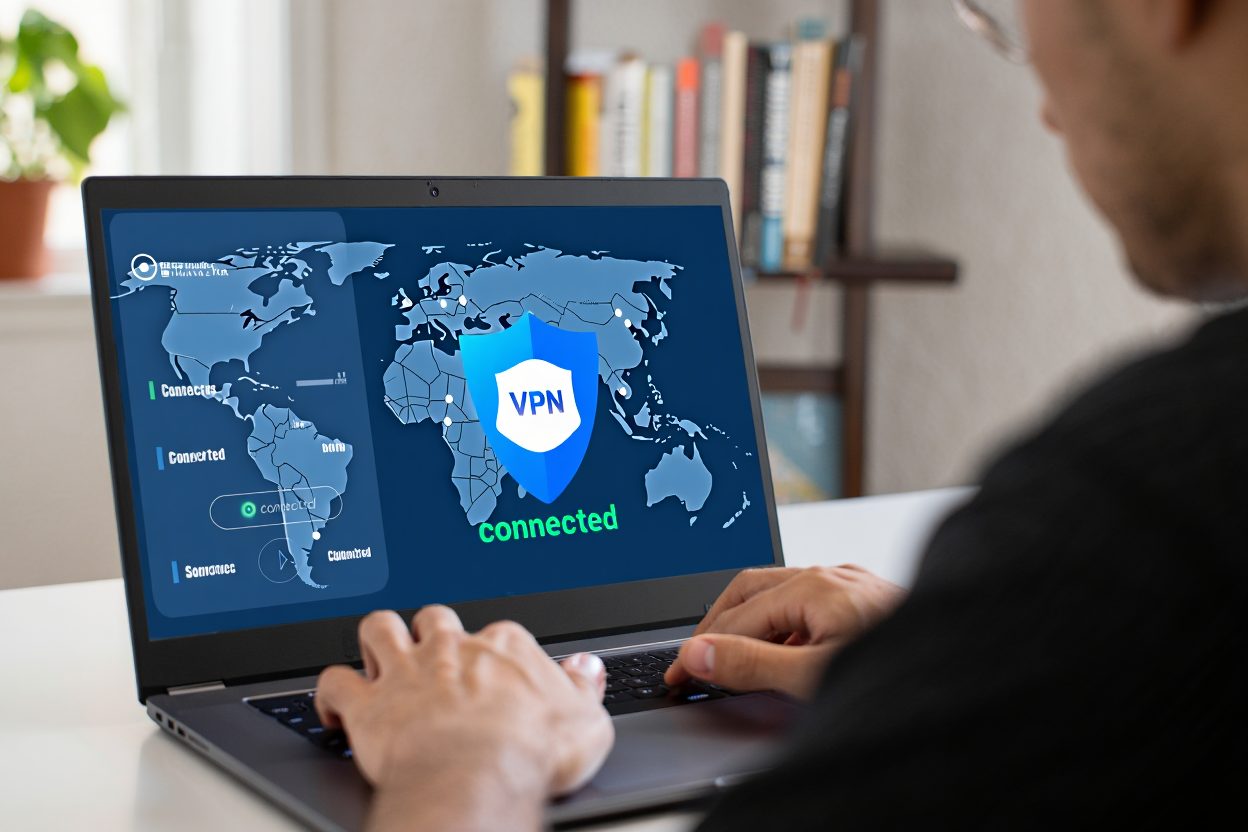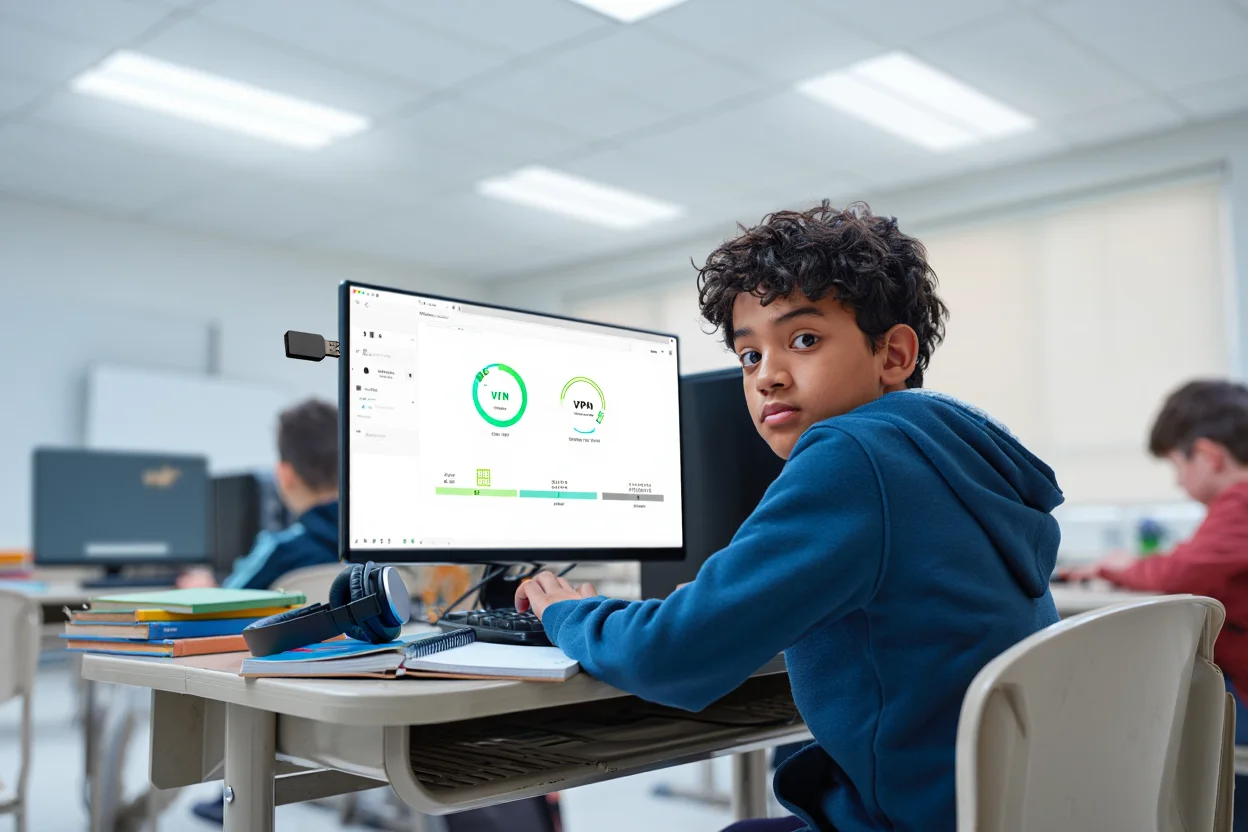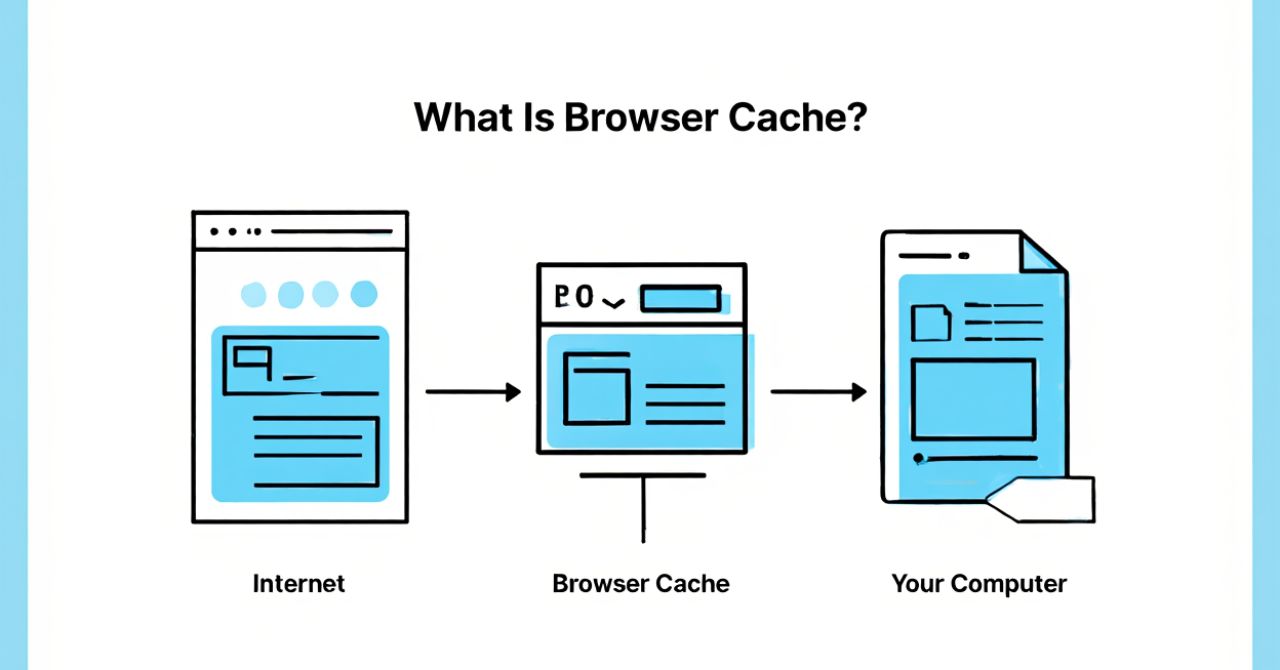If you have ever connected to public Wi-Fi at an airport or café, you probably felt uneasy about sending emails or logging in to your bank account. McAfee VPN provides a built-in privacy tool that encrypts your internet connection and keeps your data safe from unwanted access.
In this guide, you will learn:
- What McAfee VPN is and how it works
- What you need before turning it on
- Step-by-step instructions on how to use McAfee VPN on Windows, Mac, iOS, and Android
- How to manage servers, troubleshoot issues, and stay protected
- Quick answers to the most common questions
Let us begin with the basics before moving into setup instructions.
1. What McAfee VPN is and how it works
McAfee VPN is part of the McAfee Security suite, designed to create a secure “tunnel” between your device and the internet. When activated, it masks your IP address and encrypts your online traffic, making it harder for hackers or advertisers to track you.
According to CISA (2024), using a VPN on public or untrusted networks is one of the most effective ways to prevent attackers from intercepting sensitive data such as login credentials or financial details. McAfee VPN follows this model by offering:
- AES-256 encryption, the industry standard for secure communication
- Server location switching, allowing you to connect through different countries
- Automatic protection, especially when you join unsecured Wi-Fi networks
By routing your traffic through encrypted servers, McAfee VPN improves online privacy whether you are browsing, streaming, or handling sensitive business files.
McAfee also offers a product called McAfee Safe Connect. To learn more about how McAfee VPN works across devices and see the full instructions, read the complete guide here: How to use McAfee VPN on Safelyo.
2. What you need before using McAfee VPN
Before you start, it is important to make sure your device and account meet the requirements for McAfee VPN. Setting things up correctly avoids common errors during installation and connection.
Here is what you need:
- An active McAfee subscription: McAfee VPN is not a standalone product. It is included in McAfee Total Protection and McAfee+ plans.
- A valid McAfee account: You must sign in with your McAfee credentials to activate the VPN.
- A compatible device: Windows PCs, macOS computers, iPhones, iPads, Android devices, and even some Chromebooks can run McAfee VPN.
- Latest software updates: Keeping your operating system and McAfee Security app updated ensures smooth installation and stronger protection.
Tip: If you use multiple devices, check that your subscription supports them. Many McAfee plans cover five to ten devices, which is helpful if you switch between a laptop, phone, and tablet.
3. How to use McAfee VPN
Now that you have the requirements ready, you can install and activate McAfee VPN on your device. The steps differ slightly depending on the operating system, but the process is straightforward once you know where to look.
3.1. Set up on Windows
- Open the McAfee Security app on your PC.
- Sign in with your McAfee account if prompted.
- Select Secure VPN from the dashboard.
- Click Turn On to activate the VPN.
- Wait until you see a confirmation that the connection is secure.
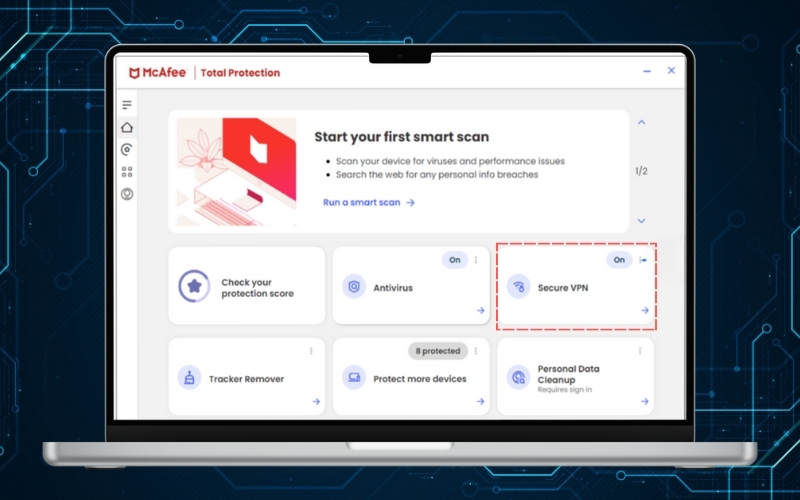
If you want McAfee VPN to start automatically when Windows launches, enable the auto-connect option in the VPN settings. This is especially useful if you frequently connect to public Wi-Fi.
3.2. Set up on macOS
- Download and install the McAfee Security app from your account portal.
- Open the app and sign in with your McAfee credentials.
- Go to Secure VPN in the main menu.
- Toggle the VPN switch to On.
- Confirm the system permission when macOS asks for VPN configuration approval.
Once connected, you can minimize the app and keep browsing securely in the background.
3.3. Set up on iPhone (iOS)
- Install the McAfee Security: Privacy & VPN app from the App Store.
- Launch the app and log in with your McAfee account.
- Tap Protect My Data to turn the VPN on.
- Allow iOS to add the VPN configuration when asked.
- Check the VPN icon at the top of your screen to confirm the connection.
Tip: For a smoother experience, enable auto-connect on unsecured Wi-Fi in the app’s settings.
3.4. Set up on Android or ChromeOS
- Download the McAfee Security: Antivirus VPN app from Google Play.
- Open the app and sign in with your McAfee account.
- Tap Protect My Data to activate the VPN.
- Approve the system permission request to set up the VPN profile.
- Look for the key icon in the status bar to confirm that the VPN is active.
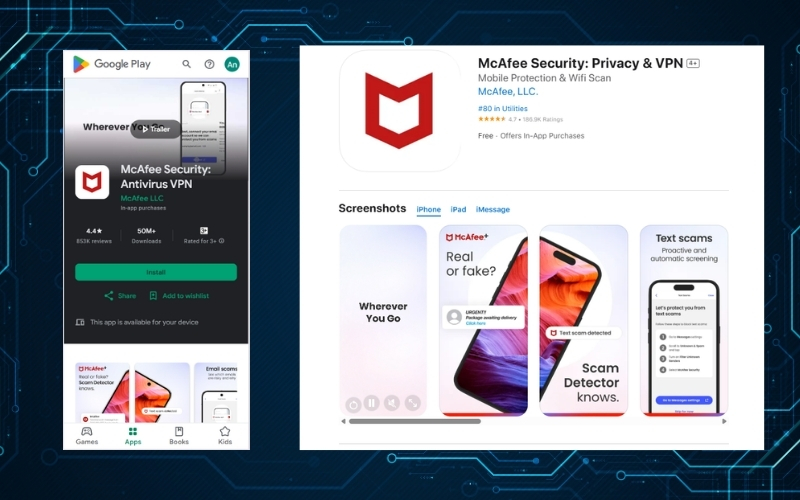
If you are wondering how to use McAfee VPN on Android or how to use McAfee VPN on Chromebook, the steps are nearly identical, since both platforms rely on the same app.
4. Manage connection and server locations
After installing McAfee VPN, you may want to control when it runs and select which server you connect through. This section explains how to manage your connection and change server locations.
4.1. Turn VPN on or off
You can quickly toggle the VPN depending on whether you need privacy or better speed. Here is how it works on different devices:
- On Windows or macOS: Open the McAfee Security app, select Secure VPN, and use the toggle button to turn the VPN on or off.
- On iPhone or Android: Open the McAfee Security app, tap Protect My Data, and switch it on or off as needed.
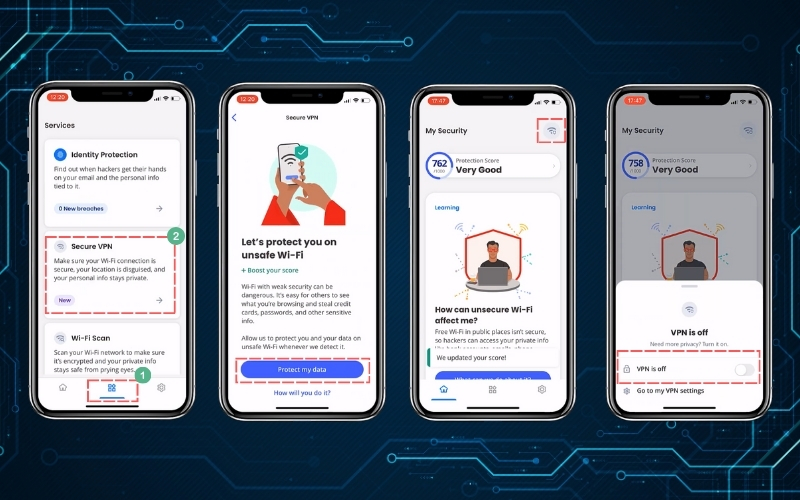
Tip: Keep the VPN enabled on public Wi-Fi, but consider turning it off temporarily if you notice reduced performance while streaming or gaming.
4.2. Choose or switch server location
Changing the server location allows you to improve connection speed or access region-specific content. The process is slightly different on desktop and mobile:
- On Windows or macOS: Open the VPN settings inside the McAfee Security app and select your preferred server region from the list.
- On iPhone or Android: Go to the VPN section, tap the location option, and pick a country or region.
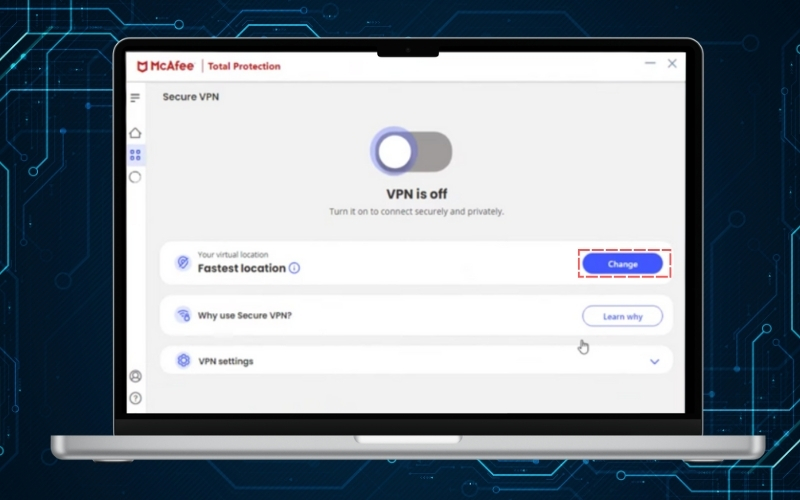
A server closer to your actual location usually provides faster speeds. If you want to watch content from another country, choose a server in that region instead.
5. Troubleshoot common issues
Even with a reliable VPN like McAfee, you may sometimes face connection errors or speed problems. Fortunately, most of these issues can be solved with a few quick checks.
5.1. Fix connection or drop problems
If your VPN will not connect or frequently disconnects, try the following steps in order:
- Switch server location: Choose a different region, since the current one may be overloaded.
- Restart your device: A simple reboot often resets the network stack and clears minor glitches.
- Update the McAfee app: Ensure you are running the latest version to benefit from bug fixes.
- Enable auto-connect: This setting helps the VPN reconnect automatically if the connection drops.
5.2. Improve slow speeds
Sometimes the VPN may feel slower than expected. To optimize performance, consider these tips:
- Connect to a nearby server: The closer the server, the faster the speed in most cases.
- Avoid peak hours: Heavy traffic can slow down VPN servers, so test at a different time.
- Reconnect manually: Turning the VPN off and on can refresh your connection.
- Use a wired connection: On laptops, Ethernet often provides more stable speeds than Wi-Fi.
5.3. When to contact McAfee support
If you have tried all the fixes above and the VPN still does not work properly, it may be time to get help. Contact McAfee support in the following cases:
- Persistent connection errors even after switching servers and updating the app
- VPN not turning on despite an active subscription
- Unexpected billing or subscription problems affecting your VPN access
McAfee’s support team can guide you through more advanced fixes or escalate the issue if needed.
6. FAQs about How to use McAfee VPN
Many users have similar questions about using McAfee VPN on different devices. Here are the most common ones, answered clearly.
6.1. Do I need a subscription?
Yes. McAfee VPN is included in McAfee Total Protection and McAfee+ plans. You must have an active subscription to use it across your devices.
6.2. Can I use it for streaming?
Yes, you can use McAfee VPN to stream, but results vary depending on the service. Some platforms may still block VPN connections, so server switching may be required.
6.3. Why won’t it stay connected?
This usually happens when the server is overloaded or your Wi-Fi signal is unstable. Switching to a different server or enabling auto-connect often resolves the problem.
6.4. Does it always slow down speeds?
A VPN may reduce speeds slightly because traffic is encrypted. Choosing a nearby server and keeping your app updated usually minimizes this impact.
7. Conclusion
Learning how to use McAfee VPN is a simple way to strengthen your online privacy across Windows, Mac, iOS, and Android devices. By installing the app, toggling the VPN on when needed, and choosing the right server, you can stay protected whether you are browsing, working, or streaming.
Key takeaways:
- McAfee VPN encrypts your internet traffic and hides your IP address
- Setup is straightforward on Windows, macOS, iPhone, and Android
- Server switching and auto-connect features help maintain speed and reliability
- Common problems can often be solved by restarting, updating, or switching servers
When I tested McAfee VPN while traveling, I relied on it to secure hotel Wi-Fi connections. Although the speed dipped slightly at peak times, enabling auto-connect kept me protected whenever I moved between networks. This small adjustment gave me peace of mind without needing to constantly check the app.
For more simple and practical tech tutorials, explore the Tech How-To Simplified section at Safelyo.
Contact information:
- Website: https://safelyo.com/
- Office address: 4/567 Group 10 Hoa Lan 1 Residential Area, Thuan An, Binh Duong, Viet Nam
- Email: info@safelyo.com
- Fanpage: https://www.facebook.com/safelyoglobal
- YouTube: https://www.youtube.com/@Safelyo
- Office hours: Monday – Friday: 9:00 AM – 5:00 PM (GMT+7)