Since working constantly on a computer with a default blue screen can become monotonous, why not try how to change your computer wallpaper on Windows 10 to suit your personal style? If you’re unsure how, don’t miss our updated guide on quickly setting your desktop background across Windows 7, 8, and 10 systems. Feel free to refer and apply.
Changing the wallpaper on Windows 10
Here are two simple methods anyone can try to change the wallpaper on Windows 10. Break free from the monotony of your default interface by choosing one of these two methods.
Setting wallpaper directly from an image
This is the simplest way to change your Windows 10 wallpaper. You can apply this method to any Windows OS, including Windows 10. Note that this method supports only one image for your desktop.
Step 1: Access your photo library and select a suitable image for your desktop wallpaper. It could be your own photo or one downloaded for desktop backgrounds. You can browse Softbuzz’s wallpaper collections at.
Step 2: Hover over the image → Right-click → Select Set as desktop background.
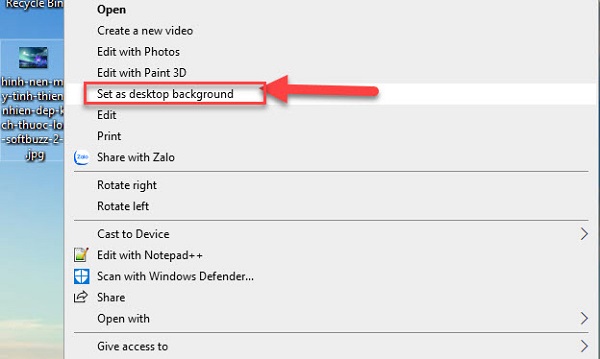
Step 3: Go back to the home screen to see the results.
Note: If you want to use your own photos as wallpapers, choose high-resolution images to ensure they fill the screen clearly without pixelation. Low-resolution images may only be centered with black borders around.
Changing wallpaper via Personalize on Windows 10
To make your computer more lively, here’s how to set a wallpaper that changes automatically. You can adjust how often the wallpaper changes in seconds. The steps are simple:
Step 1: Click on the Windows icon or press the Windows key, then select Settings to open the Personalize window with Background. You can also right-click on anywhere on the desktop and choose Personalize for quicker access.
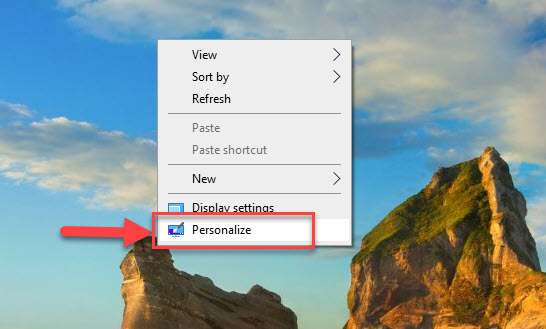
Step 2: In the Background dialog, there are four options to set your wallpaper:
- Picture: Choose from existing Windows collection.
- Solid Color: Your desktop will have a single color.
- Slideshow: The wallpaper will change continuously.
- Browse: Pick images saved on your drive.
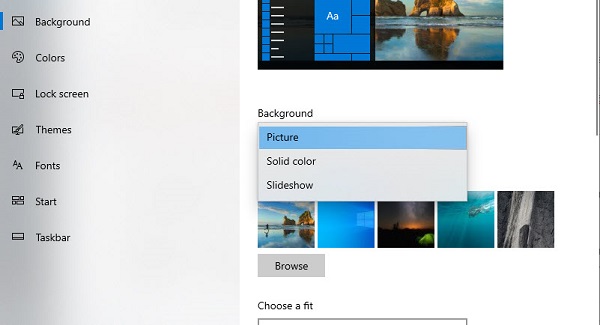
Since this is about changing the wallpaper continuously, we will focus on the Slideshow section.
Step 3: Click on Slideshow and then Browse to select images. You can also configure additional options like:
- Change picture every: Set interval (e.g., 10s, 15s, 30s).
- Shuffle: Turn ON to randomize; switch OFF to follow order.
- Allow Slideshow when on battery power: Enable to run on battery, but note it consumes power.
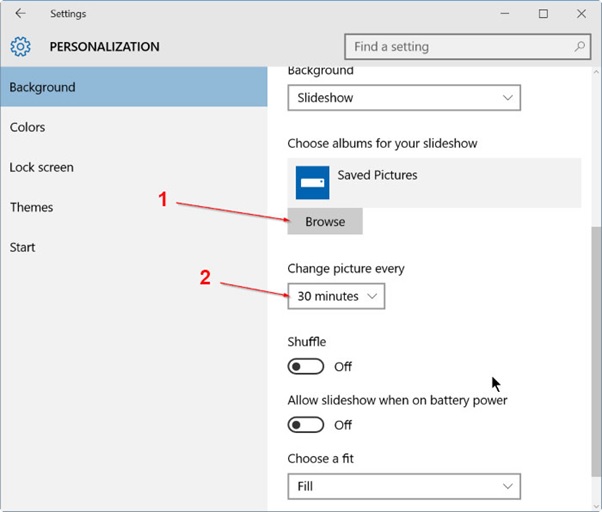
Step 4: Finish and return to the main screen to see your updated wallpaper.
Set wallpaper on Windows 7, Windows 8
Since both Windows 7 and 8 use similar methods for changing wallpapers, we’ll provide a combined guide.
Directly set wallpaper on Windows 7 from an image
This method is similar to Windows 10. Just select your desired image, right-click, and choose Set as desktop background.
Changing wallpaper via Personalize on Windows 7
The process is simpler for Windows 7 and 8. Follow these steps:
Step 1: Right-click on the desktop and select Personalize.
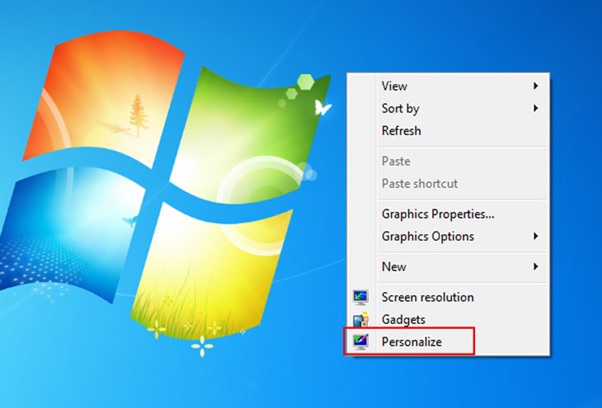
Step 2: In the Personalize window, select Desktop Background to start setting your wallpaper.

Step 3: Click on the Picture location to choose from Windows’ pre-installed wallpapers, or select Browse to pick your own images. You can also choose multiple images for a slideshow, which Windows will cycle through based on your time settings.
Step 4: Click Save Changes to apply, then go back to the home screen to see the result.
Conclusion
The above are detailed and specific instructions on how to quickly and easily change your computer wallpaper on Windows 7, 8, and 10. Hopefully, this information will help you make your screen more lively and enjoyable during work and study.
For more PC tips, visit our website https://softbuzz.net.











