Are you searching for the best safe free software installation tips for PC to keep your system protected from malware and unwanted programs? Free software can be convenient and cost-saving, but it often carries hidden risks. These risks may slow down your computer, compromise your data, or even expose you to cyberattacks.
With years of hands-on experience in PC security, this guide will show you exactly how to download, install, and secure free software safely in 2025.
In this guide, you’ll learn:
-
How to identify trusted sources for downloading software.
-
A step-by-step safe installation process to avoid bloatware and malware.
-
Essential security tools to keep your PC protected after installation.
-
Troubleshooting steps if you accidentally install malicious software.
Let’s dive in and make safe software installation your new standard practice
Why You Need Safe Free Software Installation Tips for PC in 2025
Installing free software may seem harmless, but without proper precautions, it can expose your PC to serious risks. That’s why applying safe free software installation tips for PC is not optional—it’s essential for protecting your system and personal data in 2025.
Even legitimate software, including freeware, open-source programs, and trialware, can pose threats if downloaded or installed incorrectly. Unlike pirated or cracked versions, which carry clear legal and security risks, these programs often hide dangers many users overlook:
-
Malware infections: Viruses, trojans, ransomware, and spyware frequently disguise themselves in unsafe installers and silently harm your system.
-
Adware and PUPs (Potentially Unwanted Programs): Bundled software can slow down your PC and flood it with intrusive ads.
-
Bloatware: Unnecessary background apps consume system resources and reduce performance.
-
Data privacy violations: Some applications secretly collect data or track your behavior without consent.
-
Phishing and fake installers: Attackers use fake websites and malicious installers to trick users into downloading harmful files.
-
AI-driven malware: Advanced threats now leverage AI to bypass traditional security tools, making extra vigilance crucial.
According to leading cybersecurity experts such as Kaspersky and Microsoft Security, most attacks target free software users who skip these safety measures. By following proven safe free software installation tips for PC, you can prevent these risks, safeguard your data, and keep your system running smoothly.
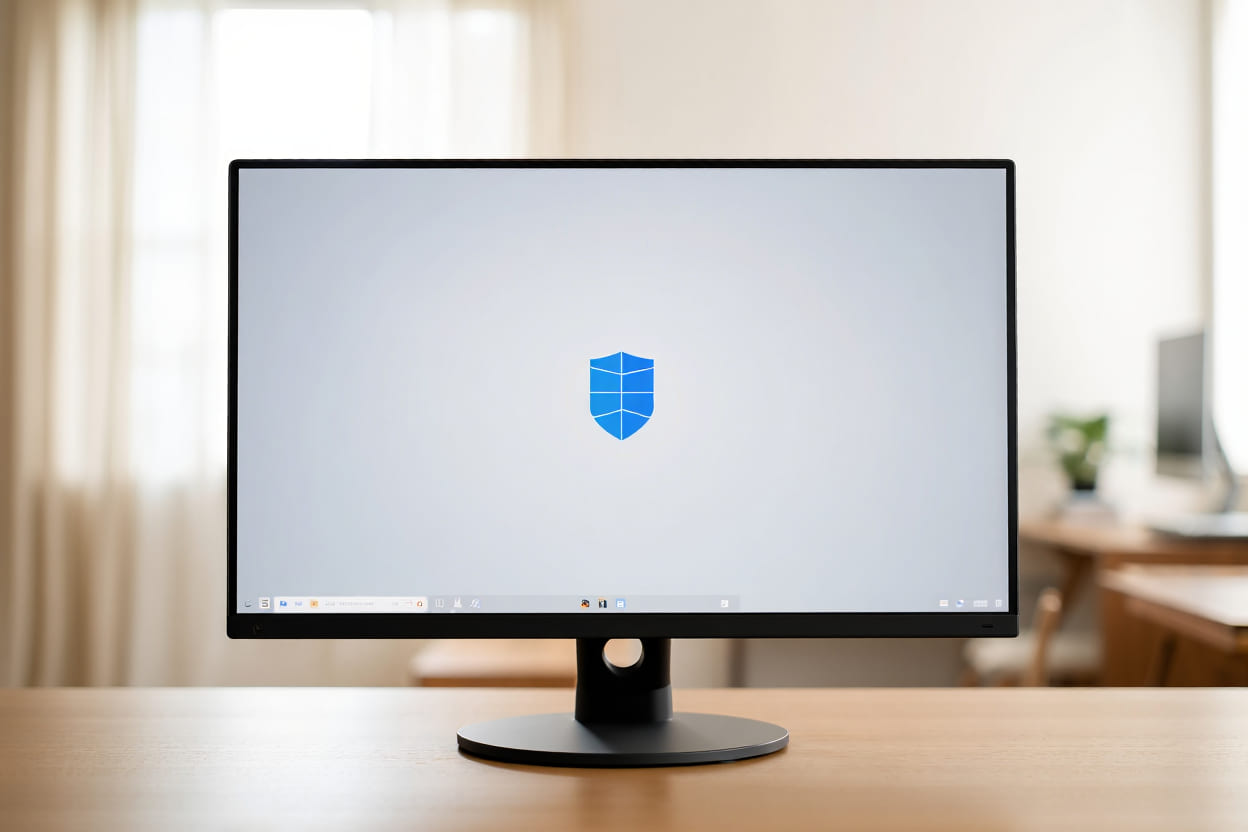
Ultimate Pre-Download Checklist for Safe Free Software Installation on PC
Before you download any program, following these safe free software installation tips for PC will drastically reduce your risk of malware infections or data loss:
-
Keep Windows and essential software updated: Regular updates patch known vulnerabilities and strengthen your PC’s defenses.
-
Enable and update antivirus and tools like Windows Defender Firewall to detect and block threats in real time.
-
Back up important files: Create frequent backups using built-in recovery options or secure cloud storage. This ensures you can restore your PC quickly if something goes wrong.
-
Use SmartScreen and additional filters: Take advantage of Microsoft SmartScreen and consider tools like Malwarebytes Browser Guard to block malicious downloads before they reach your system.
Following this pre-download checklist creates a secure foundation before installing any software. For example, many users have successfully recovered from ransomware attacks simply because they had updated antivirus software and recent backups in place.
By applying these safe free software installation tips for PC, you can proactively protect your data, minimize risks, and ensure a safer installation experience.
How to Evaluate if a Free Software Is Trustworthy
Before you install any program, it’s critical to confirm its credibility. Following these safe free software installation tips for PC will help you avoid malware, scams, and unwanted software:
1. Download only from trusted sources
Stick to official developer websites or reputable repositories. Recommended options include:
-
Microsoft Store – Verified apps and automatic updates.
-
Ninite – Ad-free installers with no bundled software.
-
MajorGeeks – Curated software known for clean downloads.
-
SourceForge and FOSSHub – Community-vetted open-source projects.
2. Check the developer’s reputation
-
Research the company or author behind the software.
-
Look for consistent version history, professional websites, and verified publisher accounts.
-
Established developers often provide support pages and clear contact information.
3. Verify digital signatures
-
Authentic installers should contain cryptographic signatures that confirm the file’s integrity and the publisher’s identity.
-
In Windows, you can check this by right-clicking the installer → Properties → Digital Signatures tab.
4. Look for red flags
Avoid any software showing these warning signs:
-
Negative user reviews mentioning malware or hidden bloatware.
-
Security alerts on platforms like VirusTotal.
-
Suspicious permission requests unrelated to the app’s function.
-
Websites without SSL encryption (https://).
5. Leverage community feedback
-
Visit tech forums such as Reddit or specialized software communities.
-
Cross-check feedback from multiple sources to avoid biased or misleading comments.
For example, a trusted app like VLC Media Player always offers verified download pages, clear digital signatures, and a well-documented update history. In contrast, malicious clones often use misspelled domains or attempt to install extra programs. Knowing how to spot these signs is key to avoiding infections before they start.
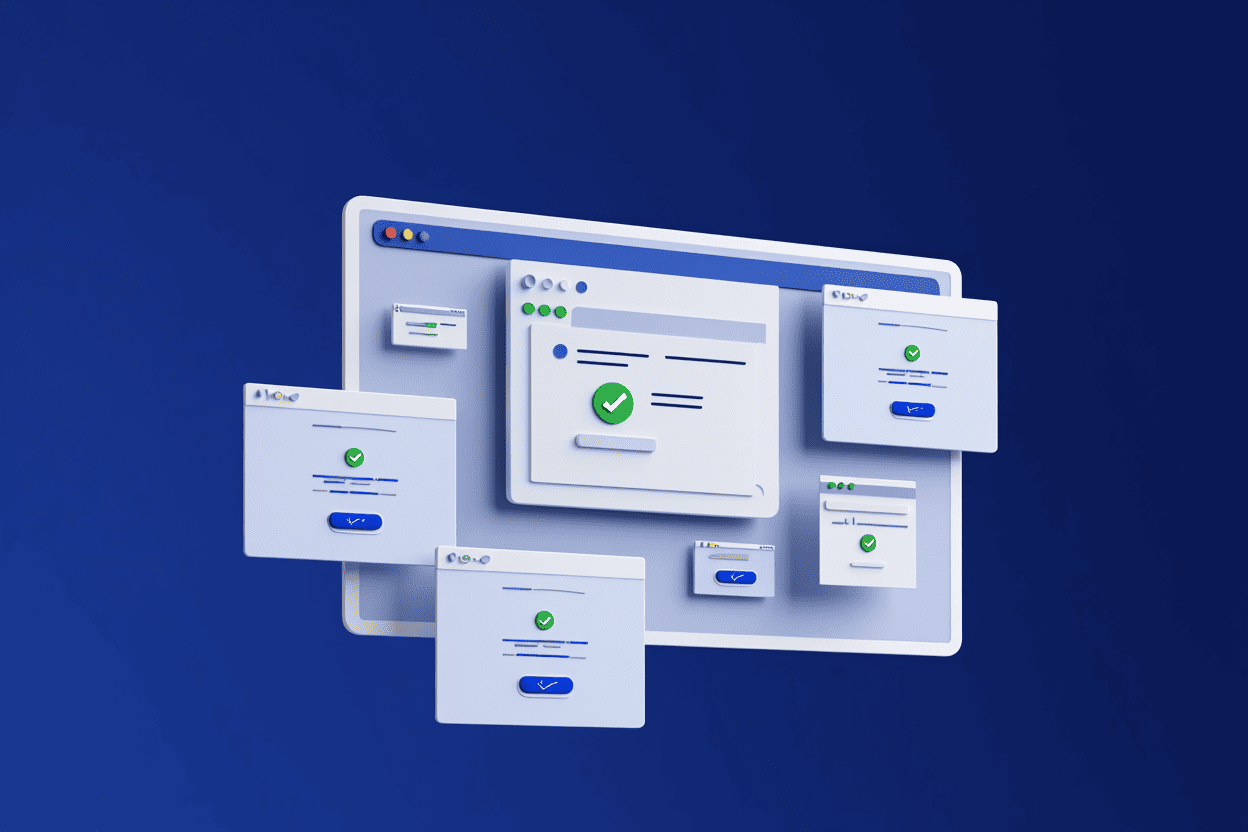
Where to Find Safe Free Software for PC
Finding a trusted source is one of the most effective safe free software installation tips for PC. Downloading software from unreliable sites can lead to malware infections, phishing attacks, or unwanted programs. Use these proven sources to ensure secure downloads in 2025:
1. Official Developer Websites
-
Key Benefits:
-
Provide the latest versions and verified installers.
-
Direct downloads from the original developer reduce security risks.
-
-
Main Risks:
-
Fake sites may mimic official domains (phishing risk).
-
May be harder to find for lesser-known software.
-
Pro Tip: Always check for “https://” and the correct domain name. Bookmark official sites to avoid phishing traps.
2. Curated Repositories
Examples: Ninite, Microsoft Store, MajorGeeks
-
Key Benefits:
-
Vetted software with reduced risk of malware.
-
Minimal ads, ensuring a cleaner download experience.
-
Automatic updates or simplified update processes.
-
-
Main Risks:
-
Limited software selection compared to developer websites.
-
Some repositories may include minor ad notices.
-
3. Open-Source Platforms
Examples: SourceForge, FOSSHub
-
Key Benefits:
-
Community-reviewed projects with transparent development.
-
Option to inspect source code for added trust.
-
-
Main Risks:
-
Occasional bundled extras on less-moderated projects.
-
Requires careful review for less popular software.
-
4. Avoid Dangerous Third-Party Download Sites
Stay away from websites that:
-
Use aggressive pop-ups or misleading ads.
-
Lack SSL encryption (https://).
-
Require “download managers” that install hidden software.
Example: Downloading VLC Media Player from its official website guarantees verified installers, while fake mirror sites often add adware or malware.
Infographic: Best Sources for Safe Free Software in 2025
| Source Type | Benefits | Risks | Best For |
|---|---|---|---|
| Official Websites | Latest versions, verified installers | Phishing if URL mistyped | Specific software downloads |
| Curated Repositories | Pre-vetted, fewer ads | Limited selection | Safe automated installs |
| Open-Source Platforms | Community-reviewed, transparent | Possible bundled extras | Tech-savvy users |
Safe Free Software Installation Tips for PC: A Step-by-Step Guide
Once you’ve confirmed that the software and its source are safe, follow these step-by-step safe free software installation tips for PC to install programs securely, avoid malware, and protect your system.
1. Download Safely
-
Save the installer file to a dedicated folder instead of running it directly from your browser.
-
Avoid unknown download managers—they often bundle adware or unnecessary tools.
Pro Tip: Verify the file’s URL and source domain before downloading to prevent phishing risks.
2. Scan the Installer
-
Use Windows Defender, a trusted antivirus, or upload the file to VirusTotal for multi-engine malware detection.
-
Confirm the file is clean before launching it.
Internal Link Suggestion: “Windows Defender” → Windows
3. Open the Installer Manually
-
Launch the installer yourself—never rely on auto-run features.
-
Read every prompt carefully instead of blindly clicking “Next.”
4. Choose Custom or Advanced Installation
-
Select Custom or Advanced installation instead of the default setup.
-
This allows you to block toolbars, adware, or unnecessary add-ons.
5. Uncheck All Extras
-
Deselect any pre-checked options for:
-
Browser extensions or toolbars.
-
Homepage or search engine changes.
-
Unwanted bundled programs.
-
6. Keep Antivirus Active During Installation
-
Keep your antivirus running throughout the setup process.
-
Real-time protection can catch potential threats instantly.
7. Watch for Pop-Ups or Secondary Installers
-
Decline any extra prompts, pop-ups, or “bonus software” offers.
-
Legitimate installers rarely require secondary installation steps.
Example: A clean VLC Media Player installer has no extra offers, while fake mirrors often add browser hijackers or bloatware.
Quick Install Mistakes to Avoid
Avoid these common errors to ensure safe free software installation on your PC:
-
Relying on “Express Install” or “Default Setup.”
-
Ignoring antivirus or skipping malware scans.
-
Clicking “Next” without reading permissions.
-
Downloading from third-party mirrors instead of official sources.
Post-Installation Security Checks
Installing software is not the end of the process. To ensure long-term safety, follow these post-installation security checks as part of your safe free software installation tips for PC:
1. Run a Full System Scan
-
Use Windows Defender or a trusted antivirus solution to perform a complete system scan.
-
This helps detect any hidden malware or unwanted programs introduced during installation.
Pro Tip: For extra security, scan your system with Malwarebytes or upload suspicious files to VirusTotal for multi-engine verification.
2. Review Installed Programs
-
Go to Windows “Apps & Features” and review all recently installed software.
-
Uninstall any programs you didn’t explicitly approve during setup.
Internal Link Suggestion: “Windows Apps & Features” → Windows
3. Check Privacy and Update Settings
-
Open the software’s settings to review:
-
Telemetry options (disable if unnecessary).
-
Auto-updates (turn off if you prefer manual control).
-
-
Limiting unnecessary data collection enhances both privacy and performance.
4. Create a System Restore Point
-
Create a System Restore point to roll back any changes if needed.
-
This is especially useful after installing software that modifies system settings.
Example: After installing a video editing tool, creating a restore point can save time if the program later causes instability.
Quick Post-Install Checklist
After installing free software, do this:
-
Run a full antivirus scan.
-
Review installed apps in “Apps & Features.”
-
Adjust privacy and update settings.
-
Create a system restore point.
Troubleshooting & Recovery: If Something Goes Wrong
Even if you follow the best safe free software installation tips for PC, issues can still happen. If you suspect your PC has been compromised, recognizing the warning signs early and acting quickly is critical.
Common Signs of Software-Related Infections
Watch out for these red flags:
-
Unexpected pop-ups or ads outside your browser.
-
System slowdowns or crashes after installation.
-
Browser hijacking (homepage or default search engine changes).
-
Unknown background processes or unusually high CPU usage.
Pro Tip: Use Task Manager to monitor processes and spot suspicious activity.
Emergency Steps for Troubleshooting & Recovery
-
Disconnect from the Internet
-
Prevents data theft and stops malware from communicating with its servers.
-
-
Run Full Malware Scans
-
Use Malwarebytes and Windows Defender for comprehensive scanning and removal.
-
-
Reboot in Safe Mode
-
Booting into Safe Mode allows you to remove malicious software safely without interference.
-
-
Uninstall Suspicious Programs
-
Go to Windows “Apps & Features” and remove any software you didn’t authorize.
-
-
Seek Professional Help if Needed
-
If infections persist or critical data is at risk, contact IT support or a certified technician.
-
Real-World Example
A user infected with bundled adware that caused persistent pop-ups successfully removed the threat using Malwarebytes scans and manual uninstallation in Safe Mode—proving these steps are effective.
Quick Troubleshooting Checklist (Infographic Idea)
If something goes wrong:
-
Disconnect from the internet.
-
Run full malware scans (Malwarebytes + Windows Defender).
-
Reboot into Safe Mode.
-
Uninstall suspicious programs.
-
Seek professional support if necessary.
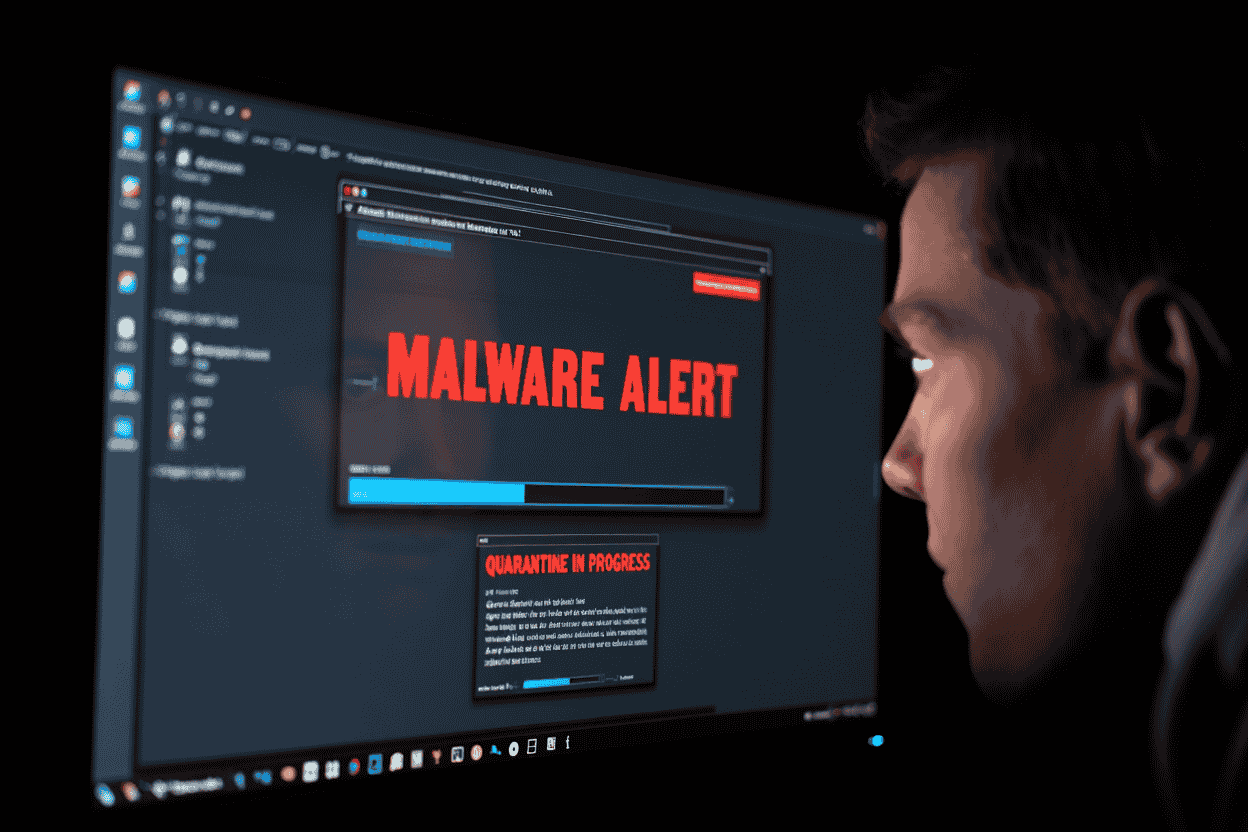
FAQs: Common Questions & Myths About Safe Free Software Installation for PC
To help you install software safely and avoid common pitfalls, here are the most frequently asked questions about safe free software installation tips for PC:
Q1: Is it ever safe to use cracked or “nulled” software?
A: No. Cracked or nulled software is illegal and often contains malware or backdoors that can steal data or damage your system.
Pro Tip: Only download software from official developer websites or trusted repositories.
Q2: How do I verify if a file is authentic?
A: Check the file’s MD5 or SHA-256 hash provided by the developer and compare it with your downloaded file.
Recommended tools: Windows PowerShell, HashMyFiles.
Q3: Are free software download browser extensions safe?
A: Usually not. Many of these extensions include tracking scripts, inject ads, or collect personal data without consent.
Q4: What is the best free antivirus for most users?
A:
-
Windows Defender: Strong built-in protection for most Windows users.
-
Avast Free Antivirus or Bitdefender Free: Reliable third-party alternatives with extra features.
Q5: Should I use “free PC cleaner” apps?
A: No. Most free PC cleaners add bloatware, track your activity, or push unnecessary premium upgrades. Use built-in tools like Windows Disk Cleanup instead.
Q6: How do software types compare in safety?
A:
-
Open-source software: Safest option, transparent, and community-reviewed.
-
Freeware: Generally safe if downloaded from reputable sources.
-
Trialware: Usually safe but feature-limited until purchased.
Q7: Are reputable download sites really safer?
A: Yes. Platforms such as Microsoft Store, Ninite, and FOSSHub review software before publishing and remove malicious programs, unlike many risky third-party sites.
Printable Safety Checklist & Trusted Resources for 2025
To help you implement the best safe free software installation tips for PC, here’s a concise checklist and a list of trusted tools and resources that will keep your system protected and recovery-ready in 2025.
One-Page Safety Checklist: Before, During & After Installation
Before Installation:
-
Download only from official websites or vetted repositories (e.g., Microsoft Store, Ninite).
-
Update Windows OS and critical software to patch vulnerabilities.
-
Enable Windows Defender or another reputable antivirus.
-
Back up your files using cloud storage or tools like Macrium Reflect Free.
During Installation:
-
Scan the installer with Windows Defender or VirusTotal.
-
Select Custom/Advanced install to review and uncheck unnecessary extras.
-
Keep antivirus protection active.
After Installation:
-
Run a full antivirus scan to detect hidden threats.
-
Review installed programs in Windows “Apps & Features” and remove anything suspicious.
-
Create a system restore point for quick recovery if issues arise.
-
Adjust the software’s privacy settings to limit data tracking.
Trusted Security Tools & Resources
-
Download Sources: Microsoft Store, Ninite, SourceForge, FOSSHub.
-
Security Tools: Windows Defender, Malwarebytes, Macrium Reflect Free Edition.
-
Verification Tools: VirusTotal, HashMyFiles (for file integrity checks).
Pro Tip: Using these resources together creates a layered defense against malware, bloatware, and privacy risks.
Author Credentials, Editorial Process & Commitment to Updates
This article was written by an IT professional with over 10 years of experience in cybersecurity and PC software best practices, affiliated with Softbuzz.
-
Content undergoes rigorous technical review to ensure accuracy and clarity.
-
Trusted industry sources include Microsoft Security, Kaspersky, and Avast.
-
Last updated: May 2025. This guide will be periodically updated to reflect the latest security best practices and software installation trends.
Safe Free Software Installation Workflow (2025)
Before Installation
-
Download software only from official websites or trusted sources (Microsoft Store, Ninite).
-
Update Windows OS and security patches.
-
Enable Windows Defender or another reputable antivirus.
-
Back up important files using cloud storage or tools like Macrium Reflect Free.
During Installation
-
Scan the installer with Windows Defender or VirusTotal.
-
Choose Custom/Advanced Install to avoid unwanted add-ons.
-
Uncheck all extras (browser extensions, toolbars, or changes to system settings).
-
Keep antivirus protection active throughout the installation.
After Installation
-
Run a full system scan with Windows Defender or Malwarebytes.
-
Review installed programs in Windows “Apps & Features”.
-
Create a System Restore Point for safe rollback.
-
Adjust software privacy settings and disable unnecessary telemetry.
Pro Tip: Following this workflow ensures a clean installation process and significantly reduces the risk of malware, bloatware, and performance issues.
Conclusion
Safe free software installation on your PC in 2025 is fully achievable by following a clear, informed approach. When you understand the risks, download programs only from trusted software sources, scan every file, and apply step-by-step safe free software installation tips for PC, you can keep your system secure and running smoothly.
By using reliable tools such as Windows Defender and performing post-installation checks, you can minimize the risk of malware and unwanted programs. Even beginners can safely install software with confidence by adopting these best practices.
For more expert guidance and PC security resources, visit Softbuzz and start protecting your computer the right way. What’s your best tip for safe software installation? Share it in the comments!


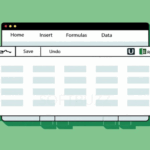







![VMWare Workstation 15: Ultimate Virtual Machine Experience [Complete Guide 2021] 27 VMWare Workstation 15: Ultimate Virtual Machine Experience [Complete Guide 2021] 26](https://softbuzz.net/wp-content/uploads/2020/07/cach-tai-vmware-workstation-15-full-key-moi-nhat-2020_softbuzz_14.jpg)