The scheduling Windows 10 shutdown tip is one of the useful tricks for computer use. You can schedule a shutdown on Windows 10 / Windows 7 even when you’re not using your computer. Follow the article below from softbuzz to learn more about this computer usage hack.
Why Schedule a Shutdown on Windows 10
If you’re a regular computer user, you’ve likely experienced situations where the computer is processing tasks, making it impossible to shut down immediately. Therefore, scheduling a shutdown on Windows 10 becomes necessary at this point.
You might be interested in:
Knowing how to schedule a shutdown on Windows 10 allows you to turn off your computer after finishing work. The computer rests, and your tasks are completed.
Keep reading below for more details.
3 Ways to Schedule Shutdown on Windows 10
Below are some effective and best methods. You can implement these to schedule shutdown on Windows 7 or any other operating system you prefer. Just follow the steps I’ll guide below.
You might be interested in
Shutdown Windows 10 with CMD
The command to shut down Windows 10 using cmd is arguably the fastest, simplest, and most effective method for scheduling Windows 10 shutdown. Just type the shutdown command on Windows 10 as follows:
Step 1: Open the RUN dialog box by pressing Windows + R
Step 2: Type the shutdown scheduling command with the syntax:
shutdown -s -t 1800
Where:
- shutdown: turns off the computer.
- -s: short for shutdown.
- -t: short for time.
- 1800: the remaining seconds from the command input. You can change this to any time you want.
Common scheduled shutdown times for Windows 10 commands:
- After 3 minutes: shutdown -s -t 180
- After 5 minutes: shutdown -s -t 300
- After 10 minutes: shutdown -s -t 600
- After 15 minutes: shutdown -s -t 900
- After 30 minutes: shutdown -s -t 1800
- After 1 hour: shutdown -s -t 3600
- After 2 hours: shutdown -s -t 7200
- After 3 hours: shutdown -s -t 10800
- After 4 hours: shutdown -s -t 14400
- After 5 hours: shutdown -s -t 18000
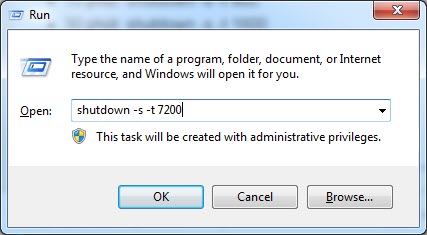
Step 3: If a You are about to be logged off notification appears, you have successfully scheduled shutdown on Windows 10.
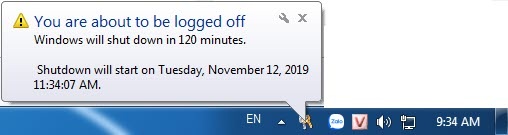
Step 4: To cancel the scheduled shutdown command on Windows 10, type:
shutdown -a
Step 5: When you see the notification Logoff is cancelled, you’ve successfully canceled the scheduled shutdown.

Automatically Schedule Windows 10 Shutdown with Shortcut
You can create a shutdown command directly on your desktop using a shortcut to schedule Windows 10 shutdown. This method helps you turn off your computer quickly. Here’s how to do it:
Step 1: Right-click on the desktop => Select New => choose Shortcut
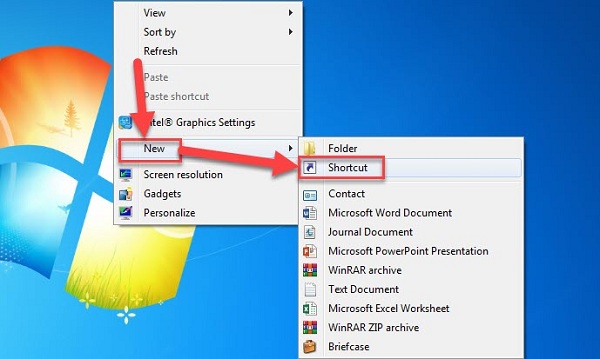
Step 2: Choose Browse… and locate the shutdown.exe file using the path: ” ” then click Next
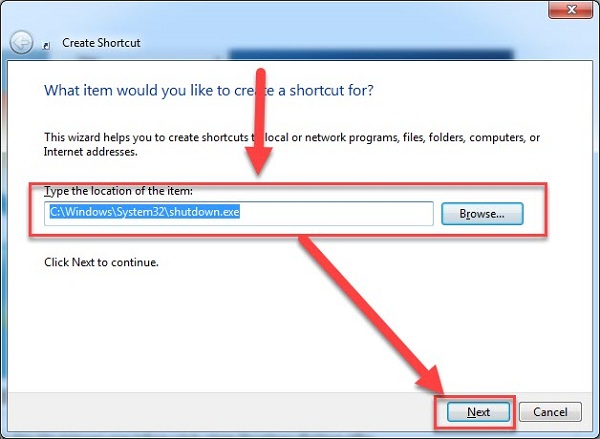
Step 3: Name the shortcut and click Finish to complete.
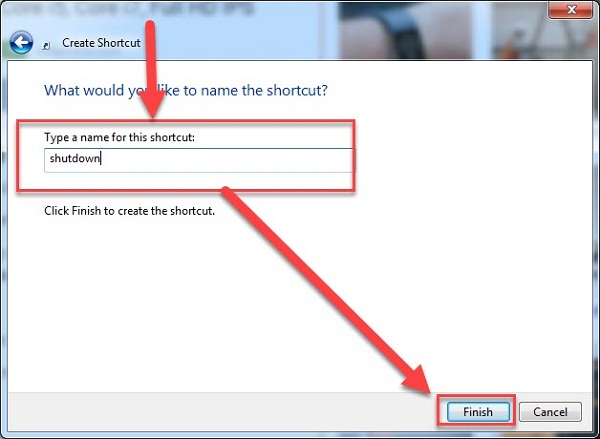
Step 4: Right-click on the new shortcut and choose Properties
Step 5: In the Target box, input the shutdown command for Windows 10:
C:\Windows\System32\Shutdown.exe -s -t 1800 -c “softbuzz goodbye”
Where:
- -s: short for shutdown. You can replace it with -l (Log off), -r (Restart).
- -t: short for time.
- 1800: the remaining seconds after clicking the shortcut. You can change this to any time you like.
- -c “text”: the message that appears after clicking the scheduled shutdown shortcut.
Then click Apply => OK.
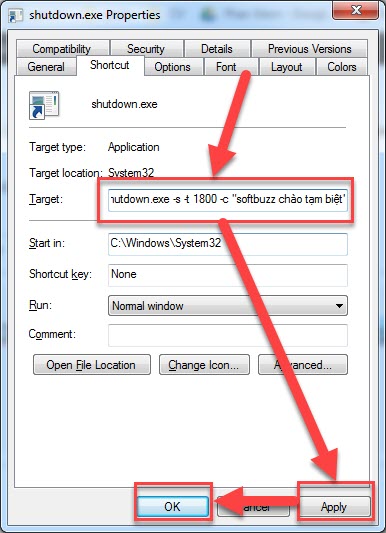
This is the result after executing the Windows 10 shutdown command via shortcut

Schedule Windows 10 Computer Shutdown with Task Scheduler
Step 1: Open the search dialog by pressing Windows + S, then find Task Scheduler
Step 2: In the Task Scheduler dialog, select Create Basic Task…
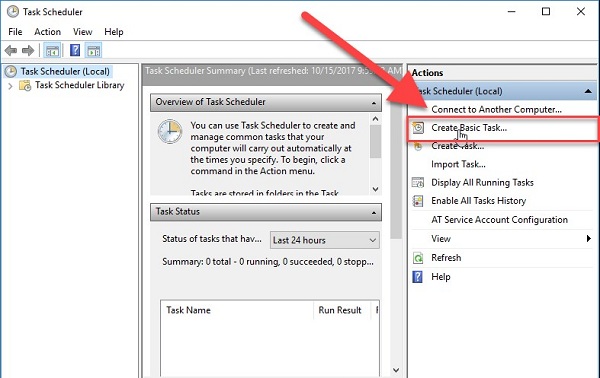
Step 3: Enter the desired name and click Next
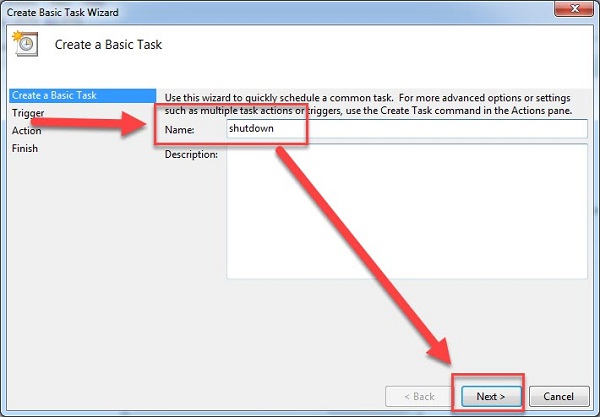
Step 4: Choose the schedule as follows:
- Daily: schedule Win 10 to turn off daily
- Weekly: schedule weekly shutdown…
Then click Next
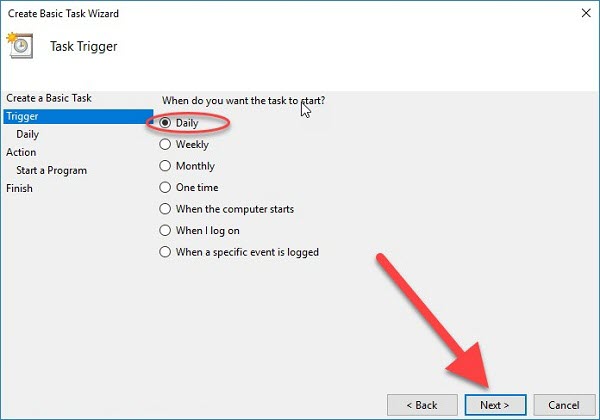
Step 5: Select the automatic shutdown time and start date for the schedule. In the Recur Every section, choose the number of days applicable and click Next
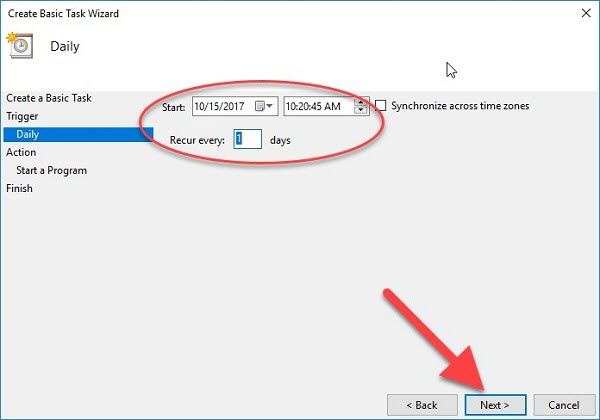
Step 6: Choose Start a program and click Next
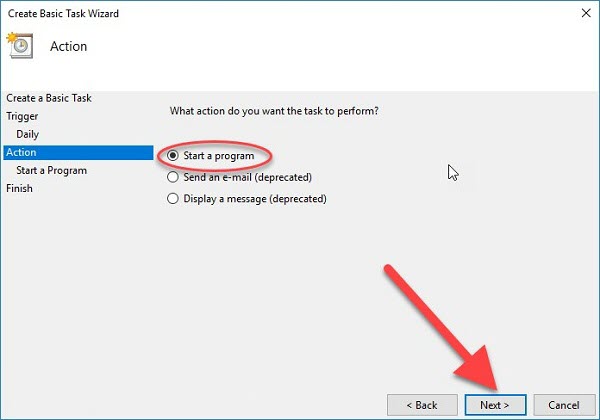
Step 7: In the Program/Script box, enter Shutdown. In the Add Argument (optional) box, enter /S /F (space between /S and /F). Then click Next

Step 8: Finally, click Finish. You have successfully created the schedule.
Step 9: To cancel the scheduled shutdown, just delete the task.
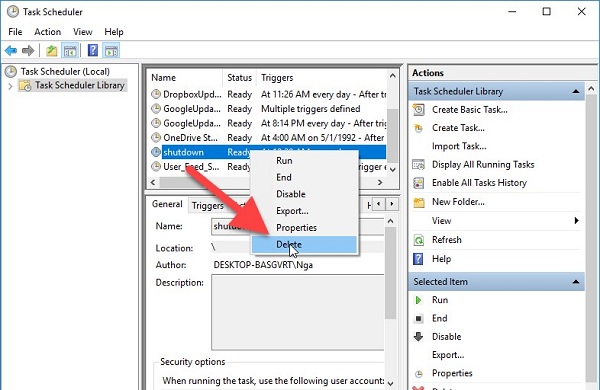
Conclusion
Softbuzz has shared with you 3 effective and quick methods to schedule Windows 10 shutdown. Hope this article helps you turn off your computer while sleeping, preventing unwanted situations.
Good luck! Thank you for following the article!
Compiled by Softbuzz









![[Test Keyboard] The Fastest Way to Test Laptop Keyboard 2020 49 [Test Keyboard] The Fastest Way to Test Laptop Keyboard 2020 48](https://softbuzz.net/wp-content/uploads/2020/08/cach-test-ban-phim-laptop-nhanh-nhat-2020_softbuzz_8.jpg)
