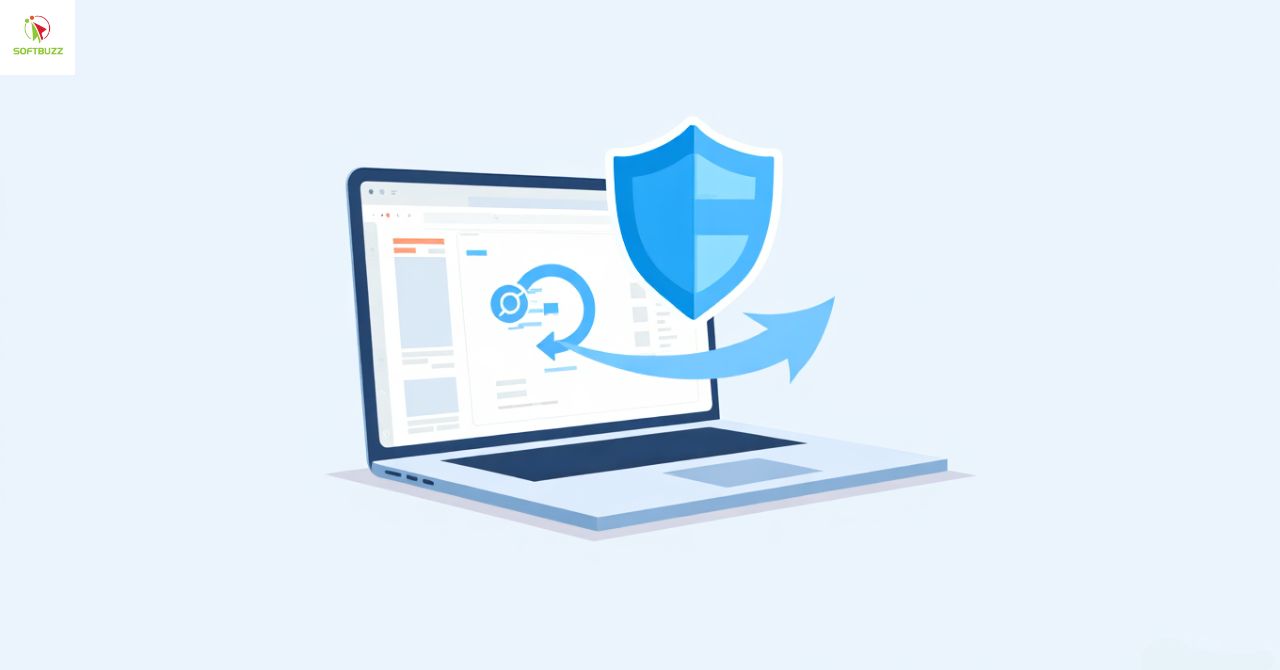Nowadays, Facebook is known for its large user base worldwide. There may be cases where you have multiple Facebook accounts, resulting in some unused accounts. Therefore, deleting unused Facebook accounts can help you clean up. So how do you delete Facebook account?
Precautions Before Permanently Deleting Facebook
Before proceeding with the steps to delete a Facebook account that you no longer use, users should note the following to avoid mistakes. Specifically:

- If you permanently delete your FB, you will no longer be able to reactivate your account.
- Your profile, photos, posts, videos, and content you have will be permanently deleted. Additionally, you will not be able to access any content you previously added.
- You will no longer be able to use Facebook Messenger.
- Features like login with Facebook for other apps you have registered for will be canceled. In this case, you need to contact those apps or websites for support and recovery.
- Some information such as messages sent to friends will still be visible to them after you delete your account. Your message copies are stored in your friends’ inboxes.
How to Temporarily Lock Facebook on Desktop
To temporarily disable Facebook, you can follow these steps.
Step 1: Login to your FB account you wish to temporarily lock -> Click Settings.
You might be interested in:
Step 2: Proceed to select Your information on Facebook -> View in the Deactivation and Deletion section.
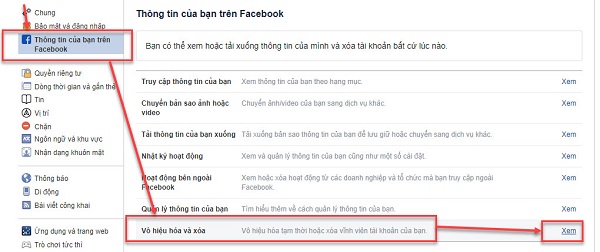
Step 3: Select Lock your account -> Continue to disable your account and follow the instructions. With this method, you can use and open your FB account anytime you want.
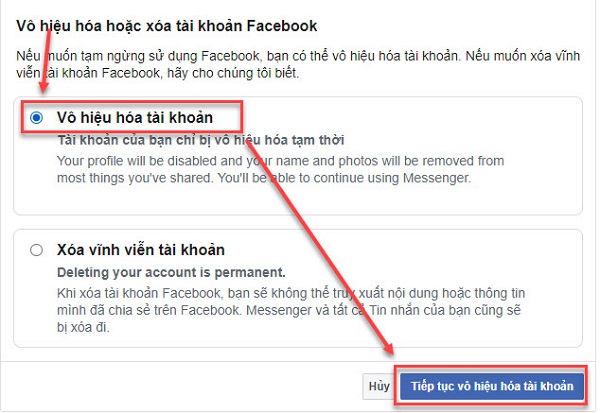
Guide to Permanently Deleting Facebook on Mobile
Once you are aware of the precautions when permanently deleting Facebook. You should think carefully about deleting your Facebook account because after lockdown, it cannot be recovered. If you still want to delete your account on this social network, follow these basic steps:
Step 1: Go to Ownership and Control of Accounts in Settings
To do this, first click the three-line icon in the lower right of the Facebook interface. Then access via the following path: Choose Settings & Privacy -> Settings -> Go to Ownership and Control of Your Account under Settings. Then, click on Ownership and Control of Your Account in Settings.
Step 2: Choose Delete Account under Deactivation and Deletion
The actions to perform are based on the following path: Select Deactivation and Deletion -> Choose Delete Account -> Continue to Delete Account. Then, select Delete your account in Deactivation and Deletion.
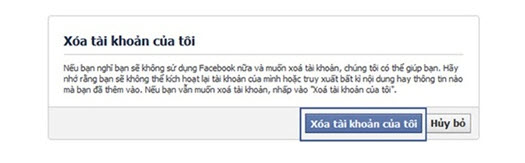
Step 3: Proceed to permanently delete your Facebook account -> Enter your password for confirmation.
Here, just select Delete Account -> Enter your account password -> Continue. Then click Delete Account -> Enter your confirmation password.
Step 4: Confirm permanent deletion of your Facebook account. This is the final step, and you just need to choose Delete Account to confirm permanent deletion.
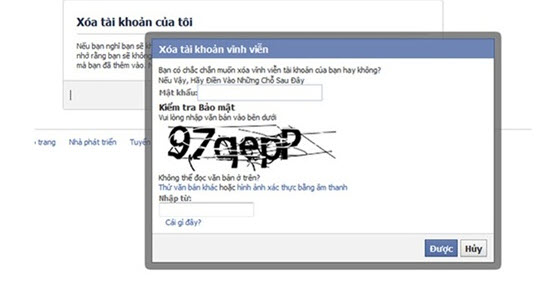
Guide to Locking Facebook Permanently on Desktop

In addition to deleting Facebook accounts on mobile, you can refer to how to delete FB accounts on PC as follows:
Step 1: Click the triangle in the upper right corner of Facebook on PC -> Select Settings & Privacy.
Step 2: Choose Settings
Step 3: Click on Your Facebook Information -> View in Deactivation and Deletion
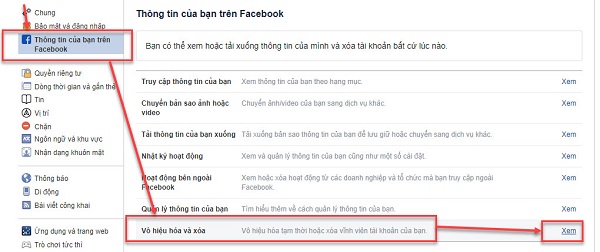
Step 4: Click on Delete your account permanently -> Choose Continue to delete account -> Click on Delete permanently your account.
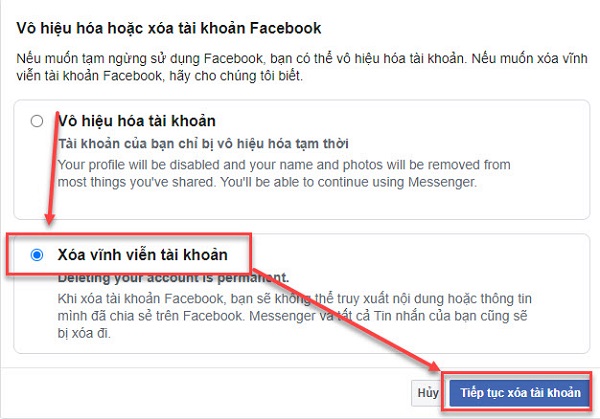
Step 5: Choose Delete account
Step 6: Enter your Facebook password -> Click Continue.
Step 7: Confirm to lock your Facebook account permanently.
Conclusion
Thus, we have explored the how to permanently delete a Facebook account for those who need it. Hopefully, this useful information will help readers perform this action easily and delete the account successfully.