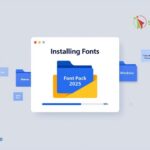Do you know how to view WiFi pass on win 10? Have you ever connected to WiFi but forgot the password and had no one to ask? Don’t miss the article below from Softbuzz, where I will guide you on how to view the WiFi password on win 10, win 7, win 8.1 that you have connected to before.
Let’s start right now.
How to view WiFi pass on win 10 will help you recall your home WiFi password when you forget it or view the password of the coffee shop WiFi you’ve previously connected to. However, this method only helps you view passwords for networks you’re already connected to, i.e., you’ve used this WiFi to access the Internet before. It does not show WiFi passwords for networks you haven’t connected to :))). Be sure to note this.
Additionally, if you’re looking for the easiest way to share WiFi via Windows 10, don’t miss the guide here: here
How to view WiFi pass on win 7
Step 1: Right-click on the WiFi icon (bottom left corner of your screen) -> select Open Network and Sharing Center
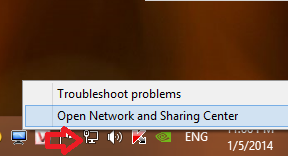
Or press Windows + R -> type “control panel” -> choose Category -> select View network status and tasks
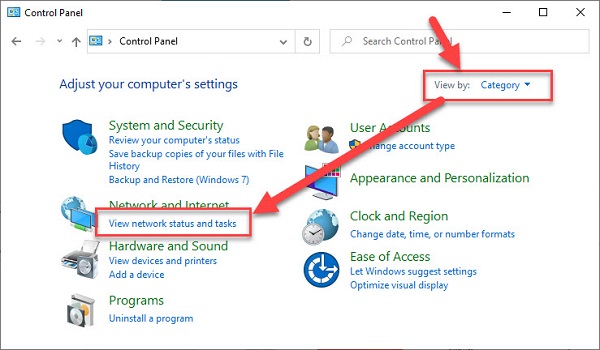
Step 2: Select Manage wireless networks
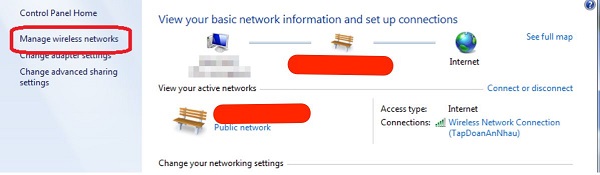
Step 3: Right-click on the WiFi name you want to see the password of -> select Properties
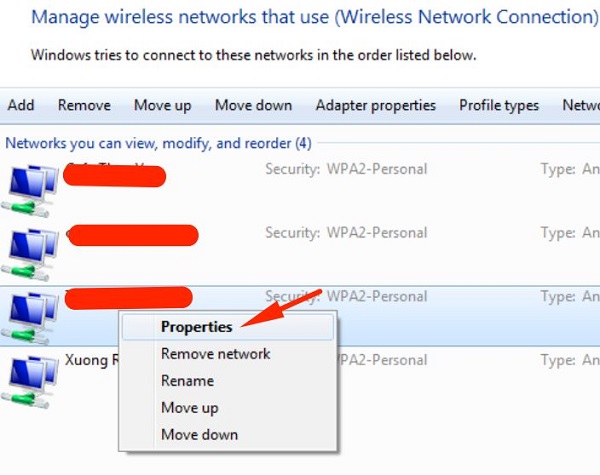
Step 4: In the Wireless Network Properties dialog, select Security -> check the option Show characters. You’ll see the WiFi password under Network security key
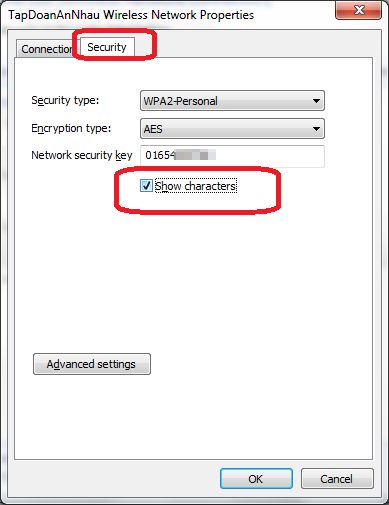
How to view WiFi pass on win 8.1
Step 1: Press Windows + R -> type ncpa.cpl -> select OK
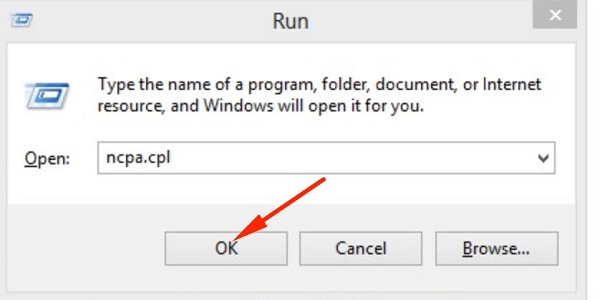
Step 2: Right-click on the connected WiFi network icon (the one that you forgot the password of) -> select Status
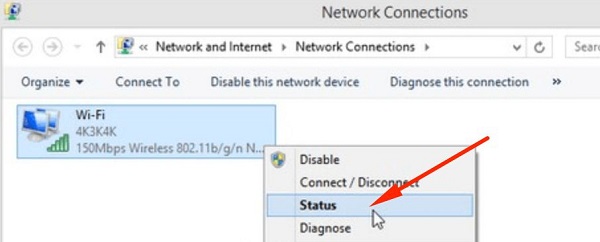
Step 3: Choose Wireless Properties
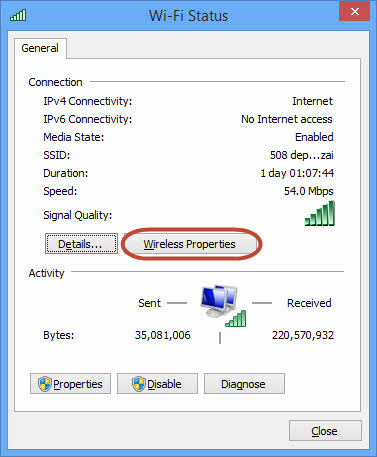
Step 4: Choose Security -> check the box “Show characters” to display the WiFi password
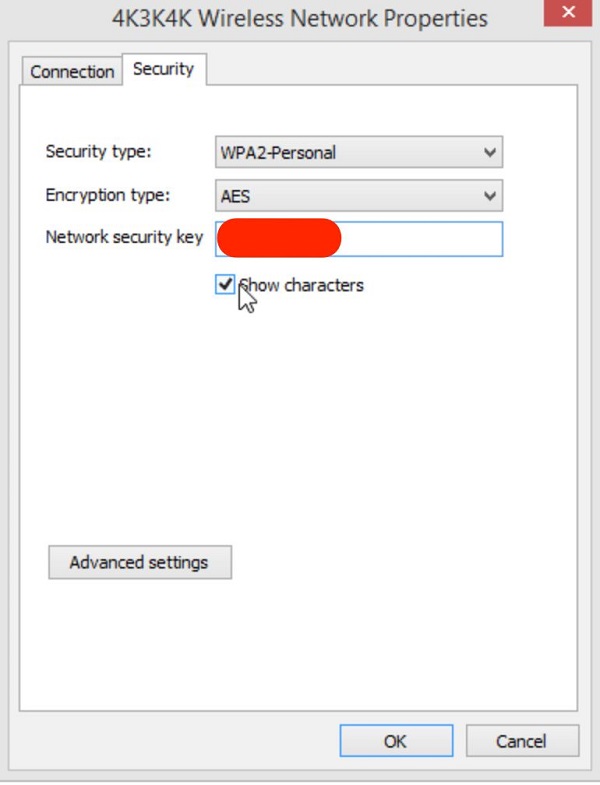
#2 How to view pass on Windows 10
#1: View WiFi password on Win 10 using Control Panel
For forgotten WiFi passwords on win 10, follow the same steps as I guided on win 8.1. I will not repeat here.
Maybe you’re interested in:
Fix error missing pin icon on win 10
#2: Get WiFi password on Win 10 using CMD
Step 1: Press Windows + R -> type CMD
Step 2: Type command “netsh wlan show profiles name=”YOURWIFI” key=clear” where YOURWIFI is the name of the network you want to retrieve the password for (no quotation marks) -> press Enter
Example:
If your WiFi name is softbuzz, type the command “netsh wlan show profile name=softbuzz key=clear”
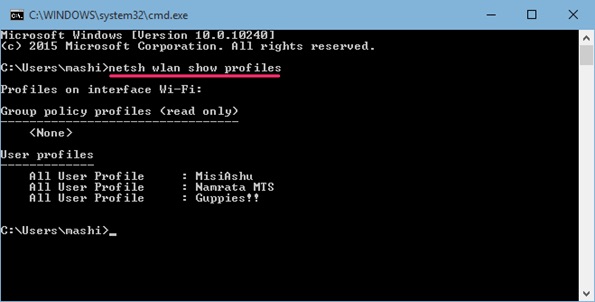
Wait a moment -> then look for the key Content section to find your forgotten WiFi password.
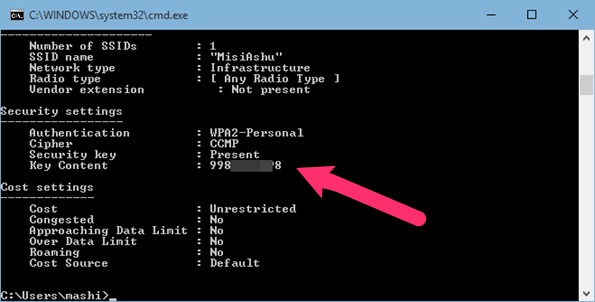
Conclusion
So, I have guided you on how to view WiFi pass on win 10 at Softbuzz. This method will no longer let you forget your WiFi password and you can check it anytime you want.
Thank you for following this article! Wishing you success!
Compiled by https://softbuzz.net/