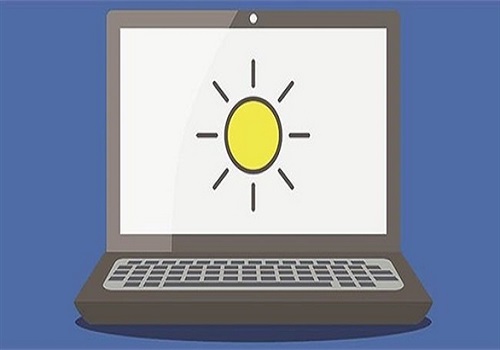Nowadays, using computers has become extremely common in daily life. Therefore, computer features and applications are widely known. However, frequently using a computer with a dark screen can significantly affect your eyes. Conversely, working with excessively high brightness can strain your eyesight and cause eye fatigue. That is why how to adjust computer screen brightness is a topic of great interest to many readers.
Why Adjust Computer Screen Brightness
Knowing how to lower screen brightness on Windows 7 is one of the essential tricks when using a computer or laptop. It helps you to adjust the brightness of your laptop to the most suitable level for your comfort.
Read more
If the computer screen has an appropriate brightness level, you won’t feel eye strain when working long hours on a computer, whether you are an office worker, an IT professional, or a graphic designer. This helps ensure your health and prolongs eye durability. Consequently, you can work efficiently over extended periods.
So, do you know how to adjust the brightness of your laptop screen? Keep reading this article.
5 Simple Ways to Adjust Brightness on Windows 10 and Windows 7
Adjusting Brightness on Windows 7 Using Shortcut Keys
Using shortcut keys on your laptop keyboard is the fastest way to adjust your computer’s screen brightness on Windows 10 or any Windows OS. Laptop manufacturers often design shortcut keys that feature sun or light bulb icons, enabling quick and easy adjustments.
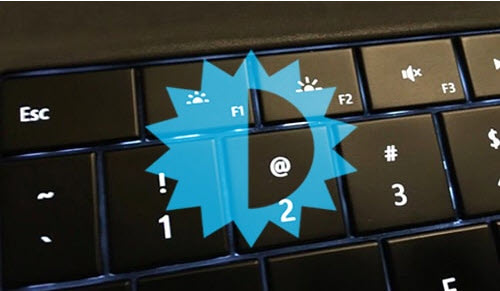
Although this is the simplest method, not everyone knows how to execute it. Usually, laptop keyboards have keys marked with a sun or light bulb icon. These shortcut keys help you perform brightness adjustments more quickly.
You might also be interested in
Typically, these shortcut keys involve a key with a brightness increase/decrease icon or a combination of Fn + these keys. Here are some common brightness adjustment keys for popular laptops:
- ThinkPad Laptop: Usually F5 / F6 for brightness adjustment. Try Fn + F5 / F6 if F5 / F6 alone don’t work.
- Acer Laptop: Fn + Left/Right arrow to decrease/increase brightness.
- HP Laptop: Fn + F2 / F3.
- Dell Laptop: F11 / F12 or Fn + F11 / F12.
- Asus Laptop: F5 / F5 or Fn + F5 / F6.
If these hotkey combinations do not work or are unusable, check your Touchpad or display and keyboard drivers. If still not working, check if your keyboard is broken or stuck.
Adjust Brightness via Windows Settings in Windows 10
This is a relatively simple method used by many people. Just press Windows + I to open Settings on Windows 10. Then, navigate to System -> Display.
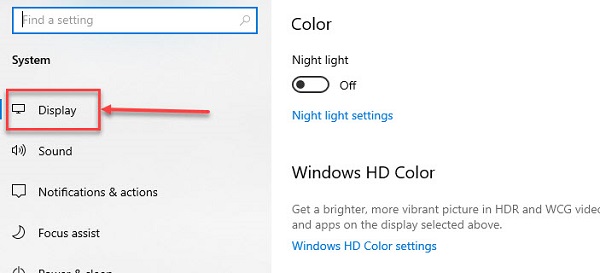
Under Brightness and color, adjust the Change brightness slider. Moving left decreases brightness; moving right increases it.
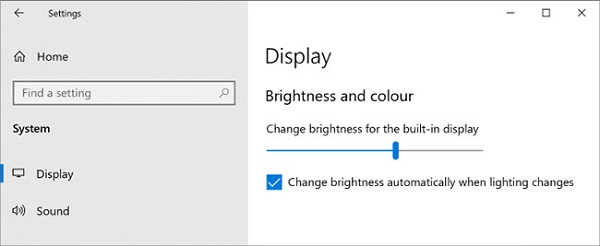
If you cannot find the Change brightness slider for the built-in display, you may need to update your graphics or Intel Graphics driver to the latest version. To do this, press Windows + X -> Device Manager -> right-click on your graphics card -> Update Driver.
Adjust Brightness Using Action Center on Windows 10
Action Center is also a quick and easy way to control your PC’s screen brightness. Follow these steps:
Step 1: Click the Action Center icon on the Taskbar to open it.
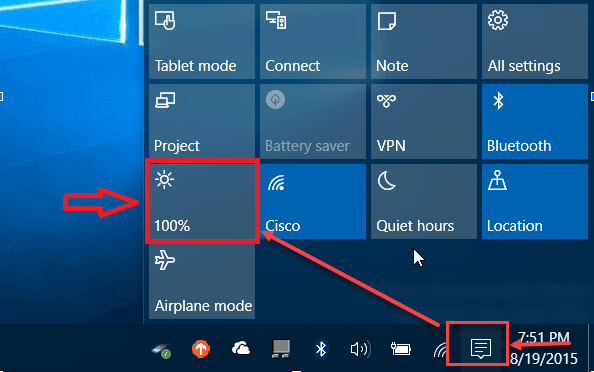
Step 2: On the Action Center panel, select the brightness tile to adjust the display brightness. If you do not see this mode, click on Expand.
Note: In recent Windows 10 updates, brightness controls are often located just beside the quick action tiles, allowing you to slide left or right to adjust brightness.
Adjust Screen Brightness via Control Panel
To change brightness in Windows 7 through Control Panel, follow these steps:
Press Windows + R to open Run dialog -> type Control Panel -> OK -> Hardware and Sound -> Power Options -> Change plan settings.
Use the Adjust plan brightness slider for On battery and Plugged in to set your preferred brightness level. Click Save changes afterward.
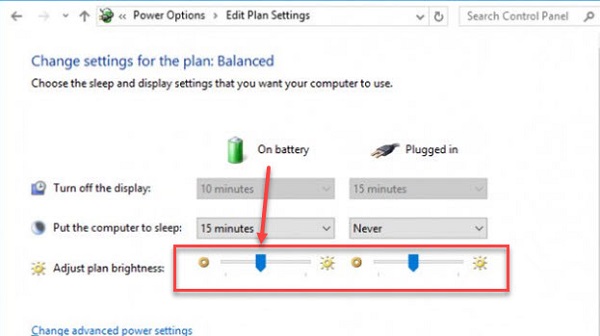
Adjust Laptop Brightness Using Windows Mobility Center
Apart from other methods, you can use Windows Mobility Center with these basic steps:
Step 1: Search for Mobility Center in Windows Search or press Windows + S.
Step 2: Select Windows Mobility Center.
Step 3: Change your laptop’s brightness by dragging the Display Brightness slider left or right.
Conclusion
With the very simple methods we’ve shared, you probably now have a perfect way to set your laptop screen brightness whenever needed, right? The first method remains the quickest for quick and effective brightness adjustment.
Wishing you success, and thank you for reading this article.