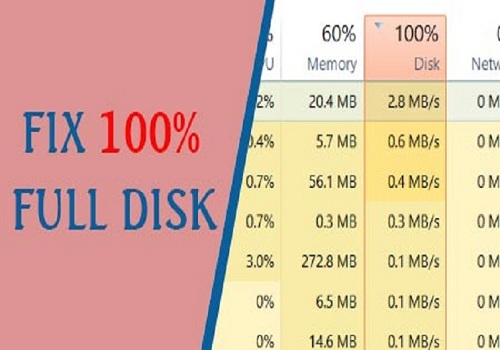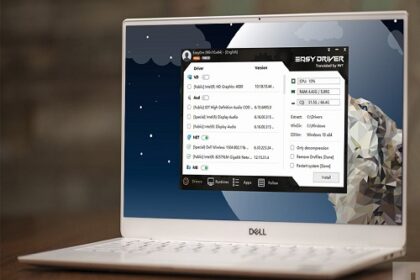Are you looking for the most effective way to fix full disk error on Windows 10? You’ve considered many methods but haven’t succeeded. Refer to the article below from Softbuzz to get the most effective solution. Let’s start now.
What is the full disk error on Windows 10?
The Windows 10 full disk error is common when installing Windows 10 on HDD. The disk 100% error occurs when you’re not using many applications but the computer constantly reports storage usage at 100%. Regular occurrence of this issue can slow down your computer, cause it to freeze, and be very frustrating to use, affecting your work or study process.
You might be interested in:
How to check for the 100 disk error on Windows 10
So, how do you know if your computer has the full disk error on Windows 10? It’s quite simple. Here’s how:
Step 1: Right-click the Taskbar on Windows 10 → then select Task Manager
Step 2: Under the Processes tab, pay attention to the Disk section as shown below. If it’s consistently at 99 or 100% (red alert), then your computer has the Windows 10 100 disk error.
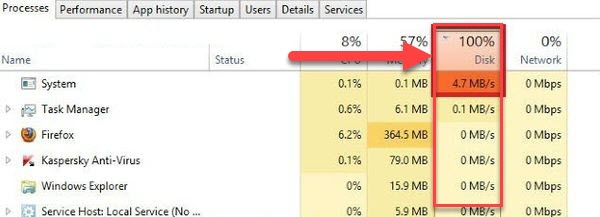
Main Causes of the 100% Disk Error
What causes your computer to have a full disk 100% error on Windows 10? Here are some primary reasons:
- Frequent Windows updates are a major cause of the 100% disk error.
- Installing antivirus software, Windows Defender, or firewall can contribute.
- Your PC might contain junk files or corrupted files.
- Running multiple programs simultaneously can exhaust RAM.
- The HDD of your laptop may be deteriorating, leading to the full disk error.
Ways to Fix the Full Disk Error on Windows 10
Let’s dive into the main topic today: how to effectively fix the full disk error on Windows 10.
Most Windows 10 users are on the latest versions which have addressed the full disk issue quite effectively, but not entirely. You can try some of the below methods to troubleshoot the disk 100% error:
Disable Windows 10 background apps
This is the simplest way to fix the full disk error. Follow these steps:
Step 1: Press Windows + I to open Windows Settings.
Step 2: Choose Privacy
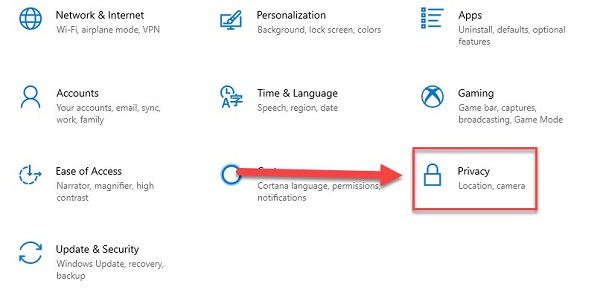
Step 3: Search for Background apps, then turn off (Let apps run in the background).
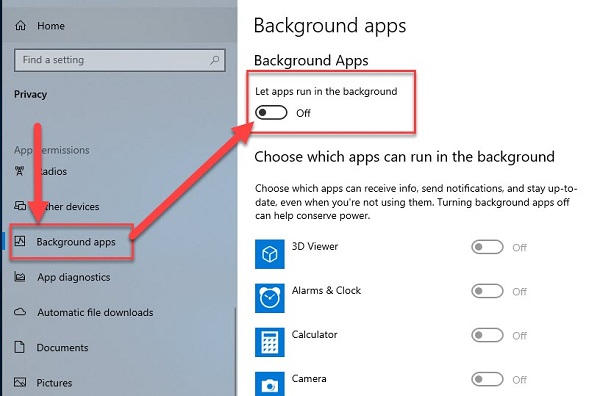
Disable startup applications
Step 1: Right-click the Taskbar on Windows 10 and select Task Manager
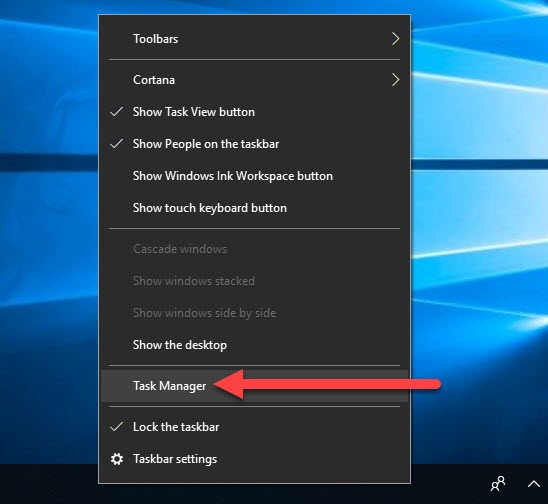
Step 2: Under the Startup tab, disable applications that you don’t need or don’t use (e.g., OneDrive) by selecting them and clicking Disable.
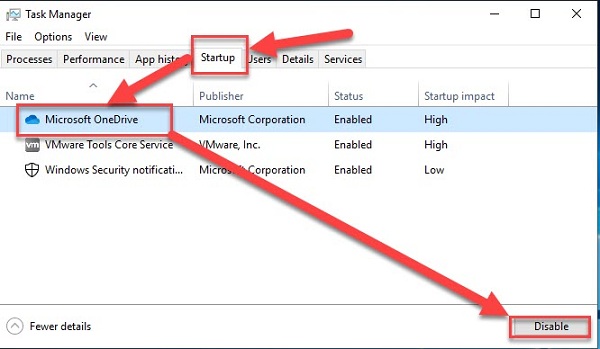
Turn off unnecessary services to fix the disk 100% error on Windows 10
Step 1: Press Windows + R to open the RUN dialog box, then type services.msc and press Enter.
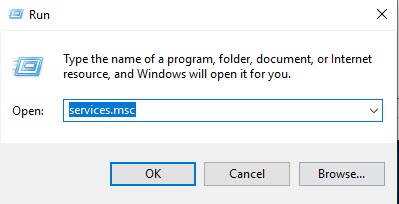
Step 2: Select unnecessary services (e.g., Windows Search), right-click and choose Disable, then click Stop, Apply, and OK to save changes.
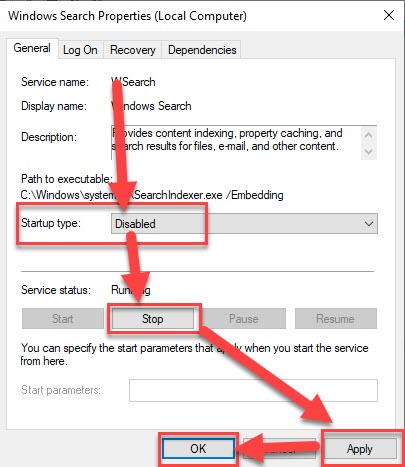
Disable Windows update to fix the 100 disk error
This method helps you fix full disk on Windows 10 effectively, and also saves you waiting time for updates. Learn how to disable updates here:
Learn how to disable updates here:
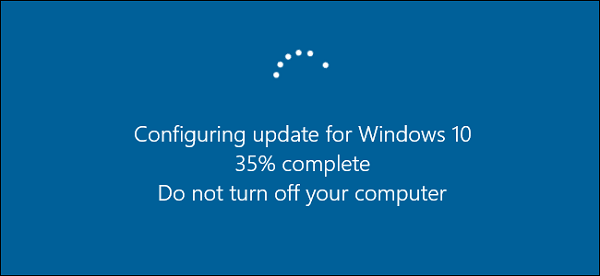
Disable Windows Defender on Windows 10
Disabling Windows Defender is also an essential step when fixing the full disk error on Windows 10. Windows Defender is a built-in, free antivirus software. If you’re not using Windows Defender, disable it to optimize Windows 10 and fix the disk errors.
If you don’t know how to turn off Windows Defender, follow the instructions here:
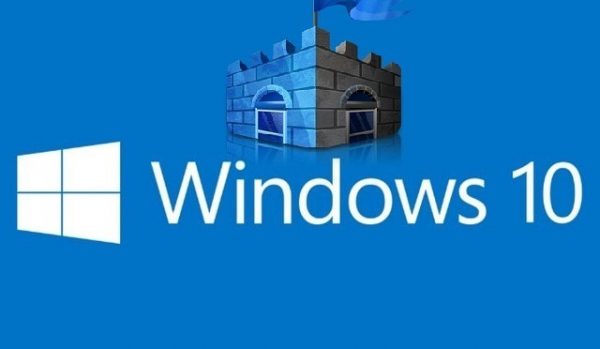
Disable Windows Firewall on Windows 10 to resolve disk 100 error
Similar to Windows Defender, the firewall protects your PC from viruses and cyber-attacks. If not needed, you can disable it. Steps are similar to turning off Windows Defender. Learn how here:
Upgrade RAM
One of the reasons for full disk errors on Windows 10 is insufficient RAM when running multiple applications. If your RAM is less than 2GB, it’s advisable to upgrade to at least 4GB. This not only helps fix the 100 disk error but also makes your PC run more smoothly and stably.
Upgrade or replace SSD
Upgrading or replacing your HDD with an SSD is the most effective way to eliminate the 100% disk usage on Windows 10. This fix is thorough and highly effective, stopping the full disk error from recurring.

In Conclusion
Softbuzz has shared the most effective and latest methods to fix the full disk error 100 on Windows 10. After performing these steps, I hope you will resolve the issue successfully.
The most effective way to permanently fix the full disk error on Windows 10 is to upgrade to an SSD. SSDs are now quite affordable, so upgrading is highly recommended.
Thanks for reading! If you have other effective methods to fix the full disk error on Windows 10, please share them with everyone by leaving a COMMENT below this post.
Compiled by Softbuzz