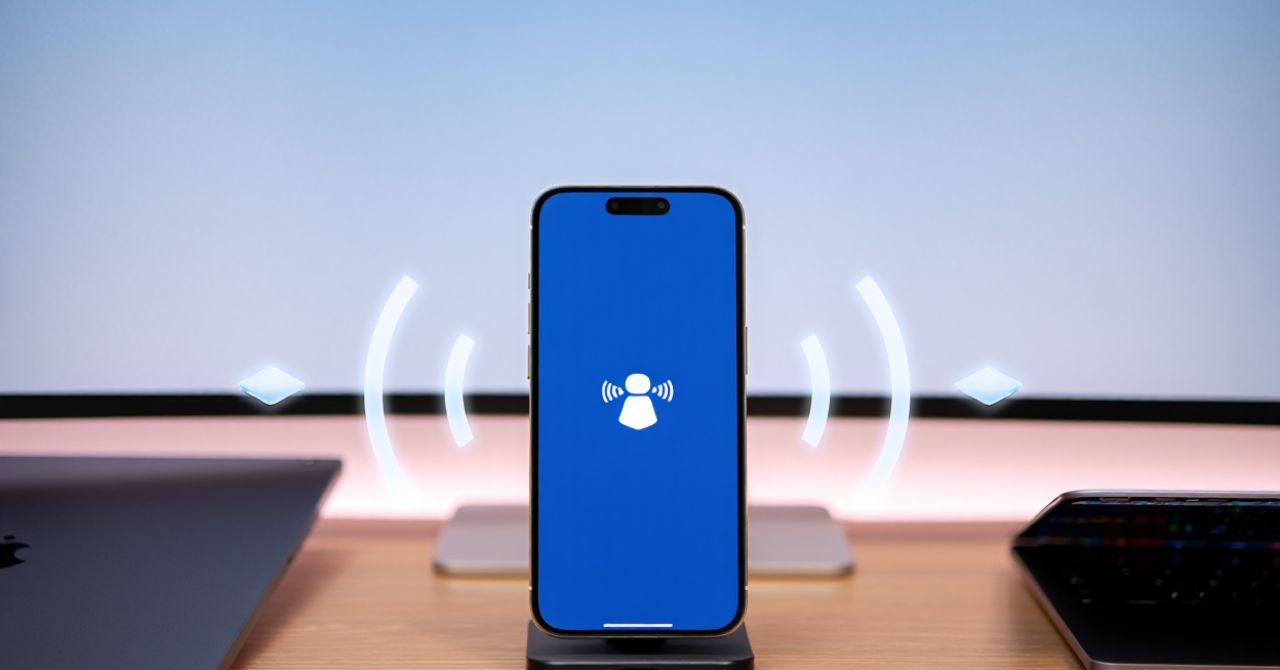A mobile hotspot is an essential connectivity solution in today’s fast-paced digital world—especially in 2025, where hybrid work, remote learning, and travel-driven lifestyles are the norm. Simply put, a mobile hotspot is a device or built-in feature that allows you to share your cellular data connection as a Wi-Fi signal, enabling other devices like laptops, tablets, and smart gadgets to access the internet wherever cellular service is available.
With the continued expansion of 5G networks and the rapid growth of IoT and smart devices, mobile hotspots play a critical role in delivering reliable internet access beyond traditional home or office environments. Whether you’re a traveler needing in-flight or roadside connectivity, a remote worker managing deadlines from a park, or a student attending virtual classes from rural areas, mobile hotspots offer flexibility and independence.
In fact, recent surveys show that over 60% of remote workers now rely on mobile hotspots as their primary internet backup. In this comprehensive guide, we’ll break down what a mobile hotspot is, the different types available, how it works, common use cases, security tips, setup instructions, benefits, and cost considerations—all with a strong focus on 2025 technology trends and real-world applications.
What is a Mobile Hotspot?
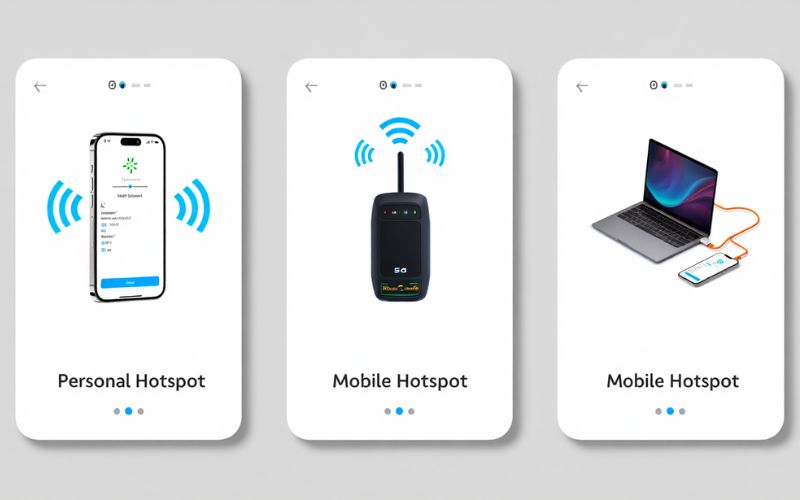
Definition and Main Purpose
A mobile hotspot is a device or smartphone feature that shares cellular data by broadcasting a private Wi-Fi signal, allowing multiple devices to connect wirelessly to the internet wherever cellular service is available. In 2025, with widespread 5G and LTE networks, mobile hotspots provide fast, reliable internet access on-the-go, bridging connectivity gaps outside fixed broadband areas.
Think of it like carrying your own portable Wi-Fi router powered by a cellular data connection instead of a wired internet source. This makes mobile hotspots indispensable for keeping laptops, tablets, smart devices, and even some IoT systems connected during travel, remote work, or when traditional networks are unavailable or unreliable.
Types of Mobile Hotspots
There are three main types of mobile hotspots to consider:
1. Smartphone Hotspot Feature: Built-in option to share cellular data directly from your phone. Convenient but may drain battery quickly.
2. Dedicated Hotspot Devices: Standalone units designed solely to provide Wi-Fi from cellular networks. Typically offer better battery life, advanced features, and support multiple devices more reliably.
3. Tethering: USB or Bluetooth connection from a mobile device to share internet without Wi-Fi.
Below is a simple comparison table outlining core traits:
Type | Battery Life | Speed | Ease of Use
Smartphone Hotspot | Limited (depends on phone) | 5G/LTE capable | Very easy
Dedicated Device | Longer (8-24 hrs) | Often optimized 5G/LTE | Needs separate device
Tethering | Depends on device | Similar to hotspot | Wired connection required
How Does a Mobile Hotspot Work?
At its core, a mobile hotspot converts cellular data signals from 3G, 4G LTE, or 5G networks into a localized Wi-Fi network that nearby devices can access. When connected, your laptop or tablet communicates via Wi-Fi with the hotspot, which in turn routes data to and from the cellular network.
This differs from a home router that receives internet over fixed lines like fiber or cable. Mobile hotspots rely entirely on cellular towers and adjust dynamically based on signal strength and network conditions, making them versatile but also subject to carrier restrictions and environmental factors.
Step-by-step process:
1. Cellular data received by hotspot device/smartphone
2. Hotspot broadcasts Wi-Fi signal
3. Client devices connect via Wi-Fi
4. Data exchanges route through cellular network to the internet
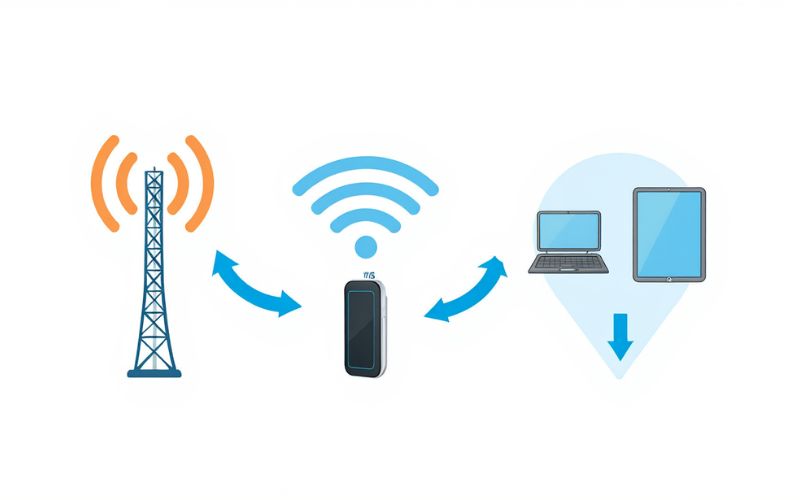
Why and When to Use a Mobile Hotspot?
Key Use Cases and Scenarios
- Remote Work: Field technicians or remote employees need secure, stable internet outside office premises.
- Travel: Road trips, flights, or international travel demand portable connectivity to stay productive or entertained.
- Emergency Backup: When home broadband goes down, hotspots provide instant failover connectivity.
- Education: Students accessing online classes or research materials in locations with limited fixed internet.
Connecting multiple devices like laptops, tablets, and even smart home gear is straightforward and enables sustained productivity regardless of location.
Benefits of Mobile Hotspots
- Flexibility: Access the internet anywhere cellular signal exists.
- Portability: Compact devices or smartphone options that fit in a pocket or bag.
- Privacy: Private Wi-Fi preferred over public networks for sensitive work and browsing.
- Multiple Connections: Support for 5–15 devices simultaneously.
- Redundancy: Serves as a reliable backup when wired internet fails.
- Speed: Using 5G networks offers gigabit-class speeds similar to home broadband.
- Cost-Effective: Pay for data as needed without expensive fixed line subscriptions.
How to Set Up and Use a Mobile Hotspot
Step-by-step for iPhone and Android Devices
iPhone (iOS 17+):
1. Open Settings, tap Personal Hotspot.
2. Toggle Allow Others to Join.
3. Tap Wi-Fi Password to set a strong password.
4. On your other device, select the iPhone’s hotspot SSID from Wi-Fi networks and enter password.
Android (Android 13+):
1. Open Settings, go to Network & Internet > Hotspot & tethering.
2. Tap Wi-Fi hotspot and toggle it on.
3. Configure hotspot name and password.
4. Connect client devices to this Wi-Fi network with the password.
Both platforms now include enhanced security and battery optimization tailored for 5G connectivity. Using tethering (USB or Bluetooth) is an alternative for direct device-to-device sharing if Wi-Fi is unavailable.
Setting Up a Dedicated Hotspot Device
1. Insert a compatible SIM card with an active data plan.
2. Power on the device.
3. Access the device’s user interface via browser or app (common brands: Netgear Nighthawk, Verizon Jetpack).
4. Set or confirm Wi-Fi SSID and password.
5. Connect your devices to the hotspot’s wireless network as you would any Wi-Fi signal.
Troubleshooting and Performance Tips
Common Issues and Quick Fixes:
Issue | Solution
Connection Drops | Move closer to cellular tower or restart device
Slow Speeds | Limit connected devices; check network congestion
Overheating | Power down briefly; avoid direct sunlight
Device Not Recognized | Update firmware or check SIM card status
If problems persist, consult your carrier or device manufacturer support.
Improving Security and Privacy
Follow this checklist to maximize hotspot safety:
- Enable WPA3 Encryption: Use the most secure Wi-Fi encryption supported to protect data.
- Create Strong Passwords/SSIDs: Avoid default names and use complex passwords.
- Monitor Connected Devices: Regularly check which devices are connected to prevent unauthorized access.
- Disable When Not in Use: Turn off the hotspot feature to reduce exposure.
Open or unsecured hotspots expose users to man-in-the-middle attacks. Leading cybersecurity bodies recommend strict hotspot configuration for sensitive activities like banking or confidential communications.
Data Usage, Limitations, and Costs
Using a mobile hotspot consumes data from your cellular plan, which often comes with caps or throttling policies specific to hotspot data. 5G networks boost speed but don’t exempt users from carrier-imposed limits. High-bandwidth activities such as 4K video streaming, large downloads, or online gaming will rapidly consume data quotas and might trigger usage throttling or extra charges.
To conserve data, prefer:
- Email, messaging, and browsing over streaming.
- Adjust video streaming quality to SD instead of HD.
- Pause automatic app updates or cloud backups while on hotspot.
Estimations of average data usage per hour help you plan smartly:
Activity | Data Usage (approx.)
Email/Browsing | 50–150 MB
Standard Video Streaming | 500 MB–1 GB
HD Streaming | 3–4 GB
Video Conferencing | 1–2 GB
Advanced Questions: Mobile Hotspot Usage
Can a Mobile Hotspot Replace Home Internet in 2025?
In some circumstances, mobile hotspots can act as primary internet for homes, especially in rural areas or for transient users. 5G technology narrows the speed gap with traditional broadband, but challenges remain in consistency, data limits, and latency.
Key considerations:
Pros: Quick setup, mobility, reasonable speed
Cons: Data caps, signal dependency, potentially higher costs for heavy use
Below is a pros and cons comparison for clarity:
Connection Type | Speed | Reliability | Cost
Mobile Hotspot | Up to gigabit (5G) | Variable (signal dependent) | Moderate to high
Broadband (Fiber/Cable) | Consistently high | Very reliable | Usually lower per GB
Supplemental FAQs and Comparative Content
Frequently Asked Questions about Mobile Hotspots
How many devices can connect to a mobile hotspot? Most smartphones support 5–10 devices simultaneously, while dedicated devices can allow up to 15 or more depending on model.
Can you use a hotspot while traveling abroad? Yes, with international roaming plans or local SIM cards, though data rates and availability vary by carrier.
Do hotspots work with 5G everywhere? Coverage depends on your carrier’s 5G network reach; hotspots fallback to 4G/LTE where 5G isn’t available.
Is it safe for banking or sensitive tasks? When properly secured with WPA3 and strong passwords, hotspots are safer than public Wi-Fi, but always use VPNs for extra security.
How to fix slow speeds? Reduce connected devices, move to areas with better cellular reception, and close background apps using bandwidth.
Mobile Hotspot vs. Tethering: What’s the Difference?
Both allow internet sharing from a mobile device, but tethering refers specifically to connecting via USB or Bluetooth, while mobile hotspots usually provide Wi-Fi access. Tethering offers direct, more stable connections but limits multiple device access, whereas hotspots support several devices wirelessly. Tethering is ideal for single-device use cases, hotspots for multi-device connectivity on-the-go.
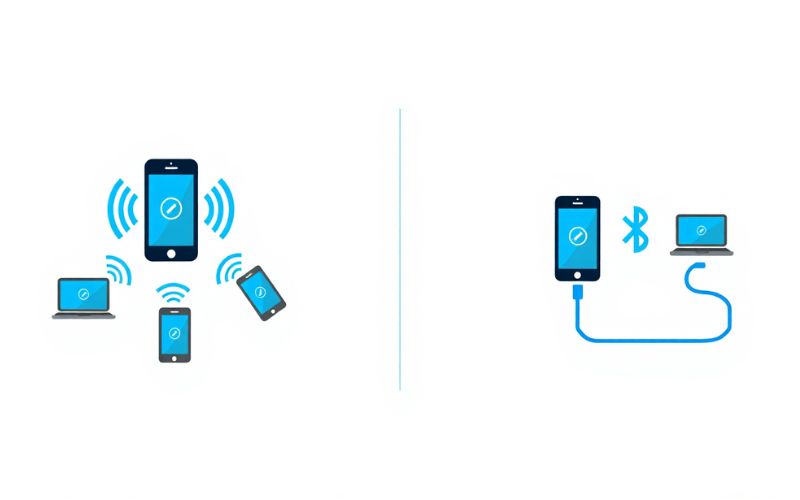
Further Reading and Resources
Explore official carrier resources from AT&T, Verizon, and T-Mobile for detailed 2025 plans and device compatibility. Manufacturer sites like Netgear and Huawei provide hotspot setup guides and firmware updates. For security best practices, visit cybersecurity authorities such as the Cybersecurity & Infrastructure Security Agency (CISA). Also, check out Softbuzz.net for in-depth tutorials and reviews on mobile hotspot technologies.
More than :
What is AirDrop on iPhone? Definitive Guide to Features, Setup, and Troubleshooting for 2025
Conclusion
What is a Mobile Hotspot in 2025? It’s more than just a backup — it’s a powerful, flexible tool that bridges connectivity gaps for remote work, travel, online learning, and emergency internet access. By understanding the different types of mobile hotspots, how they operate, and how to set them up securely, users can fully harness their potential while avoiding common pitfalls like excessive data consumption and unprotected connections.
Whether you’re using your smartphone’s hotspot feature or a dedicated 5G device, staying informed about carrier limitations, security practices, and device compatibility ensures a smooth, safe online experience—anywhere, anytime. As mobile technology continues to evolve, mobile hotspots are fast becoming not just a convenience but a digital essential for modern living.
Ready to learn more beyond what is a mobile hotspot? Explore more internet tools and wireless connectivity tips in our Mobile section.
For the latest tech guides, how-tos, and trends, visit the Softbuzz and stay ahead in the digital age.