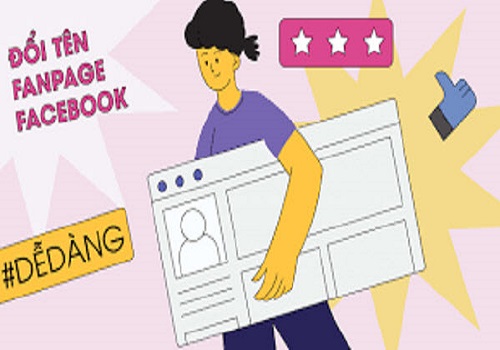Tired of endless clicks and dragging your mouse across the screen just to complete basic tasks? You’re not alone. If you’ve ever wished there was a faster way to navigate your computer, it’s time to explore what is a shortcut key – and why it’s one of the most underrated productivity tools.
In this guide, we’ll break down exactly what a shortcut key is, how it works across platforms like Windows and macOS, and which combinations can help you save time, streamline your workflow, and work smarter every day. Let’s get started.
1. What Is a Shortcut Key?
A shortcut key is a specific combination of keyboard keys that allows you to perform a command quickly, without using a mouse or navigating through menus.
Simple Definition:
A shortcut key is a keyboard combination that triggers a specific action instantly – such as copying text, saving a file, or switching between applications.
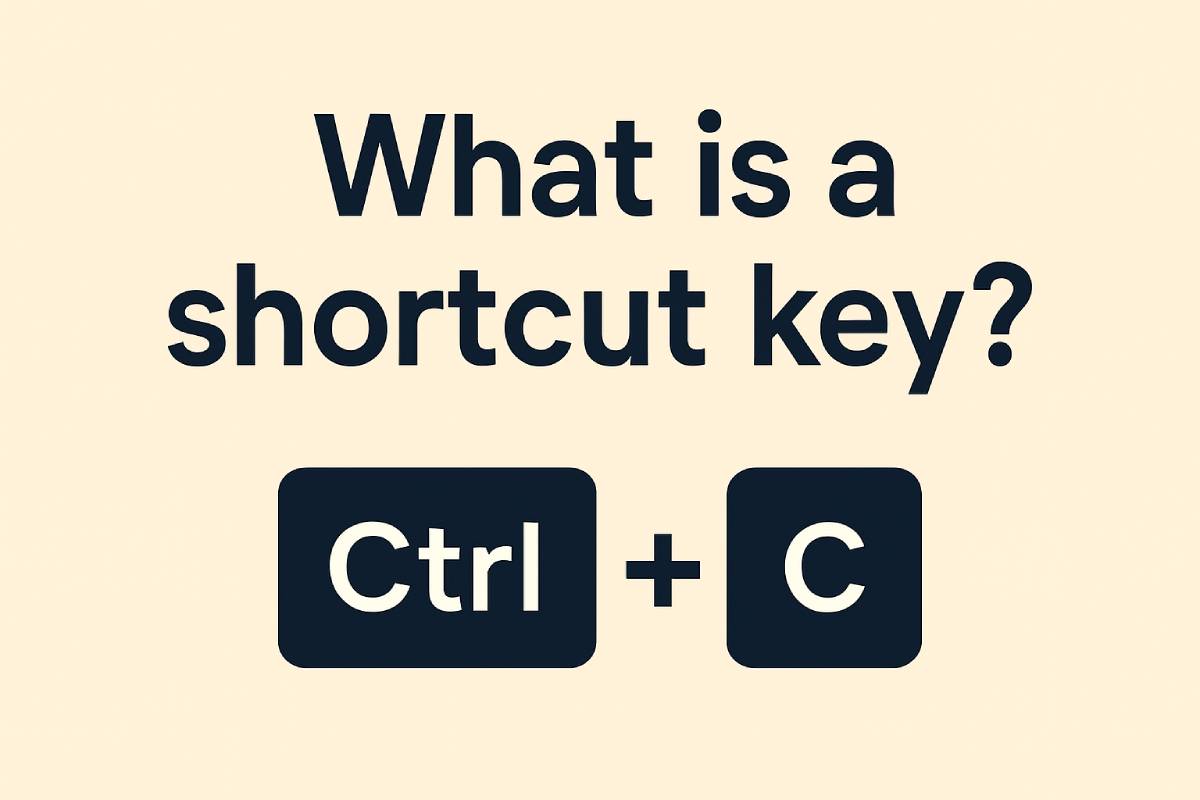
For example:
-
Ctrl + C → Copy
-
Ctrl + V → Paste
-
Alt + Tab → Switch between windows
Most modern software—including word processors, browsers, design tools, and operating systems—support dozens or even hundreds of keyboard shortcuts.
2. Why Are Shortcut Keys Important?
Keyboard shortcuts aren’t just for techies or power users. They offer real advantages for everyone:
2.1. Save Time on Every Task
Imagine you’re working in Word or Excel. Instead of using your mouse to go to the toolbar and click “Bold,” you press Ctrl + B – done in a second.
Multiply that by hundreds of actions each day, and you’re saving hours every week.
2.2. Reduce Mouse Dependency
Moving your hand back and forth between mouse and keyboard wastes time. Shortcuts keep you focused and reduce unnecessary hand movement.
2.3. Prevent Repetitive Strain
Less mouse movement = less chance of wrist strain and repetitive stress injuries. Ergonomics matter, especially for office professionals.
2.4. Look and Work Like a Pro
Keyboard shortcuts help you navigate faster, present cleaner, and collaborate more efficiently—especially in front of clients or during team meetings.
3. Common Shortcut Keys and Their Uses
Here are the most essential shortcut keys that every computer user should know. We’ll separate them by use case and platform.
3.1. General Operating System Shortcuts
When it comes to everyday computer use, operating system shortcuts are some of the most powerful and universally applicable tools. These shortcuts help you manage files, switch between applications, lock your screen, and more—all without lifting your hands off the keyboard. Whether you’re using Windows or macOS, mastering these general system shortcuts is a great first step toward improving your overall workflow.

| Function | Windows | macOS |
|---|---|---|
| Copy | Ctrl + C | Command + C |
| Paste | Ctrl + V | Command + V |
| Cut | Ctrl + X | Command + X |
| Undo | Ctrl + Z | Command + Z |
| Select All | Ctrl + A | Command + A |
| Switch Apps | Alt + Tab | Command + Tab |
| Lock Screen | Windows + L | Control + Command + Q |
| Screenshot | Windows + Shift + S | Command + Shift + 4 |
3.2. Microsoft Word / Office Shortcuts
If you work with documents regularly, learning keyboard shortcuts in Microsoft Word and Office applications is a must. These shortcuts allow you to format text, save files, print, and navigate through content much faster than using the mouse. Whether you’re drafting reports, writing essays, or editing spreadsheets, these key combinations can dramatically speed up your workflow and reduce repetitive actions.
| Action | Shortcut |
|---|---|
| Bold text | Ctrl + B |
| Italic | Ctrl + I |
| Underline | Ctrl + U |
| Save document | Ctrl + S |
| Ctrl + P | |
| Find text | Ctrl + F |
| Create new document | Ctrl + N |
3.3. Web Browser Shortcuts
Web browsers are where we spend a large portion of our screen time—researching, reading, watching, and multitasking. Mastering browser shortcuts can help you open tabs, switch between them, search faster, and navigate pages without relying on your mouse. These shortcuts work across popular browsers like Google Chrome, Microsoft Edge, Firefox, and Safari, making them incredibly versatile for everyday use.
| Action | Shortcut |
|---|---|
| Open new tab | Ctrl + T |
| Reopen closed tab | Ctrl + Shift + T |
| Close current tab | Ctrl + W |
| Refresh page | Ctrl + R |
| Jump to address bar | Ctrl + L |
| Zoom in | Ctrl + + |
| Zoom out | Ctrl + – |
These shortcuts work in most browsers: Chrome, Edge, Firefox, Safari, and Opera.
Read more:
- What Is a VPN? A Complete Beginner’s Guide to Online Security
- What is a Virtual Desktop? Everything You Need to Know in 2025
- What is BIOS? Everything You Need to Know
- What Is a Blue Screen of Death (BSOD)? Causes, Fixes, and Real Experiences
- What Is Disk Fragmentation? Understanding, Impact, and Solutions
4. How to Learn Shortcut Keys Effectively
Learning all shortcuts at once can be overwhelming. Here’s a smarter approach:
4.1. Start with 3 to 5 Essential Shortcuts
Choose the shortcuts you use most often. For most people, that’s:
-
Ctrl + C (copy)
-
Ctrl + V (paste)
-
Ctrl + Z (undo)
-
Ctrl + S (save)
4.2. Use a Cheat Sheet
Print out a shortcut cheat sheet and keep it near your desk. Some software offers built-in guides (e.g., F1 for help).
Great resources:
-
shortcuts.design
-
CheatSheet for macOS
4.3. Customize Your Shortcuts
Apps like Photoshop, VSCode, Excel, and Final Cut Pro let you create or change shortcuts to suit your workflow.
4.4. Practice by Repetition
The more you use shortcuts, the more they become second nature. Try using only keyboard commands for a full day in one program.
5. Are Shortcut Keys the Same Everywhere?
Not quite. Shortcut behavior varies depending on:
-
Operating System (Windows vs. macOS)
-
Software Application (Word vs. Google Docs)
-
Language or Region Settings
-
Custom configurations or third-party tools like AutoHotKey
However, most basic shortcuts like Ctrl + C/V/X/Z are universally supported.
6. Advanced Tips for Power Users
If you’re ready to take shortcuts seriously, here’s how to get even more value:
-
Use AutoHotKey (Windows) to script custom macros
-
Use Karabiner-Elements (macOS) to remap keys
-
Explore multi-step macros for repetitive tasks (e.g., Ctrl + Shift + Alt + S to trigger a saved sequence)
For developers: Tools like VSCode, Sublime Text, and JetBrains IDEs heavily rely on shortcuts—mastering them boosts productivity significantly.
7. Real-Life Examples: How Shortcuts Help
Let’s take a closer look at how shortcut keys deliver tangible benefits in real work scenarios. Whether you’re managing spreadsheets, writing content, or designing visual assets, the ability to use keyboard shortcuts fluently can dramatically reduce friction in your workflow. Here are a few role-specific examples that highlight the practical impact of mastering keyboard shortcuts.
7.1. Office Professional
Instead of clicking “Insert Table” in Excel, press Alt + N, T.
Result: faster workflows, especially during live client work.
7.2. Blogger or Writer
Format your text on the fly with Ctrl + B/I/U, navigate with Ctrl + Arrow keys, and undo mistakes instantly.
7.3. Designer
Photoshop power users rely on V (Move), B (Brush), Ctrl + T (Transform), etc. Efficiency = more time for creativity.
8. Frequently Asked Questions (FAQ)
Still have questions about shortcut keys? You’re not alone. Many users—especially those new to using keyboards efficiently—often wonder about the differences between shortcut types, customization options, and where they work best. Below are some of the most commonly asked questions to help clarify any lingering confusion and get you started with confidence.
8.1. What is the difference between shortcut key and hotkey?
-
A shortcut key is a combo (e.g., Ctrl + S).
-
A hotkey is often a single key or user-defined command.
8.2. Can I create custom shortcut keys?
Yes. Most apps let you assign or edit shortcuts in Preferences or Settings.
8.3. Do shortcut keys work on mobile?
Not really—touchscreen environments use gestures instead. Some mobile keyboards emulate shortcut functions for tablets with external keyboards.
8.4. Are there risks in using too many shortcuts?
Not exactly, but using overly complex combinations can lead to confusion. Stick with what’s useful and intuitive.
9. Conclusion
Understanding what is a shortcut key and how to use it effectively can transform the way you work with your computer. From speeding up daily tasks to minimizing distractions, keyboard shortcuts are essential tools for boosting productivity.
At Softbuzz, we’re here to help you simplify tech, one tip at a time. Check out our Computer Tricks section for more practical guides and keyboard hacks you can start using today!









![[Pro Tips] Easy Way to Find Personal Facebook ID and Fanpage ID 22 [Pro Tips] Easy Way to Find Personal Facebook ID and Fanpage ID 21](https://softbuzz.net/wp-content/uploads/2020/08/cach-lay-id-facebook_softbuzz_8.jpg)