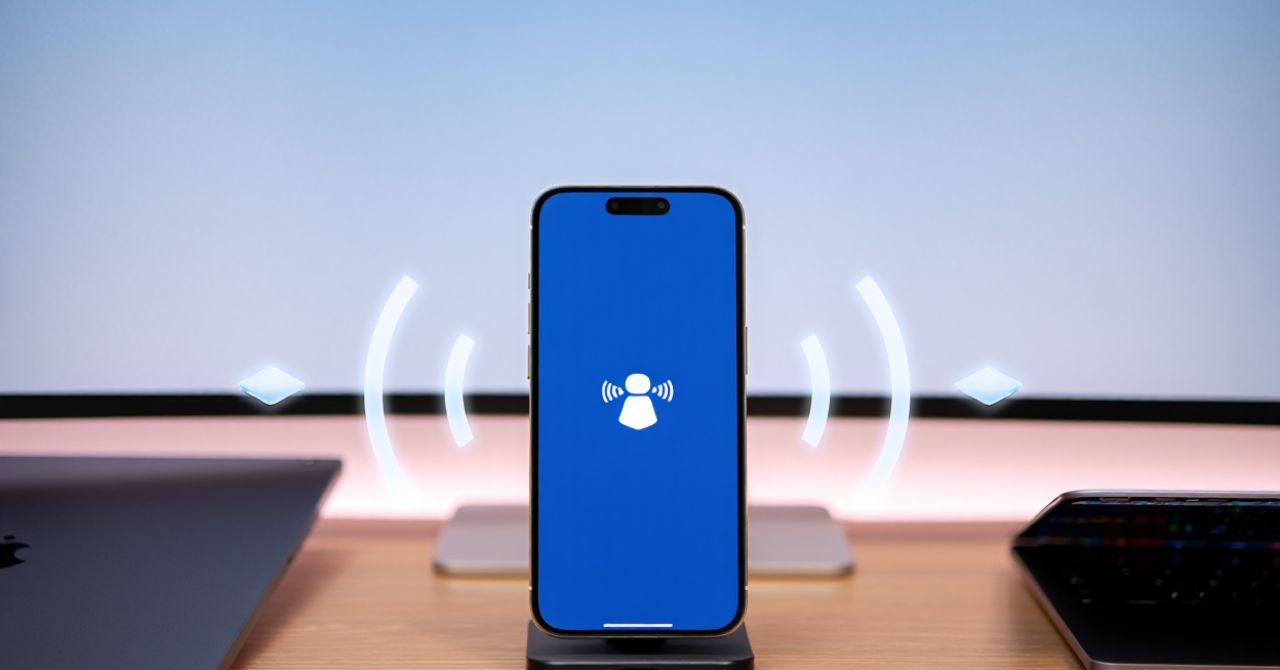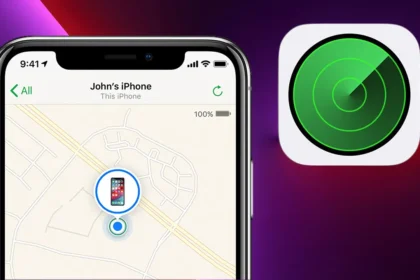What is AirDrop on iPhone? It’s Apple’s built-in, wireless file-sharing feature that allows iPhone, iPad, and Mac users to quickly transfer photos, documents, contacts, and more without needing cables, internet, or third-party apps. By combining Bluetooth and Wi-Fi technology, AirDrop offers a fast, secure, and effortless way to share files between Apple devices.
Whether you’re sending vacation photos to a friend nearby or transferring work documents between your iPhone and Mac, AirDrop streamlines the process. Its seamless integration with iOS makes it one of the most convenient tools in the Apple ecosystem—perfect for both personal and professional use.
- Exclusive wireless file sharing for Apple devices
- Uses Bluetooth and Wi-Fi for instant transfer
- Fast, secure, and requires no internet or cables
- Ideal for iPhone, iPad, and Mac users
What is AirDrop on iPhone?
AirDrop is a core iOS feature enabling direct, peer-to-peer transfer of files such as photos, videos, PDFs, contacts, web links, and notes between Apple devices. It combines Bluetooth for device discovery with Wi-Fi Direct to facilitate fast, reliable transfers without relying on cellular data or cloud storage. Unlike cloud services, AirDrop works locally, keeping your data off the internet and within the physical proximity of devices.
It is important to note AirDrop is exclusive to Apple products—iPhones, iPads, and Macs—and doesn’t support Android or Windows platforms. Commonly shared items include event photos, PDFs, contact cards, and Safari links, making it a versatile tool for both casual and business users within the Apple ecosystem.
Key Features of AirDrop:
- Wireless sharing of files, photos, contacts, and more
- Bluetooth-enabled device discovery with Wi-Fi Direct transfers
- Local, instant transfer without internet or cloud dependency
- Apple-only compatibility, no cross-platform support
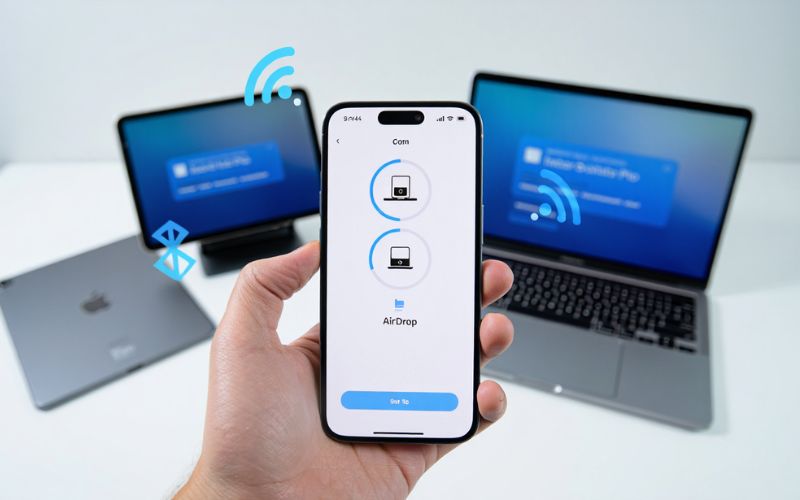
What is AirDrop on iPhone
How Does AirDrop Work?
AirDrop operates through a two-stage wireless communication process to ensure fast and secure file transfers. First, Bluetooth scans for nearby Apple devices within approximately 9 meters (30 feet), enabling quick device discovery. Once devices are identified, AirDrop switches to Wi-Fi Direct, a peer-to-peer connection that transmits data rapidly without using internet or network routers.
This design ensures encrypted, private transfers that never leave the local network, mitigating security risks. Users benefit from practically instantaneous exchanges of supported file types, including photos, videos, documents, and more, with transfer speeds outperforming traditional Bluetooth-only sharing methods.
How AirDrop Works Step-by-Step:
- Bluetooth searches and identifies nearby compatible Apple devices.
- Wi-Fi Direct creates a secure, high-speed connection between devices.
- Files are transferred directly, encrypted end-to-end for privacy.
- The connection is maintained only while transferring and then closed immediately.
Apple officially documents AirDrop’s encryption protocols, emphasizing end-to-end protection to prevent interception or unauthorized access during transfers. This makes AirDrop an ideal choice for sharing sensitive information locally without exposing data to the internet.
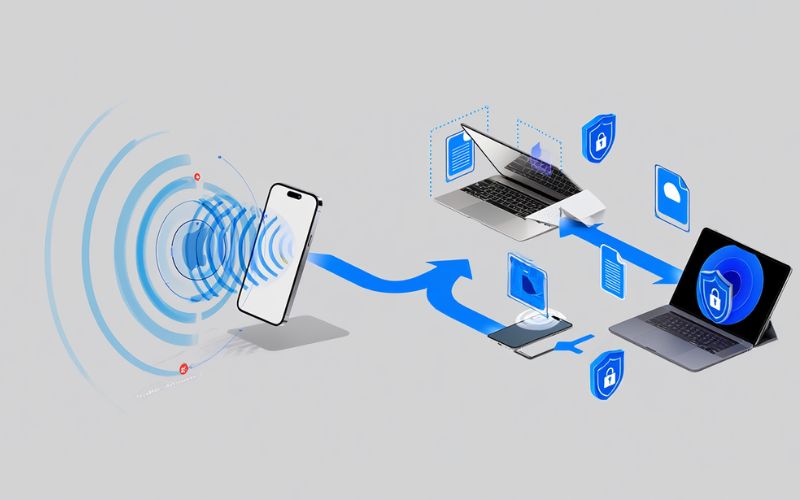
Setting Up and Using AirDrop on Your iPhone
Getting started with AirDrop is straightforward and can be done entirely from your iPhone’s Control Center or Settings app. Follow these steps to enable and configure AirDrop:
- Open Control Center: Swipe down from the top-right corner (iPhone X and newer) or swipe up (older models).
- Press and hold the network settings card: This reveals additional options.
- Tap AirDrop: Choose from three visibility settings: Receiving Off, Contacts Only, or Everyone (for 10 minutes).
- Adjust privacy settings: Use “Contacts Only” for private sharing with known users, or temporarily enable “Everyone” for quick public sharing.
- Ensure both Wi-Fi and Bluetooth are active: AirDrop requires both technologies enabled.
Once configured, sending via AirDrop is simple:
- Open the share menu on the item (e.g., a photo in Photos app).
- Select the AirDrop icon.
- Choose the nearby recipient device from the list.
- Recipient accepts or declines the transfer prompt.
This process works with compatible iPhones (iPhone 5 and later) running iOS 7 or newer. Practical tips include enabling “Everyone” only briefly, reverting to more private modes to avoid unwanted requests, and ensuring devices are within proximity for successful transfers.
Troubleshooting AirDrop: Common Issues and Solutions
- Device Not Showing Up: Verify Wi-Fi and Bluetooth are on, devices are unlocked and awake, AirDrop is set to “Contacts Only” or “Everyone,” and both devices are within ~30 feet.
- Failed Transfers: Restart both devices, toggle Wi-Fi and Bluetooth off and on, update iOS to the latest version, or reset network settings if persistent.
- Not Receiving Files: Check your AirDrop visibility settings, disable Do Not Disturb mode, and ensure no parental controls or restrictions block incoming transfers.
- Contacts Only vs Everyone Mode: “Contacts Only” limits sharing to known contacts for privacy, while “Everyone” allows any nearby Apple device to send files temporarily.
AirDrop Security, Privacy, and Best Practices
Many users wonder about AirDrop’s safety and privacy features. Apple designs AirDrop with encrypted, peer-to-peer transfers to prevent data interception, ensuring your files never leave the local environment. However, users should remain cautious when opening AirDrop in public spaces to avoid unwanted or spammy file requests, commonly known as “AirDrop pranks.”
Follow these best practices for secure AirDrop use:
- Keep AirDrop visibility on “Contacts Only” unless necessary to use “Everyone” temporarily.
- Accept files only from known contacts to prevent malicious content.
- Rename your device in Settings to avoid exposing your full name publicly.
- Use parental controls or device management profiles to restrict AirDrop if necessary.
The table below summarizes AirDrop privacy essentials:
- End-to-end encryption protects data transfers.
- Local, peer-to-peer connection eliminates internet exposure.
- Visibility controls enable privacy customization.
- Temporary open modes balance convenience and security.
Everyday Uses: What Can You Share with AirDrop?
AirDrop’s versatility makes it perfect for a wide range of everyday sharing needs. Here are some practical examples:
- Sharing Photos: Quickly send photos from events or trips to friends and family without uploading to social media.
- Exchanging Contacts: At meetings or networking events, share contact cards instantly without typing info manually.
- Sending Documents: Transfer PDFs, Word files, or presentations to colleagues during work or school.
- Sharing Web Links and Notes: Share Safari URLs or notes with nearby collaborators seamlessly.
AirDrop shines in offline environments like airplanes, conferences, or remote areas where internet isn’t available but secure file sharing is still needed. It’s also ideal for sensitive data transfers where privacy concerns preclude cloud or email usage.

Limitations and Alternatives to AirDrop
While AirDrop is powerful, it has some constraints and relies solely on Apple’s ecosystem. Below is a comparison outlining these limitations and alternative methods:
| Feature | AirDrop | iMessage | Nearby Share (Android) | |
|---|---|---|---|---|
| Platform Compatibility | Apple Devices Only | Apple Devices Only | Cross-Platform | Android Devices |
| File Size Limit | Practical Limits Based on Device Memory; generally good for files up to several GB | Small to Medium Files | Varies (Usually up to ~25MB) | Up to Several GB |
| Internet Required | No (Local Wi-Fi + Bluetooth) | No (Over Apple Network) | Yes | No (Local Wi-Fi + Bluetooth) |
| Transfer Speed | Fast (Wi-Fi Direct) | Moderate | Slow to Moderate | Fast (Wi-Fi Direct) |
For Android or Windows users, alternatives include Google’s Nearby Share, email attachments, cloud services like Dropbox, or traditional USB transfers. Each method carries trade-offs between speed, convenience, security, and compatibility.
AirDrop on iPhone: Essential Facts & Quick Reference
| Feature/Aspect | Summary |
|---|---|
| Purpose | Instant wireless file sharing within Apple ecosystem |
| Compatibility | iPhone, iPad, Mac running iOS 7+ / macOS X Yosemite+ |
| Technology | Bluetooth for discovery; Wi-Fi Direct for transfer |
| Supported Files | Photos, videos, contacts, documents, links, notes |
| Security | End-to-end encrypted, local peer-to-peer connection |
| Visibility Settings | Receiving Off, Contacts Only, Everyone (temporary) |
| Limitations | Apple-only, proximity ~30 feet, depends on device and iOS version |
Frequently Asked Questions About AirDrop on iPhone
Can AirDrop be used with non-Apple devices?
No, AirDrop is exclusive to Apple devices and is not compatible with Android or Windows.
Is AirDrop completely secure?
Yes, transfers use end-to-end encryption over a local, peer-to-peer Wi-Fi Direct connection.
What is the file size limit?
There is no official size limit, but very large files may be constrained by device memory or transfer time.
Why can’t I see my friend’s iPhone?
Ensure Wi-Fi and Bluetooth are enabled, both devices have AirDrop turned on with compatible visibility settings, and are within close proximity.
Can I turn off AirDrop? How?
Yes, disable AirDrop via Control Center by setting “Receiving Off” or through Settings > General > AirDrop.
How is AirDrop different from Bluetooth or Wi-Fi file sharing?
AirDrop uses both Bluetooth for discovery and Wi-Fi Direct for faster transfers without internet, unlike traditional Bluetooth-only methods.
Are AirDrop transfers stored in iCloud?
No, files are transferred directly peer-to-peer without uploading to iCloud.
Does AirDrop use mobile data?
No, AirDrop transfers occur locally over Wi-Fi Direct, not using cellular data.
More than :
What is a Mobile Hotspot? Comprehensive Guide for 2025 Users
Conclusion
AirDrop on iPhone is a secure, fast, and convenient tool for wireless local file sharing within the Apple ecosystem. Leveraging Bluetooth and Wi-Fi Direct technology, it enables seamless transfer of various file types without relying on internet or cloud services. Understanding its setup, functionality, privacy features, and limitations empowers users to maximize AirDrop’s potential while safeguarding privacy. Whether sharing photos at events or exchanging sensitive documents offline, AirDrop remains a vital feature for effortless iPhone connectivity in 2025.
Still curious about what is AirDrop on iPhone and how to get the best out of it? Dive deeper into similar iOS tips and file-sharing solutions in our Mobile section. For more tech tutorials, productivity hacks, and troubleshooting guides, head over to the Softbuzz and stay updated with the latest from the Apple world.