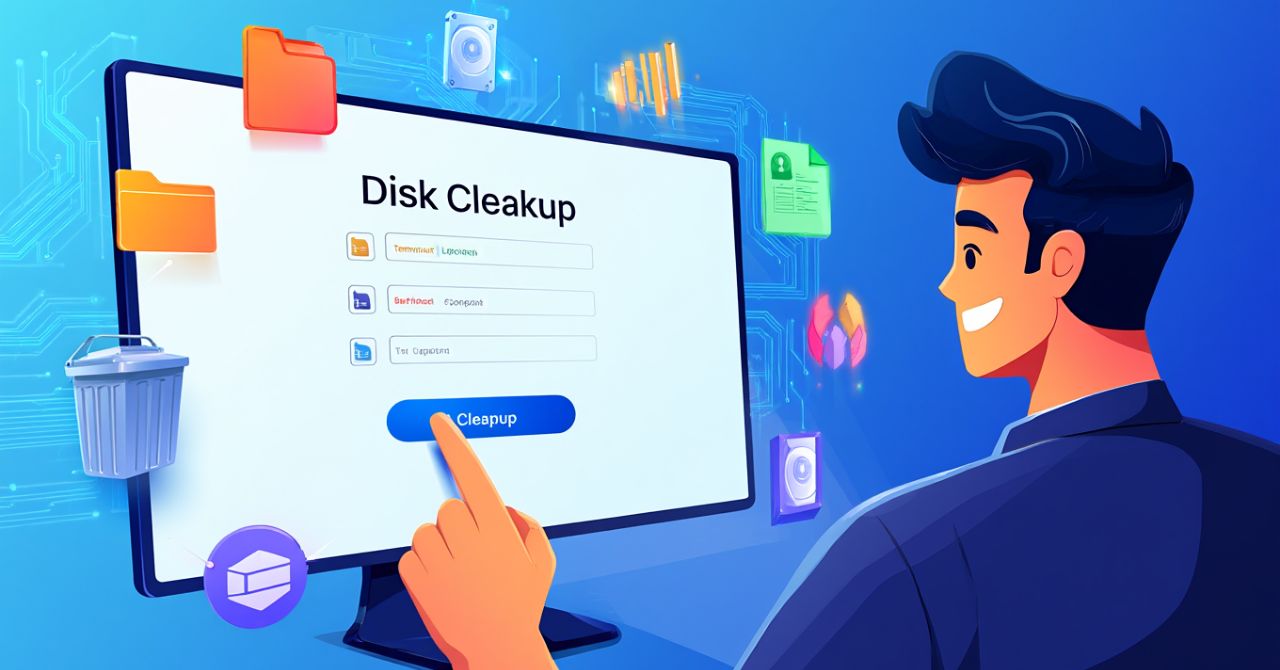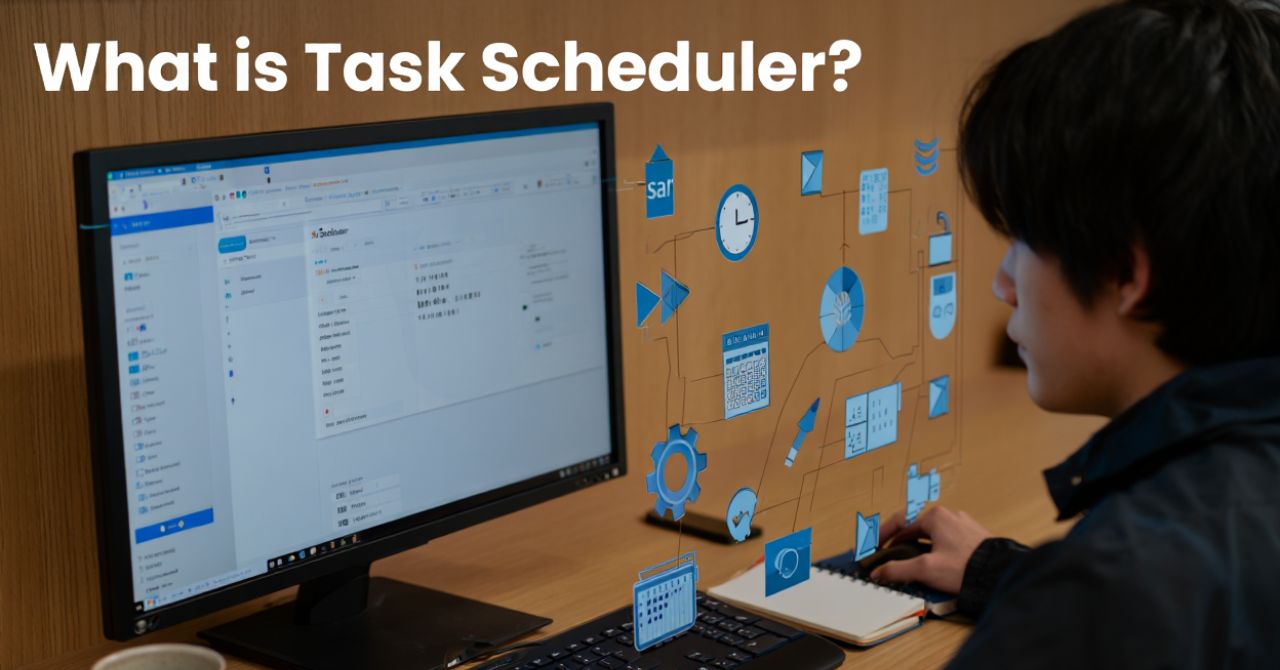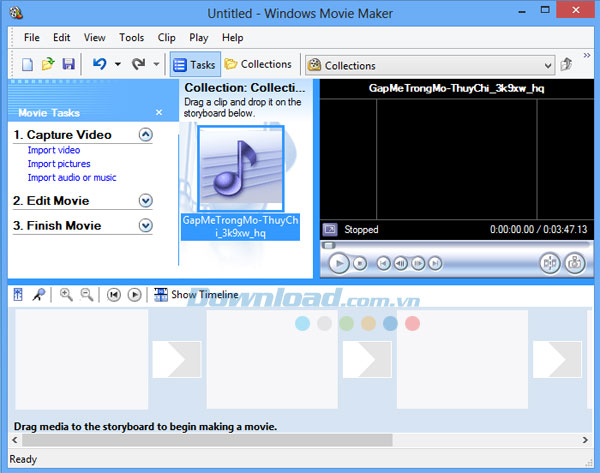Android Auto is Google’s in-car smart assistant that mirrors your Android phone onto your car’s dashboard—letting you navigate, call, message, and play music safely, using just your voice or a tap.
I used to miss calls, fumble for maps, or get distracted trying to change playlists while driving. Then I discovered Android Auto—and it completely changed how I stay connected on the road.
At its core, Android Auto is a smart driving companion developed by Google. It syncs your Android phone to your car’s dashboard, transforming it into a voice-controlled hub for navigation, music, and communication—all while keeping your eyes on the road.
In this guide, I’ll walk you through how I use Android Auto every day in 2025—its must-know features, real-world benefits, and why I won’t drive without it.
What Is Android Auto? (Updated for 2025)
Android Auto is Google’s smart driving platform that projects your smartphone’s key functions—like GPS navigation, calls, texts, and music—onto your car’s infotainment screen. It replaces the need to touch your phone while driving with a voice-first, glance-friendly experience that keeps you both connected and focused on the road.
Instead of fumbling with apps or notifications while behind the wheel, Android Auto offers a streamlined interface operated through voice commands, touchscreen, or steering wheel controls. It’s designed with safety at its core, reducing driver distraction while maximizing functionality.
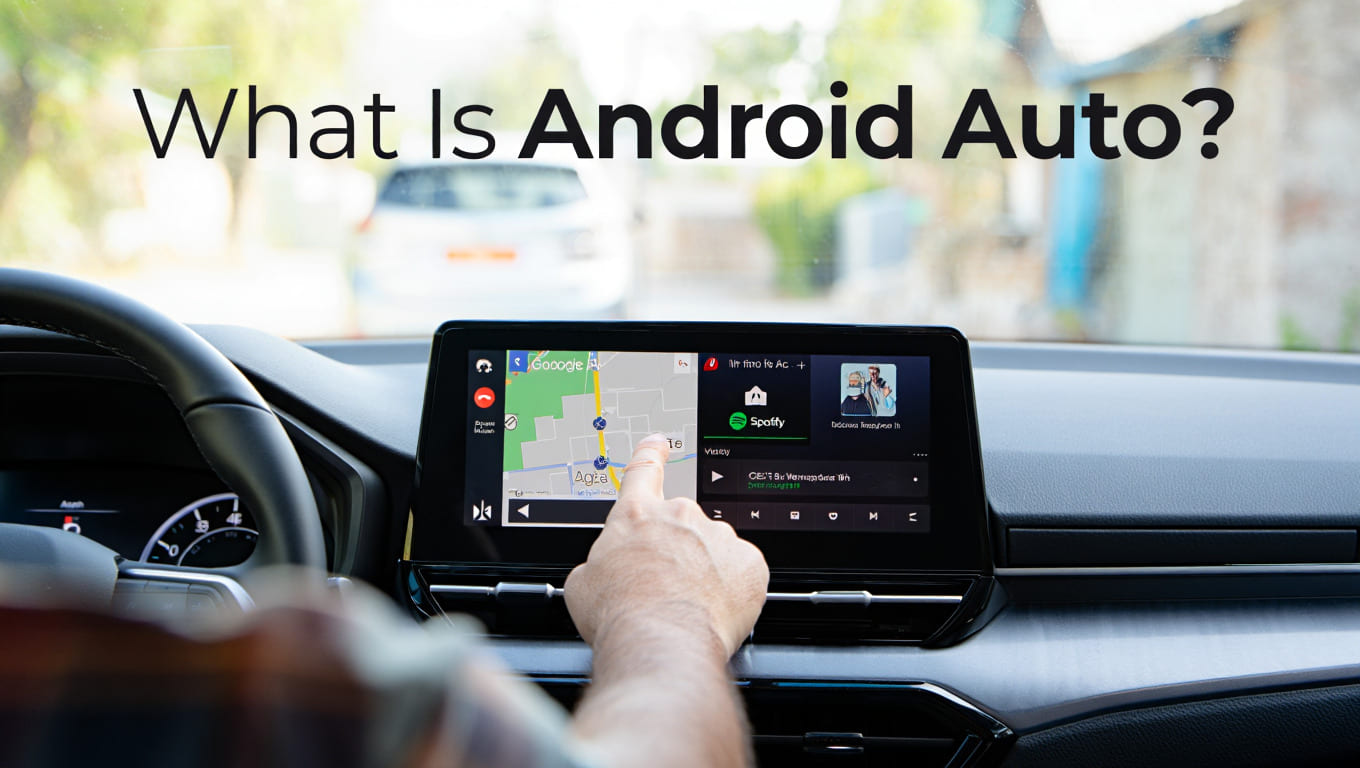
Timeline: How Android Auto Has Evolved
- 2015 – Official launch with limited app support and USB-only connection.
- 2018 – Wireless Android Auto becomes available on select models, eliminating cable clutter.
- 2020–2023 – Wider adoption by over 500+ global car brands; deeper integration with Google Assistant and support for third-party apps like WhatsApp, Spotify, and Waze.
- 2024 – Major UI redesign with improved touch zones, better contrast, and privacy enhancements, making it more intuitive and accessible.
As someone who drives daily, I find Android Auto indispensable. Whether it’s asking Google Assistant for directions, replying to messages hands-free, or switching playlists with a single tap, it has made my commute safer and smoother.
Why It Matters in 2025
With today’s vehicles becoming more connected, Android Auto isn’t just a convenience—it’s a safety-focused bridge between your digital life and the road. Backed by Google’s ecosystem and constant updates, it remains one of the most reliable platforms for in-car productivity and entertainment.
How Does Android Auto Work?
Android Auto bridges your smartphone and your car—turning your infotainment system into a smarter, safer command center. The platform connects your Android phone to your car either via a USB cable or wirelessly through Bluetooth and Wi-Fi, depending on your vehicle’s capabilities.
Once connected, compatible apps from your phone are mirrored onto the car’s display, optimized for minimal distraction and ease of use. This lets you navigate, call, text, and listen to music with just a few taps—or better yet, by saying “Hey Google.”
From my own experience, I rarely touch my phone while driving anymore. I just say, “Hey Google, take me to my next meeting,” and everything runs in sync—music, maps, reminders—all without glancing at my device.
Wired vs. Wireless: Key Differences Explained
| Feature | Wired Android Auto | Wireless Android Auto |
|---|---|---|
| Setup | USB cable required | Bluetooth + Wi-Fi pairing |
| Data Speed | Fast and stable | Usually smooth, may lag on older hardware |
| Charging | Phone charges while in use | May drain battery faster |
| Compatibility | Most vehicles support | Limited to newer models & Android 11+ |
| Reliability | More stable for long drives | More convenient, fewer cables |
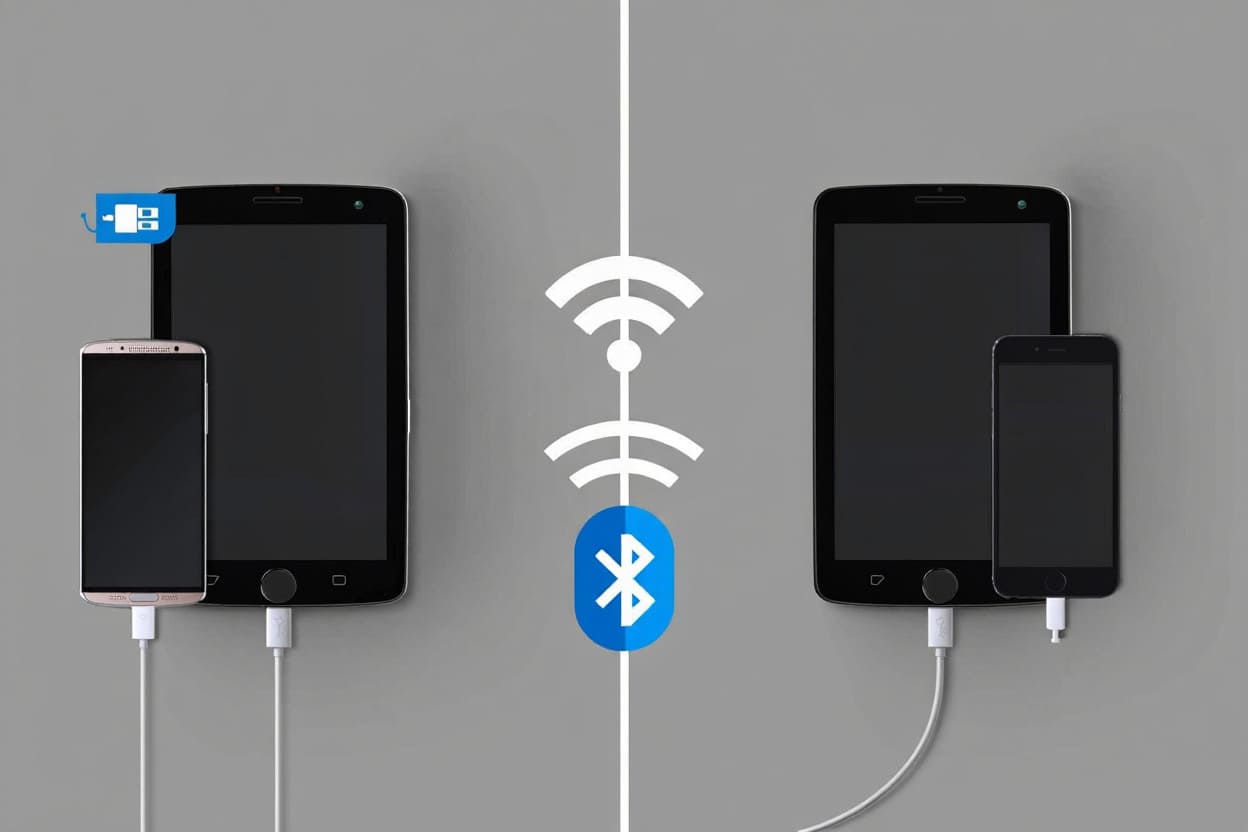
Tip: If you’re taking a long road trip, wired Android Auto ensures stability and constant charging. I always switch to wired when I know I’ll be using navigation and streaming for hours.
Core Features and Capabilities of Android Auto
What Is Android Auto without its signature features? It’s the ability to bring the power of your Android smartphone into your car—designed to minimize distractions while maximizing productivity and entertainment on the road.
Here’s how Android Auto stands out in real-world driving:
Smarter Navigation
Turn every trip into a stress-free journey:
- Use Google Maps or Waze for real-time rerouting
- View ETA, traffic conditions, and alternate routes at a glance
- Quick access to recent destinations and favorites
Safer Communication
Stay connected—without losing focus:
- Make and receive calls through your car’s dashboard
- Listen to and reply to messages by voice (SMS, WhatsApp, etc.)
- Notifications are simplified and read aloud
Entertainment, Optimized
Make your drive more enjoyable:
- Stream music from top apps like Spotify and YouTube Music
- Access audiobooks or podcasts for productive commutes
- Easily pause, skip, or resume using touch or voice
Seamless Google Assistant Integration
Let your voice do the work:
- “Hey Google, play my road trip playlist”
- Ask for weather, reminders, or even control smart devices at home
- Keep both hands on the wheel with full voice support
Apps Built for Driving
Only the essentials—nothing that distracts:
- Android Auto filters and displays apps safe for use on the road
- No video playback, complex input, or irrelevant apps while driving
- Prioritizes large buttons, simplified UI, and clear visuals
Personally, I’ve found Android Auto indispensable for long-distance travel. I no longer juggle between apps or dig through my phone—it’s all on one screen, optimized for safety and simplicity.
How to Set Up Android Auto: A Step-by-Step Guide
Setting up Android Auto is easy—but getting it right the first time makes all the difference. Whether you’re new to this or upgrading your car tech, follow these essential steps to get started smoothly.
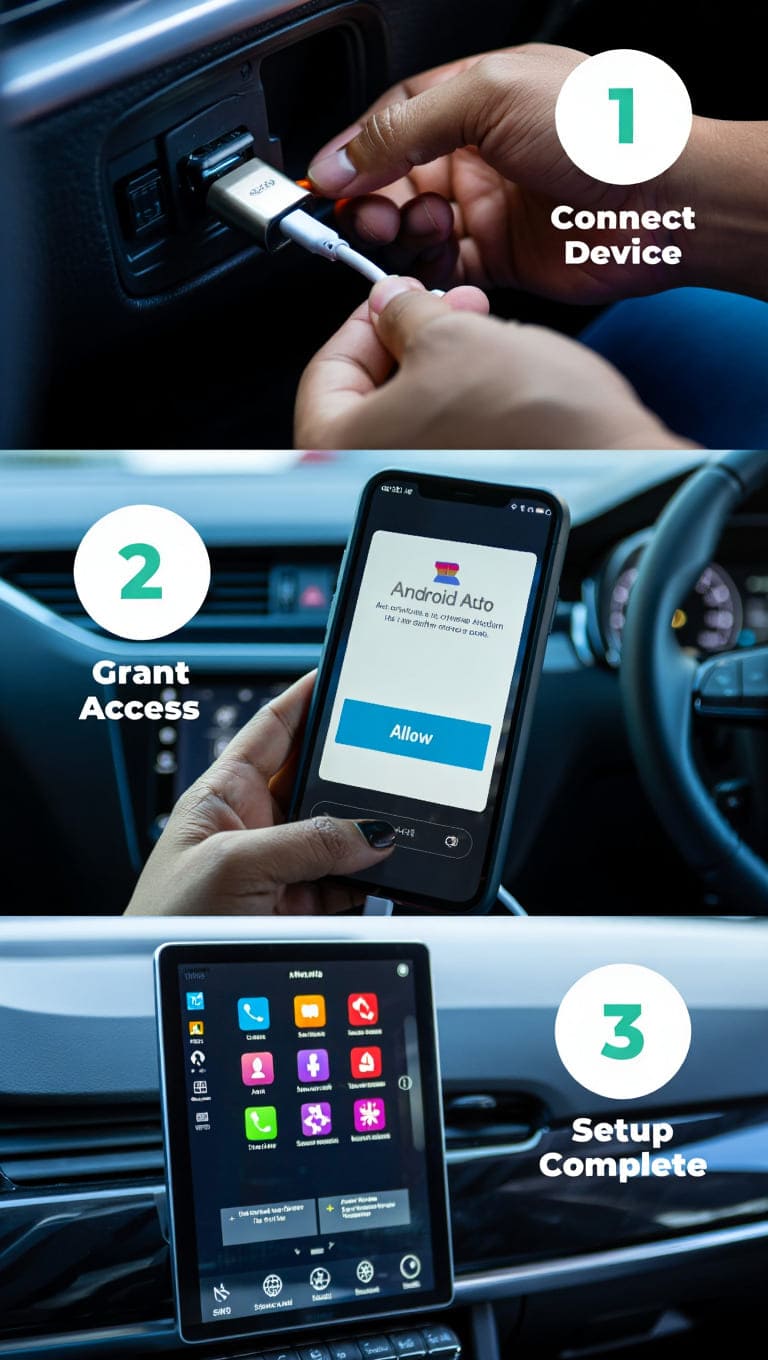
Prerequisites Before You Begin
Before asking “What Is Android Auto” and diving in, make sure you check the following:
- Phone requirements: Android 6.0 (Marshmallow) or higher. Phones with Android 10+ usually have Android Auto built-in.
- Vehicle support: Not all cars support Android Auto. Confirm compatibility on your manufacturer’s site or Google’s support page.
- Connection type:
- Wired: Use a high-quality, data-capable USB cable (not just for charging).
- Wireless: Both phone and car must support Bluetooth and Wi-Fi (typically Android 11+).
My experience: I once struggled with a faulty USB cable—everything looked fine but Android Auto wouldn’t launch. Replacing it with a certified cable fixed it instantly.
Step-by-Step Setup Instructions
For Wired Connection:
- Start your car and unlock your phone.

Start your car and unlock your phone.
- Plug your phone into the car’s USB port.

Plug your phone into the car
- Tap “Start” on your phone and follow the prompts.
- Accept permissions for access to messages, contacts, and notifications.
- Android Auto should appear on your infotainment screen.
For Wireless Setup:
- Enable Bluetooth and Wi-Fi on your phone.
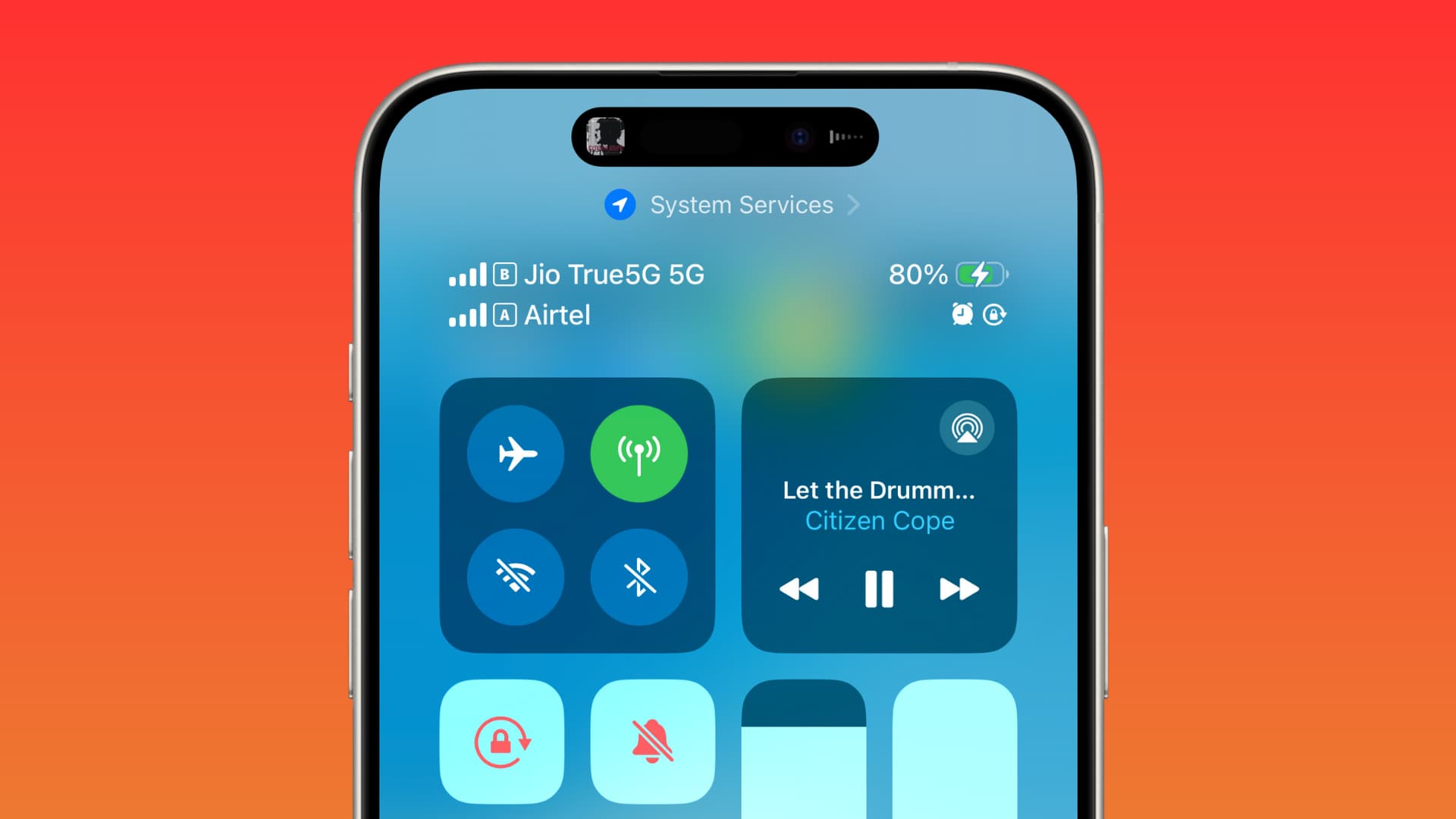
Enable Bluetooth and Wi-Fi on your phone
- Start your car and ensure it’s in pairing mode.
- On your phone, open Android Auto settings and select “Pair with car.”
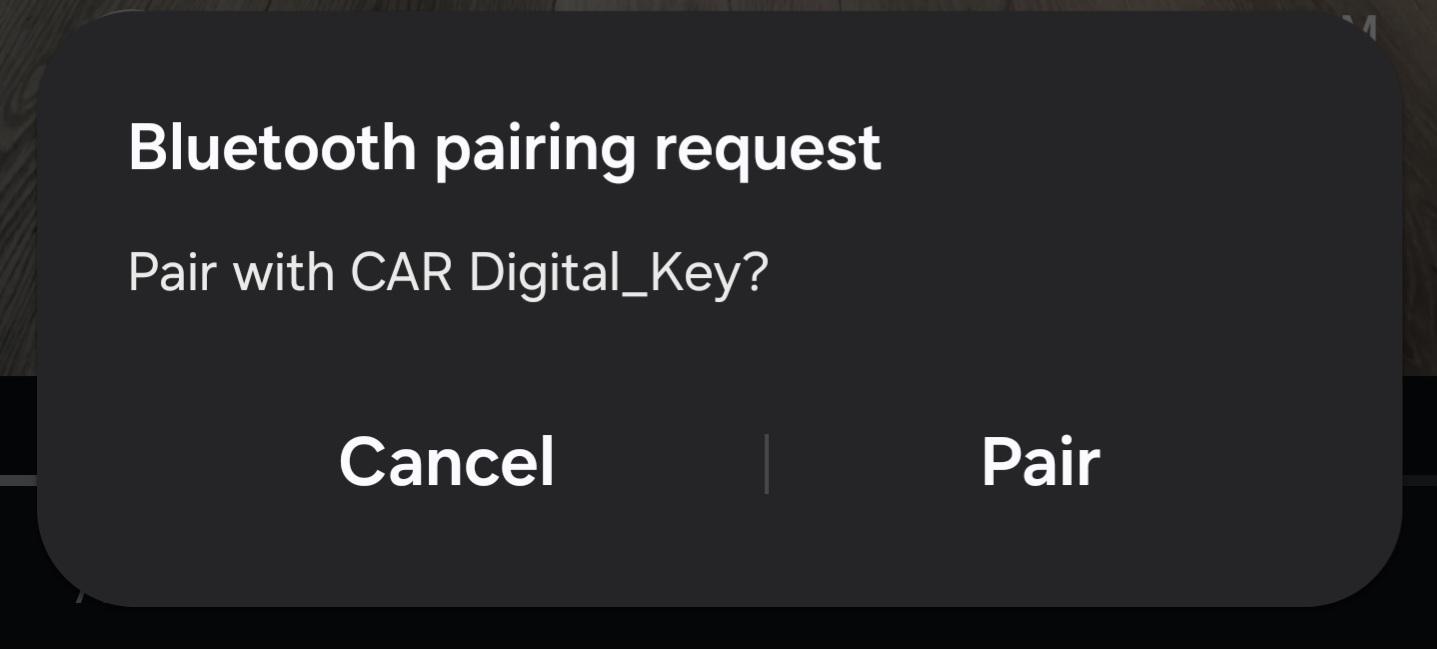
Pair with car
- Follow the pairing instructions and grant necessary permissions.
Supported Cars, Devices, and Aftermarket Options
One of the biggest advantages of Android Auto is its wide compatibility—a key reason why many drivers searching What Is Android Auto end up adopting it in their daily commutes.
Compatible Car Brands (2025)
As of 2025, Android Auto is supported by over 500 car models globally, including both economy and luxury brands. Popular manufacturers include:
- Ford – including models like the Focus, Explorer, and Mustang
- Hyundai – available on Elantra, Santa Fe, Tucson, and more
- BMW – recent models support both wired and wireless Android Auto
- Volkswagen – standard across most trims since 2021
- Honda – widely supported across the Civic, Accord, CR-V, etc.
Personal Tip: When I purchased my Hyundai Tucson, Android Auto setup took less than 3 minutes via USB—no apps or updates required. It worked seamlessly right out of the box.
Aftermarket Head Units with Android Auto
For older vehicles or those without built-in support, aftermarket head units provide an affordable and effective upgrade:
- Pioneer AVH-W4500NEX – wireless Android Auto, DVD playback, large display
- Kenwood Excelon DNX997XR – includes navigation and 3 camera inputs
- Sony XAV-AX8000 – sleek, floating 8.95″ display, high-res touch response
These units are ideal for users who want Android Auto’s benefits without changing their car.
Smartphone & Software Requirements
To run Android Auto reliably, your device must meet the following specs:
- Operating System: Android 6.0 (Marshmallow) or later
- Wireless Compatibility: For wireless Android Auto, Android 11+ is recommended
- Hardware: Devices must support Bluetooth and Wi-Fi Direct
- Pre-installed Android Auto: Devices with Android 10+ typically include Android Auto by default
Note: Flagship models like the Google Pixel series, Samsung Galaxy S line, and OnePlus devices offer the most stable wireless experience.
How to Check Compatibility
You can confirm if your car and phone are Android Auto-ready by checking:
- Google’s official compatibility list
- Manufacturer’s website for your vehicle model year and trim
Understanding compatibility ensures that when you ask “What Is Android Auto?”—you’re also learning whether it will actually work in your vehicle.
Safety & Privacy Considerations in Android Auto (2025)
Understanding the safety and privacy safeguards is essential when evaluating What Is Android Auto and how it fits into your connected driving lifestyle. In 2025, Google has further refined Android Auto to meet rising expectations for digital security and driver protection.
Safety-First Driving Experience
Android Auto is designed with driver distraction reduction at its core. These key features help ensure a safe experience behind the wheel:
- Voice-First Commands: Google Assistant allows hands-free interaction—drivers can ask for directions, play music, or send messages without taking their eyes off the road.
- App Restrictions While Driving: Certain apps (e.g., YouTube video playback) are automatically disabled when the car is in motion, complying with global road safety laws.
- Steering Wheel Controls: Integration with physical buttons lets you answer calls or skip tracks without reaching for the touchscreen.
- Simplified Notifications: Messages and alerts are read aloud or summarized, limiting screen glances and mental load.
From my personal use, I rely on voice commands every time I’m behind the wheel. Being able to say “Navigate home” or “Play relaxing playlist” without touching the screen brings immense peace of mind.
Privacy by Design
As more personal data flows through vehicles, Google has implemented strict privacy protocols for Android Auto users:
- Encryption & Data Security: Android Auto uses secure channels (TLS encryption) for data transfer between your phone and car system.
- GDPR & CCPA Compliance: Data collection is aligned with international privacy laws, ensuring transparency and user rights.
- Permission Management: Users can review and modify which apps can access data like location, messages, or contacts.
- Limited Audio Recording: Google confirms that only voice commands are processed—no continuous listening or storing of private conversations.
Multi-User & Family Use
In shared or family vehicles, it’s essential to configure Android Auto responsibly:
- Profile-Specific Access: Set app restrictions based on who’s driving (e.g., disable messaging apps for teen drivers).
- Parental Controls: Use Android’s built-in tools to limit mature content and ensure age-appropriate app access.
- Enterprise Fleet Management: For businesses, Android Auto can be managed centrally with Mobile Device Management (MDM) tools.
Whether you’re asking What Is Android Auto? or already using it, understanding the platform’s safety and privacy features ensures a better, more secure experience. By combining hardware-level safeguards with transparent user controls, Android Auto continues to lead the way in responsible in-car tech.
Android Auto vs Apple CarPlay vs OEM Systems: Which In-Car Solution Fits You Best?
Understanding What Is Android Auto is the first step in evaluating whether it suits your driving and digital lifestyle better than Apple CarPlay or traditional OEM infotainment systems.
Each platform offers different levels of convenience, integration, and app compatibility—depending largely on the smartphone you use and the features you need on the road.
Feature Comparison
| Feature | Android Auto | Apple CarPlay | OEM Infotainment Systems |
|---|---|---|---|
| Phone Compatibility | Android devices (6.0 and up) | iPhones (iOS 13 and up) | Varies by manufacturer |
| App Support | Extensive third-party ecosystem | Wide but iOS-focused app support | Typically limited to built-in features |
| Voice Assistant | Google Assistant with smart automation | Siri, optimized for iOS apps | Often limited or proprietary assistants |
| Connection Type | Wired and wireless (best on Android 11+) | Wired and wireless on newer iPhones | Mostly wired; wireless rarely supported |
Key Strengths and Limitations
Android Auto
- Excellent for Android users seeking Google Maps, Spotify, YouTube Music, and hands-free messaging integration
- Offers both wired and wireless connectivity options
- Seamlessly updates through your phone’s OS and Google Play
- Wireless setup may not be supported on older phones or vehicles
Apple CarPlay
- Works best for iPhone users who rely on Apple Music, Messages, or Siri
- Consistent user experience across devices and vehicles
- More restrictive in customization and third-party app integration
OEM Systems
- Integrated directly into the vehicle, often with built-in diagnostics and car-specific controls
- No phone required for basic functions
- Usually lacks support for external apps and updates slowly, if at all
Recommendation Based on Use Case
- Use Android Auto if you rely on Android devices, frequently use Google services, or prefer open customization with strong app support.
- Choose Apple CarPlay if you own an iPhone and prioritize stability, Siri, and a clean interface.
- Consider OEM systems only if you prefer a standalone setup and don’t rely heavily on mobile apps while driving.
From my own experience, Android Auto became indispensable when commuting in traffic. Having Google Assistant read texts aloud and adjust my Spotify playlist without ever picking up the phone was a major upgrade in safety and convenience.
Comparing platforms is essential to understanding What Is Android Auto in the broader context of in-car connectivity. It stands out for Android users due to its real-time sync, app versatility, and tight Google ecosystem integration—making it a future-proof choice for smart driving in 2025.
Troubleshooting and Advanced Tips
Common Android Auto issues usually involve connection instability, app crashes, or interface freezing. Here are practical solutions:
- Connection Drops: For wireless: toggle Bluetooth and Wi-Fi; for wired: replace the USB cable with a high-quality, data-capable one.
- App Sync Issues: Clear cached data of Android Auto app via phone Settings > Apps.
- Screen Freezing: Restart both infotainment system and phone; update Android Auto to the latest version.
Advanced Tips:
- Customize app order on the Android Auto interface via the Android Auto app’s settings for quicker access.
- Access Developer Settings by tapping the Android Auto app version multiple times to enable advanced options like wireless debugging.
Pro Tip: Regularly keep both your phone’s OS and Android Auto app updated to benefit from performance improvements and new features.
Latest Updates and What’s Coming Next (2025)
In 2024, Android Auto introduced a redesigned interface, making it easier to see and tap while driving. Wireless stability improved, and new apps like audiobooks and wellness tools joined the platform.
Looking ahead, Android Auto is expected to add:
- Smarter Google Assistant features for faster, hands-free control
- Real-time data support for EV drivers
- Multi-user profiles for families
- Better privacy controls for shared cars
These updates show that What Is Android Auto in 2025 is more than just app mirroring—it’s a smarter, safer driving assistant.
Frequently Asked Questions (FAQs) about Android Auto
Q1: Is Android Auto free to use?
A: Yes. Android Auto is a free platform developed by Google. There are no subscription fees required to use its core features.
Q2: Can I use Android Auto without a USB cable?
A: Yes. If your device runs Android 11 or higher and your vehicle supports wireless connections, you can use Android Auto wirelessly via Bluetooth and Wi-Fi.
Q3: How do I update Android Auto to the latest version?
A: You can update Android Auto through the Google Play Store or via system updates on devices where it’s built-in.
Q4: Can I rearrange the app layout in Android Auto?
A: Absolutely. You can customize which apps appear and their order through the Android Auto settings on your smartphone.
Q5: What should I do if Android Auto stops working?
A: Try restarting your phone and car system. Check USB cables for damage or ensure Bluetooth and Wi-Fi are properly connected. Clearing the app cache or updating Android Auto often resolves issues.
Q6: Does Android Auto need mobile data?
A: Yes, for real-time services like Google Maps traffic updates, voice commands, and music streaming. Preloaded features may work offline.
Q7: Is it safe to use Android Auto while driving?
A: Yes. Android Auto is designed for safety, with voice-first commands and minimal-touch interfaces to reduce distractions and keep your focus on the road.
Conclusion
Understanding what is Android Auto is essential for anyone navigating today’s smart vehicle landscape. It’s not just about mirroring your phone—it’s about driving safer, smarter, and more connected than ever.
Here’s what makes Android Auto stand out:
- Easy access to navigation, music, and messages without touching your phone
- Compatibility with hundreds of car models and aftermarket systems
- Strong privacy controls and voice-first features that reduce distractions
- Continuous updates with AI integration and smarter app support
Want to explore more about digital connectivity while driving? You’ll also love:
- What is a Mobile Hotspot? – Discover how to stay online from anywhere
- What is Google Play Protect? – Learn how to secure your Android device
For more tech insights like What Is Android Auto, visit the Softbuzz to explore fresh articles on mobile technology and digital innovation.
Need more Android tutorials and mobile guides? Check out our Mobile category for curated content that helps you get the most out of your smartphone experience.


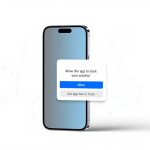
![What is iOS Focus Mode? Full Guide to Master It in [UPDATED] 11 What is iOS Focus Mode](https://softbuzz.net/wp-content/uploads/2025/07/ios-focus-mode-thumbnail-150x150.jpg)