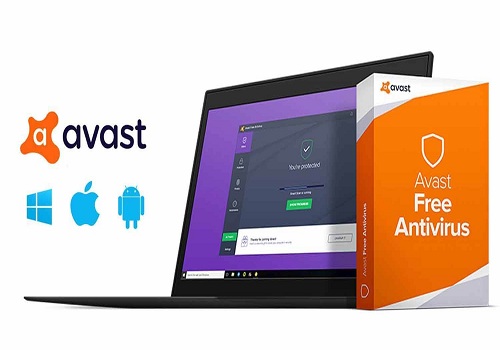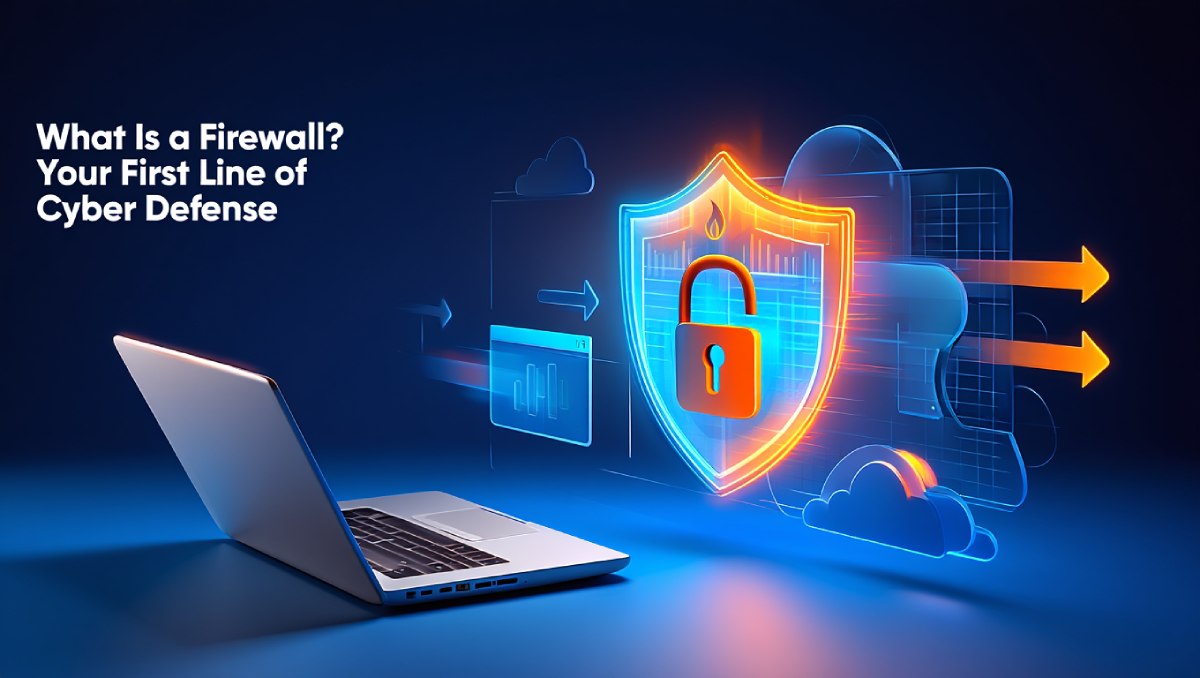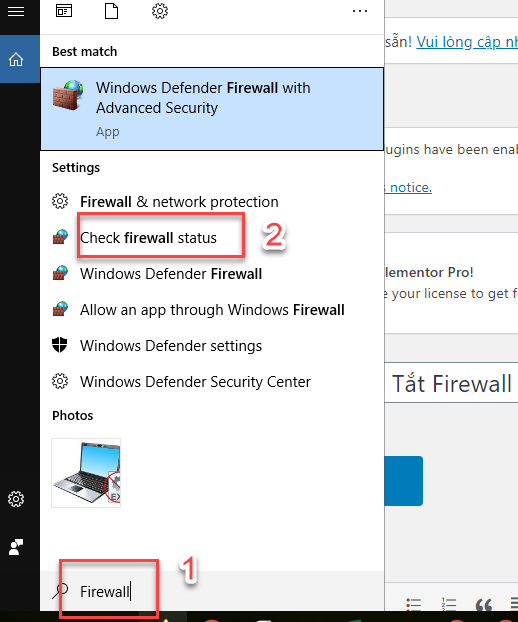Do you know what avast free antivirus software is? Want to know how to uninstall Avast free antivirus thoroughly on your computer? Don’t miss the following Softbuzz article, where I will answer all your questions about the best antivirus software of 2020.
Let’s start right now.
What is antivirus software Avast Free Antivirus?
If one day your computer unknowingly has avast free antivirus 2020 installed but you don’t know what it is, what its functions are, or how to remove it completely.
Just by the name, you might understand roughly what Avast free antivirus software is, right?
Avast Free Antivirus is one of the best free antivirus software for computers in 2020. This antivirus software is equipped with powerful features to help protect your computer from viruses or any intruders trying to damage your device.
Don’t miss another top free antivirus software
Avast Free Antivirus 2020 helps you identify performance and security issues and fix problems instantly. It also helps protect your computer in real-time by analyzing unknown files.

Besides, you can install paid versions with more powerful features like: avast internet security, avast cleanup premium to thoroughly protect your PC.
Download Avast Free Antivirus 2020
You can update to the latest Avast 2020 version from the official website here or via the Softbuzz links below.
How to install Avast antivirus software
The installation process is quite simple, easy, and fast. You just need to:
- Download the latest Avast free antivirus to your device.
- Run the file “avast_free_antivirus_setup_online.exe” to proceed with installation.
- Wait for the Avast antivirus installation to complete, and you can use it for free without buying an Avast free antivirus 2020 key :).
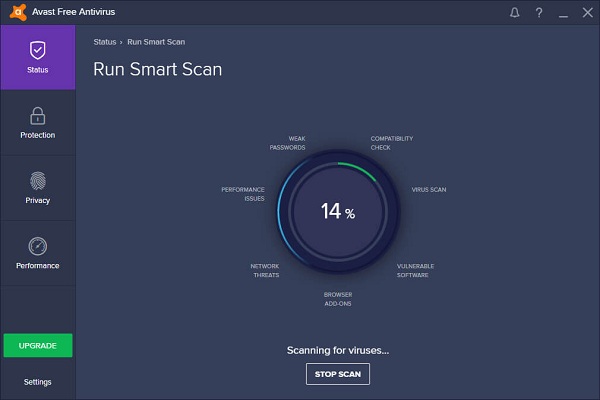
How to completely uninstall Avast free antivirus in 2020
Why should you uninstall Avast free antivirus
Below are some main reasons why you might be looking for ways to delete free antivirus software for win 7:
- Avast is often bundled with software when downloaded from low-quality websites, making your computer slow and sluggish.
- Blocking software installation, activating software because mistaken files are viruses (even if safe).
- Frequent notifications that annoy you.
- And many other reasons…
Therefore, knowing how to turn off Avast free antivirus in Windows 10 or uninstall Avast antivirus software is unavoidable. However, if you’re unsure, keep reading the article.
How to turn off Avast antivirus software
Turning off avast antivirus is quite easy. You can temporarily or permanently disable Avast depending on your needs.
Just right-click on the Avast icon in the system tray => choose Avast Shields Control. Then select the amount of time you want to disable the software:
- Disable for 10 minutes: Disable Avast for 10 minutes
- Disable for 1 hour: Turn off Avast for 1 hour
- Disable until computer is restarted: Disable Avast until the computer restarts
- Disable permanently: Disable Avast permanently
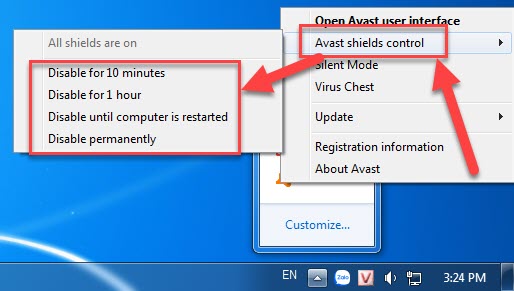
How to delete Avast free antivirus using Control Panel
Step 1: Open the Run dialog by pressing Windows + R => type control panel.
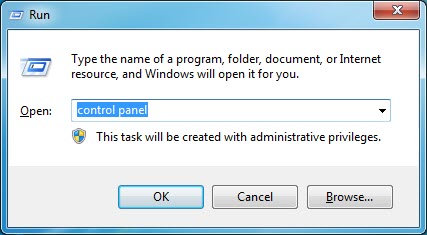
Step 2: Choose “Uninstall a program”.
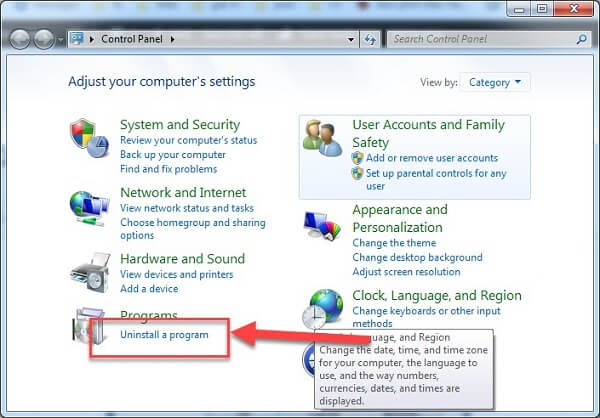
Step 3: Select Avast 2020 > Choose Uninstall
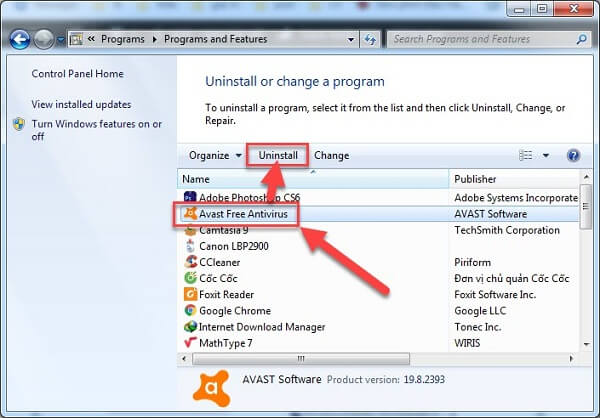
Step 4: Click uninstall => Confirm Yes to agree to remove Avast free antivirus from your device. Then, answer some questions that the software may ask.
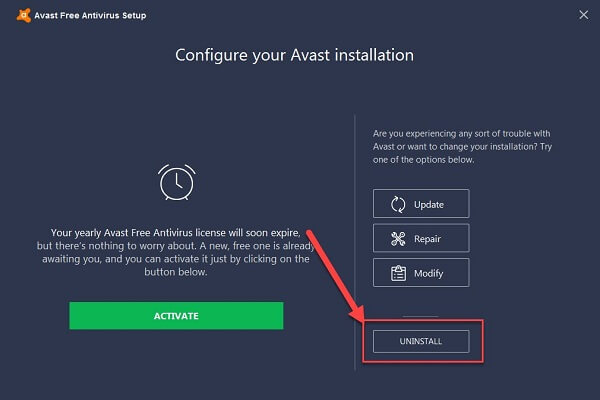
Step 5: After uninstalling, you can restart your computer or not to finish the removal process of Avast free antivirus.
How to thoroughly remove Avast with your uninstaller
Step 1: Download and install the Your Uninstaller full software (you can also use iobit uninstaller pro).
Step 2: Launch your uninstaller program.
Step 3: Select Avast antivirus => choose Uninstall
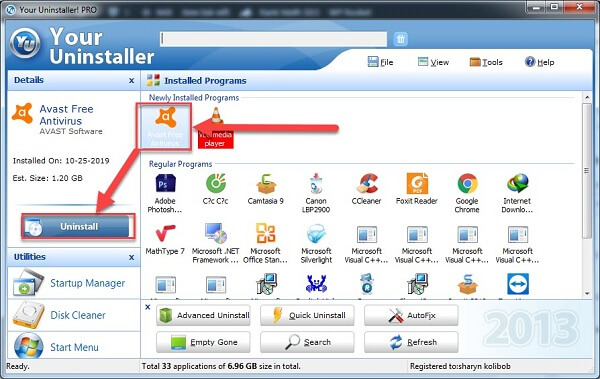
Step 4: Choose Normal Mode.
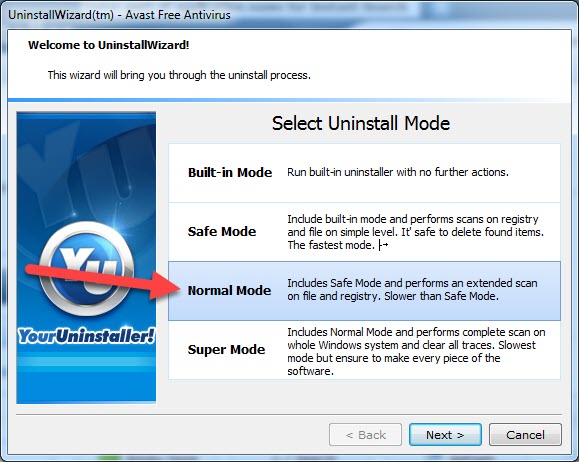
Step 5: Click Uninstall => Confirm Yes.
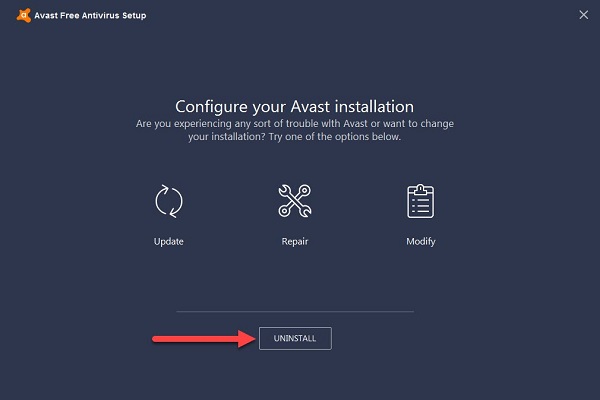
Step 6: Choose Restart later.
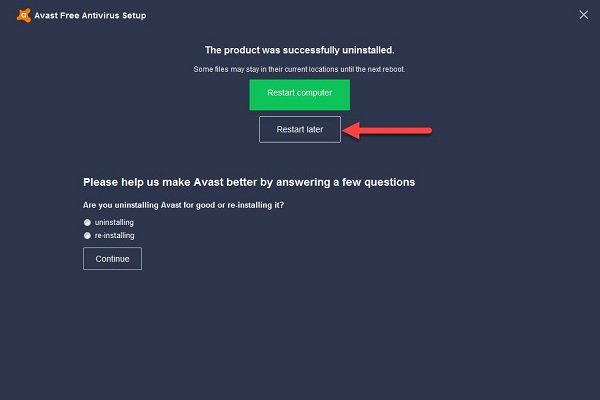
Step 7: Click Next.
Conclusion
Softbuzz has shared with you the Avast Free Antivirus free software for your computer. Now, you can use your device without worrying about virus attacks. What are you waiting for? Download the Avast free antivirus free software and try it out now.
Thank you for following this article!
Compiled by Softbuzz