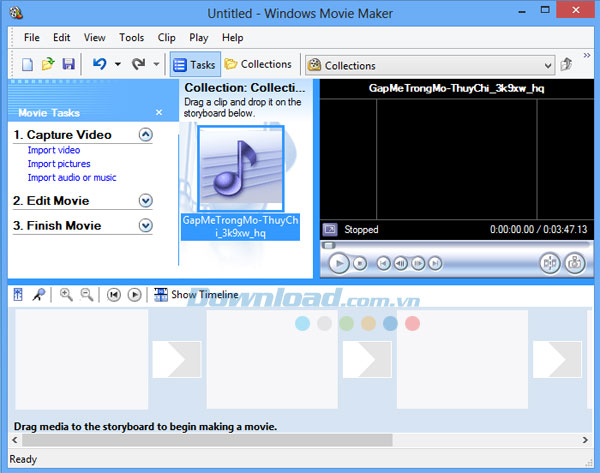BIOS (Basic Input/Output System) is one of the most fundamental components of any computer. It plays a critical role in the startup process and system configuration. In this guide, we’ll explore what BIOS is, how it works, and why understanding BIOS can help you troubleshoot or optimize your PC’s performance.
What is BIOS?
BIOS stands for Basic Input/Output System. It is firmware embedded on a motherboard chip, responsible for booting your computer and initializing hardware components.

When you press the power button, BIOS is the first software that runs. It checks and prepares all system hardware (like RAM, CPU, hard drives) to make sure everything is functioning correctly before handing control over to the operating system (like Windows or Linux).
Key Functions of BIOS
- POST (Power-On Self Test)
BIOS runs POST to verify that essential hardware components are working correctly. If something goes wrong, you might hear a series of beeps or see an error message. - Bootloader Execution
After POST, BIOS locates the bootloader on your storage drive and loads your operating system into memory. - CMOS Settings Access
BIOS allows users to enter setup mode (typically by pressing Del, F2, or Esc) to configure hardware settings, boot order, time/date, etc. - BIOS Setup Utility
Offers a user interface to change low-level settings, including CPU clock speed, memory timings, virtualization support, and security features like Secure Boot. - Power Management & Hardware Initialization
BIOS initializes and manages energy-efficient operations for components like fans, drives, and integrated peripherals.
BIOS vs UEFI: What’s the Difference?
While strictly speaking, they are different, people still use the term “BIOS” to refer to both. However, most modern computers (especially those running Windows 11) use UEFI (Unified Extensible Firmware Interface) instead of the traditional Legacy BIOS.
| Feature | BIOS (Legacy) | UEFI (Modern) |
| Interface | Text-based, keyboard only | Graphical, mouse support |
| Storage Support | Up to 2.2 TB (MBR) | Over 2.2 TB (GPT) |
| Boot Speed | Slower | Faster |
| Security | Basic | Secure Boot, TPM 2.0 support |
| Customization | Limited | Advanced scripting, network capabilities |
Most modern motherboards now ship with UEFI firmware but often include a compatibility mode called “Legacy BIOS” (CSM) for older operating systems.
Why Should You Care About BIOS?
Understanding BIOS is useful for:
- Changing boot order (to boot from USB or external drives)
- Troubleshooting hardware issues (especially during POST)
- Enabling virtualization (needed for running virtual machines or Android emulators)
- Updating firmware for performance or security improvements
For PC builders and gamers, tweaking BIOS settings like memory profiles (XMP), fan curves, or CPU multiplier can significantly improve system stability and performance.
How to Access BIOS on Different Devices
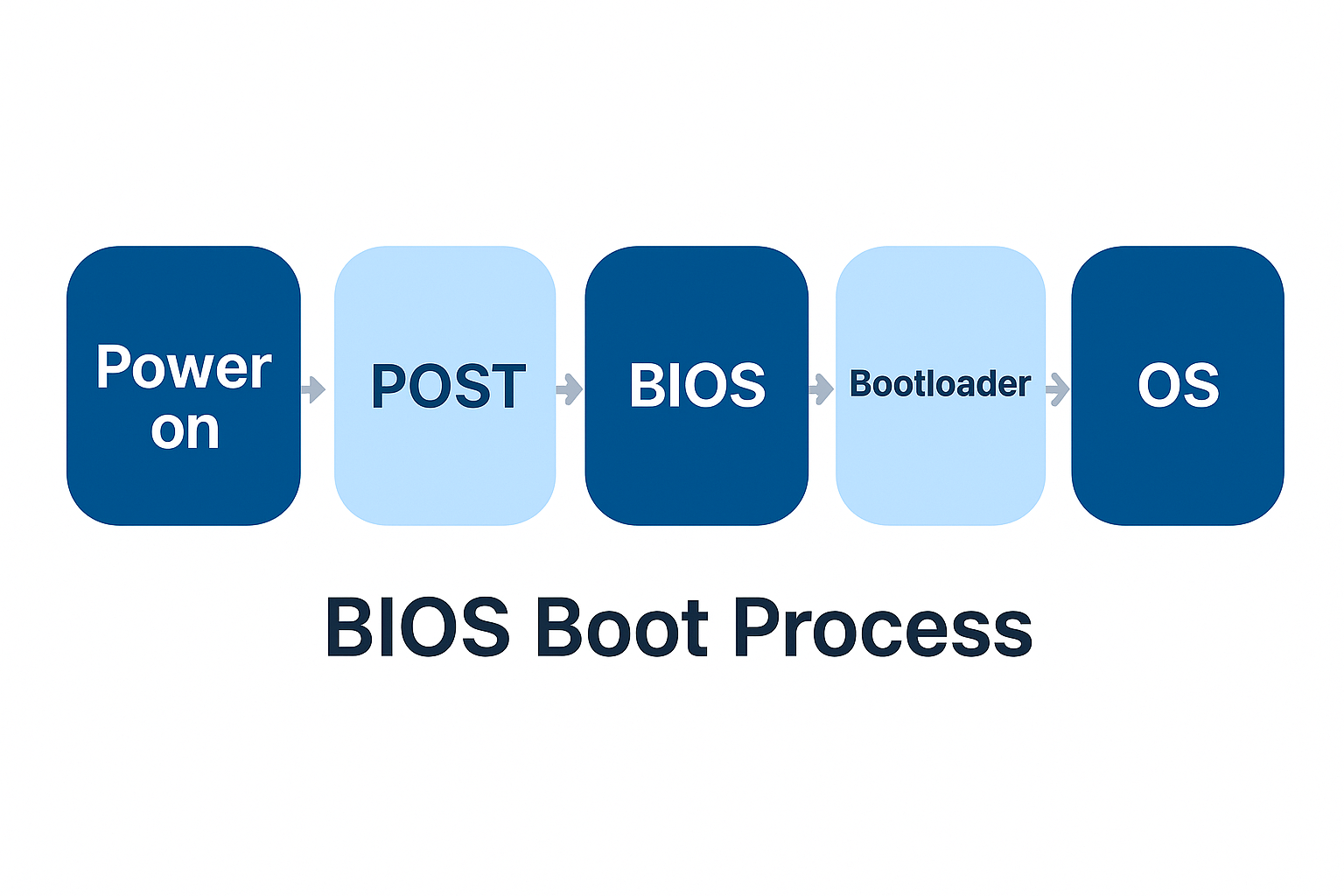
To enter BIOS setup, restart your PC and press the designated key repeatedly during the first few seconds of boot.
| Brand | BIOS Key |
| Dell | F2 |
| HP | Esc or F10 |
| Lenovo | F1 or F2 |
| ASUS | Del or F2 |
| Acer | F2 or Del |
| MSI / Gigabyte | Del |
Tip: If your PC boots too fast, you can enter BIOS from within Windows: Go to Settings > System (or Update & Security) > Recovery > Advanced Startup > Restart Now. Once restarted, select Troubleshoot > Advanced options > UEFI Firmware Settings.
Common BIOS Settings Explained
- Boot Order: Choose which device the PC checks first to boot an OS.
- XMP Profiles: Enable memory overclocking for RAM.
- CPU Configuration: Adjust core settings, virtualization, hyper-threading.
- Fan Control: Set speed curves for optimal cooling/noise ratio.
- Security: Set BIOS password, enable Secure Boot or TPM (Trusted Platform Module) for encryption.
How to Update BIOS Safely
BIOS updates can fix bugs, add support for new hardware, or patch security vulnerabilities. However, a failed update may render your PC unusable.
Steps to update BIOS:
- Check current BIOS version (via System Information or BIOS setup)
- Go to the motherboard manufacturer’s official website
- Download the latest version and follow their instructions (often via USB flash drive or Windows utility)
Always ensure power stability (preferably with a UPS) and do not interrupt the process.
Read more: What Is Timeboxing in Productivity Software? A Complete Guide
Conclusion: BIOS is the Brainstem of Your PC
BIOS might not be something you interact with daily, but it’s absolutely critical to your computer’s functionality. Whether you’re troubleshooting a no-boot scenario or optimizing performance, understanding what is BIOS and how to use it puts you in control.
Still have questions about BIOS or want to explore UEFI further? Leave a comment or explore our related guides on how to boot from USB or UEFI vs BIOS comparison!
At Softbuzz, we’re here to help you make sense of complex tech topics. Check out more expert tutorials and practical tips in our Software section to level up your tech skills.