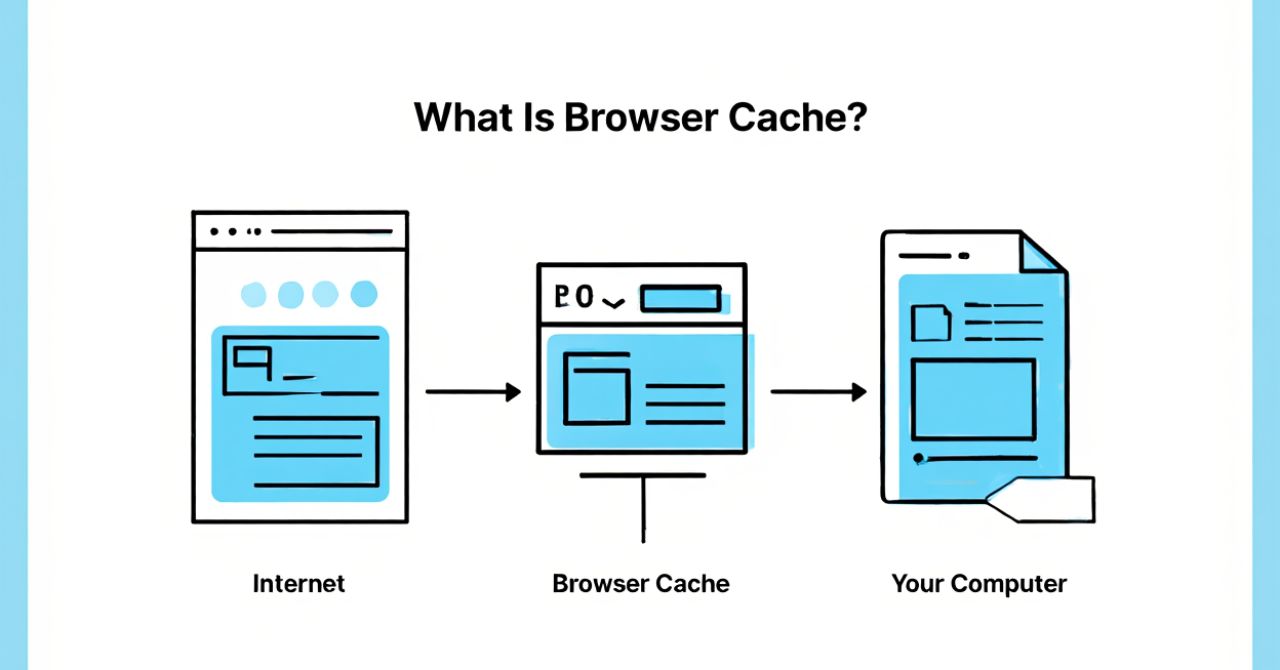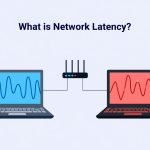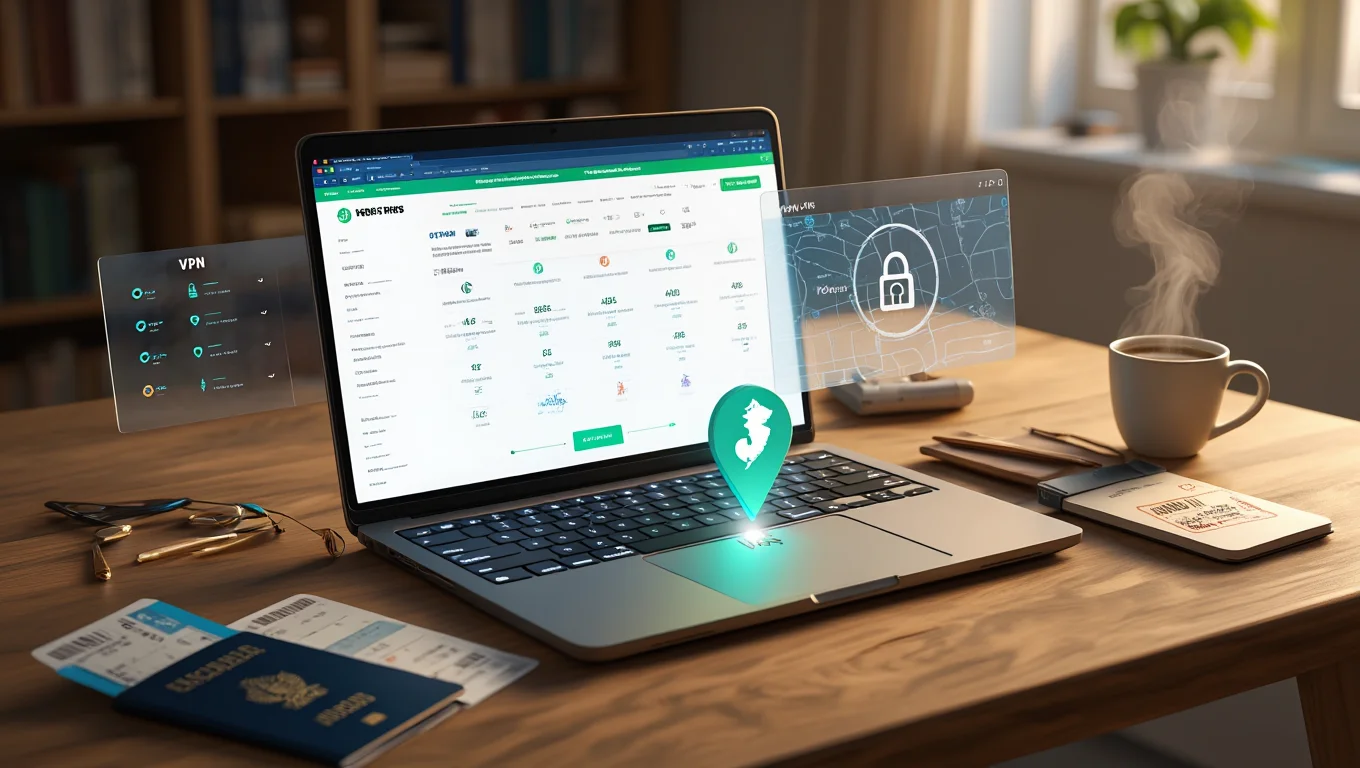What Is Browser Cache and why does it matter? Simply put, browser cache helps your website load faster by storing static files like images, CSS, and JavaScript on a user’s local device. This reduces the need to re-download content on return visits, improving speed, user experience, and even SEO performance. In this quick guide, we’ll explain how browser caching works and how you can implement it to optimize your website effectively.
1. What Is Browser Cache?
Have you ever noticed how a website seems to load much faster the second time you visit it? Whether you’re opening your favorite news site, checking your email, or scrolling through an online store, modern browsers are constantly working in the background to optimize performance and improve your experience. One of the most important — yet often overlooked — mechanisms that makes this possible is something built directly into your browser. It reduces load times, saves data, and limits repeated requests to web servers, all while remaining nearly invisible to the average user.
This behind-the-scenes process plays a vital role in how the web feels today: fast, seamless, and responsive. Understanding how it works is not only helpful for curious users, but also essential knowledge for web developers and site owners who want to maximize performance.
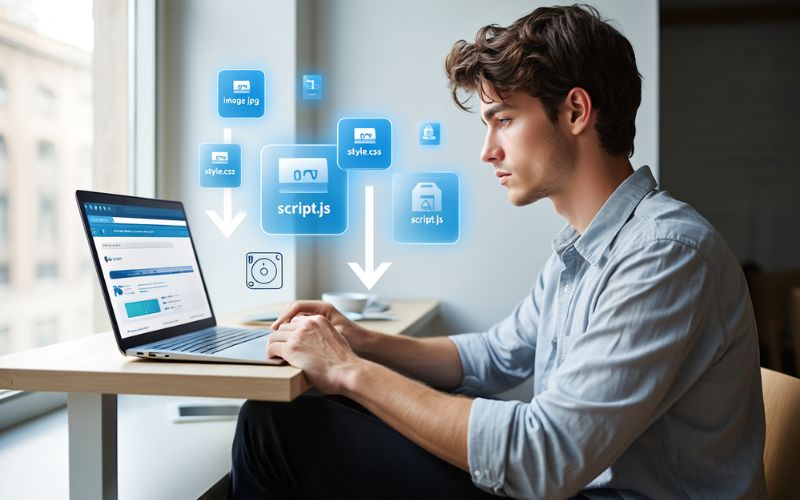
2. How Browser Caching Works: The Process Explained
To understand how browser caching works, imagine your browser as a smart assistant that remembers parts of the websites you visit. Instead of downloading the same images, stylesheets, JavaScript files, and other static resources every time you open a webpage, your browser stores a local copy of those assets on your device. This temporary storage is called the cache.
Here’s a step-by-step breakdown of what happens behind the scenes:
-
Initial Visit: When you visit a website for the first time, the browser downloads all necessary resources from the server — including images, CSS, JavaScript, and HTML files — to properly render the page.
-
Caching the Assets: Along with those resources, the server may include specific HTTP headers (like
Cache-ControlorExpires) that tell the browser how long it can store each file locally. These instructions define the caching policy for each asset. -
Storing Locally: The browser saves these files in its cache — a dedicated part of local storage on your device. These assets remain there until they expire or are manually cleared.
-
Subsequent Visits: On your next visit to the same page (or even another page on the same domain), the browser checks if it already has a valid copy of the required assets. If so, it loads them directly from the cache rather than making a new request to the server. This significantly reduces loading time and server load.
-
Validation and Expiration: Sometimes, the browser may check with the server to ensure the cached version is still up to date. This is known as cache validation, and it typically involves headers like
ETagorLast-Modified. If the resource hasn’t changed, the browser uses the cached version. If it has, the browser fetches the updated file and stores it anew.
Through this process, browser caching helps create a faster, smoother user experience while also improving overall web performance. It’s a small but critical part of how the modern internet operates efficiently.
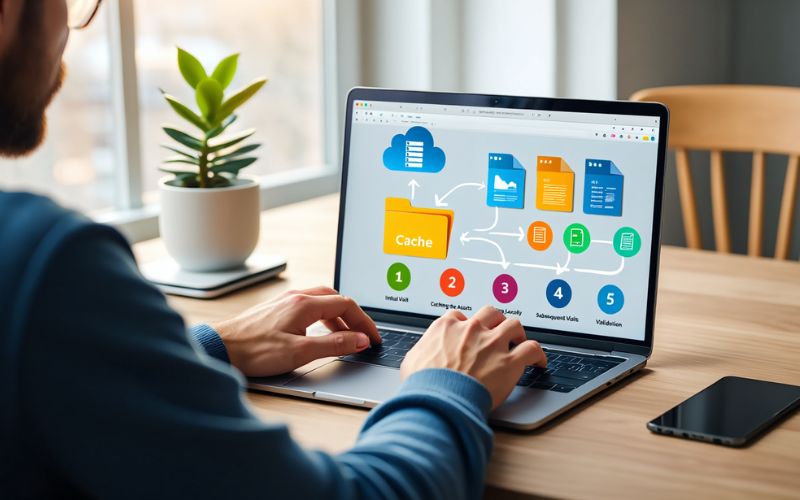
3. Cache-Control and Other HTTP Headers
Browser caching is powered by HTTP headers small pieces of metadata included in the response from the server to the browser. These headers tell the browser what to cache, how long to cache it, and under what conditions it should revalidate or discard cached content. Among these headers, Cache-Control is the most important and widely used, but it works alongside others like Expires, ETag, and Last-Modified.
3.1. Cache-Control
This is the primary header used to define caching policies. It offers granular control over how, where, and for how long the browser and intermediary caches (like CDNs or proxies) should store content. Some common directives include:
-
max-age=<seconds>: Specifies how long (in seconds) a resource is considered fresh. -
no-cache: Forces revalidation with the server before using the cached resource. -
no-store: Prevents the browser from storing any part of the request or response. -
public/private: Defines whether a resource can be cached by shared (public) caches or only by the user’s browser (private). -
must-revalidate: Requires the browser to check with the server before reusing an expired cached resource.
Example:
This tells the browser and any intermediate caches that the resource can be stored and reused for 24 hours.
3.2. Expires
Before Cache-Control became the standard, the Expires header was used to specify a fixed date/time after which a resource is considered stale. Although still supported, it’s less flexible and often overridden by Cache-Control.
Example:
3.3. ETag
The ETag (Entity Tag) header provides a unique identifier for a specific version of a resource. When the browser has a cached copy, it can ask the server if the ETag is still valid. If it is, the server responds with a 304 Not Modified status, allowing the browser to use its cached version without re-downloading the file.
3.4. Last-Modified
This header indicates the last time the resource was changed. Like with ETag, the browser can use it to validate whether the cached version is still current by sending a conditional request using If-Modified-Since.
Together, these headers form the backbone of browser caching. When configured correctly, they help optimize load times, reduce bandwidth usage, and improve user experience across the web. Misconfigurations, on the other hand, can lead to stale content, unnecessary server requests, or even broken functionality—making it essential for developers to understand and use them properly.
4. Real-World Speed Comparison: With and Without Browser Cache
To truly understand the impact of browser caching, it helps to look at real-world performance metrics. When a user visits a website for the first time, the browser must download all the necessary resources—HTML, CSS, JavaScript, images, fonts, and more. This initial load is typically the slowest. However, on subsequent visits, if caching is properly configured, many of these resources are already stored locally, significantly reducing load time.
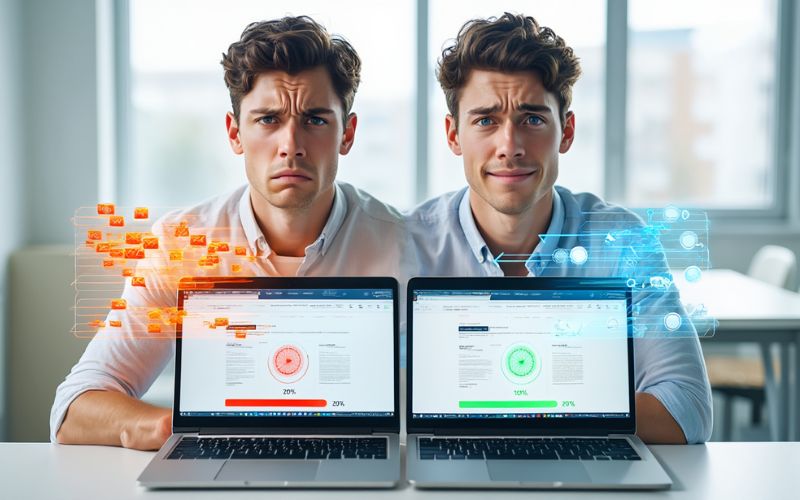
4.1. First Visit (No Cache)
During a first-time visit:
-
The browser sends requests to the server for every resource.
-
Each file must be downloaded completely.
-
DNS lookups, TCP handshakes, and SSL negotiations add overhead.
-
Load time is fully dependent on server response times and network speed.
In this scenario, a page may take 2–5 seconds or more to load depending on the complexity of the site and the user’s connection.
4.2. Repeat Visit (With Cache)
On return visits:
-
Cached resources (such as CSS, JS, and image files) are retrieved directly from the browser’s local storage.
-
Fewer requests are sent to the server.
-
Time to First Byte (TTFB) and total page load time are dramatically reduced.
-
Pages feel instant—often loading in under 1 second.
This difference can lead to a 50% to 90% reduction in load time, especially for asset-heavy sites.
4.3. Sample Comparison (Simplified)
| Resource Type | First Visit Load Time | Repeat Visit Load Time |
|---|---|---|
| HTML | 150ms | 100ms |
| CSS | 400ms | 0ms (cached) |
| JS | 600ms | 0ms (cached) |
| Images | 1s | 0ms (cached) |
| Total | ~2.2s | ~100–300ms |
These improvements are not just technical—they have real business impact. Faster sites lead to better user retention, higher conversion rates, and improved SEO rankings.
Without caching, every visit to your website starts from scratch. With caching, your site becomes snappier and more efficient. The performance gains are measurable and meaningful, especially on mobile networks or for users revisiting your site regularly.
5. How to Implement Browser Caching (3 Easy Methods)
Now that you understand the importance and benefits of browser caching, let’s look at how to put it into action. Implementing browser caching doesn’t require complex configurations or advanced developer skills. In fact, with just a few changes to your server or content delivery setup, you can significantly boost your site’s performance. Below are three straightforward methods to enable browser caching effectively.
5.1. Configure Cache-Control and Expires Headers
The most common and reliable way to control browser caching is by setting proper HTTP headers. These headers tell the browser how long it should store a file before checking for updates.
5.1.1. Using .htaccess (for Apache servers)
If you’re using an Apache server, you can add the following to your .htaccess file:
This configuration tells the browser to cache images for a year and CSS/JavaScript for a month.
5.1.2. Using NGINX
For NGINX, you can use:
This sets a 30-day cache duration for common static files.
5.2. Leverage a Content Delivery Network (CDN)
Most CDNs (like Cloudflare, BunnyCDN, or AWS CloudFront) allow you to set caching rules from their dashboard. They cache static assets at edge servers close to users and serve them instantly.
Benefits of using a CDN for caching:
-
Reduces load on your origin server.
-
Speeds up delivery of static content.
-
Simplifies cache control settings.
Most CDNs also offer options to automatically purge outdated files and update cached content when you make site changes.
5.3. Use a Caching Plugin (for WordPress and CMSs)
If you’re running WordPress or another CMS, caching plugins provide a user-friendly way to implement browser caching without editing server files.
Popular plugins include:
-
W3 Total Cache
-
WP Rocket
-
Lite Speed Cache
These tools offer built-in settings to control browser caching, minify assets, and even enable CDN integration—all from your admin panel.
Bonus Tip: Version Your Static Assets
Whenever you update a static file (like a CSS or JS file), change its filename or append a version number (e.g., style.css?v=2.1). This forces the browser to fetch the latest version, even if it’s cached.
Implementing browser caching doesn’t have to be complicated. Whether you choose to edit server files directly, use a CDN, or install a plugin, the key is to ensure your static resources are cached efficiently. These small changes can lead to dramatic improvements in speed, SEO, and user satisfaction.
6. How to Check If Browser Caching Is Working
After configuring browser caching, it’s important to verify that it’s actually working as expected. Here are a few easy and reliable methods you can use to check whether your cache headers are being sent correctly and if your files are being cached by browsers.
6.1. Use Browser Developer Tools
Modern browsers like Chrome, Firefox, and Edge have built-in developer tools that let you inspect caching behavior.
Steps in Google Chrome:
-
Open your website in Chrome.
-
Right-click anywhere on the page and select Inspect.
-
Go to the Network tab.
-
Reload the page (Ctrl + R or Cmd + R).
-
Click on a static file (like a CSS, JS, or image).
-
In the Headers tab, look under Response Headers.
Check for:
-
Cache-Control: This tells how long the file will be cached. -
Expires: Shows the exact expiration date and time. -
Status Code: A200means it’s freshly loaded, and304 Not Modifiedmeans it was served from cache.
Good sign: Seeing 200 on first load, and 304 on reload.
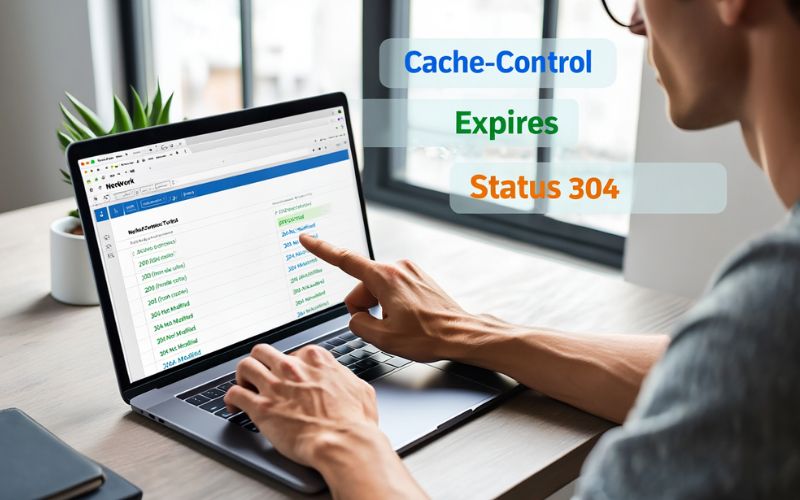
6.2. Use Online Tools
There are several free tools available online that can analyze your site’s caching setup:
-
GT metrix: Shows caching issues under the “Serve static assets with an efficient cache policy” section.
-
Web Page Test: Provides detailed reports on caching headers and load times.
-
Google Page Speed Insights: Flags static assets that don’t have proper cache durations.
These tools also suggest what files you should cache longer and highlight performance bottlenecks.
6.3. Use Command Line (for Developers)
If you’re comfortable with the command line, you can use curl to check HTTP headers directly:
This will return something like:
You’ll be looking for the presence of cache-control and expires headers.
Verifying that browser caching is working is just as important as implementing it. Use browser tools for quick checks, online tools for in-depth insights, or command-line methods for precision. If done right, you should see improved load times and fewer requests for static files on repeat visits.
More than :
- What Is DNS Server? The Internet Shortcut You Never Knew You Needed
- What is Subnet Mask? A Beginner-Friendly Guide to IP Networks
Conclusion
Now that you understand what browser cache is and why it matters, it’s clear how crucial it is in improving your website’s performance. Leveraging browser caching not only speeds up page load times and reduces server load but also provides a smoother, more responsive experience for users—especially returning visitors.
While configuring browser caching policies may sound technical or complex at first, the truth is it can be implemented quite easily through various methods, such as server configuration, CMS plugins (like those for WordPress), or PHP headers. Setting up proper caching rules pays off in the long run—not just for speed, but also for SEO rankings, lower bounce rates, and better user retention.
If you’re running a website and haven’t yet optimized your browser cache, now is the time to do it. It’s one of the most effective yet simple ways to supercharge your site’s performance.
For more practical insights on web performance optimization, check out the Networking category at Softbuzz.net — your go-to hub for clear, actionable knowledge for both beginners and experienced webmasters alike.