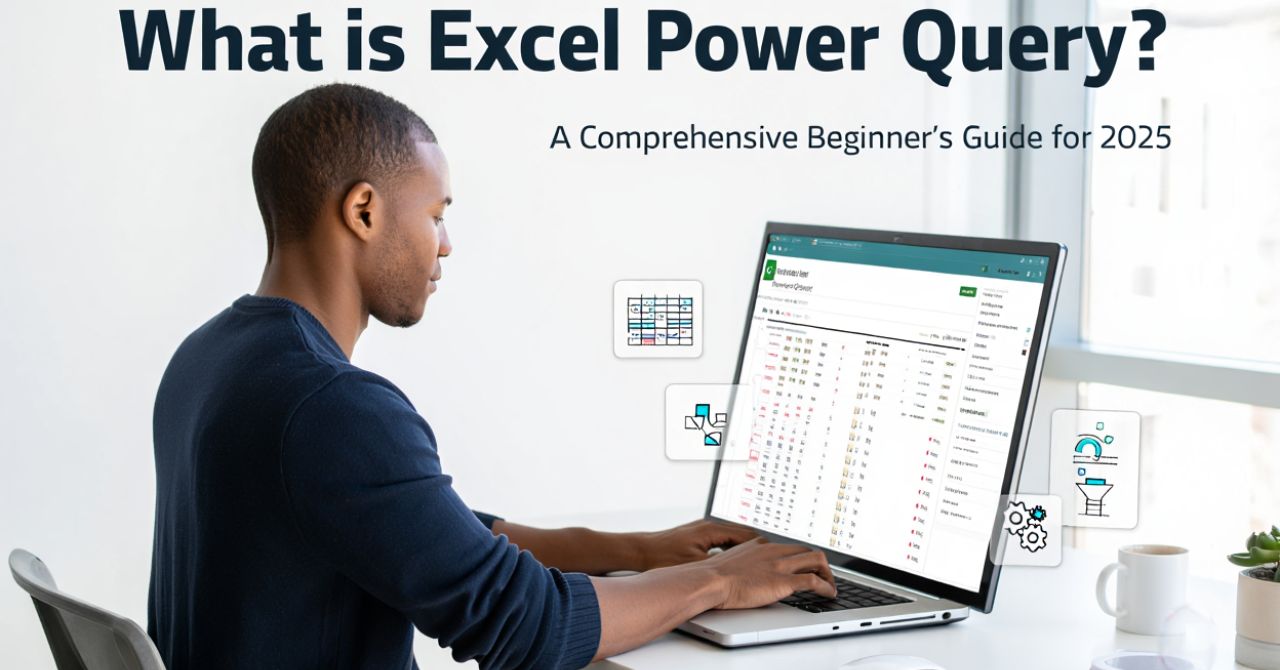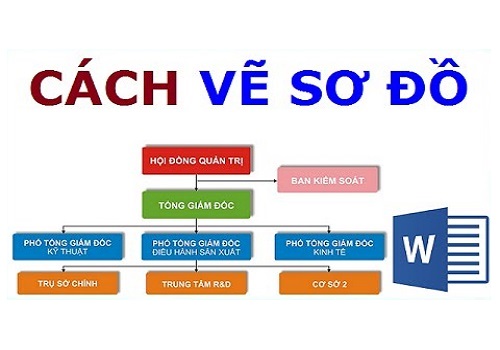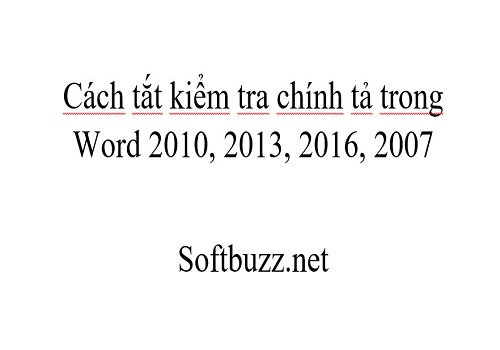What is Excel Power Query? It’s a question many Excel users are asking in 2025 — and for good reason. Excel Power Query is a powerful, built-in tool that allows you to connect, import, clean, and transform data from multiple sources without writing code. Whether you’re working with spreadsheets, databases, or online data, Power Query helps automate tasks and streamline your workflow. If you’ve ever wondered what is Excel Power Query and how it can make data handling easier, this beginner-friendly guide is the perfect place to start.
What is Excel Power Query? (Definition & Purpose)
Excel Power Query is a built-in Excel feature designed to streamline the way you import, transform, and consolidate data from various sources without requiring complex formulas or coding skills. Introduced by Microsoft in 2010 and fully integrated into Excel from 2016 onward, Power Query empowers users to perform data cleansing and preparation tasks with a user-friendly, visual interface. Its core purpose is to help users automate tedious tasks like combining monthly sales reports from multiple files or cleaning inconsistent customer lists, saving time and reducing errors while handling large data volumes.
Core Functions: What Does Excel Power Query Do?
Power Query excels in several key areas that simplify data management:
- Import: Easily bring data into Excel from a wide range of sources including CSV, Excel files, databases, web pages, and cloud services.
- Transform: Clean and reshape data using filters, column splits, merges, pivots, and formatting adjustments to fit your analysis needs.
- Combine: Merge or append multiple tables effortlessly, useful when consolidating reports or datasets from different periods.
- Automate: Save your data transformation steps to refresh and repeat these operations with a single click, ensuring your reports stay up-to-date without repetitive manual work.
For example, a typical workflow might involve importing sales data from three monthly CSV files, merging them into a single table, filtering out incomplete records, and then loading the cleaned data back into Excel for analysis.
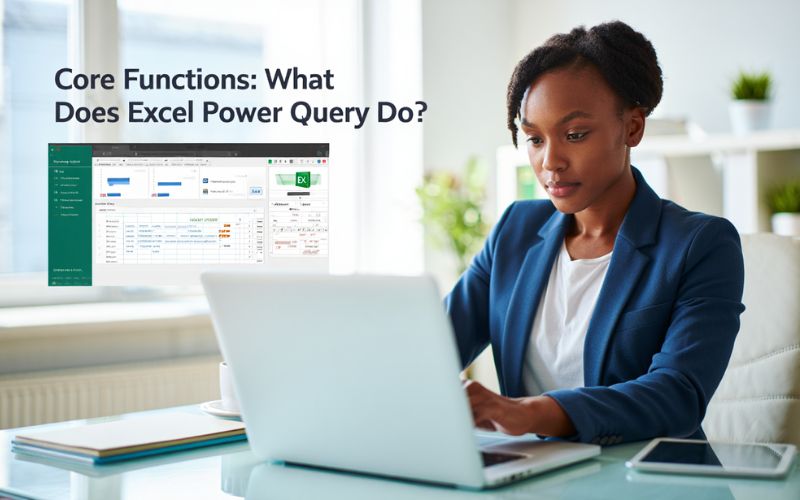
Key Features & Capabilities
Power Query offers an expansive set of features designed to handle diverse data preparation tasks efficiently:
- Power Query Editor: A visual interface that lets users interactively shape data through a series of steps visible in the “Applied Steps” pane.
- Step Recording: Automatically records every transformation step, allowing easy edits, deletions, or reordering without redoing work.
- M Language Scripting: An advanced functional language for users needing custom transformations beyond the interface’s capabilities.
- Connectivity: Supports a wide array of data sources including Excel, CSV, XML, JSON, SQL Server, Azure, web APIs, SharePoint, and more.
- Data Transformation Tools: Includes filtering rows, removing duplicates, splitting columns by delimiters, pivoting/unpivoting data, grouping, replacing values, and changing data types.
- Data Types & Detection: Automatically detects and converts data types, minimizing errors in calculations and reporting.
- Query Folding: Optimizes transformations by pushing operations back to the source database when supported, improving performance on large datasets.
- Parameterization: Allows dynamic query inputs, making reports adaptable to different scenarios without rebuilding queries.
- Refreshable Queries: Ensures your data stays current by re-running the query on demand or at scheduled intervals.
- Integration with Power BI: Shares the same query engine, enabling seamless workflow between Excel and Power BI for advanced analytics.
These features combine to provide a robust toolkit far surpassing traditional Excel capabilities, transforming tedious manual data preparation into an efficient, repeatable process.
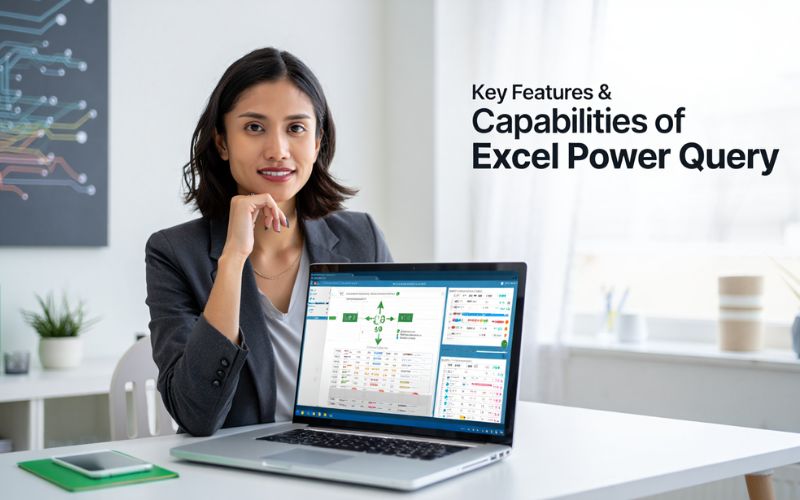
How to Use Power Query in Excel: A Step-by-Step Introduction
Getting started with Power Query is straightforward and can be broken down into these essential steps:
- Locate Power Query: In Excel for Windows, find it under the “Data” tab labeled as “Get & Transform Data.” On Mac, it’s accessible similarly, though with some feature variations.
- Launch Power Query Editor: Click on “Get Data” to choose your data source (e.g., Excel workbook, CSV file), which opens the Power Query Editor window for transformation.
- Import Sample Data: Select the data table or range you want to work with and load it into the editor.
- Perform Simple Transformations: Apply filters, remove columns, split text, or change data types using the intuitive ribbon and right-click menus.
- Load Data: Once satisfied, click “Close & Load” to push the transformed data back to an Excel worksheet or data model.
- Refresh Data: Anytime the source file updates, simply click “Refresh” to reapply all transformation steps automatically.
This process turns complex, repetitive data tasks into a smooth workflow accessible even for beginners, enabling faster, more accurate data handling.
Practical Applications & Benefits of Using Power Query
Power Query shines across diverse scenarios, delivering measurable productivity gains:
- Cleaning messy customer contact lists by standardizing formats.
- Merging monthly sales files from different departments into a unified report.
- Removing duplicates and irrelevant rows to enhance data quality.
- Reshaping data to fit reporting templates without manual editing.
- Generating aggregated summaries using groupings.
- Transforming data from web APIs for market research.
- Automating weekly or monthly report updates with minimal effort.
- Combining survey results from various sources.
- Preparing data for Power BI dashboards.
- Detecting and correcting data type inconsistencies to avoid formula errors.
Some of the key benefits include:
- Saving up to 80% of manual data preparation time.
- Reducing errors through automated repeatable workflows.
- Handling large datasets that traditional Excel formulas struggle with.
- Improving data accuracy and consistency.
- Enhancing collaboration by sharing queries across teams.
- Minimizing reliance on complex VBA scripts or advanced Excel skills.
- Integrating easily with other Microsoft tools.
- Supporting real-time data refreshes for dynamic reporting.
For instance, a small business that consolidated sales data from five locations reported cutting manual processing time by two-thirds using Power Query.
Power Query vs. Traditional Excel Data Tools
The table below summarizes how Power Query compares to manual Excel methods like formulas, macros, and VBA:
| Criteria | Power Query | Manual Excel Tools |
|---|---|---|
| Automation | High – repeat steps with refresh | Low – manual copy/paste or formula updates |
| Learning Curve | Moderate – no code needed but interface to learn | Varies – formulas easy but macros/VBA require coding |
| Data Size Handling | Better handling of large datasets | Limited performance with big data |
| Repeatability | Excellent – saved query reusable | Poor – manual methods prone to errors |
| Complexity | Can handle complex data scenarios visually | Complex operations require formulas/macros |
| Refresh Capability | Built-in refresh button | Manual recalculation or rework needed |
Overall, Power Query offers greater ease and reliability for modern data preparations, especially when handling iterative or large-scale work compared to traditional tools.
Where is Power Query Available? Compatibility Across Microsoft Platforms
Power Query’s availability varies across Microsoft platforms as follows:
| Platform | Power Query Features |
|---|---|
| Excel for Windows | Full feature set with Power Query Editor and advanced connectors |
| Excel for Mac | Most core features available; some advanced connectors limited |
| Excel Online (Office 365) | Basic Power Query capabilities; lacks full editor and automation |
| Power BI | Full Power Query integration as a core data transformation engine |
This means most users on modern Excel versions can leverage Power Query, but desktop Windows users benefit from the richest experience. Mac users should verify their Excel version supports needed features, and Excel Online is best suited for lightweight data imports.
20+ Power Query Tips, Best Practices & Common Mistakes to Avoid
Tips
- Always preview sample data before loading to ensure expected results.
- Use descriptive query names for easy identification later.
- Document transformation steps using comments to clarify purpose.
- Load only necessary columns to improve performance.
- Remove unnecessary rows early to streamline processing.
- Use filters to limit data volume and focus on relevant records.
- Avoid manual data entry after loading to preserve query integrity.
- Leverage “Group By” for quick aggregation summaries.
- Merge queries when consolidating data from multiple sources.
- Append queries for combining periodic datasets like monthly files.
- Refresh queries regularly to keep data current.
- Save queries for reuse across different workbooks.
- Use parameters for dynamic inputs such as variable file paths.
- Monitor data type consistency to avoid errors during analysis.
- Use “Detect Data Type” cautiously to prevent incorrect type assignments.
- Split or concatenate columns smartly for better data structure.
- Use the M formula bar for complex custom logic beyond UI options.
- Keep queries modular by breaking them into smaller steps for clarity.
- Back up original queries before making significant changes.
- Check query folding status when working with large databases to optimize performance.
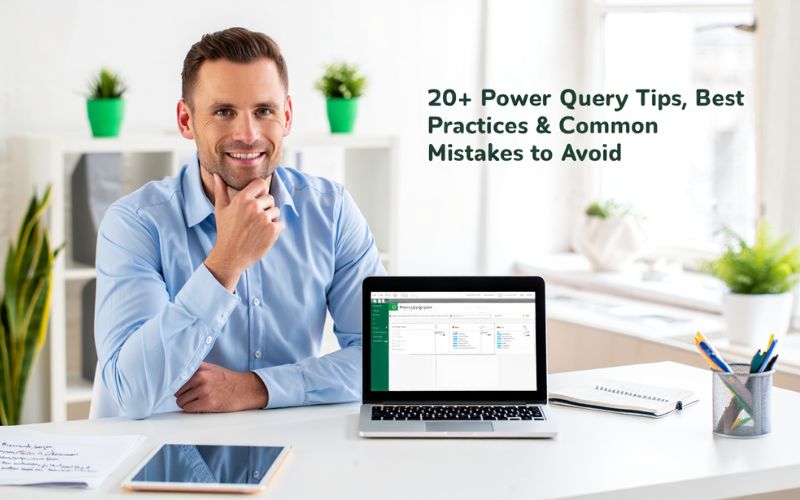
20+ Power Query Tips
Mistakes to Avoid
- Forgetting to refresh queries after source data changes.
- Overwriting source data accidentally during transformations.
- Ignoring error or warning messages that indicate issues.
- Loading unnecessary data sets, causing bloated workbooks.
- Using ambiguous query names that cause confusion later.
- Failing to document custom steps, leading to difficult maintenance.
- Nesting too many transformation steps in a single query, reducing clarity.
- Skipping checks for consistent data types, resulting in analytical errors.
- Applying heavy transformations on big data without query folding, causing slow performance.
- Deleting original data without keeping backups, risking data loss.
Frequently Asked Questions About Excel Power Query
Is Power Query free? Yes, Power Query is included in modern versions of Excel at no extra cost.
Do I need coding skills to use Power Query? No, its visual editor is built for users without programming knowledge; coding in M language is optional for advanced use cases.
What is the difference between Power Query and Power Pivot? Power Query handles data import and transformation, while Power Pivot is focused on data modeling and analytics within Excel.
Can Power Query handle very large datasets? Yes, especially when connecting to databases that support query folding to optimize performance.
Where can I find more tutorials? Microsoft’s official Power Query documentation, YouTube tutorials, and community forums are excellent learning resources.
Is Power Query available on Mac? Yes, but with some limitations compared to Windows, depending on your Excel version.
Can I undo steps in Power Query? Yes, you can remove or modify any applied transformation steps in the editor before loading data.
Related Tools & Resources for Power Query Users
- Official Microsoft Power Query Documentation – Comprehensive guides and reference material from Microsoft.
- Power Query Training – Online courses and tutorials for all skill levels.
- Power BI Community Forums – Active forums where Power Query experts discuss tips and troubleshoot issues.
- Excel Fun YouTube Channel – Free video tutorials covering Excel and Power Query topics.
- Excel Demy Power Query Blog – Articles explaining techniques and use cases.
Excel Add-Ins – Additional tools that complement Power Query functionalities.
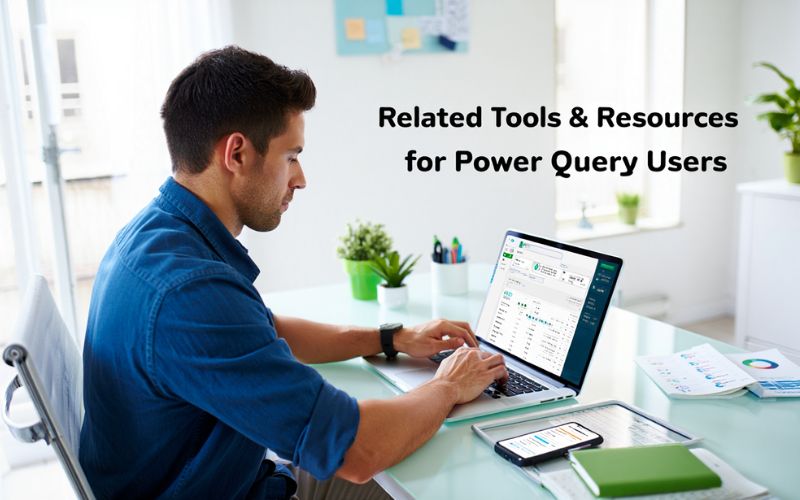
More than:
- What Is Open Source Software? Learn Key Benefits in 2025
- What is SaaS? A 2025 Guide to Software as a Service
Conclusion
So, what is Excel Power Query? It is more than just a tool — it’s a game changer for anyone handling data in 2025. By simplifying data import, transformation, and automation, Power Query empowers both beginners and experts to work smarter, reduce errors, and deliver accurate, up-to-date reports faster. Whether you use it within Excel or alongside Power BI, mastering Power Query opens the door to more efficient and insightful data analysis.
Ready to take your data skills to the next level? Explore more expert tips, detailed guides, and the latest software reviews at Soft Buzz — your trusted source for all things software. Visit our Software Section now and unlock the full potential of tools like Excel Power Query!