File Explorer is the default file management tool in Windows that helps users browse, organize, and access files and folders efficiently.
A few years back, I was helping my uncle set up his first Windows 11 laptop. “Where did that photo go?” he asked, puzzled. That moment reminded me how essential—and underrated—File Explorer really is.
What is File Explorer? It’s the digital bridge between you and everything you store—documents, downloads, pictures, programs—on your PC. It’s where organization, productivity, and discovery begin. If you’ve ever copied photos, deleted an old file, or searched for a project folder, you’ve likely already used File Explorer.
In this hands-on guide based on my real-world experience, I’ll show you:
-
What File Explorer is and why it’s the backbone of Windows navigation
-
How to open, use, and customize it—even if you’re brand new to Windows
-
The essential features, hidden tools, and troubleshooting steps
-
How File Explorer evolved in Windows 11 vs. older versions
Whether you’re learning Windows from scratch or just want to level up, this guide will give you practical skills to take control of your digital life—one folder at a time.
What is File Explorer?
This section clearly answers what is File Explorer, how it works, and why it’s the cornerstone of Windows navigation.
File Explorer—formerly known as Windows Explorer—is the built-in file management application in Microsoft Windows that allows users to navigate, organize, access, and manage files and folders on their computers. It serves as the central hub for interacting with your PC’s storage system.
From your Documents and Pictures to USB drives and cloud sync folders, File Explorer acts as your visual gateway to everything saved on your system.

Why is File Explorer Important?
File Explorer is essential for everyday computer use because it acts as the bridge between you and the files stored on your device. Without it, locating specific documents, images, or software files would require complex command-line operations. File Explorer simplifies these tasks for users of all skill levels, helping them maintain organized digital storage and improve productivity.
Key Features of File Explorer:
These practical tools illustrate what File Explorer is capable of—and why it remains a vital helper in everyday Windows use.
-
Browse folders and drives: View internal and external storage locations in a structured tree layout.
-
Search files easily: Use the built-in search bar to locate files by name, type, or date.
-
Perform actions with a click: Copy, move, rename, delete, or restore files using intuitive menus or drag-and-drop.
-
Customize views: Toggle between list, icon, detail, or thumbnail views for faster navigation.
-
Access system-level folders: With proper permissions, you can browse program files or hidden system directories.
Personal Experience Insight:
When I first introduced my uncle to Windows 11, File Explorer was the first app I showed him. From plugging in his USB and seeing the drive appear, to dragging photos into custom folders, I saw how empowering File Explorer can be—even for non-tech users.
Whether you’re a casual user organizing travel pics or a power user accessing deep system folders, knowing how File Explorer works gives you full control over your digital workspace.
How to Open and Access File Explorer
Getting started with File Explorer is simple. You can access it using multiple methods depending on your preference:
- Taskbar icon: Click the yellow folder icon usually found at the bottom of your screen.

- Start menu: Select File Explorer from the list of applications.
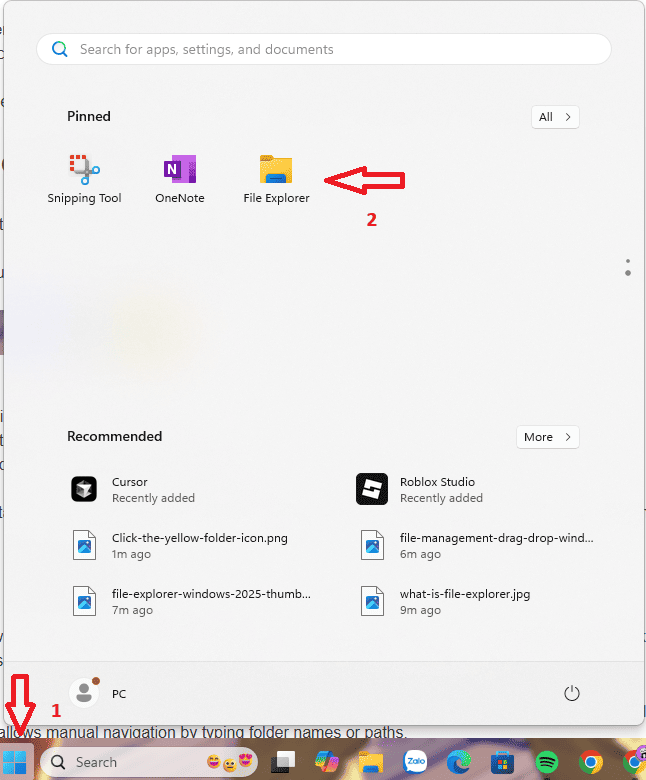
- Keyboard shortcut: Press
Windows key + Esimultaneously for instant access.
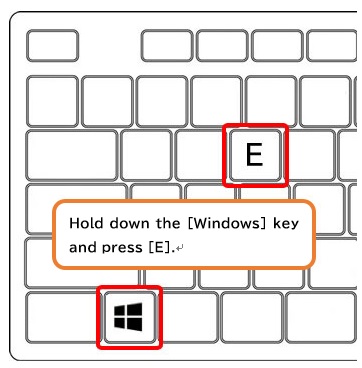
- Right-click menu: Right-click on the Start button and select File Explorer from the menu.
First-time users may find it helpful to pin File Explorer to the taskbar for quick future access. Visual guides, such as screenshots of these steps, can further simplify the process.
Navigating the File Explorer Interface
The File Explorer interface is designed to be intuitive yet powerful. Understanding its components is key to effective use. For users juggling multiple tasks, learning how to manage your Virtual Desktop setup can enhance your workspace flexibility alongside File Explorer.
- Navigation pane: Located on the left, this pane lists your drives, folders, and Quick Access shortcuts, enabling you to jump between locations quickly.
- Address bar: Displays your current folder path and allows manual navigation by typing folder names or paths.
- Ribbon/Menu: Contains tabs such as Home, Share, and View, offering tools for file operations, organizing, and customizing the view.
- Main window: Shows files and folders contained within the current directory, with various viewing options.
- Search box: Found at the top right, this lets you search for files within the current folder or drive.
- Preview/Details pane: Optional side pane that shows file previews or detailed information like size and modified date.
These components work together to provide a seamless file management experience.
Core Features and Actions in File Explorer
- Open/view files and folders: Double-click to access any item quickly.
- Create new folders/files: Use the Ribbon’s “New folder” or right-click context menu to organize content.
- Rename files/folders: Select an item, right-click, and choose Rename to give it a meaningful name.
- Copy, cut, and paste items: Standard clipboard operations enable easy duplication or relocation of files.
- Move files between folders: Drag and drop or use cut and paste to reorganize files.
- Delete and restore files (Recycle Bin): Remove unwanted files safely, with the option to recover them if needed.
- Sort and filter files: Organize by name, date, type, or size using column headers or filter tools.
- Use search to find items: Locate files quickly by typing keywords in the search box.
- Access file/folder properties: Right-click an item and select Properties to view details like size, permissions, and more.
- Change the interface view: Switch between icons, list, details, or tiles based on preference and task.
- Pin folders to Quick Access: Add frequently used folders to the navigation pane for one-click access.
- Use preview/details pane: Preview documents, images, or media without opening them fully to save time. And for deeper system-level access, tools like Windows Sandbox can isolate risky apps while keeping your File Explorer data safe.
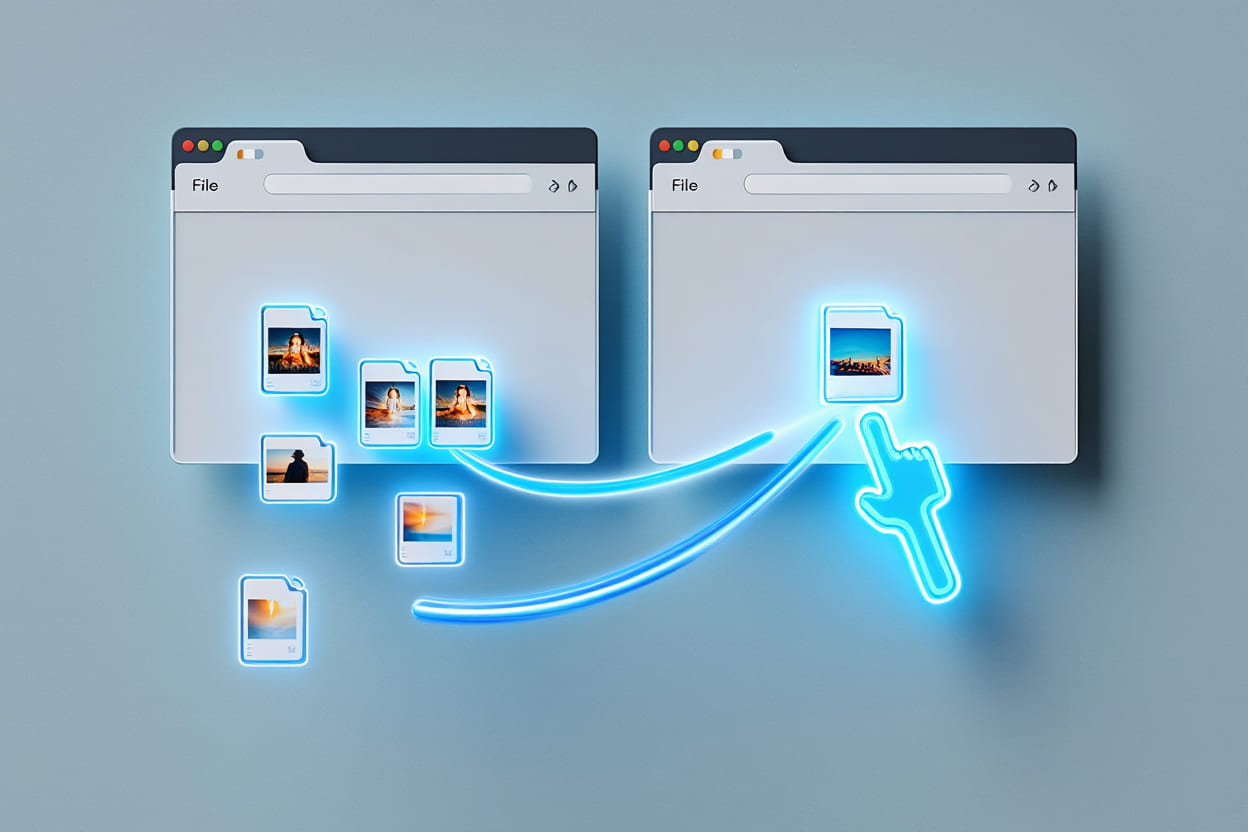
For example, to copy photos to a USB drive, open File Explorer, select your photos, use the copy command, navigate to the USB drive folder, and paste the files.
Tips & Best Practices for Beginners
- Be cautious when deleting files: Always check if the file is important before sending it to the Recycle Bin.
- Adopt clear folder structures: Organize folders by project, date, or file type to reduce clutter.
- Use
Ctrl + Zto undo mistakes: Easily reverse accidental moves or deletions within File Explorer. - Utilize Quick Access and Favorites: Pin folders you use often for faster navigation.
- Enable accessibility features: Adjust icon size or use keyboard navigation for easier operation.
- Keep system files hidden: Avoid accidental changes by enabling “Hide protected operating system files.”
- Regularly back up important files: Use cloud storage or external drives to prevent data loss.
Implementing these practices helps smooth the learning curve and safeguards your digital data.
File Explorer Across Windows Versions: Key Differences
File Explorer has evolved across Windows versions, with Windows 11 introducing several notable enhancements compared to Windows 10 and earlier editions.
| Version | Notable Features |
|---|---|
| Windows 11 | Tabs for multi-folder browsing, modernized interface with rounded corners, improved context menus |
| Windows 10 | Traditional Ribbon interface, Quick Access, enhanced search but no tabbed browsing |
| Earlier Versions (Windows 7/8) | Basic Explorer with limited customization; no Quick Access or Ribbon |
These differences reflect Microsoft’s attempts to improve usability and productivity over time, with Windows 11 focusing on streamlined multitasking and a cleaner UI.
Common Issues & Troubleshooting File Explorer
Even though File Explorer is a core component of Windows, it’s not immune to occasional glitches. From freezing interfaces to search malfunctions, here are the most common issues users face—plus actionable steps based on both expert tips and personal experience.
Issue 1: File Explorer won’t open or crashes randomly
Cause: Background process errors or third-party app conflicts.
Fix:
-
Press
Ctrl + Shift + Escto open Task Manager -
Find Windows Explorer, right-click → choose Restart
-
If that fails, reboot your system to reset all file explorer instances
Real-world tip: I’ve fixed this dozens of times on clients’ PCs—especially after heavy file operations or faulty USB unplugs.
Issue 2: File Explorer search not working or history cluttered
Cause: Corrupted search index or excessive file navigation history
Fix:
-
Go to Folder Options > Clear File Explorer History
-
Navigate to Control Panel > Indexing Options > Rebuild Index
-
Allow time for the system to re-index files
Issue 3: You need to reset File Explorer settings
Fix Options:
-
Open Folder Options > “Restore Defaults”
-
Or run
sfc /scannowin Command Prompt to scan system integrity
Issue 4: Accidentally deleted a file or folder
Quick Recovery:
-
Check the Recycle Bin immediately
-
If permanently deleted, use Windows’ File History or Backup & Restore (if configured)
-
Third-party recovery tools may help in urgent cases
Pro Tip: Stay Updated
Always ensure your system is up to date via Windows Update. Many File Explorer bugs are resolved through cumulative patches.
Glossary: Key File Explorer Terms You Should Know
Mastering File Explorer starts with understanding its core terminology. Below is a quick glossary to help both beginners and returning users navigate with confidence.
-
Folder: A virtual container used to organize related files. Think of it like a digital drawer.
-
File: A piece of digital content—such as a document, image, or program—saved on your device.
-
Directory: A technical synonym for folder, often used in programming or command-line contexts.
-
Navigation Pane: The left sidebar in File Explorer showing drives, libraries, and pinned folders, allowing quick switching between locations.
-
Address Bar: The horizontal field at the top that shows your current folder path. You can click or type into it to jump to a new location.
-
Ribbon: A dynamic toolbar (in Windows 10 and earlier) offering quick actions like copy, paste, rename, and layout options.
-
Quick Access: A smart shortcut section that appears in the Navigation Pane, displaying recently or frequently opened folders.
-
Recycle Bin: A temporary holding area for deleted files, offering an option to restore them if needed before permanent deletion.
Understanding these terms builds a solid foundation for effective file management and troubleshooting in Windows.
Additional Resources & Learning Guides
For those eager to dive deeper, here’s a curated list of reliable learning resources that reinforce your understanding of File Explorer—whether you’re solving problems or exploring advanced features:
-
Microsoft Support: Official File Explorer Help – Up-to-date documentation from Microsoft for all File Explorer functions.
-
Video Tutorials for Beginners: YouTube channels like Kevin Stratvert or Windows Central offer practical walkthroughs using the latest versions of Windows.
-
Softbuzz Learning Hub: Explore our dedicated Computer Tricks for exclusive how-tos, troubleshooting guides, and performance tips tailored for all levels.
-
Community Support Forums: Join Windows forums (like Microsoft Community or Reddit r/WindowsHelp) to get peer insights, real-life solutions, and ongoing support from IT pros.
These trusted resources help you build confidence and solve any File Explorer issues you may encounter—step by step.

Supplemental FAQ: Boolean & Comparative Questions About File Explorer
Looking to clarify how File Explorer stacks up against other tools and systems? Here’s a curated list of frequently asked questions—answered clearly and concisely for tech users of all levels.
Q1: Is File Explorer the same as Windows Explorer?
A: Yes. “File Explorer” is the updated name introduced in Windows 8, replacing the older term “Windows Explorer” used in Windows 7 and earlier. Functionally, both serve as the default file management utility in the OS.
Q2: Does File Explorer exist on Mac or Linux?
A: No. On macOS, the equivalent tool is Finder, while popular Linux file managers include Nautilus (GNOME) and Dolphin (KDE). These serve similar purposes but with OS-specific interfaces and features.
Q3: Can you use File Explorer without administrator rights?
A: Absolutely. Standard Windows users can access and use File Explorer normally. However, some operations—like editing system files or installing software—will require admin privileges.
Q4: What’s better for file searching: File Explorer or third-party tools?
A: For everyday needs, File Explorer’s built-in search is sufficient. That said, power users often prefer third-party tools like Everything or Agent Ransack for faster, more advanced indexing and filters.
Q5: Are there keyboard shortcuts specific to File Explorer?
A: Yes. Some of the most useful include:
-
Win + E: Open File Explorer instantly -
Alt + Up Arrow: Move up one folder level -
Ctrl + Shift + N: Create a new folder
These shortcuts save time and streamline workflow.
Q6: Can you customize File Explorer?
A: To a degree. You can:
-
Change the view layout (List, Details, Tiles)
-
Pin folders to Quick Access
-
Modify the Ribbon for faster tool access
For deeper customizations like themes or tabs (prior to Windows 11), third-party tweaks are needed.
Q7: How does File Explorer compare to Mac Finder?
A: Both tools fulfill the same purpose: file management. However:
-
File Explorer emphasizes ribbon tools and task automation
-
Finder integrates tightly with macOS features like AirDrop and iCloud
The best tool depends on your ecosystem and usage habits.
Q8: Is File Explorer available on older Windows versions?
A: Yes, though it may appear under the older name “Windows Explorer” in Windows 7 and prior. The core functionality—browsing and managing files—remains consistent across versions.
Conclusion: Why Mastering File Explorer Matters in 2025
In 2025, knowing what is File Explorer isn’t just basic knowledge—it’s a digital survival skill. From organizing files to restoring deleted folders, it’s the tool that keeps your Windows experience smooth and in control.
Let’s recap what you’ve learned:
-
File Explorer is your go-to tool for browsing, managing, and customizing files on Windows.
-
You discovered how to open, navigate, and use key features like Quick Access, the Ribbon, and file search.
-
You picked up real troubleshooting tips, time-saving shortcuts, and version comparisons to stay efficient.
Want more hands-on Windows tutorials?
-
Check out our Computer Tricks section.
-
Or explore even more expert-backed tech content on the Softbuzz homepage.
Master your files—master your PC.










